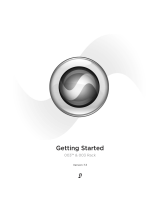Page is loading ...

Setup Guide
Pro Tools|HD
®
Version 8.0

Legal Notices
This guide is copyrighted ©2008 by Digidesign, a division of
Avid Technology, Inc. (hereafter “Digidesign”), with all rights
reserved. Under copyright laws, this guide may not be
duplicated in whole or in part without the written consent of
Digidesign.
003, 96 I/O, 96i I/O, 192 Digital I/O, 192 I/O, 888|24 I/O,
882|20 I/O, 1622 I/O, 24-Bit ADAT Bridge I/O, AudioSuite,
Avid, Avid DNA, Avid Mojo, Avid Unity, Avid Unity ISIS,
Avid Xpress, AVoption, Axiom, Beat Detective, Bomb Factory,
Bruno, C|24, Command|8, Control|24, D-Command, D-Control,
D-Fi, D-fx, D-Show, D-Verb, DAE, Digi 002, DigiBase,
DigiDelivery, Digidesign, Digidesign Audio Engine, Digidesign
Intelligent Noise Reduction, Digidesign TDM Bus, DigiDrive,
DigiRack, DigiTest, DigiTranslator, DINR, D-Show, DV Toolkit,
EditPack, Eleven, HD Core, HD Process, Hybrid, Impact,
Interplay, LoFi, M-Audio, MachineControl, Maxim, Mbox,
MediaComposer, MIDI I/O, MIX, MultiShell, Nitris, OMF,
OMF Interchange, PRE, ProControl, Pro Tools M-Powered,
Pro Tools, Pro Tools|HD, Pro Tools LE, QuickPunch, Recti-Fi,
Reel Tape, Reso, Reverb One, ReVibe, RTAS, Sibelius,
Smack!, SoundReplacer, Sound Designer II, Strike, Structure,
SYNC HD, SYNC I/O, Synchronic, TL Aggro, TL AutoPan, TL
Drum Rehab, TL Everyphase, TL Fauxlder, TL In Tune, TL
MasterMeter, TL Metro, TL Space, TL Utilities, Transfuser,
Trillium Lane Labs, Vari-Fi Velvet, X-Form, and XMON are
trademarks or registered trademarks of Digidesign and/or Avid
Technology, Inc. Xpand! is Registered in the U.S. Patent and
Trademark Office. All other trademarks are the property of their
respective owners.
Product features, specifications, system requirements, and
availability are subject to change without notice.
Guide Part Number 9106-59124-00 REV A 11/08
Documentation Feedback
At Digidesign, we're always looking for ways to improve our
documentation. If you have comments, corrections, or
suggestions regarding our documentation, email us at
.
Any modifications to the unit, unless expressly approved by
Digidesign, could void the user's authority to operate the
equipment.
DECLARATION OF CONFORMITY
We, Digidesign,
2001 Junipero Serra Blvd.
Daly City, California 94014-3886, USA
650-731-6100
declare under our sole responsibility that the product
HD Core, HD Process, or HD Accel
complies with Part 15 of FCC Rules.
Operation is subject to the following two conditions: (1) this
device may not cause harmful interference, and (2) this
device must accept any interference received, including
interference that may cause undesired operation.
Communication Statement
NOTE: This equipment has been tested and found to comply
with the limits for a Class B digital device, pursuant to Part
15 of the FCC Rules. These limits are designed to provide
reasonable protection against harmful interference in a
residential installation. This equipment generates, uses,
and can radiate radio frequency energy and, if not installed
and used in accordance with the instructions, may cause
harmful interference to radio communications. However,
there is no guarantee that interference will not occur in a
particular installation. If this equipment does cause harmful
interference to radio or television reception, which can be
determined by turning the equipment off and on, the user is
encouraged to try and correct the interference by one or
more of the following measures:
• Reorient or locate the receiving antenna.
• Increase the separation between the equipment and
receiver.
• Connect the equipment into an outlet on a circuit
different from that to which the receiver is connected.
• Consult the dealer or an experienced radio/TV technician
for help.

Canadian Compliance Statement:
This Class A digital apparatus complies with Canadian ICES-
003
Cet appareil numérique de la classe A est conforme à la norme
NMB-003 du Canada
Australian Compliance
European Compliance
Digidesign is authorized to apply the CE (Conformité
Europénne) mark on this compliant equipment thereby
declaring conformity to EMC Directive 89/336/EEC and Low
Voltage Directive 73/23/EEC.


Contents
v
contents
Chapter 1. Welcome to Pro Tools|HD
. . . . . . . . . . . . . . . . . . . . . . . . . . . . . . . . . . . . . . . . . . 1
Pro Tools|HD Systems
. . . . . . . . . . . . . . . . . . . . . . . . . . . . . . . . . . . . . . . . . . . . . . . . . . . . . 1
Pro Tools|HD System Packages
. . . . . . . . . . . . . . . . . . . . . . . . . . . . . . . . . . . . . . . . . . . . . . 2
Pro Tools HD Capabilities
. . . . . . . . . . . . . . . . . . . . . . . . . . . . . . . . . . . . . . . . . . . . . . . . . . . 2
Pro Tools Hardware Overview
. . . . . . . . . . . . . . . . . . . . . . . . . . . . . . . . . . . . . . . . . . . . . . . . 3
System Requirements and Compatibility
. . . . . . . . . . . . . . . . . . . . . . . . . . . . . . . . . . . . . . . . 8
Digidesign Registration
. . . . . . . . . . . . . . . . . . . . . . . . . . . . . . . . . . . . . . . . . . . . . . . . . . . . 8
Conventions Used in This Guide
. . . . . . . . . . . . . . . . . . . . . . . . . . . . . . . . . . . . . . . . . . . . . . 9
Chapter 2. Installing Pro Tools on Windows
. . . . . . . . . . . . . . . . . . . . . . . . . . . . . . . . . . . 11
Installation Overview
. . . . . . . . . . . . . . . . . . . . . . . . . . . . . . . . . . . . . . . . . . . . . . . . . . . . . 11
Installing Pro Tools Hardware
. . . . . . . . . . . . . . . . . . . . . . . . . . . . . . . . . . . . . . . . . . . . . . . 11
Installing Pro Tools HD Software
. . . . . . . . . . . . . . . . . . . . . . . . . . . . . . . . . . . . . . . . . . . . . 18
Launching Pro Tools
. . . . . . . . . . . . . . . . . . . . . . . . . . . . . . . . . . . . . . . . . . . . . . . . . . . . . 20
Additional Software on the Pro Tools Installer Disc
. . . . . . . . . . . . . . . . . . . . . . . . . . . . . . . . 20
Uninstalling Pro Tools
. . . . . . . . . . . . . . . . . . . . . . . . . . . . . . . . . . . . . . . . . . . . . . . . . . . . 22
Chapter 3. Installing Pro Tools on Mac
. . . . . . . . . . . . . . . . . . . . . . . . . . . . . . . . . . . . . . . 23
Installation Overview
. . . . . . . . . . . . . . . . . . . . . . . . . . . . . . . . . . . . . . . . . . . . . . . . . . . . . 23
Installing Pro Tools Hardware
. . . . . . . . . . . . . . . . . . . . . . . . . . . . . . . . . . . . . . . . . . . . . . . 23
Installing Pro Tools HD Software
. . . . . . . . . . . . . . . . . . . . . . . . . . . . . . . . . . . . . . . . . . . . . 32
Launching Pro Tools
. . . . . . . . . . . . . . . . . . . . . . . . . . . . . . . . . . . . . . . . . . . . . . . . . . . . . 33
Additional Software on the Pro Tools Installer Disc
. . . . . . . . . . . . . . . . . . . . . . . . . . . . . . . . 34
Uninstalling Pro Tools
. . . . . . . . . . . . . . . . . . . . . . . . . . . . . . . . . . . . . . . . . . . . . . . . . . . . 35

Pro Tools|HD Setup Guide
vi
Chapter 4. Configuring Your Pro Tools System
. . . . . . . . . . . . . . . . . . . . . . . . . . . . . . . . 37
Starting Up or Shutting Down Your System
. . . . . . . . . . . . . . . . . . . . . . . . . . . . . . . . . . . . . 37
Checking the System
. . . . . . . . . . . . . . . . . . . . . . . . . . . . . . . . . . . . . . . . . . . . . . . . . . . . 38
Configuring Pro Tools Software
. . . . . . . . . . . . . . . . . . . . . . . . . . . . . . . . . . . . . . . . . . . . . 41
Optimizing a Windows System for Pro Tools
. . . . . . . . . . . . . . . . . . . . . . . . . . . . . . . . . . . . 56
Optimizing a Mac System for Pro Tools
. . . . . . . . . . . . . . . . . . . . . . . . . . . . . . . . . . . . . . . . 59
Chapter 5. Making Studio Connections
. . . . . . . . . . . . . . . . . . . . . . . . . . . . . . . . . . . . . . . 63
Setting Up Your Studio
. . . . . . . . . . . . . . . . . . . . . . . . . . . . . . . . . . . . . . . . . . . . . . . . . . . 63
Example Studio Setup with a Mixing Console
. . . . . . . . . . . . . . . . . . . . . . . . . . . . . . . . . . . 64
Example Studio Setup without a Mixing Console
. . . . . . . . . . . . . . . . . . . . . . . . . . . . . . . . . 65
Connecting Equipment with Digital Audio Ins and Outs
. . . . . . . . . . . . . . . . . . . . . . . . . . . . 66
Connecting Effects Units
. . . . . . . . . . . . . . . . . . . . . . . . . . . . . . . . . . . . . . . . . . . . . . . . . . 67
Connecting MIDI Devices
. . . . . . . . . . . . . . . . . . . . . . . . . . . . . . . . . . . . . . . . . . . . . . . . . . 68
Connecting SMPTE Synchronization Devices
. . . . . . . . . . . . . . . . . . . . . . . . . . . . . . . . . . . . 68
Connecting Ethernet Control Surfaces
. . . . . . . . . . . . . . . . . . . . . . . . . . . . . . . . . . . . . . . . . 69
Appendix A. Connecting SCSI Drives
. . . . . . . . . . . . . . . . . . . . . . . . . . . . . . . . . . . . . . . . . 71
SCSI Requirements
. . . . . . . . . . . . . . . . . . . . . . . . . . . . . . . . . . . . . . . . . . . . . . . . . . . . . . 71
Connecting SCSI Drives
. . . . . . . . . . . . . . . . . . . . . . . . . . . . . . . . . . . . . . . . . . . . . . . . . . . 72
Appendix B. Hard Drive Configuration and Maintenance
. . . . . . . . . . . . . . . . . . . . . . . . 75
Avoid Recording to the System Drive
. . . . . . . . . . . . . . . . . . . . . . . . . . . . . . . . . . . . . . . . . 75
Supported Drive Formats and Drive Types
. . . . . . . . . . . . . . . . . . . . . . . . . . . . . . . . . . . . . . 75
Formatting an Audio Drive
. . . . . . . . . . . . . . . . . . . . . . . . . . . . . . . . . . . . . . . . . . . . . . . . . 76
Partitioning Drives
. . . . . . . . . . . . . . . . . . . . . . . . . . . . . . . . . . . . . . . . . . . . . . . . . . . . . . 78
Defragmenting an Audio Drive
. . . . . . . . . . . . . . . . . . . . . . . . . . . . . . . . . . . . . . . . . . . . . . 78
Using Mac Drives on Windows Systems
. . . . . . . . . . . . . . . . . . . . . . . . . . . . . . . . . . . . . . . 79
Hard Disk Storage Space
. . . . . . . . . . . . . . . . . . . . . . . . . . . . . . . . . . . . . . . . . . . . . . . . . 80
Appendix C. Configuring MIDI Studio Setup (Windows Only)
. . . . . . . . . . . . . . . . . . . . 81
MIDI Studio Setup
. . . . . . . . . . . . . . . . . . . . . . . . . . . . . . . . . . . . . . . . . . . . . . . . . . . . . . 81
MIDI Patch Name Support
. . . . . . . . . . . . . . . . . . . . . . . . . . . . . . . . . . . . . . . . . . . . . . . . . 83

Contents
vii
Appendix D. Configuring AMS (Mac OS X Only)
. . . . . . . . . . . . . . . . . . . . . . . . . . . . . . . . 85
Audio MIDI Setup
. . . . . . . . . . . . . . . . . . . . . . . . . . . . . . . . . . . . . . . . . . . . . . . . . . . . . . . 85
MIDI Patch Name Support
. . . . . . . . . . . . . . . . . . . . . . . . . . . . . . . . . . . . . . . . . . . . . . . . . 88
Appendix E. DSP-Induced Delays in Mixing
. . . . . . . . . . . . . . . . . . . . . . . . . . . . . . . . . . . . 89
Introduction to DSP-Induced Delay
. . . . . . . . . . . . . . . . . . . . . . . . . . . . . . . . . . . . . . . . . . . 89
Using Delay Compensation
. . . . . . . . . . . . . . . . . . . . . . . . . . . . . . . . . . . . . . . . . . . . . . . . . 90
Delay Factors
. . . . . . . . . . . . . . . . . . . . . . . . . . . . . . . . . . . . . . . . . . . . . . . . . . . . . . . . . . 96
Appendix F. TDM Mixing and DSP Usage
. . . . . . . . . . . . . . . . . . . . . . . . . . . . . . . . . . . . . 99
Benefits of TDM II
. . . . . . . . . . . . . . . . . . . . . . . . . . . . . . . . . . . . . . . . . . . . . . . . . . . . . . . 99
DSP Allocation
. . . . . . . . . . . . . . . . . . . . . . . . . . . . . . . . . . . . . . . . . . . . . . . . . . . . . . . . 101
DSP Usage and Mixer Plug-Ins
. . . . . . . . . . . . . . . . . . . . . . . . . . . . . . . . . . . . . . . . . . . . . 104
DSP Usage with TDM Plug-Ins
. . . . . . . . . . . . . . . . . . . . . . . . . . . . . . . . . . . . . . . . . . . . . . 109
Appendix G. Troubleshooting
. . . . . . . . . . . . . . . . . . . . . . . . . . . . . . . . . . . . . . . . . . . . . . . 111
Backing Up Your Work
. . . . . . . . . . . . . . . . . . . . . . . . . . . . . . . . . . . . . . . . . . . . . . . . . . . 111
Common Issues
. . . . . . . . . . . . . . . . . . . . . . . . . . . . . . . . . . . . . . . . . . . . . . . . . . . . . . . 111
Using DigiTest as a Diagnostic Tool
. . . . . . . . . . . . . . . . . . . . . . . . . . . . . . . . . . . . . . . . . . 112
Performance Factors
. . . . . . . . . . . . . . . . . . . . . . . . . . . . . . . . . . . . . . . . . . . . . . . . . . . . 112
Before You Call Digidesign Technical Support
. . . . . . . . . . . . . . . . . . . . . . . . . . . . . . . . . . 113
Appendix H. Resources
. . . . . . . . . . . . . . . . . . . . . . . . . . . . . . . . . . . . . . . . . . . . . . . . . . . . . 115
About the Pro Tools Guides
. . . . . . . . . . . . . . . . . . . . . . . . . . . . . . . . . . . . . . . . . . . . . . . 115
About www.digidesign.com
. . . . . . . . . . . . . . . . . . . . . . . . . . . . . . . . . . . . . . . . . . . . . . . 116
Index
. . . . . . . . . . . . . . . . . . . . . . . . . . . . . . . . . . . . . . . . . . . . . . . . . . . . . . . . . . . . . . . . . . . . 117

Pro Tools|HD Setup Guide
viii

Chapter 1: Welcome to Pro Tools|HD
1
chapter 1
Welcome to Pro Tools|HD
Welcome to Pro Tools|HD
®
. Pro Tools|HD audio
cards and interfaces bring high-definition digi-
tal audio recording, editing, signal processing,
mixing, and I/O capabilities to Pro Tools.
This guide covers installation and configuration
of Pro Tools|HD hardware and Pro Tools
®
soft-
ware on Windows and Mac platforms.
Pro Tools|HD Systems
Pro Tools software supports the following sys-
tems:
Pro Tools|HD (for PCIe) Systems
Pro Tools|HD (for PCIe) systems are available in
the following configurations:
Pro Tools|HD 1 (for PCIe)
• Accel Core (for PCIe) card
Pro Tools|HD 2 Accel (for PCIe)
• Accel Core (for PCIe) card
• HD Accel (for PCIe) card
Pro Tools|HD 3 Accel (for PCIe)
• Accel Core (for PCIe) card
• Two HD Accel (for PCIe) cards
Pro Tools|HD (for PCI) Systems
Pro Tools|HD (for PCI) systems are available in
the following configurations:
Pro Tools|HD 1 (for PCI)
• HD Core (for PCI) card
Pro Tools|HD 2 Accel (for PCI)
• HD Core (for PCI) card
• HD Accel (for PCI) card
Pro Tools|HD 3 Accel (for PCI)
• HD Core (for PCI) card
• Two HD Accel (for PCI) cards
Pro Tools also supports earlier Pro Tools|HD
2 (for PCI) and Pro Tools|HD 3 (for PCI) sys-
tems. These systems shipped with HD Pro-
cess cards instead of HD Accel cards
Pro Tools HD supports more than three HD
cards in certain system configurations. For
more information, see the Expanded Sys-
tems Guide.

Pro Tools|HD Setup Guide
2
Pro Tools|HD System
Packages
All Pro Tools|HD systems include the following:
• Pro Tools|HD card(s)
• Pro Tools Installer disc containing
Pro Tools software, DigiRack
™
TDM,
RTAS
™
(Real-Time AudioSuite), and Audio-
Suite
™
plug-ins
• Pre-authorized iLok for running
Pro Tools HD
• This
Setup Guide
, covering installation and
configuration of Pro Tools|HD systems
•
Pro Tools Reference Guide
and other docu-
mentation
• DigiLink cable for connecting the primary
card to an audio interface
• TDM FlexCables (multi-card systems only)
to connect the cards to each other
• Digidesign Registration Information Card
All Pro Tools|HD systems also require at least
one Digidesign
®
audio interface (sold sepa-
rately). See “Audio Interfaces” on page 6.
Pro Tools HD Capabilities
Pro Tools HD on Windows or Mac provides the
following capabilities:
• Up to a total of 256 audio tracks,
160 Auxiliary Input tracks, 64 Master Fader
tracks, 128 VCA Master tracks, 256 MIDI
tracks, 128 Instrument tracks, and 64 video
tracks per session
• 16-bit or 24-bit audio resolution, at sample
rates up to 192 kHz
• Non-destructive, random-access editing
and mix automation
• Audio processing with up to 10 TDM or
RTAS plug-ins per track, depending on your
computer’s capabilities
• Up to 10 hardware inserts per track
• Up to 10 sends per track
• Up to 128 internal busses for routing and
mixing
The number of simultaneous tracks of audio re-
cording or playback depends on the type of
Pro Tools|HD system.
For more information on the print, elec-
tronic, and web-based resources available
to help you use Pro Tools, see Appendix H,
“Resources.”

Chapter 1: Welcome to Pro Tools|HD 3
Audio Recording and Playback
Capabilities
Pro Tools|HD 1 (for PCIe and PCI)
Pro Tools|HD 1 systems provide recording and
playback of 24-bit or 16-bit audio files with the
following track counts:
• Up to 96 tracks at 44.1 kHz or 48 kHz
• Up to 48 tracks at 88.2 kHz or 96 kHz
• Up to 18 tracks (for PCIe) or 12 tracks (for
PCI) at 176.4 kHz or 192 kHz
Pro Tools|HD 2 Accel and HD 3 Accel
(for PCIe and PCI)
Pro Tools|HD 2 Accel and HD 3 Accel systems
provide recording and playback of 24-bit or
16-bit audio files with the following track
counts:
• Up to 192 tracks at 44.1 kHz or 48 kHz
• Up to 96 tracks at 88.2 kHz or 96 kHz
• Up to 36 tracks at 176.4 kHz or 192 kHz
Non-HD Accel Systems
(for PCI)
Pro Tools|HD 2 and HD 3 systems (original
Pro Tools|HD systems with no HD Accel cards)
provide recording and playback of 24-bit or
16-bit audio files with the following track
counts:
• Up to 128 tracks at 44.1 kHz or 48 kHz
• Up to 64 tracks at 88.2 kHz or 96 kHz
• Up to 24 tracks at 176.4 kHz or 192 kHz
Pro Tools Hardware Overview
This section describes each hardware compo-
nent of a Pro Tools|HD system. The number of
Pro Tools|HD cards in your system will differ de-
pending on your system configuration.
Pro Tools|HD (for PCIe) Hardware
Accel Core (for PCIe) Card
All Pro Tools|HD (for PCIe) systems include an
Accel Core (for PCIe) card.
The Accel Core (for PCIe) card provides up to 96
tracks of direct-to-disk recording and playback,
as well as DSP power for mixing and plug-in pro-
cessing. The Accel Core (for PCIe) card supports
up to 24-bit and up to 192 kHz sessions.
DigiLink Port The Accel Core (for PCIe) card in-
cludes a single DigiLink port for connecting up
to 32 channels of audio input and output to
your Pro Tools|HD system.
DigiSerial Port The DigiSerial port on the
Accel Core (for PCIe) card is for connecting a
Digidesign SYNC peripheral. This connector is
an 8-pin mini-DIN.
Accel Core (for PCIe) card
The DigiSerial port on an Accel Core
(for PCIe) card does not support Machine-
Control connections.
DigiLink
DigiSerial

Pro Tools|HD Setup Guide4
HD Accel (for PCIe) Card
The HD Accel (for PCIe) card is included in
Pro Tools|HD 2 Accel (for PCIe) and
Pro Tools|HD 3 Accel (for PCIe) systems. The
HD Accel (for PCIe) card is an expansion card,
and requires the presence of at least one Accel
Core (for PCIe) card.
The HD Accel (for PCIe) card provides addi-
tional channels of direct-to-disk recording and
playback, as well as additional DSP power for
mixing and plug-in processing. The HD Accel
(for PCIe) card supports sessions up to 24-bit
and up to 192 kHz.
DigiLink Port The HD Accel (for PCIe) card in-
cludes a single DigiLink port for connecting up
to 32 channels of audio input and output to
your Pro Tools|HD system.
DigiSerial Port The DigiSerial port on the HD Ac-
cel (for PCIe) card does not offer any functional-
ity.
Pro Tools|HD (for PCI) Hardware
HD Core (for PCI) Card
All Pro Tools|HD (for PCI) systems include an
HD Core (for PCI) card.
The HD Core (for PCI) card provides up to 96
tracks of direct-to-disk recording and playback,
as well as DSP power for mixing and plug-in pro-
cessing. The HD Core (for PCI) card supports up
to 24-bit and up to 192 kHz sessions.
DigiLink Port The HD Core (for PCI) card in-
cludes a single DigiLink port for connecting up
to 32 channels of audio input and output to
your Pro Tools|HD system.
DigiSerial Port The DigiSerial port on the HD
Core (for PCI) card is for connecting a Digide-
sign SYNC peripheral. This connector is an 8-pin
mini-DIN.
HD Accel (for PCIe) card
DigiLink
HD Core (for PCI) card
The DigiSerial port on an HD Core (for PCI)
card does not support MachineControl con-
nections.
If your HD Core (for PCI) card has two
DigiSerial ports, use the DigiSerial port clos-
est to the DigiLink connector.
DigiLink
DigiSerial

Chapter 1: Welcome to Pro Tools|HD 5
HD Accel (for PCI) Card
The HD Accel (for PCI) card is included in
Pro Tools|HD 2 Accel (for PCI) and
Pro Tools|HD 3 Accel (for PCI) systems. The
HD Accel (for PCI) card is an expansion card,
and requires the presence of at least one
HD Core (for PCI) card.
The HD Accel (for PCI) card provides additional
tracks of direct-to-disk recording and playback,
as well as additional DSP power for mixing and
plug-in processing. The HD Accel (for PCI) card
supports sessions up to 24-bit and up to
192 kHz.
DigiLink Port The HD Accel (for PCI) card in-
cludes a single DigiLink port for connecting up
to 32 channels of audio input and output to
your Pro Tools|HD system.
DigiSerial Port The DigiSerial port on the HD Ac-
cel (for PCI) card does not offer any functional-
ity.
TDM FlexCable
The TDM FlexCable is used to connect a pair of
cards in your Pro Tools system so they can share
data along the TDM bus. One FlexCable comes
with each expansion card.
HD Accel (for PCI) card
DigiLink
The TDM FlexCable is a flexible printed cir-
cuit board with delicate traces. Do not over-
bend, twist, or pinch the cable. Doing so
may cause unpredictable behavior in
Pro Tools as well as harm to your system.
TDM FlexCable

Pro Tools|HD Setup Guide6
Audio Interfaces
To record and play audio you must have at least
one of the following Digidesign audio inter-
faces:
192 I/O Audio Interface
• Supports sample rates up to 192 kHz. (At least
one 192 I/O
™
or 192 Digital I/O
™
must be
connected to your Pro Tools|HD system for
192 kHz recording, processing, and playback.)
• Supports both analog and digital connections,
including AES/EBU, S/PDIF, TDIF, and ADAT
Optical:
• Digital (Digital I/O Card): 8 channels, DB-
25 (AES/EBU and TDIF), or one pair of
Lightpipe (ADAT Optical) connectors. Ex-
pandable up to 16 channels digital I/O with
the addition of the 192 Digital expansion
card.
• Analog: 8 channels, DB-25 (balanced) con-
nectors, inputs selectable between +4 dBu
or –10 dBV, outputs +4 dBu only. Expand-
able up to 16 analog inputs or 16 outputs
using an optional 192 AD or 192 DA ex-
pansion card, respectively.
• Digital (Enclosure): 2 channels, XLR
(AES/EBU) connectors; 2 channels RCA
(S/PDIF) connectors.
• Optical (Enclosure): 8 channels, one pair of
Lightpipe (ADAT Optical) connectors (swit-
chable to 2 channels, S/PDIF).
• Loop Sync In and Out for connecting
Pro Tools|HD interfaces and peripherals
• External Clock In and Out receive or send 1x
Word clock (configurable to 256x for Legacy
support, see “Optional Legacy I/O Audio In-
terfaces” on page 7).
192 Digital I/O Audio Interface
• Supports sample rates up to 192 kHz. (At least
one 192 I/O or 192 Digital I/O must be con-
nected to your Pro Tools|HD system for
192 kHz recording, processing, and playback.)
• Supports digital connections, including
AES/EBU, S/PDIF, TDIF, and ADAT Optical:
• Digital (2 Digital I/O Cards): 16 channels,
DB-25 (AES/EBU and TDIF), or two pairs of
Lightpipe (ADAT Optical) connectors.
• Digital (Enclosure): 2 channels, XLR
(AES/EBU) connectors; 2 channels RCA
(S/PDIF) connectors.
• Optical (Enclosure): 8 channels, one pair of
Lightpipe (ADAT Optical) connectors (se-
lectable to 2 channels, S/PDIF).
• Loop Sync In and Out for connecting
Pro Tools|HD interfaces and peripherals
• External Clock In and Out receive or send 1x
Word clock (configurable to 256x for Legacy
support, see “Optional Legacy I/O Audio In-
terfaces” on page 7).

Chapter 1: Welcome to Pro Tools|HD 7
96 I/O Audio Interface
• Supports sample rates up to 96 kHz.
• Supports analog and digital connections, in-
cluding AES/EBU, S/PDIF, and ADAT optical:
• Analog: 8 channels, 1/4-inch TRS (balanced
or unbalanced) connectors, +4 dBu or
–10 dBV
• Digital: 2 channels, XLR (AES/EBU) con-
nectors; 2 channels, RCA (S/PDIF) connec-
tors
• Optical: 8 channels, one pair of Lightpipe
(ADAT Optical) connectors (switchable to 2
channels, S/PDIF)
• External Clock In and Out receive or send
1x Word clock (configurable to 256x for
Legacy support, see “Optional Legacy I/O
Audio Interfaces” on page 7)
96i I/O Audio Interface
• Supports sample rates up to 96 kHz
• 16 discrete channels of input, and 2 channels
of output, with 4-segment LED meters on
each channel. Audio inputs and outputs in-
clude:
• 16 channels of 24-bit, 96-kHz capable ana-
log input, with adjustable input sensitivity
• 2 channels of 24-bit, 96-kHz capable analog
output, with selectable operating level
• 2 channels of 24-bit, 96 kHz-capable digital
S/PDIF RCA input and output
• Loop Sync In and Out for connecting
Pro Tools|HD interfaces and peripherals
• External Clock In and Out receive or send 1x
Word clock
Optional Legacy I/O Audio Interfaces
For additional input and output channels, older
Digidesign audio interfaces (or Legacy I/Os) can
be connected to the 192 I/O, 192 Digital I/O, or
96 I/O
™
(the 96i I/O
™
does not support Legacy
interfaces). The following supported legacy in-
terfaces can only be used with 44.1 kHz or
48 kHz sessions:
888|24 I/O Audio Interface
• Analog: 8 channels, XLR (balanced or unbal-
anced) connectors, selectable between +4 dBu
or –10 dBV
• Digital: 8 channels, XLR (AES/EBU) connec-
tors; 2 channels, RCA (S/PDIF) connectors
882|20 I/O Audio Interface
• Analog: 8 channels, 1/4-inch TRS (balanced or
unbalanced) connectors, selectable between
+4 dBu and –10 dBV
• Digital: 2 channels, RCA (S/PDIF) connectors
1622 I/O Audio Interface
• Analog: 16 input channels and 2 output chan-
nels, 1/4-inch TRS (balanced or unbalanced)
connectors. Inputs are selectable from +4 dBu
to –10 dBV line levels and higher in 2 dB gain
steps; outputs are selectable between +4 dBu
or –10 dBV.
• Digital: 2 channels, RCA (S/PDIF) connectors.
Digidesign 24-bit ADAT Bridge I/O
• Optical: 16 channels, a pair of Lightpipe
(ADAT) connectors.
• Analog output: 2 channels, 1/4-inch TRS (bal-
anced) connectors, selectable between +4 dBu
and –10 dBV.
• Digital: 2 channels, XLR (AES/EBU); 2 chan-
nels RCA (S/PDIF) connectors.

Pro Tools|HD Setup Guide8
System Requirements and
Compatibility
Pro Tools|HD systems can be used with a
Digidesign-qualified Windows or Mac computer
running Pro Tools HD software.
A DVD drive is required to use the Pro Tools In-
staller disc.
Digidesign can only assure compatibility and
provide support for hardware and software it has
tested and approved.
For complete system requirements and a list of
Digidesign-qualified computers, operating sys-
tems, hard drives, and third-party devices, refer
to the latest information on the Digidesign web-
site:
www.digidesign.com/compatibility
MIDI Requirements
USB MIDI interfaces work effectively with
Pro Tools systems on Windows or Mac. Serial
MIDI interfaces are supported on Windows sys-
tems only.
For a list of supported adapters, refer to the
Digidesign website (www.digidesign.com/
compatibility).
Hard Drive Requirements
For optimal audio recording and playback, all
Pro Tools|HD systems require one or more
Digidesign-qualified drives.
If you are using one or more SCSI drives, refer to
Appendix A, “Connecting SCSI Drives.”
If you are using an ATA/IDE or FireWire hard
drive, initialize your drive with Windows Disk
Management (Windows) or the Disk Utility ap-
plication included with Apple System software
(Mac).
Avoid Recording to the System Drive
Recording to your system drive is not recom-
mended. Recording and playback on a system
drive may result in lower track counts and fewer
plug-ins.
Digidesign Registration
Review the enclosed Digidesign Registration In-
formation Card and follow the instructions on it
to quickly register your purchase online. This is
one of the most important steps you can take as
a new user. Registering your purchase is the only
way you can be eligible to receive:
• Complimentary technical support
• Future upgrade offers
• Limited warranty on hardware
Only USB MIDI interfaces are compatible
with Pro Tools systems on Mac OS X.
Modem-to-serial port adapters and serial
MIDI devices are not supported.
For general hard drive maintenance and
configuration information, see Appendix B,
“Hard Drive Configuration and Mainte-
nance.”
For more information, see Appendix B, “Hard
Drive Configuration and Maintenance.”

Chapter 1: Welcome to Pro Tools|HD 9
Conventions Used in This
Guide
All Digidesign guides use the following conven-
tions to indicate menu choices and key com-
mands:
The names of Commands, Options, and Settings
that appear on-screen are in a different font.
The following symbols are used to highlight im-
portant information:
Convention Action
File > Save Choose Save from the
File menu
Control+N Hold down the Control
key and press the N key
Control-click Hold down the Control
key and click the mouse
button
Right-click Click with the right
mouse button
User Tips are helpful hints for getting the
most from your Pro Tools system.
Important Notices include information that
could affect your Pro Tools session data or
the performance of your Pro Tools system.
Shortcuts show you useful keyboard or
mouse shortcuts.
Cross References point to related sections in
the Pro Tools Guides.

Pro Tools|HD Setup Guide10

Chapter 2: Installing Pro Tools on Windows 11
chapter 2
Installing Pro Tools on Windows
This chapter contains information for Windows
systems only. If you are installing Pro Tools on a
Mac computer, see Chapter 3, “Installing
Pro Tools on Mac.”
Installation Overview
Installation of a Pro Tools|HD system on a Win-
dows computer includes the following steps:
1 “Installing Pro Tools Hardware” on page 11.
This step includes:
• Disabling Driver Signing warnings.
• Installing and connecting Pro Tools|HD
cards.
• Connecting audio interfaces
2 “Installing Pro Tools HD Software” on
page 18.
3 “Launching Pro Tools” on page 20.
4 Configuring your system for improved perfor-
mance (see Chapter 4, “Configuring Your
Pro Tools System”).
5 “Making Studio Connections” on page 63.
Installing Pro Tools Hardware
Disabling Driver Signing Warnings
(Windows XP Only)
Before you install Pro Tools|HD cards, tempo-
rarily disable the Driver Signing warning option
for Windows XP. This expedites and automates
much of the installation process. If you do not
temporarily disable this option, warning mes-
sages (that you are installing an unsigned driver)
will appear for each DSP chip detected during
software installation.
To disable the warning option on Windows:
1 Right-click on My Computer and choose Proper-
ties.
2 Click the Hardware tab in the System Proper-
ties dialog.
3 Click the Driver Signing button.
4 Select “Ignore—Install the software anyway and
don’t ask for my approval.”
5 Click OK to close the Driver Signing Options
window.
6 Click OK to close the System Properties dialog.
7 Shut down the computer.
8 Proceed to “Installing Pro Tools|HD Cards” on
page 12.
Before installing this version of Pro Tools,
refer to the Read Me information included
on the Pro Tools Installer disc.

Pro Tools|HD Setup Guide12
Installing Pro Tools|HD Cards
This section shows how to install Pro Tools|HD
cards into a Windows computer.
To install Pro Tools cards:
1 Turn off your computer and any peripherals.
Leave your computer’s power cable plugged in
so the computer is grounded.
2 Disconnect all cables attached to the com-
puter (such as hard drives, displays, USB and
FireWire devices) except for the power cable.
3 Open the computer case.
4 Remove the metal access port cover behind
the slot you want to use by removing the screw
and sliding the cover out from the access port.
5 Do one of the following depending on
whether your computer has PCIe or PCI card
slots:
• Install the Accel Core (for PCIe) card in the
first PCIe slot.
– or –
• Install the HD Core (for PCI) card in the
first PCI slot.
6 If you are installing additional Pro Tools cards
(or other cards), skip to the next step. If you
have no additional cards to install, do the fol-
lowing:
• Secure the card in place with the slot access
port screw you removed earlier.
• Close the computer case.
• Skip to “Connecting Audio Interfaces” on
page 14.
7 Do one of the following depending on
whether your computer has PCIe or PCI card
slots:
• Install the first HD Accel (for PCIe) card in
the second PCIe slot.
– or –
• Install the first HD Accel card (if any) in the
second PCI slot.
8 Install any remaining HD Accel cards in the re-
maining consecutive PCIe or PCI slots.
9 For a computer with PCI card slots, install any
HD Process cards in the remaining consecutive
PCI slots (64-bit or 32-bit).
10 If you are installing a SCSI host bus adapter
(HBA) card, install it in the highest-numbered
remaining slot.
11 Check to be sure that your cards are installed
in the proper order for your system, starting
with the lowest numeric slot:
• Display card for your computer monitor
• Accel Core card (for PCIe) or HD Core card
(for PCI)
• HD Accel cards
• HD Process cards
• SCSI host bus adapter (HBA) card
12 Secure each card in place with the slot access
port screws you removed earlier.
To install cards into an expansion chassis,
see the
Expanded Systems Guide.
Before handling any card, discharge static
electricity from your clothes or body by
touching a grounded metal surface, such as
the power supply case inside your computer.
/