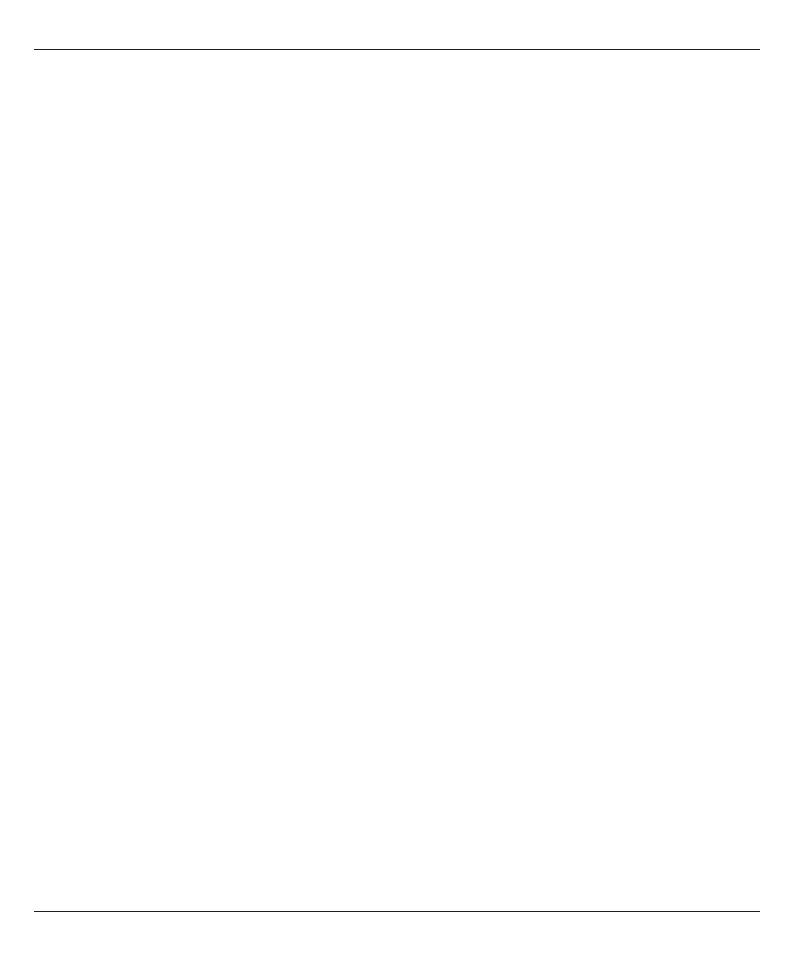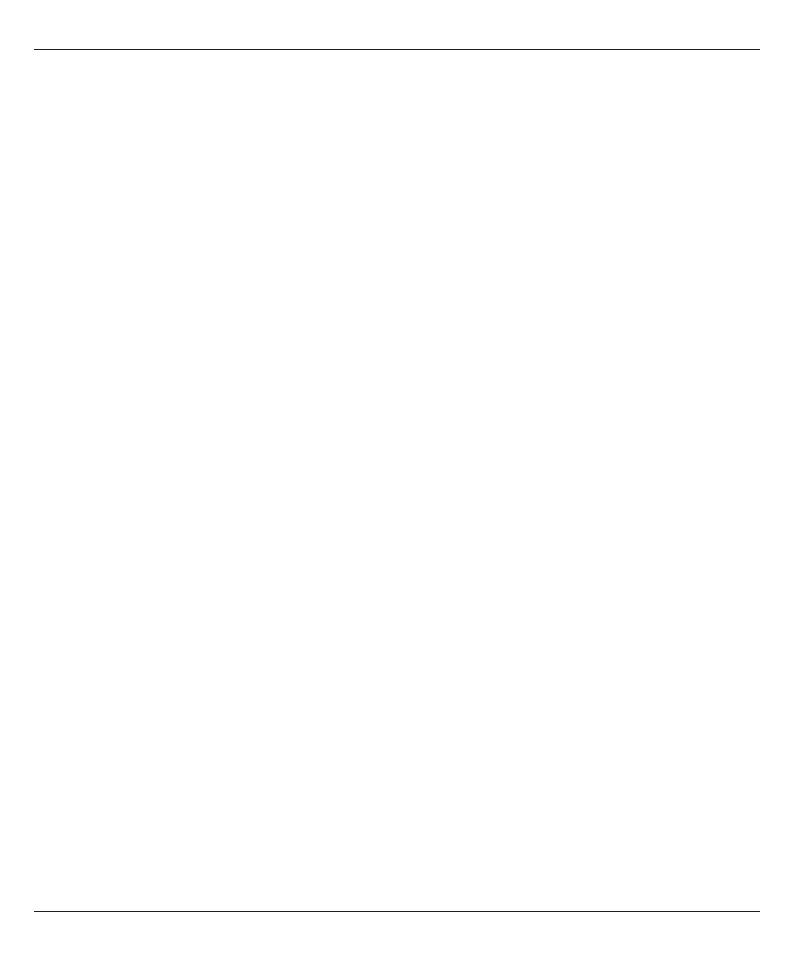
English
2
Settings ....................................17
Base settings (BS SET)
.......................17
Handset settings (HS SET)
.....................18
Other settings
..............................20
Expanded system
(Two or more handsets e.g. duo, trio..)
.............22
Answering machine (only PhoneEasy 105wr)
..........23
On/Off from the base unit
......................23
On/Off from the handset
.......................23
Outgoing message from the handset
..............24
Use of answering machine (base unit)
.............25
Use of answering machine (handset)
..............26
Answering machine settings (handset)
.............28
Remote activation
...........................29
Remote access
.............................30
Troubleshooting
..............................31
Warranty and other information
...................33
This device is intended for the analogue telephone network
lines in AT, BE, BG, CH, CY, CZ, DE, DK, EE, ES, FI, FR, GB,
GR, HU, IE, IS, IT, LV, LT, LU, MT, NL, NO, PL, PT, RO, SI, SK,
SE.