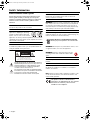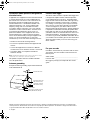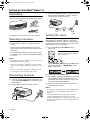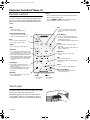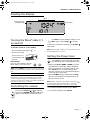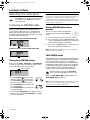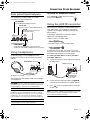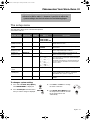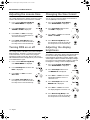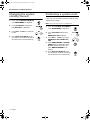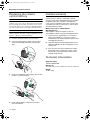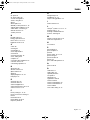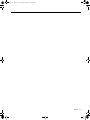Bose WAVE RADIO III Owner's manual
- Category
- Alarm clocks
- Type
- Owner's manual

WAVE
®
RADIO III
Owner’s Guide | Guía de usuario | Notice d’utilisation
©2012 Bose Corporation, The Mountain,
Framingham, MA 01701-9168 USA
AM352160 Rev.00
AM352160_00_Cover_AIM.fm Page 1 Monday, November 21, 2011 4:02 PM

2 – English
SAFETY INFORMATION
Please read this owner’s guide
Please take the time to follow the instructions in this
owner’s guide carefully. It will help you set up and
operate your product properly and enjoy its advanced
features. Please save this owner’s guide for future
reference.
WARNING:
To reduce the risk of fire or electrical shock, do
not expose the product to rain or moisture.
WARNING: Do not expose this
apparatus to dripping or splashing,
and do not place objects filled with
liquids, such as vases, on or near the
apparatus. As with any electronic products, use care not to
spill liquids into any part of the system. Liquids can cause a
failure and/or a fire hazard.
CAUTION: To reduce the risk of electric shock, do not dis-
assemble this product unless you are qualified. Refer ser-
vicing to qualified service personnel.
The lightning flash with arrowhead symbol within an
equilateral triangle alerts the user to the presence of
uninsulated dangerous voltage within the system
enclosure that may be of sufficient magnitude to
constitute a risk of electrical shock.
The exclamation point within an equilateral triangle,
as marked on the system, is intended to alert the user
to the presence of important operating and
maintenance instructions in this owner’s guide.
CAUTION: To prevent electric shock, match the wide
blade of the line cord plug to the wide slot of the AC
(mains) receptacle. Insert fully.
WARNING:
K
eep the remote control battery away from chil-
dren. It may cause a fire or chemical burn if mishandled. Do
not recharge, disassemble, heat above 100
º
C (212
º
F), or
incinerate. Dispose of used batteries promptly. Replace only
with a battery of the correct type and model number.
WARNING: Danger of explosion if battery is incorrectly
replaced. Replace only with an agency-approved (e.g. UL)
CR2032 or DL3032 3-volt lithium battery.
Please dispose of used batteries properly,
following any local regulations. Do not incinerate.
WARNING: Do not place any naked flame sources, such
as lighted candles, on or near the apparatus.
WARNING: Contains small parts which may be
a choking hazard. Not suitable for children under
age 3.
Note: The product label is located on the bottom of the
product.
Note: The product must be used indoors. It is neither
designed nor tested for use outdoors, in recreational
vehicles, or on boats.
Note: Where the mains plug or appliance coupler is used
as the disconnect device, such disconnect device shall
remain readily operable.
Th
is product conforms to all EU Directive
requirements as applicable by law. The complete
Declaration of Conformity can be found at
www.Bose.com/compliance.
CAUTIONCAUTION
RISK OF ELECTRICAL SHOCK
DO NOT OPEN
CAUTION: TO REDUCE THE RISK OF ELECTRIC SHOCK,
DO NOT REMOVE COVER (OR BACK).
NO USER-SERVICABLE PARTS INSIDE.
REFER SERVICING TO QUALIFIED PERSONNEL.
Seine_SRA_OG.book Page 2 Monday, November 7, 2011 11:54 AM

English – 3
IMPORTANT SAFETY INSTRUCTIONS
1. Read these instructions – for all components
before using this product.
2. Keep these instructions – for future reference.
3. Heed all warnings – on the product and in the
owner’s guide.
4. Follow all instructions.
5. Do not use this apparatus near water or
moisture – Do not use this product near a bathtub,
washbowl, kitchen sink, laundry tub, in a wet
basement, near a swimming pool, or anywhere else
that water or moisture are present.
6. Clean only with a dry cloth – and as directed by
Bose Corporation. Unplug this product from the wall
outlet before cleaning.
7. Do not block any ventilation openings. Install
in accordance with the manufacturer’s
instructions – To ensure reliable operation of the
product and to protect it from overheating, put the
product in a position and location that will not
interfere with its proper ventilation. For example, do
not place the product on a bed, sofa, or similar
surface that may block the ventilation openings. Do
not put it in a built-in system, such as a bookcase or
a cabinet that may keep air from flowing through its
ventilation openings.
8. Do not install near any heat sources, such as
radiators, heat registers, stoves or other
apparatus (including amplifiers) that produce
heat.
9. Do not defeat the safety purpose of the
polarized or grounding-type plug. A polarized
plug has two blades with one wider than the
other. A grounding-type plug has two blades
and a third grounding prong. The wider blade
or third prong are provided for your safety. If
the provided plug does not fit in your outlet,
consult an electrician for replacement of the
obsolete outlet.
10. Protect the power cord from being walked on
or pinched, particularly at plugs, convenience
receptacles, and the point where they exit
from the apparatus.
11. Only use attachments/accessories specified
by the manufacturer.
12. Use only with the cart, stand,
tripod, bracket or table specified by
the manufacturer or sold with the
apparatus. When a cart is used, use
caution when moving the cart/
apparatus combination to avoid injury from
tip-over.
13. Unplug this apparatus during lightning storms
or when unused for long periods of time – to
prevent damage to this product.
14. Refer all servicing to qualified service
personnel. Servicing is required when the
apparatus has been damaged in any way: such
as power-supply cord or plug is damaged;
liquid has been spilled or objects have fallen
into the apparatus; the apparatus has been
exposed to rain or moisture, does not operate
normally, or has been dropped – Do not attempt
to service this product yourself. Opening or
removing covers may expose you to dangerous
voltages or other hazards. Please call Bose to be
referred to an authorized service center near you.
15. To prevent risk of fire or electric shock, avoid
overloading wall outlets, extension cords, or
integral convenience receptacles.
16. Do not let objects or liquids enter the product
– as they may touch dangerous voltage points or
short-out parts that could result in a fire or electric
shock.
17. See product enclosure bottom for safety
related markings.
18. Use Proper Power Sources – Plug the product
into a proper power source, as described in the
operating instructions or as marked on the product.
19. Avoid Power Lines – Use extreme care when
installing an outside antenna system to keep from
touching power lines or circuits, as contact with
them may be fatal. Do not install external antennas
near overhead power lines or other electric light or
power circuits, nor where an antenna can fall into
such circuits or power lines.
20. Ground All Outdoor Antennas – If an external
antenna or cable system is connected to this
product, be sure the antenna or cable system is
grounded. This will provide some protection against
voltage surges and built-up static charges.
Section 810 of the National Electrical Code ANSI/
NFPA No. 70 provides information with respect to
proper grounding of the mast and supporting
structure, grounding of the lead-in wire to an
antenna discharge unit, size of grounding
conductors, location of antenna-discharge unit,
c
onnectio
n to grounding electrodes, and
requirements for the ground electrode. Refer to the
antenna grounding illustration on the next page.
Seine_SRA_OG.book Page 3 Monday, November 7, 2011 11:54 AM

4 – English
Information about products that generate
electrical noise
If applicable, this equipment has been tested and found
to comply with the limits for a Class B digital device,
pursuant to Part 15 of the FCC rules. These limits are
designed to provide reasonable protection against
harmful interference in a residential installation. This
equipment generates, uses, and can radiate radio
frequency energy and, if not installed and used in
accordance with the instructions, may cause harmful
interference to radio communications. However, this is
no guarantee that interference will not occur in a
particular installation. If this equipment does cause
harmful interference to radio or television reception,
which can be determined by turning the equipment off
and on, you are encouraged to try to correct the
interference by one or more of the following measures:
• Reorient or relocate the receiving antenna.
• Increase the separation between the equipment and
receiver.
• Connect the equipment to an outlet on a different
circuit than the one to which the receiver is connected.
• Consult the dealer or an experienced radio/TV
technician for help.
Note: Unauthorized modification of the receiver or radio remote control
could void the user’s authority to operate this equipment.
This product complies with the Canadian ICES-003
Class B specifications.
Antenna grounding
Example of antenna grounding as per National Electrical
Code, ANSI/NFPA 70.
Product data logger
The Wave
®
radio III features a product data logger that
is designed to help Bose better understand product
usage and performance over time. The product data
logger records certain technical data and usage history,
including but not limited to volume levels, on/off data,
user settings, source inputs, power output, and setup
data. We may use this data to provide you with better
service and support on your Wave
®
radio III and to
improve product design in the future. Special equipment
is required to read the data stored by the product data
logger and such data can only be retrieved by Bose if
your Wave
®
radio III is returned to Bose for service or as
returned merchandise. The product data logger does
not collect any personally identifiable information about
you and does not record title, genre or other information
about the media content you access while using your
Wave
®
radio III.
For your records
Record the serial number of your Wave
®
radio III in the
space below. The serial number can be found on the
bottom panel.
Serial number ___________________________________
Purchase date __________________________________
We suggest you keep your receipt with this owner’s
guide.
Antenna lead-in wire
Antenna discharge unit
(NEC Section 810-20)
Grounding conductors
(NEC Section 810-21)
Ground clamps
Power service grounding electrode
system (NEC ART 250, Part H)
Electric service
equipment
Ground clamp
©1994-2012 Bose Corporation. No part of this work may be reproduced, modified, distributed or otherwise used without prior
written permission. All trademarks referenced herein are property of Bose Corporation. The distinctive design of the Wave radio is
a registered trademark of Bose Corporation in the U.S. and other countries.
Seine_SRA_OG.book Page 4 Monday, November 7, 2011 11:54 AM

English – 5
CONTENTS
SETTING UP YOUR WAVE
®
RADIO III ............... 6
Unpacking ............................................................. 6
Selecting a location ............................................... 6
Connecting to power ............................................. 6
Setting the clock ................................................... 6
Introduction ........................................................... 7
Special Features .................................................... 7
OPERATING YOUR WAVE
®
RADIO III ................ 8
Remote control ...................................................... 8
Touch pad ............................................................. 8
Reading the display ............................................... 9
Turning the Wave
®
radio III on and off ................... 9
Controlling the volume .......................................... 9
Setting the Sleep timer .......................................... 9
LISTENING TO RADIO .................................... 10
Selecting the radio band ....................................... 10
Listening to FM/AM radio ...................................... 10
Tuning to an FM/AM station .............................. 10
Storing FM/AM radio station presets ................. 10
TALK RADIO mode ............................................ 10
SETTING AND USING THE ALARMS .................. 11
Introduction ........................................................... 11
Using the Alarm buttons .................................... 11
Alarm status indicators ...................................... 11
Setting the alarms ................................................. 11
Using the alarms ................................................... 12
Turning an alarm on or off .................................. 12
Snoozing an alarm ............................................. 12
Stopping a sounding alarm ................................ 12
CONNECTING OTHER EQUIPMENT ................... 13
Rear panel input/outputs ....................................... 13
Using headphones ................................................ 13
Using the AUX IN connector ................................. 13
Using an external antenna ..................................... 14
Connecting to a Lifestyle
®
system ......................... 14
PERSONALIZING YOUR WAVE
®
RADIO III .......... 15
The setup menu ..................................................... 15
Adjusting the snooze time ..................................... 16
Turning RDS on or off ............................................ 16
Changing the time format ...................................... 16
Adjusting the display brightness ........................... 16
Setting the room code ........................................... 17
Turning the touch pad on or off ............................. 17
Changing the system standby timeout .................. 18
Performing a system reset .................................... 18
MAINTAINING YOUR WAVE
®
RADIO III .............. 19
Troubleshooting ..................................................... 19
Customer service .................................................. 19
Cleaning ................................................................. 19
Replacing the remote control battery .................... 20
Limited warranty .................................................... 20
Technical information ............................................ 20
INDEX ......................................................... 21
C
ONTACT INFORMATION ................................ 23
Seine_SRA_OG.book Page 5 Monday, November 7, 2011 11:54 AM

6 – English
SETTING UP YOUR WAVE
®
RADIO III
Unpacking
Please check the shipping carton for the following items:
*The appropriate power cord(s) for your region is supplied.
Selecting a location
• Place your Wave
®
radio III on a table or other flat
surface.
• To enjoy maximum audio performance, place your
Wave
®
radio III across the room from where you will
be listening.
• For best audio performance, place your Wave
®
radio
III within two feet of a wall, and avoid placing directly
in a corner.
Notes:
• Do not place your Wave
®
radio III on a metal surface. It
could interfere with AM reception.
• Do not place your Wave
®
radio III on a heat-sensitive
surface. Like all electrical equipment, it generates some
heat.
• Do not use your Wave
®
radio III in a damp location or
any other place where moisture can get inside.
Connecting to power
1. Insert the small end of the power cord into the con-
nector labeled AC POWER on the rear panel of your
Wave
®
radio III.
2. Plug the power cord into an electrical outlet.
3. Unwind and straighten the power cord to ensure the
best reception for FM radio. Your Wave
®
radio III
uses the power cord as an antenna.
Setting the clock
After plugging in your Wave
®
radio III, set the clock
using the remote.
Your Wave
®
radio
III
is easily operated
using the remote control. Just aim the remote at the front
panel and press the necessary buttons.
1. Press and hold down either Time button for
about 1 sec.
Initially, HOLD_TO_SET appears on the display and
then quickly changes to – CLOCK SET – as the
button is depressed.
2. Release the selected Time button.
3. Press Time – to adjust the displayed time backward
or press Time + to adjust the displayed time for-
ward until it matches the current time. You can also
press and hold for rapid adjustment.
4. Wait five seconds for the system to exit the clock
setup mode automatically.
Notes:
• To change the clock display from 12-hour (AM/PM) time
to 24-hour time, see “Changing the time format” on
page 16.
•If the Wave
®
radio III loses power due to a power
outage or uplugging the unit to move it, all system
settings will be permanently retained. However, the clock
time will only be temporarily stored in backup memory for
up to 48 hours.
Wave
®
radio III
AC power cord(s)*
Remote control
(battery installed)
®
1
2
AC POWER
3
Note: Press-and-hold operations
require holding the button down for
about one second.
Seine_SRA_OG.book Page 6 Monday, November 7, 2011 11:54 AM

English – 7
SETTING UP YOUR WAVE
®
RADIO III
Introduction
Thank you for purchasing the Bose
®
Wave
®
radio III, an
elegant way to bring high quality sound into any room.
Over fourteen years of research by Bose Corporation
brings you the benefits of award-winning patented
acoustic waveguide speaker technology. Using this
technology, a tube efficiently transfers energy from a
small speaker to the outside air over a wide range of low
frequencies. And, long waveguides, folded into intricate
patterns, fit into products small enough to be placed
comfortably in your home. Your Wave
®
radio III features
dual tapered waveguide speaker technology, connecting
two speakers to two 26" tapered waveguides which
combine to produce unprecedented instrument timbre
from a system this size.
Special Features
Alarm settings let you wake to your
favorite radio station
You can set your Wave
®
radio III to wake to your favorite
radio station. For more details, see “Introduction” on
page 11.
The setup menu allows you to personalize
system operation
System settings were selected at the factory to satisfy
most owners of the Wave
®
radio III. If you wish to
change the settings, see “Personalizing Your Wave
®
Radio III” on page 15.
The setup menu allows you to change the following
system settings to your liking:
• Snooze time
• RDS information on or off
• Clock time format (12- or 24-hour)
• Display brightness level
•Bose
®
link room code
• Touch pad on or off
• Disable the automatic off feature
• Reset to factory settings
Dual tapered
waveguides
Seine_SRA_OG.book Page 7 Monday, November 7, 2011 11:54 AM

8 – English
OPERATING YOUR WAVE
®
RADIO III
Remote control
Your Wave
®
radio
III
is easily operated using the remote
control. Just aim the remote at the display and press the
buttons. The remote normally works within 20 feet of the
display.
Notes:
• Press-and-hold operations require holding the button
down for about one second.
• Pressing RADIO or AUX automatically turns on the
Wave
®
radio III to the source selected.
Touch pad
Your Wave
®
radio III has a touch-sensitive switch under
the top, front, center area of the enclosure.
Momentarily placing your hand on the touch pad can
turn your Wave
®
radio III on or off (page 9), snooze a
sounding alarm, and reset it for the next day (page 12).
Power On/Off (Stop Alarm)
• Turns the power on or off (page 9).
• Stops a sounding alarm (page 12).
Sleep (Buzzer)
• Snoozes a sounding alarm (page 12).
• Sets unit to shut off automatically after
10-90 minutes (page 9).
• Selects Buzzer in Alarm Setup (page 11).
Volume
• Turns volume up or down (page 9).
Mute
• Press to silence audio (page 9).
• Press again to restore audio.
Presets
• Press: Recalls a stored radio station
(page 10).
• Press and hold: Stores a radio station for
quick recall (page 10).
Tune/Playlist
• Press: Skips to next/previous radio
frequency (page 10), or playlist on a con-
nected accessory.
• Press and hold: Rapidly moves forward/
backward through radio frequencies
(page 10).
Time
• Sets clock time (page 6).
• When setting alarms, sets the alarm time
(page 11).
Play Mode
• Turns TALK RADIO mode on or off for
AM or FM (page 10).
AUX
• Press to hear audio from an external
source connected to the AUX input
(page 13).
Radio
• Turns on the radio.
• Selects FM or AM (page 10).
Alarms
• Sets and controls Alarms (page 11).
Alarm Setup (Menu)
• Press and hold: Enters the system
setup menu (page 15).
Play/Pause
• Plays or pauses a connected ac-
cessory.
Seek/Track
• Press: Finds the next radio station with a
strong signal (page 10), or skips to next/
previous track on a connected accessory.
• Press and hold: Rapidly moves forward/
backward through radio frequencies with a
strong signal (page 10), or rapidly skips to
next/previous track on a connected ac-
cessory.
Alarm 1
• Turns Alarm 1
on or off
Alarm 2
• Turns Alarm 2
on or off
Seine_SRA_OG.book Page 8 Monday, November 7, 2011 11:54 AM

English – 9
OPERATING YOUR WAVE
®
RADIO III
Reading the display
Turning the Wave
®
radio III
on and off
To turn the system on or off (standby):
• Press the remote power button , or
• Touch the touch pad.
The last source you
were listening to will
be active.
Alternatively:
Press any source button to turn the
Wave
®
radio III on to that source.
Note: Pressing AUX does not turn on a device connected
to AUX IN (such as your TV). Be sure to turn the device on
first.
Note: After 24 hours of no button presses the system
automatically switches to standby (off). If the 30-minute
system standby timer (page 18) is enabled, the system
automatically switches to standby if no audio is played and
no buttons are pressed for 30 minutes.
Controlling the volume
Press and hold Volume or to adjust the
volume level. VOLUME - 0 (silent) to 99 (loud)
appears on the display to indicate the level.
Press Mute to silence the Wave
®
radio III. Press
Mute again, or press Volume to unmute.
To lower the volume before unmuting, press Volume
while muted.
Note: When the Wave
®
radio III is off, the volume can only
be adjusted between 10 and 75.
Setting the Sleep timer
Press Sleep to set the Wave
®
radio III to shut
off automatically after a selected period of time.
• After pressing Sleep, SLEEP - 30 MIN (or your last
setting) appears on the display and the sleep timer
begins counting down. If your Wave
®
radio III is off,
press Sleep to turn it on and immediately set the
sleep time. The last source selected will start playing
as the sleep timer counts down.
• While the SLEEP setting is displayed, press Sleep
again to set the sleep timer to 10-90 minutes (in 10-
minute increments) or OFF.
Note: While in sleep timer setup mode, if more than 10
seconds elapses between button presses, the Wave
®
radio
III will automatically exit the sleep timer setup mode.
• To review the remaining sleep time, press Sleep.
• To cancel the sleep timer, press On/Off.
Source indicators:
FM, AM, or AUX
Clock
Alarm status
Station or system-related information
Seine_SRA_OG.book Page 9 Monday, November 7, 2011 11:54 AM

10 – English
LISTENING TO RADIO
Selecting the radio band
Press Radio to turn on the radio to the station
last selected. Press Radio as necessary to
select FM or AM.
Listening to FM/AM radio
When you select FM radio, RDS information for the
current station is displayed. This is controlled by the
RADIO TEXT setting in the setup menu (page 16). To
disable RDS and view only the station frequency, change
the RADIO TEXT setting to OFF.
RDS information displayed (RADIO TEXT- ON):
No RDS information displayed (RADIO TEXT- OFF):
Tuning to an FM/AM station
When you press Radio, Seek/Track, or Tune/Playlist
to tune to a radio station, the frequency appears in the
center of the display while you are tuning.
• Press Seek/Track to find a lower
frequency station with a strong signal;
Press Seek/Track to find a higher
frequency station with a strong signal.
• Press Tune/Playlist < to manually tune
to a lower frequency;
press Tune/Playlist > to manually tune
to a higher frequency.
• Press and hold Tune/Playlist < to rapidly lower the
frequency; press and hold Tune/Playlist > to rapidly
increase the frequency.
Note: If AM reception is weak, rotate your Wave
®
radio III
clockwise or counterclockwise to improve AM reception. If
FM reception is weak, make sure the power cord is
straightened as much as possible. To improve FM recep-
tion, you can install an external FM antenna. See “Using an
external antenna” on page 14.
Storing FM/AM radio station
presets
You can store up to six FM and six AM radio
stations for quick recall using the
Presets
buttons.
1. Tune to the station you want to save as a preset.
2. Press and hold one of the six
Presets
buttons until
you hear a double beep and the preset number and
station frequency appear on the display.
3. Press one of the Presets buttons to quickly tune to
a previously stored FM or AM station.
Note: Storing a preset will replace any station previously
stored to that preset number.
TALK RADIO mode
Talk radio broadcasts can be greatly affected by either the
microphone selection or the boosting of low frequencies
by some radio stations. They do so in an attempt to
improve speech when heard through conventional radios.
In high-quality audio products, this results in sound that is
unnatural or bass heavy. By selecting the TALK RADIO
mode, your Wave
®
radio III automatically adjusts to
compensate for artificially boosted low frequencies.
When the radio is playing, press Play Mode
twice to turn the TALK RADIO mode on or off.
When on, TALK RADIO– ON is displayed. When off,
TALK RADIO– OFF is displayed.
Note: The TALK RADIO setting is automatically cancelled
when you tune to another station, switch to another
source, or turn your Wave
®
radio III off.
RDS information
Station frequency
Station frequency
Seine_SRA_OG.book Page 10 Monday, November 7, 2011 11:54 AM

English – 11
SETTING AND USING THE ALARMS
Introduction
The Wave
®
radio III has two independent alarms, Alarm
1 and Alarm 2.
Each alarm can be set for:
•Time
• Wake-up source: buzzer or radio
•Volume
Using the Alarm buttons
Using the Alarm buttons on the bottom of the remote
you can setup and operate each alarm:
Alarm status indicators
The upper right-hand corner of the display shows the
alarm status indicators if the alarm is set:
Setting the alarms
You can choose the settings for each alarm by activating
the Alarm Setup mode and displaying the settings for the
alarm you want to change.
To setup Alarm 1 or 2:
1. Press Alarm Setup to activate the Alarm
Setup mode and display the settings for
Alarm 1.
2. Using the Time buttons, set the
alarm time.
3. Select your wake-up source:
• BUZZER is the factory alarm setting.
• Press to choose a radio station.
4.
Press
Volume
up or down to set
the volume level of the selected
wake-up source.
5. Press to enter the Alarm 2 setup mode. Repeat
Steps 2-4 to set up Alarm 2.
6. Press again to exit the Alarm Setup mode.
The alarm you set is turned on and the alarm time
appears on the display:
Press to turn Alarm 1 on or off.
• Press to activate the Alarm Setup
mode and view Alarm 1 settings.
• Press again to view Alarm 2 settings.
• Press again to exit the Alarm Setup
mode.
Press to turn Alarm 2 on or off.
Alarm 1 Alarm 1 time
Alarm 2 time
AM
AM
PM
PM
Alarm 2
Example: Alarms 1
and 2 are set
Flashing
The alarm number and
time start flashing.
Then the display
shows you the current
settings for Alarm 1.
Alarm number
and time
Seine_SRA_OG.book Page 11 Monday, November 7, 2011 11:54 AM

12 – English
SETTING AND USING THE ALARMS
Using the alarms
Turning an alarm on or off
Press or to turn the selected alarm on or off.
When an alarm is turned on, the alarm number and time
appear in the upper right corner of the display.
Snoozing an alarm
To snooze a sounding alarm:
Touch the touch pad,
or press .
SNOOZE is displayed for the duration of the selected
snooze time and then the alarm sounds again.
The snooze time is set at the factory to 10 minutes. To
change the snooze time to 20, 30, 40, 50, or 60 minutes,
see “Adjusting the snooze time” on page 16.
To reset a snoozed alarm for the next day:
After snoozing the alarm, place your hand on the touch
pad again and hold it there for at least 2 seconds, or
press the power button .
Stopping a sounding alarm
Press to stop a sounding alarm.
This also resets the alarm for the next day.
Alarm number
and time
Seine_SRA_OG.book Page 12 Monday, November 7, 2011 11:54 AM

English – 13
CONNECTING OTHER EQUIPMENT
Rear panel input/outputs
The rear panel of your Wave
®
radio III provides
connections for external equipment.
Using headphones
For private listening, connect headphones to the
headphone connector on the rear panel of the Wave
®
radio III.
The speakers are automatically muted when you plug in
your headphones.
CAUTION: Long-term exposure to loud music may cause
hearing damage. It is best to avoid extreme volume when
using headphones, especially for extended periods.
Note: The speakers will automatically unmute when
headphones are disconnected from the Wave
®
radio III.
Because headphone volume levels may vary from speaker
volume levels, be sure to lower the volume of the Wave
®
radio III before connecting or disconnecting headphones.
Note: If an alarm sounds while using headphones, it will
sound through the Wave
®
radio III speakers.
To change the headphones volume:
Press Volume or to adjust the listening
level of your headphones.
Using the AUX IN connector
When using a TV, DVD player, computer, video game or
other audio source, you can enhance your listening
experience by playing the audio device through your
Wave
®
radio III.
Connecting an audio device to your Wave
®
radio III
requires one of the following cables:
• Male-to-male
3.5 mm stereo cable
• Dual RCA male to
3.5 mm male stereo cable
To obtain the correct cable, contact Bose
®
Customer
Service or visit a local electronics store. See the contact
information inside the back cover of this guide.
To connect an audio device, such as your TV, to
your Wave
®
radio III:
1. Connect one end of the stereo cable to the output of
the audio device.
2. Connect the other end of the cable to the AUX IN
connector on the rear panel of your Wave
®
radio III.
3. Press to turn on the Wave
®
radio III and select
the AUX input.
Note: If your Wave
®
radio III is connected to a Bose
®
link
accessory, pressing AUX will toggle between the AUX
device input and the Bose link input.
FM ANTENNA
3.5 mm FM antenna (75) connector
Bose
®
link
Connects to Bose
®
link-enabled products
AUX IN
3.5 mm stereo input connector
for external sources
HEADPHONES
A 3.5 mm stereo headphone connector (system
speakers are muted when headphones are connected)
(Headphones not included)
HEADPHONES connector
AUX IN connector
Dual RCA male
to 3.5 mm male
stereo cable
Seine_SRA_OG.book Page 13 Monday, November 7, 2011 11:54 AM

14 – English
CONNECTING OTHER EQUIPMENT
4. Press and hold Volume or
to adjust the listening level.
Note: If the volume level of your Wave
®
radio III
cannot be adjusted high enough, increase the volume
level of the connected audio device.
Using an external antenna
The Wave
®
radio III power cord is used as an antenna
for FM radio. If, after adjusting the position of the power
cord, you still experience poor reception, you may need
to install an external antenna. An external FM dipole
antenna can be ordered through Bose Customer
Service. See the phone numbers listed inside the back
cover of this guide.
1. Plug the 3.5 mm (
1
/8") plug of the FM antenna into the
FM ANTENNA connector.
2. Extend the ends of the antenna in a horizontal orien-
tation as far from the unit and other external equip-
ment as possible to establish optimum reception.
Note: Many FM radio stations transmit a vertically polar-
ized signal as well as, or instead of, a horizontally polarized
signal. If the horizontal antenna orientation does not pro-
vide good reception, try hanging the antenna in a vertical
orientation.
Connecting to a Lifestyle
®
system
You can use your Wave
®
radio III as a multi-room
expansion speaker system for a Bose
®
link-enabled
Lifestyle
®
home entertainment system.
Contact Bose Customer Service to obtain the required
cables and instructions. See the phone numbers listed
inside the back cover of this guide.
FM ANTENNA
connector
Seine_SRA_OG.book Page 14 Monday, November 7, 2011 11:54 AM

English – 15
PERSONALIZING YOUR WAVE
®
RADIO III
The setup menu
The setup menu allows you to customize the operation
of the Wave
®
radio III.
To change a system setting:
1. Press and hold Alarm Setup (Menu)
until -SETUP MENU- is displayed.
2. Press Tune/Playlist
> until the menu
item you want to change is displayed.
3. Press Time – or Time + to change
the value or selection.
4. Press Alarm Setup (Menu) to exit
the setup menu or wait 10 seconds
for the setup menu to exit
automatically.
System settings were selected at the factory to satisfy most
owners of a Wave
®
radio III. However, if you wish to adjust the
system settings see the instructions on the following pages.
System Setting Menu Item
Factory
Setting
Choices Description
Snooze Duration SNOOZE- 10 MIN 10 MIN, 20 MIN,
30 MIN, 40 MIN,
50 MIN, 60 MIN, OFF
Determines the snooze time duration.
Radio Data System
(RBDS) Information
RADIO TEXT- ON ON, OFF Enables (ON) or disables (OFF) the system to
display RDS information.
Clock Time
Format
TIME- 12 HOUR 12-HOUR,
24-HOUR
Sets the clock display for 12-hour (AM/PM) or
24-hour time.
Display High
Brightness Level
BRIGHT HI- 10 8-15 Sets the display brightness level when the unit
detects high ambient light conditions.
Display Low
Brightness Level
BRIGHT LO- 4 1-8 Sets the display brightness level when the unit
detects low ambient light conditions.
Room Code ROOM- B
_ _ _ – B _ _ _ –, C _ _ – _,
D _ _ – –, E _ – _ _,
F _ – _ –, G _ – – _,
H _ – – –, I – _ _ _,
J – _ _ –, K – _ – _,
L – _ – –, M – – _ _,
N – – _ –, O – – – _
Sets the room code for your Wave
®
radio III when
it is connected to your Lifestyle
®
system through a
Bose
®
link network.
The dashes following the room letter indicate how
the microswitches should be set on the Lifestyle
®
remote control.
Capacitive touch
control
TOUCH PAD- ON ON, OFF Enables (ON) or disables (OFF) the touch pad.
30 min. system
standby timer
AUTO OFF- YES YES, NO Enables (YES) or disables (NO) the 30-minute
system standby timeout. Refer to “Turning the
Wave® radio III on and off” on page 9.
System Reset RESET ALL- NO NO, YES Restores the Wave
®
radio III to factory
settings.
Seine_SRA_OG.book Page 15 Monday, November 7, 2011 11:54 AM

16 – English
PERSONALIZING YOUR WAVE
®
RADIO III
Adjusting the snooze time
This setting determines the duration of time the system
remains silent when the snooze function is activated.
1. Press and hold Alarm Setup (Menu)
until -SETUP MENU- is displayed.
2. Press Tune/Playlist
> once until
SNOOZE- 10 MIN is displayed.
3. Press Time – or Time + to change
the snooze time to 10-60 minutes (in
10-minute increments).
4. Press Alarm Setup (Menu) to exit
the setup menu or wait 10 seconds for
the setup menu to exit automatically.
Turning RDS on or off
This setting enables or disables your system to display
RDS information. The RDS is a system that transmits
useful information, such as station name, program
information and the current time. RDS is used only on
FM and RDS information is displayed only if it is included
in the FM broadcast signal.
1. Press and hold Alarm Setup (Menu)
until -SETUP MENU- is displayed.
2. Press Tune/Playlist
> two times until
RDS- is displayed.
3. Press Time – or Time + to select
OFF or ON.
4. Press Alarm Setup (Menu) to exit
the setup menu or wait 10 seconds for
the setup menu to exit automatically.
Changing the time format
You can choose to have the display show the time in
12-hour (AM/PM) or 24-hour time.
1. Press and hold Alarm Setup (Menu)
until -SETUP MENU- is displayed.
2. Press Tune/Playlist
> three times
until TIME- is displayed.
3. Press Time – or Time + to select 12
HOUR or 24 HOUR.
4. Press Alarm Setup (Menu) to exit
the setup menu or wait 10 seconds for
the setup menu to exit automatically.
Adjusting the display
brightness
The brightness level of the display automatically adjusts
itself for low and high ambient light conditions. This
feature brightens the display for better visibility in high
ambient light conditions and dims the display making it
less intrusive in low ambient light conditions. High and
low brightness settings can be set independently.
1. Press and hold Alarm Setup (Menu)
until -SETUP MENU- is displayed.
2. Press Tune/Playlist
> four times
until BRIGHT HI- is displayed.
3. Press Time – or Time + to set the
high display brightness level to a
value from 8-15.
4. Press Tune/Playlist
> once until
BRIGHT LO- is displayed.
5. Press Time – or Time + to set the
low display brightness level from 1-8.
6. Press Alarm Setup (Menu) to exit
the setup menu or wait 10 seconds for
the setup menu to exit automatically.
Seine_SRA_OG.book Page 16 Monday, November 7, 2011 11:54 AM

English – 17
PERSONALIZING YOUR WAVE
®
RADIO III
Setting the room code
Your Wave
®
radio III comes from the factory ready to
operate as a second room (room code B) when
connected to a Bose
®
link enabled Lifestyle
®
system. If
you want to use your Wave
®
radio III with your Lifestyle
®
system beyond a second room you will need to change
the room code to match that of the remote control you
are using for that room.
Refer to your Lifestyle
®
system owner’s guide for more
information on room codes.
1. Press and hold Alarm Setup (Menu)
until -SETUP MENU- is displayed.
2. Press Tune/Playlist
> six times until
ROOM- B is displayed.
The dashes following the room letter
indicate how the microswitches should
be set on the Lifestyle
®
remote
control.
3. Press Time – or Time + to select a
room code other than room B.
4. Press Alarm Setup (Menu) to exit
the setup menu or wait 10 seconds for
the setup menu to exit automatically.
Turning the touch pad
on or off
If you do not wish to use the touch pad feature you can
turn it off.
1. Press and hold Alarm Setup (Menu)
until -SETUP MENU- is displayed.
2. Press Tune/Playlist
> seven times
until TOUCH PAD- is displayed.
3. Press Time – or Time + to select
OFF or ON.
4. Press Alarm Setup (Menu) to exit
the setup menu or wait 10 seconds for
the setup menu to exit automatically.
Seine_SRA_OG.book Page 17 Monday, November 7, 2011 11:54 AM

18 – English
PERSONALIZING YOUR WAVE
®
RADIO III
Changing the system
standby timeout
1. Press and hold Alarm Setup (Menu)
until -SETUP MENU- is displayed.
2. Press Tune/Playlist
> eight times
until AUTO OFF- is displayed.
3. Press Time – or Time + to select NO
or YES.
4. Press Alarm Setup (Menu) to exit
the setup menu or wait 10 seconds for
the setup menu to exit automatically.
Performing a system reset
If you wish, you can restore your Wave
®
radio III to the
original factory settings.
Note: A system reset erases all saved presets.
1. Press and hold Alarm Setup (Menu)
until -SETUP MENU- is displayed.
2. Press Tune/Playlist
> nine times
until
RESET ALL- NO is displayed.
3. Press Time – or Time + to change
RESET ALL- NO to RESET ALL-
YES.
4. When PRESS PRESET 3 TO CON-
FIRM appears on the display, press
Presets 3. When the reset is com-
plete, DEFAULTS RESET is dis-
played.
5. Press Alarm Setup (Menu) to exit
the setup menu or wait 10 seconds for
the setup menu to exit automatically.
Seine_SRA_OG.book Page 18 Monday, November 7, 2011 11:54 AM

English – 19
MAINTAINING YOUR WAVE
®
RADIO III
Troubleshooting
Customer service
If you lose your remote, additional remotes are available
from Bose
®
Customer Service. For additional help in
solving problems, contact Bose Customer Service. See
the phone numbers listed inside the back cover.
Cleaning
Use only a soft dry cloth to clean the enclosure of your
Wave
®
radio III. If necessary, you may use a soft-
bristled attachment to gently vacuum the front of the
enclosure. Do not use any liquid cleaning solutions,
solvents, chemicals, alcohol, ammonia, or abrasives.
CAUTION: Do not allow liquids to spill into any openings
in the enclosure. If liquids get into the unit, unplug the
product immediately. Call Bose
®
Customer Support as
soon as possible to arrange for service. See the list of
phone numbers inside the back cover.
Problem What to do
System does not function • Make sure the power cord is fully plugged into an operating electrical outlet.
• Unplug the power cord from the AC wall outlet for 10 seconds and then reconnect it; this will
reset the system.
• Tap the touch pad on the top of the system to see if the system turns on (page 9).
No sound • Turn the volume up.
• Press
Mute.
• Press AUX to listen to an external source connected to the AUX IN input.
• Make sure the external source is turned on and the volume on the external source is turned up.
• Disconnect headphones from the system (connecting headphones mutes the speakers).
Poor sound quality • If listening to an AM or FM source, try turning the Talk Radio mode on or off (page 10).
• If listening to an AUX source, make sure you are using a stereo cable and that it is fully
inserted.
Remote control is inconsis-
tent or does not work
• Operate the remote control closer to the unit.
• Check that the remote control battery is installed with positive (+) polarity facing up.
• Replace the remote control battery.
• Check for interference from fluorescent room lighting, sunlight, or dust or dirt on lens.
• Try the unit in a different location.
AM reception is weak • Adjust the internal antenna by rotating the unit slightly one way and then the other.
• Move the unit farther from a TV, refrigerator, halogen lamps, dimmer switches, or other elec-
tronic equipment that generates electrical noise.
• If neither suggestion works, you may be in an area of weak AM signal coverage.
FM reception is weak • Extend the power cord as much as possible. The power cord acts as an FM antenna. See
“Connecting to power” on page 6.
• Try an external antenna. Call Bose
®
Customer Service to order an external FM antenna.
Seine_SRA_OG.book Page 19 Monday, November 7, 2011 11:54 AM

20 – English
MAINTAINING YOUR WAVE
®
RADIO III
Replacing the remote
control battery
WARNING: Keep the remote control battery away from
children. It may cause a fire or chemical burn if mishandled.
Do not recharge, disassemble, heat above 212ºF (100ºC),
or incinerate. Dispose of a used battery promptly. Replace
only with a battery of the correct type and model number.
CAUTION: Danger of explosion if battery is incorrectly
replaced. Replace only with an agency-approved (e.g. UL)
CR2032 or DL3032 3-volt lithium battery.
1. Place the remote face down on a flat surface.
2. Using your finger, push the tab lock to the side as
shown and hold. Slide the battery compartment
open.
3. Remove the old battery and install the new one with
the plus (+) symbol facing up.
4. Gently slide the battery compartment closed. It
locks automatically.
Limited warranty
Your Bose Wave
®
radio III is covered by a limited
warranty. Details of the limited warranty are provided on
the product registration card that is included in the
carton. Please complete the information section on the
card and mail it to Bose. Failure to do so will not affect
your limited warranty rights.
What you must do to obtain Limited
Warranty Service:
Return product, with proof of purchase from an
authorized Bose dealer, using the following procedures:
1. Contact the Bose organization in your country or
region (visit global.Bose.com for Bose contact
information in your country/region) for specific return
and shipping instructions;
2. Label and ship the product, freight prepaid, to the
address provided by the Bose organization in your
country; and
3. Place any necessary return authorization number
prominently on the outside of the carton. Cartons
not bearing a return authorization number, where
required, will be refused.
Technical information
AC power rating
120V 50/60Hz 60W
Dimensions
14.6" W x 8.6" D x 4.2" H (36.8 cm x 21.9 cm x 10.6 cm)
Weight
8.7 lb (3.9 kg)
See operating
instructions for types of
battery to be used
e operating
nstructions for types of
battery to be used
See operating
instructions for types of
battery to be used
Seine_SRA_OG.book Page 20 Monday, November 7, 2011 11:54 AM
Page is loading ...
Page is loading ...
Page is loading ...
Page is loading ...
-
 1
1
-
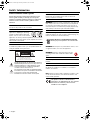 2
2
-
 3
3
-
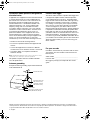 4
4
-
 5
5
-
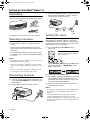 6
6
-
 7
7
-
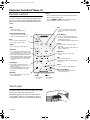 8
8
-
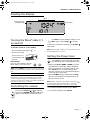 9
9
-
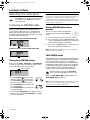 10
10
-
 11
11
-
 12
12
-
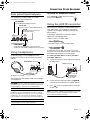 13
13
-
 14
14
-
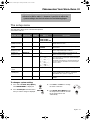 15
15
-
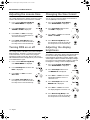 16
16
-
 17
17
-
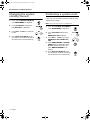 18
18
-
 19
19
-
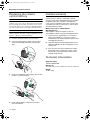 20
20
-
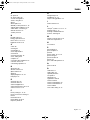 21
21
-
 22
22
-
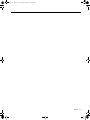 23
23
-
 24
24
Bose WAVE RADIO III Owner's manual
- Category
- Alarm clocks
- Type
- Owner's manual
Ask a question and I''ll find the answer in the document
Finding information in a document is now easier with AI
Related papers
-
Bose Personal Music Center III Owner's manual
-
Bose III User manual
-
Bose Wave® music system IV Owner's manual
-
Bose Personal Music Center III Owner's manual
-
Bose Personal Music Center III Owner's manual
-
Bose MediaMate® computer speakers Owner's manual
-
Bose Wave Radio-CD User manual
-
Bose WAVE MUSIC SYSTEM III Owner's manual
-
Bose Wave® SoundTouch® system Owner's manual
-
Bose Wave® Owner's manual
Other documents
-
Listen Technologies LA-102 User manual
-
Durabrand CR-210 User manual
-
Casio pelco tq-362 User manual
-
Casio MA0605-EA User manual
-
 Thumbs Up BACKCLOCK Datasheet
Thumbs Up BACKCLOCK Datasheet
-
 Delphi SKYFi3 Kit for Bose System User manual
Delphi SKYFi3 Kit for Bose System User manual
-
 Design Imports India Acoustic Wave Music System User manual
Design Imports India Acoustic Wave Music System User manual
-
Irox ORBIT 2 Owner's manual
-
Hager kallysta WK350 User manual
-
Philips WAS6050/05 User manual