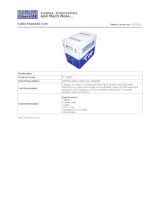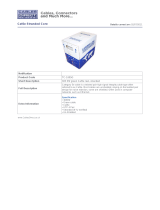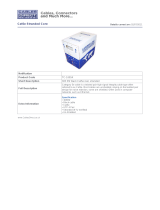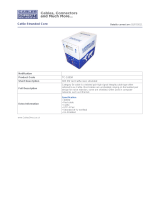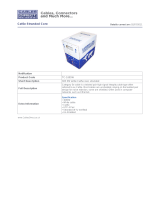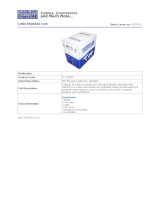15
CONTENTSINTRODUCTIONINSTALLATIONOPERATION
FURTHER
INFORMATION
RADIO FREQUENCY ENERGY
A Category 6a (or better) twisted pair cable must be used to connect the units in order
to maintain compliance with radio frequency energy emission regulations and ensure a
suitably high level of immunity to electromagnetic disturbances.
All other interface cables used with this equipment must be shielded in order to maintain
compliance with radio frequency energy emission regulations and ensure a suitably high
level of immunity to electromagnetic disturbances.
European EMC directive 2004/108/EC
This equipment has been tested and found to comply with the limits for a class A
computingdeviceinaccordancewiththespecicationsintheEuropeanstandard
EN55022. These limits are designed to provide reasonable protection against harmful
interference. This equipment generates, uses and can radiate radio frequency energy
and if not installed and used in accordance with the instructions may cause harmful
interference to radio or television reception. However, there is no guarantee that
harmful interference will not occur in a particular installation. If this equipment does
cause interference to radio or television reception, which can be determined by turning
the equipment on and off, the user is encouraged to correct the interference with one
or more of the following measures: (a) Reorient or relocate the receiving antenna.
(b) Increase the separation between the equipment and the receiver. (c) Connect
the equipment to an outlet on a circuit different from that to which the receiver is
connected. (d) Consult the supplier or an experienced radio/TV technician for help.
FCC Compliance Statement (United States)
This equipment generates, uses and can radiate radio frequency energy and if not
installed and used properly, that is, in strict accordance with the manufacturer’s
instructions, may cause interference to radio communication. It has been tested and
found to comply with the limits for a class A computing device in accordance with
thespecicationsinSubpartJofpart15ofFCCrules,whicharedesignedtoprovide
reasonable protection against such interference when the equipment is operated in a
commercial environment. Operation of this equipment in a residential area may cause
interference, in which case the user at his own expense will be required to take whatever
measuresmaybenecessarytocorrecttheinterference.Changesormodicationsnot
expressly approved by the manufacturer could void the user’s authority to operate the
equipment.
Canadian Department of Communications RFI statement
This equipment does not exceed the class A limits for radio noise emissions from digital
apparatus set out in the radio interference regulations of the Canadian Department of
Communications.
Le présent appareil numérique n’émet pas de bruits radioélectriques dépassant les limites
applicables aux appareils numériques de la classe A prescrites dans le règlement sur le
brouillage radioélectriques publié par le ministère des Communications du Canada.
WARRANTY
Adder Technology Ltd warrants that this product shall be free from defects in
workmanship and materials for a period of two years from the date of original purchase.
If the product should fail to operate correctly in normal use during the warranty period,
Adder will replace or repair it free of charge. No liability can be accepted for damage due
to misuse or circumstances outside Adder’s control. Also Adder will not be responsible
for any loss, damage or injury arising directly or indirectly from the use of this product.
Adder’s total liability under the terms of this warranty shall in all circumstances be
limited to the replacement value of this product.
Ifanydifcultyisexperiencedintheinstallationoruseofthisproductthatyouare
unable to resolve, please contact your supplier.
SAFETY INFORMATION
• For use in dry, oil free indoor environments only.
• Do not use to link between buildings.
• Ensure that the twisted pair interconnect cable is installed in compliance with all
applicable wiring regulations.
• Do not connect the CATx link interface (RJ45 style connector) to any other
equipment, particularly network or telecommunications equipment.
• Warning – the power adapter contains live parts.
• No user serviceable parts are contained within the power adapter - do not dismantle.
• Plug the power adapter into an earthed socket outlet close to the unit that it is
powering.
• Replace the power adapter with a manufacturer approved type only.
• Do not use the power adapter if the power adapter case becomes damaged, cracked
or broken or if you suspect that it is not operating properly.
• If you use a power extension cord with the units, make sure the total ampere rating of
the devices plugged into the extension cord do not exceed the cord’s ampere rating.
Also, make sure that the total ampere rating of all the devices plugged into the wall
outlet does not exceed the wall outlet’s ampere rating.
• The units and power supplies can get warm in operation – do not situate them in an
enclosed space without any ventilation.
• The units do not provide ground isolation and should not be used for any applications
that require ground isolation or galvanic isolation.