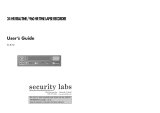INSTRUCTION MANUAL
TLS-4960
TLS-4072
Time Lapse Video Cassette Recorder English
Magnétoscope time lapse à cassette Français
Videograbador en lapsos de tiempo Español
Please read this manual and accompanying “IMPORTANT SAFETY INSTRUCTIONS” sheet carefully before connecting
your VCR and operating it for the first time.
Be sure to read carefully and follow all the PRECAUTIONS on page 1 and 2.
Keep the manual in a safe place for future reference.
NB4Q/NA, NB4Q/NA2 (TLS-4960/TLS-4072 GB) Wed. Oct., 30/2002

PRECAUTIONS
CAUTION
RISK OF ELECTRIC SHOCK
DO NOT OPEN
CAUTION:
TO REDUCE THE RISK OF ELECTRIC SHOCK,
DO NOT REMOVE COVER (OR BACK).
NO USER-SERVICEABLE PARTS INSIDE.
REFER SERVICING TO QUALIFIED SERVICE PERSONNEL.
The lightning flash with arrowhead symbol, within an
equilateral triangle, is intended to alert the user to the
presence of uninsulated “dangerous voltage” within the
product’s enclosure that may be of sufficient magnitude
to constitute a risk of electric shock to persons.
The exclamation point within an equilateral triangle is
intended to alert the user to the presence of important
operating and maintenance (servicing) instructions in
the literature accompanying the product.
WARNING:
To reduce the risk of fire or electric
shock, do not expose this appliance to rain or
other moisture.
CAUTION:
Changes or modifications not expressly
approved by the manufacturer may void the user’s
authority to operate this equipment.
For customers in Canada
This class B digital apparatus complies with Canadian
ICES-003.
This equipment has been tested and found to comply
with the limits for a Class B digital device, pursuant to
part 15 of the FCC Rules. These limits are designed to
provide reasonable protection against harmful
interference in a residential installation. This equipment
generated, uses and can radiate radio frequency
energy and, if not installed and used in accordance with
the instructions, may cause harmful interference to
radio communications. However, there is no guarantee
that interference will not occur in a particular
installation. If this equipment does cause harmful
interference radio or television reception, which can be
determined by turning the equipment off and on, the
user is encouraged to try to correct the interference by
one or more of the following measures:
œ Reorient or relocate the receiving antenna.
œ Increase the separation between the equipment
and receiver.
œ Connect the equipment into an outlet on a circuit
different from that to which the receiver is
connected.
œ Consult the dealer or an experienced radio/TV
technician for help.
NB4Q/NA, NB4Q/NA2 (TLS-4960/TLS-4072 GB) Wed. Oct., 30/2002
English
1

PRECAUTIONS
Location
For safe operation and satisfactory performance of your
VCR, keep the following in mind when selecting a place
for its installation:
œ Shield it from direct sunlight and keep it away from
sources of intense heat.
œ Avoid dusty or humid places.
œ Avoid places with insufficient ventilation for proper
heat dissipation. Do not block the ventilation holes of
the VCR. Do not place the unit on a carpet because
this will block the ventilation holes.
œ Install the VCR in a horizontal position only.
œ Avoid locations subject to strong vibrations.
œ Avoid moving the VCR between cold and hot
locations (see “Moisture Condensation Problems”, this
page).
œ Do not place the VCR directly on top of the TV, as this
may cause playback or recording problems.
Avoiding Electrical Shock and Fire
œ Do not handle the power cord with wet hands.
œ Do not pull on the power cord when disconnecting it
from an AC wall outlet. Grasp it by the plug.
œ If any liquid is spilled on the VCR, unplug the power
cord immediately and have the unit inspected at a
factory-authorized service center.
œ Do not place anything directly on top of this VCR.
Moisture Condensation Problems
Cause:
When the VCR is first installed, moved from a cold area
to a warm area or placed in a location with high humidity,
dew (moisture) may form in the unit. The Dew indicator
(À) blinks. If you operate the VCR with dew inside,
damage may result.
Prevention:
1
Do not operate the VCR for approximately 2 hours.
When the VCR reaches room temperature, the Dew
indicator (À) will turn off and the VCR will be ready
for operation.
NB4Q/NA, NB4Q/NA2 (TLS-4960/TLS-4072 GB) Wed. Oct., 30/2002
2
English

CONTENTS
PRECAUTIONS . . . . . . . . . . . . . . . . . . . . . . . . . . . . . . . 1
FEATURES. . . . . . . . . . . . . . . . . . . . . . . . . . . . . . . . . . . 3
ACCESSORY . . . . . . . . . . . . . . . . . . . . . . . . . . . . . . . . . 3
LOCATIONS OF CONTROLS AND INDICATORS . . . . 4
CONNECTIONS . . . . . . . . . . . . . . . . . . . . . . . . . . . . . . . 8
ON-SCREEN MENU. . . . . . . . . . . . . . . . . . . . . . . . . . . . 9
SETTING THE LANGUAGE AND CLOCK. . . . . . . . . . 11
SUPERIMPOSE DISPLAY . . . . . . . . . . . . . . . . . . . . . . 13
VIDEO CASSETTE TAPES . . . . . . . . . . . . . . . . . . . . . 14
TAPE MANAGEMENT . . . . . . . . . . . . . . . . . . . . . . . . . 16
NORMAL RECORDING . . . . . . . . . . . . . . . . . . . . . . . . 19
AUTOREPEAT RECORDING . . . . . . . . . . . . . . . . . . . 23
ALARM RECORDING . . . . . . . . . . . . . . . . . . . . . . . . . 24
PROGRAM TIMER RECORDING . . . . . . . . . . . . . . . . 27
RECORDING USING AN EXTERNAL TIMER INPUT . 31
SERIES RECORDING . . . . . . . . . . . . . . . . . . . . . . . . . 32
SINGLE IMAGE RECORDING. . . . . . . . . . . . . . . . . . . 33
NORMAL PLAYBACK . . . . . . . . . . . . . . . . . . . . . . . . . 34
SPECIAL PLAYBACK . . . . . . . . . . . . . . . . . . . . . . . . . 35
DAY/TIME SEARCH. . . . . . . . . . . . . . . . . . . . . . . . . . . 36
SECURITY LOCK. . . . . . . . . . . . . . . . . . . . . . . . . . . . . 36
CLOCK ADJUSTMENT . . . . . . . . . . . . . . . . . . . . . . . . 37
SELECTING INPUT AND OUTPUT TERMINALS . . . . 37
SETTING THE CASSETTE EJECT MODE . . . . . . . . . 38
SYNCHRONIZATION CONTROL . . . . . . . . . . . . . . . . 39
SETTING FOR RS-485 USE . . . . . . . . . . . . . . . . . . . . 41
CHECKING POWER FAILURE, FAILURE DUE TO
CONDENSATION AND USAGE DURATION . . . . 42
OUTPUT TERMINALS . . . . . . . . . . . . . . . . . . . . . . . . . 43
HEAD SWITCHING FUNCTION. . . . . . . . . . . . . . . . . . 47
MAINTENANCE . . . . . . . . . . . . . . . . . . . . . . . . . . . . . . 48
TROUBLESHOOTING GUIDE . . . . . . . . . . . . . . . . . . . 50
SPECIFICATIONS . . . . . . . . . . . . . . . . . . . . . . . . . . . . 51
WARRANTY . . . . . . . . . . . . . . . . . . . . . . . . . . . . . . . . . 53
FEATURES
œ Tape management function
œ Clog detection
œ High-speed Fast Forward/Rewind
œ Field recording/playback
œ Audio recording is available in 2-, 12- and 24-hour
modes (T-120)
œ Autorepeat recording
œ Series recording function
œ Alarm recording function
œ Single image recording function
œ On-screen mode setting
œ Integrated time date generator
œ Day/Time search function
œ Alarm scan/search function
œ Forward/Reverse field advance function
œ 30-day memory backup
œ Security lock
œ Recording check function
œ Automatic head cleaning function
œ Thread check function
œ Synchronization control function
œ Head switching function
TLS-4960 only
œ 2, 12, 24, 48, 72, 96, 120, 168, 240, 360, 480, 720 and
960-hour mode recording (T-120)
TLS-4072 only
œ 2, 12, 24, 48 and 72-hour mode recording (T-120)
When using the RS-485 interface board (VZU-40485),
the VCR can be controlled from a system controller.
ACCESSORY
1
Power cord
NB4Q/NA, NB4Q/NA2 (TLS-4960/TLS-4072 GB) Wed. Oct., 30/2002
English
3

LOCATIONS OF CONTROLS AND INDICATORS
Front Panel
1
EJECT button
2
Cassette loading slot
3
STILL/PAUSE button
SEARCH button
MENU EXIT button
4
REW (rewind) button
5
PLAY button
REC CHECK button
6
FF (fast forward) button
7
STOP button
8
REC (record) button
9
POWER indicator
F
REPEAT (autorepeat recording) indicator
G
MENU RESET button
H
ALL RESET button
I
TIMER button
j button
J
REC/PLAY SPEED l (decrease recording/playback
speed mode) button
l button
K
TRACKING + button
SHIFT « button
ENTER button
L
TRACKING – button
SHIFT ] button
CLEAR button
M
AUDIO ON button
MENU button
Press this button to display the menu.
Buttons I, J, K and L are used for menu control.
N
ON SCREEN switch
O
Front door
P
Digital display panel
REW FF
STOP
STILL/PAUSE
SEARCH
AUDIO ON
TRACKING
(
c
)
SHIFT
(
b
)
ON SCREENMENU
E
X
I
T
OFF ON
MENU
RESET
ALL
RESET
POWER
REPEAT
REC
EJECT
21 3
GHIJKLMNOP
4 5 6 7 89F
PLAY
(REC CHECK)
TIMER
CLEARMENU ENTER
REC/PLAY
SPEED
l
NB4Q/NA, NB4Q/NA2 (TLS-4960/TLS-4072 GB) Wed. Oct., 30/2002
4
English

LOCATIONS OF CONTROLS AND INDICATORS
Digital Display
1
Mode display
œ Warning display
N flashes: Mode changed to non-recording
mode while recording was in progress.
M flashes: Problem with mechanism.
C flashes: Clog detection has occurred.
V flashes: Video loss has occurred.
A flashes: Alarm recording in progress.
When alarm recording finishes, AL
lights.
AL flashes during alarm recording.
NOTES:
œ The warning details appear according to the
(WARNING OUT/CONTROL SET) menu
setting.
œ The warning display has priority over other
types of display. (Refer to “WARNING OUT
Terminal” on page 45.)
œ To cancel the display press the STOP button.
œ Recording/playback
speed mode
œ Alarm search
setting display
œ Alarm scan setting
display
œ Day/Time search
setting display
œ Time display (No tape)
œ Linear time counter
display (Tape inserted)
œ Dew display
œ Tracking control
display
[With the RS-485 interface board]
œ Data transfer speed
setting display
œ Address setting display
2
Power failure indicator
Lights after a power failure.
NOTE:
œ To cancel the “P” display, press the MENU
RESET button.
3
External input indicator
Lights when recording using the EXT TIMER IN
input terminal.
4
Timer Recording indicator
Lights when in timer recording stand-by mode, or
during a timer recording.
5
Security lock indicator
Lights when the security lock is engaged.
M
EPT/D
AL
OFF
2 3
68
51
7
4
AL
AL
AL
T/D
NB4Q/NA, NB4Q/NA2 (TLS-4960/TLS-4072 GB) Wed. Oct., 30/2002
English
5

LOCATIONS OF CONTROLS AND INDICATORS
6
Operation Indicators
œ They display the actual operation mode.
Operation Mode Indicator
Record (REC)
Record pause (REC PAUSE)
Playback (PLAY)
Still image (STILL)
Fast forward (FF)
Rewind (REW)
Forward picture search
Reverse picture search
Forward field advance
Reverse field advance
œ Clog detection indicator
Flashes when the recording quality deteriorates
due to dirty VCR heads.
7
OFF indicator
Lights when the tape end has been reached after
recording.
8
Cassette indicator
Lights when a cassette is loaded.
NB4Q/NA, NB4Q/NA2 (TLS-4960/TLS-4072 GB) Wed. Oct., 30/2002
6
English

LOCATIONS OF CONTROLS AND INDICATORS
Back Panel
1
Battery compartment
2
ALARM IN (alarm trigger input) terminal
1 SHOT IN (single image recording trigger input)
terminal
3
CONTROL IN terminal
4
SERIES IN (series recording trigger input) terminal
5
EXT TIMER IN (external timer trigger input) terminal
ALARM REST IN (alarm recording reset input)
terminal
6
COM terminal
7
WARNING OUT (warning output) terminal
œ Signals are output when an alarm, clog detection,
video loss, non-recording or mechanism problem
occurs.
8
CONTROL OUT terminal
9
TAPE END OUT (tape end output) terminal
F
TIMER OUT (timer recording output) terminal
G
SW OUT (switch output) terminal
H
VIDEO IN (video input) jack
I
VIDEO OUT (video output) jack
J
AUDIO OUT (audio output) jack
K
AUDIO IN (audio input) jack
L
REMOTE (remote control input) jack
M
AC power input
1
RS-485 interface board (sold separately)
A
SHORT FOR TERMINATION terminal
B
SHORT FOR TERMINATION terminal
C
Do not use
D
Do not use
E
COM terminal
F
RS485 A terminal
G
RS485 B terminal
H
COM terminal
I
RS485 A terminal
J
RS485 B terminal
NOTES:
œ The above illustration shows the unit when the
RS-485 interface board is installed. If no RS-485
interface board is installed, connectors and switches
A through to J do not appear.
œ The terminal may be damaged by a torque of 0.49
N
.
m (5kg
.
cm) or more and by using screwdriver with a
tip with a diameter of 6 mm or more.
œ The 3, 4, 8 and F terminals can be used to select
the input and output signals. (Refer to “SELECTING
INPUT AND OUTPUT TERMINALS” on page 37.)
œ If using the 3 and 8 terminals, multiple VCRs can be
operated by operating a single VCR. (Refer to
“SYNCHRONIZATION CONTROL” on page 39.)
AUDIO VIDEO
OUT
OUT
IN
IN
REMOTE
OPEN COLLECTOR
ALARM(1 SHOT)IN SERIES IN 3
COM
CONTROL OUT 3
CONTROL IN 3 WARNING OUT 1
EXT TIMER
(ALARM RESET) IN
TAPE END OUT 2 SW OUT
TIMER OUT 3
1=500mA(Max.)
2= 50mA(Max.)
AC IN
PUSH
OPEN
ALARM(1 SHOT)IN SERIES IN 3
SHORT FOR
TERMINATION.
COM
COM
COMRS485 A RS485 B
RS485 B RS485 A
CONTROL OUT 3
CONTROL IN 3 WARNING OUT 1
EXT TIMER
(ALARM RESET) IN
TAPE END OUT 2 SW OUT
TIMER OUT 3
1
M L
3
B
G
J
F
I
8
G
6
E
4
C
2
A
1
9
H
7
F
5
D
IJK H
With the RS-485 interface board
3=SEE MANUAL
NB4Q/NA, NB4Q/NA2 (TLS-4960/TLS-4072 GB) Wed. Oct., 30/2002
English
7

CONNECTIONS
Connect the video camera and TV monitor as shown in the figure below.
NOTE:
Before making the connections, make sure the devices are disconnected from the power outlet.
Video camera
(sold separately)
AUDIO VIDEO
OUT
OUT
IN
IN
REMOTE
OPEN COLLECTOR
ALARM(1 SHOT)IN SERIES IN 3
COM
CONTROL OUT 3
CONTROL IN 3 WARNING OUT 1
EXT TIMER
(ALARM RESET) IN
TAPE END OUT 2 SW OUT
TIMER OUT 3
1=500mA(Max.)
2= 50mA(Max.)
3=SEE MANUAL
PUSH
OPEN
To remote control
(sold separately)
TV Monitor (sold separately)
Coaxial
cable
(sold
separately)
To
VIDEO
IN
jack
To
VIDEO
OUT
jack
From an external
audio source
AC IN
Power cord
To outlet
Power Cord Installation
1
Plug the supplied power cord firmly into the AC
power input AC IN ~ socket.
2
Insert the plug of this power cord into a outlet.
NOTES:
œ For more details, please refer to the manuals
accompanying all other devices. If the connections
are not made properly, it may cause a fire or damage
the equipment.
œ You can use a VA-RMN01 Remote Control Unit (sold
separately) to control the VCR remotely.
œ If there is no video signal when the power is turned
on, “NO VIDEO” will be displayed on-screen.
œ The grounded power cord (3-pin plug) must be
connected to a grounded power outlet.
NB4Q/NA, NB4Q/NA2 (TLS-4960/TLS-4072 GB) Wed. Oct., 30/2002
8
English

ON-SCREEN MENU
Main Menu
To access on-screen menu
1
When no menu is displayed on-screen, press the
MENU button.
ø The MAIN MENU appears.
MAIN MENU
<MAIN@MENU>
1.LANGUAGE/CLOCK@SET
2.DISPLAY/SW@OUT@SET
3.GENERAL@SET
4.WARNING@OUT/CONTR.SET
5.ALARM/SERIES@REC@SET
6.TAPE@MANAGEMENT
7.TIMER@SET
8.HOLIDAY@SET
9.OTHERS
2 Press the MENU EXIT (or MENU) button to return to
the monitor screen.
Using the l, j, ENTER and CLEAR buttons for
setting
l (or j) button
œ When the display is highlighted in a MAIN MENU,
select a sub-menu.
œ When the display is highlighted in a sub-menu, select
a setting item.
œ While the display is flashing, the selected data setting
will change or the selected setting value will increase
or decrease.
ENTER button
œ After making the setting, press this button to save the
setting and move to the next setting.
œ When a MAIN MENU is being displayed, press this
button and the sub-menu for selection will appear.
œ When a menu is being displayed, press this button to
change the selected setting item from highlighted to
flashing.
œ If there are several items on one line, press this
button to confirm the setting and move to the next
item (on the right).
CLEAR button
œ When a sub-menu is being displayed, press this
button and the MAIN MENU will appear.
œ If there are several items on one line, press this
button to move to the previous item (on the left).
Sub-menus
To enter or modify settings within a sub-menu
1
When a MAIN MENU is being displayed, press the l
(or j) button to select one of the sub-menus, then
press the ENTER button.
ø The selected sub-menu appears.
2
Press the l (or j) button to move the selection to
the desired setting, then press the ENTER button.
ø The selected item flashes.
3
Press the l (or j) button to enter or modify the
setting.
4
Press the MENU EXIT button to save the settings
and return to the monitor screen.
LANGUAGE/CLOCK SET menu
<LANGUAGE/CLOCK@SET>
*LANGUAGE-LANGUE-IDIOMA
@@@@@@@@@@@@@@@ENGLISH
*CLOCK@SET
@01-01-2002@TUE@00:00:00
*DAYLIGHT@SET@@@@@NO@USE
@@@@@@WEEK@@@MONTH@TIME
@ON@@@1ST-SUN@@04@@02:00
@OFF@@LST-SUN@@10@@02:00
DISPLAY/SW OUT SET menu
<DISPLAY@SET>@@@@SET@UP
DATE@@@@@@@@@@@@@Y
TIME@@@@@@@@@@@@@Y
SPEED@@@@@@@@@@@@Y
ALARM@COUNT@@@@@@Y
<SW@OUT@SET>
TIMING@@@@@@@@@@@FIELD
FIELD@@@@@@@@@@@@1
2H@MODE@@@@@@@@@@Y
GENERAL SET menu
<GENERAL@SET>
TAPE@IN@MODE@@@@@STOP
TAPE@END@MODE@@@@REW
CLOCK@ADJUST@@@@@01:00
THREAD@CHECK@@@@@N
VIDEO@LOSS@@@@@@@N
CLOG@DETECT.@@@@@N
REMOTE@@@@@@@@@@@MENU
VIDEO@@@@@@@@@@@@COLOR
NB4Q/NA, NB4Q/NA2 (TLS-4960/TLS-4072 GB) Wed. Oct., 30/2002
English
9

ON-SCREEN MENU
WARNING OUT/CONTROL SET menu
<WARNING@OUT@SET>SET@UP
ALARM@@@@@@@@@@@@Y
NON@REC@@@@@@@@@@N
MECHA.PROBLEM@@@@Y
VIDEO@LOSS@@@@@@@Y
CLOG@DETECT.@@@@@Y
<CONTROL@SET>
EJECT@MODE@@@@@@@EJECT1
OPERATION@@@@@@@@SLAVE
NOTES:
œ The “VIDEO LOSS” line does not appear if “VIDEO
LOSS” is set to “N” in the (GENERAL SET) menu.
œ The “CLOG DETECT.” line does not appear if “CLOG
DETECT.” is set to “N” in the (GENERAL SET) menu.
ALARM/SERIES REC SET menu
<ALARM/SERIES@REC@SET>
*ALARM@SET
@@MODE@@@@@@@@@@@Y1
@@SPEED@@@@@@@@@@2H
@@DURATION@@@@@@@20S
*1@SHOT@SET
@@FIELD@@@@@@@@@@1
@@INTERVAL@@@@@@@1M
*SERIES@REC@@@@@@N
*TAPE@END@OUT@@@@2:00
TAPE MANAGEMENT menu
<TAPE@MANAGEMENT>
*TAPE@MANAGEMENT@@@@N
*PROTECT@DAY@@@@@@@30
*REC@PASS@SET@@@@@@10
*[email protected]@@@@@OFF
*OVERRIDE@@@@@@@@@@@N
TIMER SET menu
<TIMER@SET>
WEEK@@START@@STOP@@SPD
SUN@@@--:--@--:--@@---@N
MON@@@--:--@--:--@@---@N
TUE@@@--:--@--:--@@---@N
WED@@@--:--@--:--@@---@N
THU@@@--:--@--:--@@---@N
FRI@@@--:--@--:--@@---@N
SAT@@@--:--@--:--@@---@N
DAILY@--:--@--:--@@---@N
EXT@@@*****@*****@@---@N
HOLIDAY SET menu
<HOLIDAY@SET>
@@1@@-----@@@11@@-----
@@2@@-----@@@12@@-----
@@3@@-----@@@13@@-----
@@4@@-----@@@14@@-----
@@5@@-----@@@15@@-----
@@6@@-----@@@16@@-----
@@7@@-----@@@17@@-----
@@8@@-----@@@18@@-----
@@9@@-----@@@19@@-----
@10@@-----@@@20@@-----
OTHERS menu
<OTHERS>
*ALARM@LOG
*POWER@FAILURE/DEW
*TERMINAL@SET@@@@SET1
*RS-485@SET
@@STATUS@INFO.@@@Y
@@ALARM@INFO.@@@@Y
NOTE:
œ This is the display when the RS-485 interface board is
installed. The last three lines will not appear if this
board is not installed.
ALARM LOG menu
<ALARM@LOG>@@@@@@@@@000
@@@001@@@-----@--:--
@@@002@@@-----@--:--
@@@003@@@-----@--:--
@@@004@@@-----@--:--
@@@005@@@-----@--:--
@@@006@@@-----@--:--
@@@007@@@-----@--:--
@@@008@@@-----@--:--
@@@009@@@-----@--:--
@@@010@@@-----@--:--
POWER FAILURE/DEW/USED TIME menu
<POWER@FAILURE>
000@FAILURE@@-----@--:--
@@@@RECOVERY@-----@--:--
<DEW>
000@FAILURE@@-----@--:--
@@@@RECOVERY@-----@--:--
<USED@TIME>
@@VIDEO@@@@@@@@@00000H
@@POWER@@@@@@@@@00000H
NOTES:
œ Setting items are highlighted (appear in blue
characters) when they are selected.
œ Settings flash while they are being changed.
œ When a menu is displayed, recording will not be
possible.
œ During recording or playback the menus cannot be
displayed.
œ To reset the settings of a menu to their original
values, select the desired menu and then press the
MENU RESET button.
œ The USED TIME data in the (POWER
FAILURE/DEW/USED TIME) menu cannot be cleared
even when the MENU RESET button is pressed.
œ Press the MENU button to save any settings made
and switch menu screens. To display the (ALARM
LOG) menu or (POWER FAILURE/DEW/USED TIME)
menu, select the “ALARM LOG” or “POWER
FAILURE/DEW” line in the (OTHERS) menu and then
press the ENTER button.
œ Press the CLEAR button while a setting item is
highlighted (appears in blue characters) to return to
the main menu. In the case of the (ALARM LOG)
menu or the (POWER FAILURE/DEW/USED TIME)
menu, to return to the (OTHERS) menu.
NB4Q/NA, NB4Q/NA2 (TLS-4960/TLS-4072 GB) Wed. Oct., 30/2002
10
English

SETTING THE LANGUAGE AND CLOCK
Language Setting
English, French, Spanish or Portuguese can be selected
by the user.
1
Turn the power on to all devices used.
2
Press the MENU button to display the MAIN MENU.
ø The “1.LANGUAGE/CLOCK SET” line appears
highlighted.
<MAIN@MENU>
1.LANGUAGE/CLOCK@SET
2.DISPLAY/SW@OUT@SET
3.GENERAL@SET
4.WARNING@OUT/CONTR.SET
5.ALARM/SERIES@REC@SET
6.TAPE@MANAGEMENT
7.TIMER@SET
8.HOLIDAY@SET
9.OTHERS
3
Press the ENTER button.
ø The (LANGUAGE/CLOCK SET) menu appears.
ø “ENGLISH” is highlighted (appears in blue
characters).
<LANGUAGE/CLOCK@SET>
*LANGUAGE-LANGUE-IDIOMA
@@@@@@@@@@@@@@@ENGLISH
*CLOCK@SET
@01-01-2002@TUE@00:00:00
*DAYLIGHT@SET@@@@@NO@USE
@@@@@@WEEK@@@MONTH@TIME
@ON@@@1ST-SUN@@04@@02:00
@OFF@@LST-SUN@@10@@02:00
4
Press the ENTER button.
ø The display color for the selected item returns
to the original color and flashes.
5
Press the l (or j) button to select the language of
your choice.
œ To set the next item, press the ENTER button,
then press the l (or j) button to select the next
setting.
6
When finished, press the MENU EXIT button to
return to the monitor screen.
Clock setting
Example: To set the clock to October 15, 2002 at 3:20
PM (15:20).
1
Follow steps 1 to 3 under “Language Setting”.
2
Press the l (or j) button until the “CLOCK SET”
setting is highlighted (appears in blue characters).
3
Press the ENTER button.
ø The month position starts flashing.
4
Press the l (or j) button to set the month (10), then
press the ENTER button.
ø The day of week is set automatically.
5
Press the l (or j) button to set the day (15), then
press the ENTER button.
6
Press the l (or j) button to set the year (2002),
then press the ENTER button.
7
Press the l (or j) button to set the hours (15 for 3
PM), then press the ENTER button.
ø Unit uses 24hours format.
8
Press the l (or j) button to set the minutes (20),
then press the ENTER button.
<LANGUAGE/CLOCK@SET>
*LANGUAGE-LANGUE-IDIOMA
@@@@@@@@@@@@@@@ENGLISH
*CLOCK@SET
@10-15-2002@TUE@15:20:00
*DAYLIGHT@SET@@@@@NO@USE
@@@@@@WEEK@@@MONTH@TIME
@ON@@@1ST-SUN@@04@@02:00
@OFF@@LST-SUN@@10@@02:00
œ If a wrong setting has been entered, press the
CLEAR button to move to the setting to be
changed, then press the l (or j) button to enter
the correct setting.
9
For accurate clock setting, press the l button timed
with a time broadcast or other accurate time signal.
This will start the seconds counting from 00.
œ To set the next item, press the ENTER button,
then press the l (or j) button to select the next
setting.
F
Press the MENU EXIT button to return to the monitor
screen.
NOTE:
œ In STOP mode, press and hold the STOP button then
press the TRACKING – button to reset the minutes
and seconds to 00 (to the closest hour). For example,
between 13:30:00 and 14:29:59 the clock is reset to
14:00:00.
NB4Q/NA, NB4Q/NA2 (TLS-4960/TLS-4072 GB) Wed. Oct., 30/2002
English
11

SETTING THE LANGUAGE AND CLOCK
Automatic Daylight Saving Time
Adjustment
1 Follow steps 1 to 3 under “Language Setting” on
page 11.
<LANGUAGE/CLOCK@SET>
*LANGUAGE-LANGUE-IDIOMA
@@@@@@@@@@@@@@@ENGLISH
*CLOCK@SET
@10-15-2002@TUE@15:20:00
*DAYLIGHT@SET@@@@@NO@USE
@@@@@@WEEK@@@MONTH@TIME
@ON@@@1ST-SUN@@04@@02:00
@OFF@@LST-SUN@@10@@02:00
2
Press the l (or j) button until the “DAYLIGHT SET”
setting is highlighted (appears in blue characters),
then press the ENTER button.
3
Press the l (or j) button to set the auto daylight
saving time/standard time adjustment, then press
the ENTER button.
NO USE . . . . . . . . . . . . No daylight saving
time/standard time
adjustment is made.
USE . . . . . . . . . . . . . . . The auto daylight saving
time/standard time
adjustment is made.
ø If using the “USE” setting, continue with steps
4 to 7.
4 Press the l (or j) button to select the “ON” line
setting, then press the ENTER button.
ø The “1ST” of the “ON” line flashes.
5
Set the day the daylight saving time adjustment is
made.
œ Press the l (or j) button to set the week, then
press the ENTER button.
1ST, 2ND, 3RD, 4TH or LST (first, second, third,
fourth or last)
œ Press the l (or j) button to set the day of week,
then press the ENTER button.
SUN, MON, TUE, ...... SAT (Sunday, Monday,
Tuesday....Saturday)
œ Press the l (or j) button to set the month the
daylight saving time adjustment is made, then
press the ENTER button.
01, 02,.....11, 12 (for January,
February......November, December)
œ Press the l (or j) button to set the time (hour)
the daylight saving time adjustment is made, then
press the ENTER button.
œ Press the l (or j) button to set the time
(minutes) the daylight saving time adjustment is
made, then press the ENTER button.
6
Press the l (or j) button to select the “OFF” line
setting, then press the ENTER button.
ø The “LST” of the “OFF” line flashes.
7 Following the same procedure as above (step 5),
set when the time is changed back from daylight
saving time to standard time.
8
Press the MENU EXIT button.
Factory setting:
WEEK MONTH TIME
ON 1ST-SUN 04 02:00 (AM)
OFF LST-SUN 10 02:00 (AM)
NB4Q/NA, NB4Q/NA2 (TLS-4960/TLS-4072 GB) Wed. Oct., 30/2002
12
English

SUPERIMPOSE DISPLAY
Selecting the Superimpose Display
You can select to display or not the date, time, tape
speed mode and number of alarm recordings.
1
Turn the power on to all devices used.
2
Press the MENU button to display the MAIN MENU.
3
Press the l (or j) button to select the
“2.DISPLAY/SW OUT SET” line, then press the
ENTER button.
ø The (DISPLAY/SW OUT SET) menu appears.
<DISPLAY@SET>@@@@SET@UP
DATE@@@@@@@@@@@@@Y
TIME@@@@@@@@@@@@@Y
SPEED@@@@@@@@@@@@Y
ALARM@COUNT@@@@@@Y
<SW@OUT@SET>
TIMING@@@@@@@@@@@FIELD
FIELD@@@@@@@@@@@@1
2H@MODE@@@@@@@@@@Y
4 Press the ENTER button.
5
Press the l (or j) button to select the desired
mode, then press the ENTER button.
SET UP . . . . . . . . . . . . Set each item (Individual)
ALL Y . . . . . . . . . . . . . . To set all items to “Y”
ALL N . . . . . . . . . . . . . . To set all items to “N”
ø If using the “SET UP” setting, continue with
steps 6 to 8.
6
Press the l (or j) button until the item to be
changed is highlighted, then press the ENTER
button.
7
Press the l (or j) button to set “Y” (displayed) or
“N” (not displayed), then press the ENTER button.
DATE . . . . . . . . . . . . . . The date appears
TIME. . . . . . . . . . . . . . . The time appears
SPEED. . . . . . . . . . . . . The recording /playback
speed mode appears
ALARM COUNT. . . . . . The number of alarm
recordings appears
8
Repeat steps 6 and 7 when setting other items.
9
When finished, press the MENU EXIT button.
NOTE:
œ If the ON SCREEN switch is set to the “ON” position,
the items for which “Y” have been set are recorded.
The items for which “N” was set at step 7 above are
not recorded.
Changing the Superimpose Display
Position
1
Turn the power on to all input devices to the VCR.
2
Set the ON SCREEN switch to the “ON” position.
ø The superimpose display appears.
10-15-2002@TUE@000
15:20:00@@@@@2
3 To change the display position, press the SHIFT «
(or ]) button.
ø The display will move towards the right (or the
bottom).
NOTES:
œ If the SHIFT « (or ]) button is kept pressed for 1
second or more, the display will move at a faster
speed.
œ The display position cannot be changed during
recording.
NB4Q/NA, NB4Q/NA2 (TLS-4960/TLS-4072 GB) Wed. Oct., 30/2002
English
13

VIDEO CASSETTE TAPES
Use only video cassette tapes bearing the VHS logo.
This VCR was primarily designed for use with T-120
cassette tapes. It is recommended that you use T-120
standard grade VHS video cassette tapes for optimal
performance.
NOTE:
œ If using longer tapes (i.e. T-160) the tape travel will
not be as stable and that may cause problems.
Handling Cassette Tapes
The cassette tapes should always be stored vertically in
their cases, away from high temperatures, magnetic
fields, direct sunlight, dirt, dust and locations subject to
mold formation.
Do not tamper with the cassette mechanism and never
touch the tape with your fingers.
Protect the cassette tapes from shocks and strong
vibrations.
To Protect your Recordings
After having recorded a tape, if you wish to keep the
recording, use a flat-tripped screwdriver to break off the
erasure-prevention tab on the cassette.
To record again on a tape without an erasure-prevention
tab, cover the hole with adhesive tape.
Precautions concerning the video
cassette tapes
œ Do not use tapes that are damaged, tapes that have
been cut and repaired or tapes that have been altered
in any way.
œ Some rewinders may tangle the tape, and therefore
their use is not recommended.
œ When tapes are recorded over and over again, the
recording quality will deteriorate. Refer to “Concerning
the Number of Times Tapes can be Rerecorded on”
on page 20, and replace the tape with a new tape as
required.
Loading
1 Place the cassette, label side up, in the loading slot.
Gently push the center of the cassette until it is
loaded automatically.
ø The time display will switch to the reset counter
“0:00:00” display.
ø The cassette indicator “o” lights on the digital
display.
NOTE:
œ If you try to record on a cassette without an
erasure-prevention tab, the VCR will eject the
cassette.
Unloading
1
In stop mode, press the EJECT button.
ø The cassette is automatically ejected.
NOTES:
œ Do not insert any other object in the cassette loading
slot, as that may cause injury and damage to the VCR.
œ If your hand gets stuck in the cassette loading slot,
unplug the power cord and consult the dealer where
the unit was bought. Do not forcibly pull your hand out
as that may cause severe injuries.
Erasure-prevention tab
NB4Q/NA, NB4Q/NA2 (TLS-4960/TLS-4072 GB) Wed. Oct., 30/2002
14
English

VIDEO CASSETTE TAPES
Correct tape thread check function
This function checks to make sure that the cassette has
been correctly loaded so that recording can be carried
out.
NOTES:
œ After the cassette tape is loaded, the mechanism will
operate for about 5 seconds to check that the tape
has been threaded (loaded) correctly automatically
and the cassette indicator “o” will flash during that
period. If the tape is not loaded properly, the cassette
will be ejected.
œ If the REC, PLAY, FF, REW or STOP button is
pressed during the tape thread check operation, the
command will only be executed after the tape thread
has been checked. Only the EJECT button will
operate while the tape thread is being checked.
œ If “TAPE IN MODE” in the (GENERAL SET) menu is
set to “REC”, the recording indicator “a” will light while
the tape thread is being checked. However, recording
will only start after the tape thread check is completed.
1
Press the MENU button to display the MAIN MENU.
2
Press the l (or j) button to select the “3.GENERAL
SET” line, then press the ENTER button.
ø The (GENERAL SET) menu appears.
<GENERAL@SET>
TAPE@IN@MODE@@@@@STOP
TAPE@END@MODE@@@@REW
CLOCK@ADJUST@@@@@01:00
THREAD@CHECK@@@@@N
VIDEO@LOSS@@@@@@@N
CLOG@DETECT.@@@@@N
REMOTE@@@@@@@@@@@MENU
VIDEO@@@@@@@@@@@@COLOR
3
Press the l (or j) button until the “THREAD
CHECK” setting is highlighted, then press the
ENTER button.
4
Press the l (or j) button to select the desired
mode, then press the ENTER button.
N . . . . . . . . . The correct tape thread check
function is off
Y. . . . . . . . . . The correct tape thread check
function is on
5
Press the MENU EXIT button.
Setting the Action to Take When a
Cassette is Loaded
You can set the mode the VCR will go into when a
cassette is loaded.
1
Press the MENU button to display the MAIN MENU.
2
Press the l (or j) button to select the “3.GENERAL
SET” line, then press the ENTER button.
ø The (GENERAL SET) menu appears.
3
Press the l (or j) button until the “TAPE IN MODE”
setting is highlighted, then press the ENTER button.
4
Press the l (or j) button to select the desired mode,
then press the ENTER button.
STOP . . . . . . When tape inserted the VCR,
stays in stop mode
REC . . . . . . . When tape inserted the VCR,
goes into recording mode
5
Press the MENU EXIT button.
NB4Q/NA, NB4Q/NA2 (TLS-4960/TLS-4072 GB) Wed. Oct., 30/2002
English
15

TAPE MANAGEMENT
This VCR is equipped with a tape management function.
Using this function you can protect previous recordings
and prevent overuse of the tape by controlling the tape
protection term (number of days), the maximum number
of re-recordings of the tape and the recording group. For
details on how to set this function, refer to “Setting the
Tape Management Function”.
PROTECT DAY: To set the number of days before the
tape can be rerecorded over.
REC PASS SET: To limit the number of rerecordings,
in order to maintain a good image
quality.
GROUP NO. SET: To manage tapes belonging to
different recording groups.
NOTES:
œ Before using this function, make sure that the clock is
set properly.
œ To use the tape management function, it must be set
before recording is started.
œ The tape management data is recorded at the
beginning of the tape.
Operation
When the REC button is pressed, the VCR will rewind
the tape to the beginning, and will play back some of the
tape to check for the presence of tape management data
(no image appears). The message “T. MANAGE. CHK”
appears on-screen while the presence and type of data
are being checked.
NOTE:
œ When performing program timer recording, single
image recording and alarm recording, the tape
management function will not operate even if it is
active.
If no tape management data is present on the
tape
Recording will start according to the settings in the
(TAPE MANAGEMENT) menu.
When recording starts, the updated tape
management data is recorded onto the tape.
If the tape has already been recorded on, the
message “USED TAPE” will flash on-screen until
recording starts.
If tape management data is present on the tape
The tape management data is checked and if there is no
conflict, the VCR will rewind the tape to the beginning,
then recording starts and the updated tape management
data is recorded onto the tape. The message “T.
MANAGE. OK” appears on-screen while the tape is
being rewound and the tape management data is being
recorded.
If a conflict is found when the tape management data
is checked, the (TAPE MANAGEMENT) menu is
displayed and the conflicting setting will flash. This
menu will show the settings taken from the data
recorded on the tape and not the current data settings
held in the VCR’s (TAPE MANAGEMENT) menu
setting. Refer to “Tape Management Conflict Display”
for detailed information.
NOTE:
œ If the VCR is set for alarm recordings, alarms will be
recorded based on the different settings.
If an alarm signal is input while “T. MANAGE. CHK” is
displayed, the alarms will be recorded after feeding a
certain amount of tape but the data will not be
recorded (updated).
If an alarm signal is input during data recording, the
alarms will be recorded after data recording.
IMPORTANT NOTES:
œ If the tape management data cannot be read, the
VCR will switch to stop mode and “DATA NG” will
be displayed on-screen.
This may indicate that the beginning of the tape
(data recording/reading section) is damaged and
the tape may be unusable.
The message “DATA NG” will disappear when the
EJECT or PLAY button is pressed.
œ Set the security lock function to on in order to
protect the security of this feature.
NB4Q/NA, NB4Q/NA2 (TLS-4960/TLS-4072 GB) Wed. Oct., 30/2002
16
English

TAPE MANAGEMENT
Setting the Tape Management Function
1
Press the MENU button to display the MAIN MENU.
2
Press the l (or j) button to select the “6.TAPE
MANAGEMENT” line, then press the ENTER button.
ø The (TAPE MANAGEMENT) menu appears.
<TAPE@MANAGEMENT>
*TAPE@MANAGEMENT@@@@N
*PROTECT@DAY@@@@@@@30
*REC@PASS@SET@@@@@@10
*[email protected]@@@@@OFF
*OVERRIDE@@@@@@@@@@@N
3
Press the ENTER button.
4
Press the l (or j) button to select the desired
mode, then press the ENTER button.
N. . . . . . . The tape management function is not
active.
Y. . . . . . . The tape management function is
active.
When setting to “Y”, please continue with the
settings below.
5
Press the l (or j) button until the “PROTECT DAY”
setting is highlighted, then press the ENTER button.
6 Press the l (or j) button to select the desired
number of days to protect the tape, then press the
ENTER button.
OFF . . . . The tape is not protected.
1-255 . . . Number of days to protect the tape
(prevent over-recording), from the date
of the last recording on the tape (or the
last expected recording date (calculated
using the tape length (T-120) and the
recording speed)).
NOTE:
œ Since the last expected recording date is a
calculated date (using the tape length (T-120) and
the recording speed), it may be different from the
actual last recording date, due to other settings
such as alarm recordings, program timer
recordings and holiday settings.
7
Press the l (or j) button until the “REC. PASS
SET” setting is highlighted, then press the ENTER
button.
8
Press the l (or j) button to select the desired
number of re-recording times, then press the ENTER
button.
OFF . . . . The number of re-recording times will
not be checked.
1-100 . . . Maximum number of re-recording
times. (Refer to “Concerning the
Number of Times Tapes can be
Rerecorded on” on page 20.)
NOTES:
œ Since data is read before it is recorded, the
number of times will be incremented even if the
recording is stopped before the end.
œ During autorepeat recording, the re-recording
times count will be updated every time the tape is
rewound to the beginning. Autorepeat recording
will proceed even if the count exceeds the “REC
PASS SET” setting.
9
Press the l (or j) button until the “GROUP NO.
SET” setting is highlighted, then press the ENTER
button.
F
Press the l (or j) button to select the desired group
number, then press the ENTER button.
OFF . . . . The group number will not be checked.
1-15 . . . . Group number setting.
G
Press the l (or j) button until the “OVERRIDE”
setting is highlighted, then press the ENTER button.
H Press the l (or j) button to select the desired
override mode, then press the ENTER button. (Refer
to “Tape Management Conflict Display” on the next
page.)
N. . . . . . . Only EJECT button operation is
accepted after a conflict has occurred.
Y. . . . . . . The next operation is accepted after a
conflict has occurred. This will override
setting.
I
Press the MENU EXIT button.
NOTES:
œ Once the tape management data is recorded on
tape, it cannot be changed.
œ The criteria (condition) for allowing recording will be
based on the data recorded on the tape and not the
settings in the (TAPE MANAGEMENT) menu.
NB4Q/NA, NB4Q/NA2 (TLS-4960/TLS-4072 GB) Wed. Oct., 30/2002
English
17

TAPE MANAGEMENT
Tape Management Conflict Display
If a conflict that prevents recording is found when the
tape management function checks the tape data, the
(TAPE MANAGEMENT) menu appears with the
conflicting setting flashing and the VCR go into the stop
mode.
NOTES:
œ If “OVERRIDE” is set to “N” (No), the conflicting
setting is displayed flashing and the message
(PRESS EJECT) appears at the bottom of the screen.
Recording under these conditions is not possible.
Press the EJECT button to eject the tape. To record
on the same tape, set the “OVERRIDE” setting to “Y”
and modify the conflicting setting, then insert the
same tape and press the REC button. However, if
only “PROTECT DAY” and “REC PAS SET” are
modified, the menu will be displayed again. Press the
REC button one more time to start recording.
Recording starts and the tape data is updated.
Conflict display sample
<TAPE@MANAGEMENT>
*TAPE@MANAGEMENT@@@@Y
*PROTECT@DAY@@@@@@@30
@LAST@M/D@@@@@@NEXT@M/D
@@@@@10/15@@@@@@@@@11/15
*REC@PASS@SET@@@@@@10
@PASS@COUNT@@@@@@@@10
*[email protected]@@@@@@@7
@[email protected].@@@@@@@@@8
*OVERRIDE@@@@@@@@@@@N
@@@@@(PRESS@EJECT)
œ If the “OVERRIDE” is set to “Y” (Yes), the (TAPE
MANAGEMENT) menu is displayed and conflicting
setting preventing recording will flash and the VCR will
switch to stop mode.
To enter recording mode, press the REC button.
PROTECT DAY CONFLICT
The tape is protected, and the tape protection term
(ex. 30 days) is not yet over.
Under “LAST M/D”, the date of the last recording on
the tape (or the last expected recording date
(calculated using the tape length (T-120) and the
recording speed)) is displayed.
Under “NEXT M/D”, the date when it will be possible
to record on the tape again is displayed.
REC PASS SET CONFLICT
The set number of recording passes has been
reached.
The “PASS COUNT” shows the number of recording
passes on the tape (ex. since the maximum recording
passes number is set to “10”, this prevents further
recording.)
NOTES:
œ When conducting Autorepeat recording, if the
“PASS COUNT” exceeds 100, “101*” will be
displayed flashing.
œ If using a tape recorded previously on a different
type of VCR (no tape data), when the set number
of recordings is exceeded, “USED” will flash next to
the “PASS COUNT” number.
GROUP NO. SET CONFLICT
The group numbers do not match.
The “REC GR. NO.” shows the tape recording group
number (ex. this tape belongs to a different recording
group number 8 than the one set 7.)
NB4Q/NA, NB4Q/NA2 (TLS-4960/TLS-4072 GB) Wed. Oct., 30/2002
18
English

NORMAL RECORDING
Normal Recording
Before starting
œ Turn the power on to all devices used.
œ Load a cassette tape with its erasure-prevention tab
intact.
œ Set the ON SCREEN switch to the “ON” position.
NOTE:
œ If “TAPE IN MODE” is set to “REC” in the
(GENERAL SET) menu, recording will start.
1
Press the REC/PLAY SPEED l button to set the
recording speed mode.
ø The recording speed mode appears on-screen
and on the digital display.
2
Press the REC button.
ø The record indicator “a” lights.
ø Recording starts.
ø If the tape end is reached while recording,
“OFF” is displayed on the digital display and the
unit goes into the mode set at the “TAPE END
MODE” setting in the (GENERAL SET) menu.
To cancel the “OFF” display, press the STOP,
EJECT, FF, REW or PLAY button.
ø When the end of the tape is reached, the TAPE
END OUT terminal output will be 0V. To cancel
the output, press the STOP button.
3
To stop recording, press the STOP button.
NOTES:
œ A tape recording made on this VCR may not play
back with the same degree of clarity on a time lapse
video cassette recorder from another manufacturer.
œ If you press the REC button and the loaded cassette
has no erasure-prevention tab, the VCR will eject the
cassette.
[Recording Speed Mode]
The available recording speed modes vary depending on
the VCR model.
TLS-4960 only
Recording
speed mode
(hour mode)
Maximum
recording
duration
(hours)
Recording
interval
(second)
Audio
recording
Tape motion
2 2 1/60
Possible Continuous 12 14 7/60
24 26 13/60
48 50 25/60
Not possible Intermittent
72 74 37/60
96 98 49/60
120 122 61/60
168 170 85/60
240 242 121/60
360 362 181/60
480 482 241/60
720 722 361/60
960 962 481/60
000 Single image recording
TLS-4072 only
Recording
speed mode
(hour mode)
Maximum
recording
duration
(hours)
Recording
interval
(second)
Audio
recording
Tape motion
2 2 1/60
Possible Continuous 12 14 7/60
24 26 13/60
48 50 25/60
Not possible Intermittent 72 74 37/60
000 Single image recording
NB4Q/NA, NB4Q/NA2 (TLS-4960/TLS-4072 GB) Wed. Oct., 30/2002
English
19
Page is loading ...
Page is loading ...
Page is loading ...
Page is loading ...
Page is loading ...
Page is loading ...
Page is loading ...
Page is loading ...
Page is loading ...
Page is loading ...
Page is loading ...
Page is loading ...
Page is loading ...
Page is loading ...
Page is loading ...
Page is loading ...
Page is loading ...
Page is loading ...
Page is loading ...
Page is loading ...
Page is loading ...
Page is loading ...
Page is loading ...
Page is loading ...
Page is loading ...
Page is loading ...
Page is loading ...
Page is loading ...
Page is loading ...
Page is loading ...
Page is loading ...
Page is loading ...
Page is loading ...
Page is loading ...
/