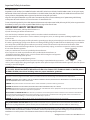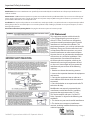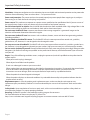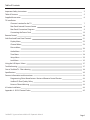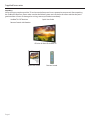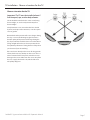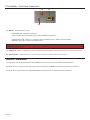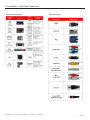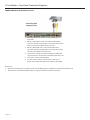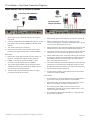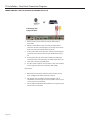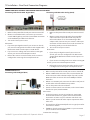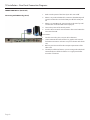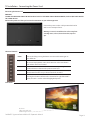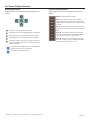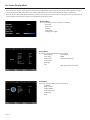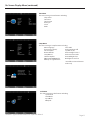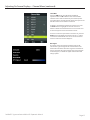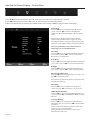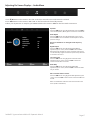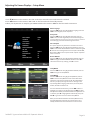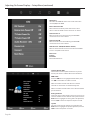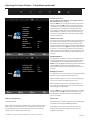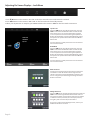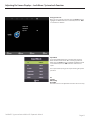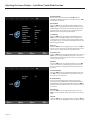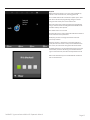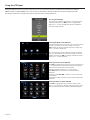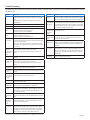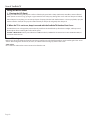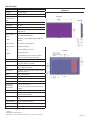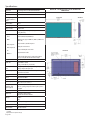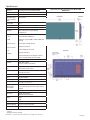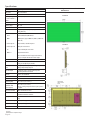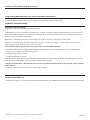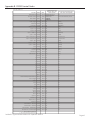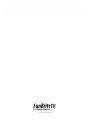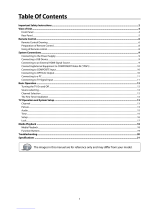SunBriteTV SB-S-75-4K User manual
- Category
- LCD TVs
- Type
- User manual
This manual is also suitable for

Operator’s Manual
Signature Series 4K Ultra HD
Model SB-S-43-4K
SB-S-55-4K
SB-S-65-4K
SB-S-75-4K
Revision 1045-190128
PN: MSP-001-00

Page 2
Dear SunBriteTV Customer:
Congratulations on the ownership of your SunBriteTV all-weather outdoor LCD TV, and welcome to the family of satised SunBrite customers. You are in great company,
with thousands of homeowners and esteemed commercial facilities such as Yankee Stadium, Fenway Park, Disney World, and Sea World who have trusted us to deliver
superior performance, lasting durability and the enjoyment of superb television viewing in the great outdoors.
Our products are designed to withstand the rigors of the outdoor environment and provide our customers with many years of optimum viewing, while delivering
excellent picture and sound as well as the ease of use and convenience of conventional indoor TVs.
To ensure safety and long product life, please read the Important Safety Instructions and complete manual carefully before using the TV. If you have any questions about
the installation procedures, please contact our qualied SunBriteTV Customer Support Team at 866.357.8688.
IMPORTANT SAFETY INSTRUCTIONS
WARNING: TV must be plugged into a GFCI receptacle.
TV and GFCI RECEPTACLE MUST BE INSTALLED NO LESS THAN 5 FEET FROM ANY BODY OF WATER (SUCH
AS POOL OR SPA). Check local building codes for proper installation guidelines.
This product utilizes tin-lead solder. Disposal of these materials may be regulated due to environmental considerations. For
disposal or recycling information, please contact your local authorities or the Electronic Industries Alliance: www.eia.org.
WARNING: This unit is equipped with a 3-pin grounded plug. The plug will only t into a grounded power outlet. This is a safety feature. If you
are unable to insert the plug into the outlet, contact your electrician. Do not alter this plug, as this will defeat the safety feature.
CAUTION: THE POWER SUPPLY CORD IS USED AS THE MAIN DISCONNECT DEVICE, ENSURE THAT THE SOCKET-OUTLET IS LOCATED/INSTALLED
NEAR THE EQUIPMENT AND IS EASILY ACCESSIBLE
WARNING: This product shall be connected to a mains socket outlet with a protective earthing connection.
CAUTION: TO PREVENT ELECTRIC SHOCK, MATCH WIDE BLADE OF PLUG TO WIDE SLOT, FULLY INSERT.
WARNING: FCC Regulations state that any unauthorized changes or modications to this equipment not expressly approved by the manufac-
turer could void the user’s authority to operate this equipment.
NOTE TO CATV SYSTEM INSTALLER: This reminder is provided to call the CATV system installer’s attention to Article 820-40 of the National
Electrical Code that provides guidelines for proper grounding and, in particular, species that the cable ground shall be connected to the
grounding system of the building, as close to the point of cable entry as practical.
WARNING: To reduce the risk of re or electric shock, do not expose the inside of this apparatus to rain or moisture.
Important Safety Instructions
1) Read these instructions, and keep them for future use.
2) Heed all warnings and follow all instructions.
3) Do not block any ventilation openings. Install in accordance with the manufacturer’s instructions.
4) Do not install near any heat sources such as radiators, heat registers, stoves, or other apparatus (including ampliers) that
produce heat.
5) Do not defeat the safety purpose of the polarized or grounding-type plug. A polarized plug has two blades with one wider than
the other. A grounding type plug has two blades and a third grounding prong. The wide blade or the third prong are provided for
your safety. If the provided plug does not t into your outlet, consult an electrician for replacement of the obsolete outlet.
6) Protect the power cord from being walked on or pinched, particularly at plugs, convenience receptacles, and the point where
the cord exits from the apparatus.
7) Only use attachments/accessories specied by the manufacturer.
8) Use only the cart, stand, tripod, bracket or table specied by the manufacturer, or
sold with the apparatus. When a cart is used, use caution when moving the cart/apparatus
combination to avoid injury from tip-over.
9) Unplug this apparatus during lightning storms.
10) Refer all servicing to qualied service personnel. Servicing is required when the apparatus has been damaged in any way,
such as power-supply cord or plug is damaged, liquid has been spilled or objects have fallen into the apparatus, does not operate
normally, or has been dropped.
All Rights Reserved. 2015-2018 ©SunBriteTV® LLC
Disclaimer: While SunBriteTV LLC intends to make this manual accurate and complete, we do not make claims that the information
contained within covers all details, conditions or variations, nor does it provide for every possible contingency in connection with the
installation or use of this product. The information contained in this manual may change without notice.

SunBriteTV Signature Series 4K Ultra HD Operator’s Manual
Page 3
Cleaning Instructions: See “Care of SunBriteTV” on page 38.
Attachments: Do not use attachments not specically recommended by the manufacturer. Use of improper attachments can
result in accidents.
Power Source: SunBriteTV must operate on a power source indicated on the specication label. If you are not sure of the type of
power supply used in your home, consult your dealer or local power company. When using the TV outdoors, you must use a GFI-
protected AC outlet with “in-use” waterproof cover.
Installation: Do not place the product on an unstable cart, stand, tripod, table, or anywhere the unit is not permanently installed.
Placing the product on an unstable place can cause the product to fall, resulting in potential serious personal injuries, as well as
damage to the product.
Precautions when Transporting the TV: Carrying the television requires at least two people.
FCC Statement
This equipment complies with the limits for
a Class B digital device, pursuant to part 15
of the FCC Rules. These limits are designed to
provide reasonable protection against harmful
interference in a residential installation. This
equipment generates, uses, and can radiate radio
frequency energy and, if not installed and used
in accordance with the instructions, may cause
harmful interference to radio communications.
However, there is no guarantee that interference
will not occur in a particular installation. If this
equipment does cause harmful interference
to radio or television reception, which can be
determined by turning the equipment o and
on, the user is encouraged to try to correct the
interference by one or more of the following
measures:
1. Reorient or relocate the receiving antenna.
2. Increase the separation between the equipment
and receiver.
3. Connect the equipment into an outlet on a
circuit dierent from that to which the receiver is
connected.
4. Consult the dealer or an experienced radio/TV
technician for help.
Modications not expressly approved by the
manufacturer could void the user’s authority
to operate the equipment under FCC rules.
This device complies with part 15 of the FCC
Rules. Operation is subject to the following two
conditions:
1. This device may not cause harmful interference.
2. This device must accept any interference
received, including interference that may cause
undesired operation.
Important Safety Instructions

Page 4
Ventilation: Adequate ventilation must be maintained to ensure reliable and continued operation and to protect the
television from overheating. There must be at least 1.5” of space on all sides.
Power cord protection: The power cord must be routed properly to prevent people from stepping on it, or objects
from resting on it. Check the cords at the plugs and product.
Power source: This product must operate on a power source specied on the specication label. If you are unsure of
the type of power supply used in your home, consult your dealer or local power company.
Do not let metal pieces or objects of any kind fall into the television from ventilation holes. High voltage ows in the
product, and inserting an object can cause electric shock and/or short internal parts.
Do not mount SunBriteTV near a motor or transformer where strong magnetism is generated. Images on the
television will become distorted and the color irregular.
Do not mount SunBriteTV near heat sources such as radiators, heaters, stoves and other heat-generating products
(including ampliers).
Do not submerge SunBriteTV in water: The SunBriteTV will resist water exposure from normal rain, sprinklers,
garden hoses, etc.; however, it is not designed to be submerged in water.
Do not pressure-wash SunBriteTV: SunBriteTV will resist water exposure from normal rain, sprinklers, garden hoses,
etc.; however, it is not designed to withstand pressure washers, high-pressure water jets, or hurricane-type weather.
Do not service SunBriteTV yourself: Removal of the television screen cover may expose you to high voltage or other
dangerous risks. Refer all servicing to a qualied service professional. Warranty will not be honored if you service the
unit yourself.
Repair: If any of the following conditions occurs, unplug the power cord, and call a qualied service professional to
perform repairs:
When power cord or plug is damaged.
When objects have fallen into the product.
If unit was submerged in water or pressure-washed.
When product does not operate properly as described in the operating instructions. Do not touch the controls other
than as described in the operating instructions. Improper adjustments of controls not described in the
instructions can cause damage, which can require extensive repair work by a qualied technician.
When the product has been dropped or damaged.
When the product displays an abnormal condition. Any noticeable abnormality in the product indicates that the
product needs servicing.
Replacement parts: In case the product needs replacement parts, make sure that the service person uses
replacement parts provided by SunBriteTV. Use of unauthorized parts can result in re, electric shock and/or other
danger.
Safety checks: Upon completion of service or repair work, ask the service technician to perform safety checks to
ensure that the product is in proper operating condition.
Recycling: SunBriteTV operates a free mailback recycling program for consumers.
For more information on how to recycle your TV, please visit:
https://www.sunbritetv.com/support/recycling-programs or contact customer service at 866.357.8688.
Important Safety Instructions

SunBriteTV Signature Series 4K Ultra HD Operator’s Manual
Page 5Page 5
Table of Contents
Important Safety Instructions
Table of Contents
Supplied Accessories
TV Installation
Choose a Location for the TV
Rear Panel Internal Connect Source
Rear Panel Connection Diagrams
Connecting the Power Cord
Remote Control
Side Panel and Front Panel Controls
Display Menu
Channel Menu
Picture Menu
Audio Menu
Time Menu
Setup Menu
Lock Menu
Using the USB Input / Menu
Troubleshooting
Care of SunBriteTV - Filter cleaning
Specications
Features Information and Instructions
Programming Other Manufacturers’ Universal Remote Control Devices
SunBriteTV Pixel Quality Policy
Extreme Climate Warning
Ir Emitter Installation
Appendix A - RS232 Control Codes
2
5
6
7
8
9
19
20
21
22
23
26
27
28
29
32
37
37
38
39
43
43
43
43
44
45

Page 6
Supplied Accessories
Unpacking
Always have two people unpack the TV and ensure the front panel is not squeezed or compressed. After unpacking
the SunBriteTV television, please make sure that the following items are included in the carton and that they are in
good condition. If items are damaged or missing, contact your dealer immediately.
SunBriteTV LCD Television Quick Start Guide
Remote Control with Batteries
SE Series 4k Ultra HD Outdoor TV
Quick Start Guide Remote Control

SunBriteTV Signature Series 4K Ultra HD Operator’s Manual
Page 7
TV Installation - Choose a Location for the TV
Choose a Location for the TV
Important: The TV must be installed at least 5
feet from pool, spa, or other body of water.
The TV should be installed so the screen is not facing
direct sunlight, or can be easily turned away from
direct sunlight.
Ideal placement is in an area where the TV is shaded
by trees, landscape and/or structures, or under a patio
cover or gazebo.
Remember that the position of the sun changes during
the day, as seen in the drawing at right. This means
that the quality of the picture will change during the
day. If you intend to install the TV in areas where direct-
facing sunlight will reach it, it’s best to postion the TV
for optimum performance during the time of day when
you do most of your TV watching.
If the sun shines directly on the screen for long periods
of time, dark areas may develop on the screen. This is a
normal reaction for the LCD panel, and will not cause
damage to the screen. Either turn the screen away from
the sun, or apply shade to the TV, and the dark areas
will quickly disappear.

Page 8
TV Installation – Rear Panel Internal Connect Source
WARNING: Do not connect the power source before making connections.
Internal Connect Source through the cable access door.
The Internal Connect Source allows you to easily connect to the Audio, Video, VGA, HDMI, Audio Out, and RF connectors. The
internal connect Source are inside the cable cover located on the back of the unit (Figure1).
1. Unscrew the two Thumb Screws (Figure1), and pull the cover towards you.
2. Route the cables to the proper inputs, and place the cable cords over the Rubber Sealing Gasket on the bottom of the cable
access opening (Figure 2).
3. Be sure the cables are routed past the indentation on the bottom of the door. Cable cannot be routed through the top and side
of the rubber sealing gasket (Figure 3).
3. Close the cover. Route the cables as shown to provide a drip loop below the door. This will prevent water from dripping down
the cord and possibly entering the door area.
4. Press rmly on the cover, and screw the Thumb Screws tightly (Figure 4).
Figure 1
Figure 2
Figure 4
Rubber Sealing Gasket
Thumb Screws
TV Installation - Connecting the Power Cord
Do not connect power cord until all cable connections have been made.
Connect the power cord to a GFCI protected AC outlet with an “in-use” waterproof cover.
WARNING:
TV AND GFCI RECEPTACLE MUST BE INSTALLED AT LEAST 5 FEET AWAY FROM STANDING WATER , SUCH AS (BUT NOT LIMITED
TO) A POOL OR SPA. BE SURE TO CHECK LOCAL ELECTRICAL CODES AND COMPLY WITH THEIR LOCAL STANDARDS.
Route cables trough the
bottom of the door only
Figure 3
Drip Loop

SunBriteTV Signature Series 4K Ultra HD Operator’s Manual
Page 9
TV Installation – Rear Panel Connections
Connections
1. 2.5mm power jack - 12v @ 3amps Auxillary power supply
2. RS232 - 3.5mm Stereo Jack - For remote control using RS232 commands.
3. 5 pin din jack - SunBriteTV optional speaker bar connection.
4. ANALOG AUDIO OUT (Variable) - Used to connect headphones, stereo receivers and amplied speakers via a 3.5mm headphone jack.
5. IR WINDOW - Rear IR receiver, allows IR emitter to be installed inside the cable compartment.
6. SERVICE PORT - This port is for factory service only, do not use.
7. USB power port - 5vdc @ 3.5a Auxillary power supply
8. HDMI 1 & 2 - Connects to devices that use HDMI cables such as Blu-ray or HD DVD player or HD cable / satellite set-top box. This connection
port receives pure digital audio and high denition signal through one single cable. This port also can accept a HDCP video device for video
or PC for monitor display usage. Use the SOURCE button to select HDMI1 on your MAIN SOURCE to view this connection. Please note: when
using HDMI, your sound signal must be PCM for the TV to decode digital audio. When using this source for PC display, you must connect the
audio cable to VGA Stereo Input for audio.
9. 1.3mm Power Jack - 5vdc @ 3.5a Auxillary power supply
10. VGA STEREO INPUT - This connection port is for people who want to provide audio to the TV when using a PC or a DVI video device. Use a
3.5mm mini-jack audio cable (headphone jack) to provide audio for a HDCP enabled DVI video device or PCs with VGA or DVI connection.
11. VGA - This connection port connects to a PC for video using VGA cable. Be sure to connect your audio cable to the VGA Stereo input if you
require sound out of the VGA video source. Use the SOURCE button to select PC on your MAIN SOURCE to view this connection
12. COMPONENT 1 (Lower) - These connection RCA jacks are for DVD players or satellite/cable set-top boxes that use component cables. From
left to right, connect green, blue and red for video, and then connect white for left channel audio, red for right channel audio. Use the
Source Button to select Component to view this connection.
13. COMPONENT 2 (Upper) - These connection RCA jacks are for DVD players or satellite/cable set-top boxes that use component cables. From
left to right, connect green, blue and red for video, and then connect white for left channel audio, red for right channel audio. Use the
Source Button to select Component2 to review this connection.
14. AV 1 (CVBS or S-Video) - Connects to devices that use composite cables such as older VCR or camcorder or video game consoles. Connect
the video portion with either the yellow connector. Use the SOURCE button to select AV on your MAIN SOURCE to view this connection.
15. S-Video - Not supported on SunBriteTV 4k models.
16. DIGITAL AUDIO OUT - This connection port is used for sending out audio signals to other audio devices such as stereo/surround sound
receivers. The orange (SPDIF OUT) connector sends out either bit-stream or PCM digital sound signal to a home theater receiver with digital
input
17. ATSC/NTSC/QAM Coax input – This connection is for digital or analog cable without the cable box or over-the-airwave antennas. The tuner
is a hybrid tuner that tunes to both analog and digital channels. This connection uses coaxial RF cable. For over- the airwave digital stations
please check http://www.antennaweb.org.
6
7
11
13
12
16
17
1
15
108
14
2
3
5
4
9

Page 10
18. HDbaseT - HD/UHD extender receiver.
Bottom Blue LED - indicates board power
Top Green LED - when lit indicates positive link to a HDBaseT transmitter
Left RJ45 Yellow LED - ashing = non-HDCP video transmitting/steady = HDCP video transmitting
Right RJ45 Green LED - Link from transmitter active
Warning: Do not connect HDbaseT to ethernet network based devices, damage to the HDbaseT receiver and/or the Ethernet
network device may result.
19. Emitter port - Connect an emitter to control the SunbriteTV through the HDBaseT compatible transmiter which supports IR repeating.
20. Option Switches- reserved for future use. Swith settings do not eect the HDBaseT operation at this time.
HDBase-T information
The Signature Series 4K Ultra HD incorporates an HDBaseT receiver based on the SnapAV Binary B-540-RX-330.
A front IR receiver is incorporated into the design to extend the IR via the HDBaseT Transmitter and Receiver installation.
The IR repeater is dedicated to the integrated B-540-RX-330 and cannot be used with any other IR extender.
TV Installation – Rear Panel Connections
Connections continued
18
20
19

SunBriteTV Signature Series 4K Ultra HD Operator’s Manual
Page 11
TV Installation – Rear Panel Connections
Red
Green
Blue
Yellow
Green
Red
White
Connection Descriptions:
Cable Descriptions:

Page 12
TV Installation – Rear Panel Connections
Switching Sources for Ports:
Your SunBrite TV oers several options when connecting
your devices to the TV. The chart below will help you
understand which source you switch to for each of the
ports.
CONNECTING TO AN ANTENNA
1. Make sure the power to the TV is turned o.
2. Connect the Coaxial RF cable from your
antenna or digital cable to the ATSC/NTSC port o
the back of the TV.
3. Turn on the TV.
4. Select TV (Air) for antenna or TV (Cable) for
digital cable from either your remote control’s
source button or source button on the right side
of the TV.
5. Use the On-Screen Display to scan for channels.
Connecting to Digital Cable without Cable Box or Antenna
Connecting to Cable or Antenna
1. Make sure the power of the TV is turned o.
2. Connect the Coaxial RF cable from your
antenna or cable to the
ATSC/NTSC port o the back of the TV.
3. Turn on the TV.
4. Select TV (Air) for antenna or TV (Cable) for
cable from either your remote control’s source
button or source button on the right side of the
TV.
5. Use the On Screen Display to scan for channels.
Please Note :
1. Not all broadcasts are in High Denition (HD). Please refer to your local broadcasting stations for more information.
2. The TV’s tuner is designed for HDTV therefore requires a stronger signal than normal TVs. If you cannot achieve that
signal level with your antenna or cable, the TV might lose picture or sound.

SunBriteTV Signature Series 4K Ultra HD Operator’s Manual
Page 13
TV Installation – Rear Panel Connection Diagrams
CONNECTING TO AN ANTENNA--(Continued)
Connecting to Cable or Antenna through VCR
1. Make sure the power of the TV is turned o.
2. Make sure there is an antenna or cable
connection to the VCR already.
3. Use a Coaxial RF cable and connect from your
VCR’s Antenna Out or Output to TV to the ATSC/
NTSC port of your TV.
4. Turn on the TV.
5. Select TV (Air) for antenna or TV (Cable) for
digital cable from either your remote control’s
source button or source button on the TV.
6. Use the On-Screen Display to scan for channels.
Please Note :
1. Some VCRs must be turned On before its output will have
a signal to the TV. Please consult your VCR manual for further
reference.
2. Not all broadcasts are in High Denition (HD). Please refer to
your local broadcasting stations for more information.
3. This model’s tuner is designed for HDTV therefore it requires a
stronger signal than normal TVs. If you cannot achieve that signal
level with your antenna or cable, the TV might lose picture or
sound.
4. This TV will turn o automatically if there’s no signal present
for more than 15 minutes.
1. Make sure the power of the TV and your DVD player is
turned o.
2. Connect a HDMI cable to the HDMI port of your DVD
player and the other end to the HDMI port o the back of
your TV.
3. Turn on the TV and your DVD player.
4. Use the remote control’s source button or the source
button on the TV to switch to HDMI.
1. Make sure the power of TV and your DVD player is turned o.
2. With a Component Cable, connect the green connector to the
DVD player and Component 1’s green connector port on the TV.
3. Connect the blue color connector to your DVD player and
Component 1’s blue connector port on the TV.
4. Connect the red color connector to both your DVD player and
Component 1’s red connector port on the TV.
5. With an RCA Audio Cable, connect the white color connector to
both your DVD player and Component 1’s white connector port
on the TV.
6. Connect the red color connector to both your DVD player and
7. Component 1’s red connector port on the TV.
8. Turn on the TV and your DVD player. Use the remote control’s
source button or the source button on the TV to switch to YPbPr1.
Please Note :
1. If Component 1 is already occupied, please use Component 2 as
your connection port and switch to source YPbPr2.
2. Refer to the DVD player’s manual to make sure the DVD player is
congured to output correctly to the TV.
3. This TV will turn o automatically if there’s no signal present for
more than 15 minutes.
Connecting with HDMI (Best)
Connecting with
Component
(Better)
Please Note :
1. Refer to the DVD player’s manual to make sure the DVD
player is congured to output correctly to the TV.
2. This TV does not decode Bit stream digital audio, so make
sure the DVD is setup for PCM digital audio through
HDMI.
3. If HDMI 1 is occupied, use HDMI 2 as your connection
port.
CONNECTING TO A DVD PLAYER

Page 14
TV Installation – Rear Panel Connection Diagrams
CONNECTING TO A DVD PLAYER (Continued)
1. Make sure the power of the TV and your DVD player is
turned o.
2. Obtain a Yellow Video Cable. Connect the Yellow Video
connector to both your DVD player and Composite’s Yellow
Video connector port o the back of your TV.
3. Obtain a RCA Audio Cable. Connect the white color
connector to both your DVD player and Composite’s white
connector port o the back of your TV.
4. Connect the red color connector to both your DVD player
and Composite’s red connector port o the back of your TV.
5. Turn on the TV and your DVD player.
6. Use the remote control’s source button or the source
button on the right side of the TV to switch to AV1 (CVBS).
Connecting with
Composite (Fair)
Please note:
1. Reference the DVD player’s manual to make sure the DVD player is congured to output correctly to the TV.
2. This TV will turn o automatically if there’s no signal present for more than 15 minutes.

SunBriteTV Signature Series 4K Ultra HD Operator’s Manual
Page 15
TV Installation – Rear Panel Connection Diagrams
CONNECTING TO A SATELLITE OR CABLE SET-TOP BOX
1. Make sure the power of the TV and your set-top box is
turned o.
2. Connect a HDMI cable to the HDMI output of your set-top
box and the other end to the HDMI port o the back of
your TV.
3. Turn on the TV and your set-top box.
4. Use the remote control’s source button or the source
button on the right side of the TV to switch to HDMI 1.
Please Note :
1. Refer to the set-top box’s manual, to make sure the set-
top box is congured to output correctly to the TV.
2. If HDMI 1 is already occupied, use HDMI 1 as your
connection port and switch source to HDMI 2.
3. This model supports SONY’s universal remote code. If
SunBriteTV is not listed, please look up SONY’s codes in
your universal remote’s hand book.
4. This TV will turn o automatically if there’s no signal
present for more than 15 minutes.
1. Make sure the power of TV and your set-top box is turned o.
2. Obtain a Component Cable. Connect the green color
connector to both your set-top box and Component 1’s green
connector port o the back of your TV.
3. Connect the blue color connector to both your set-top box and
Component 1’s blue connector port o the back of your TV.
4. Connect the red color connector to both your set-top box and
Component 1’s red connector port o the back of your TV.
5. Obtain a RCA Audio Cable. Connect the white color connector
to both your set-top box and Component 1’s white connector
port o the back of your TV to the right side of your green,
blue, red component connection.
6. Connect the red color connector to both your set-top box and
Component 1’s red connector port o the back of your TV to
the right side of your green, blue, red component connection.
7. Turn on the TV and your set-top box.
8. Use the remote control’s source button or the source button
on the TV to switch to YPbPr1.
Please Note :
1. If Component 1 is already occupied, please use Component 2
is your connection port and switch to source YPbPr2.
2. Please refer to the set-top box’s manual to make sure the set-
top box is congured to output correctly to the TV.
3. This model supports SONY’s universal remote code. If
SunBriteTV is not listed, please look up SONY’s codes in your
universal remote’s hand book.
4. This TV will turn o automatically if there’s no signal present
for more than 15 minutes.
Connecting with HDMI (Best)
Connecting with
Component (Better)

Page 16
TV Installation – Rear Panel Connection Diagrams
CONNECTING TO A SATELLITE OR CABLE SET-TOP BOX (Continued)
1. Make sure the power of the TV and your DVD player is
turned o.
2. Obtain a Yellow Video Cable. Connect the Yellow Video
connector to both your DVD player and Composite’s Yellow
Video connector port o the back of your TV.
3. Connect the white color connector to both your DVD player
and Composite’s white connector port o the back of your
TV.
4. Connect the red color connector to both your DVD player
and Composite’s red connector port o the back of your TV.
5. Turn on the TV and your DVD player.
6. Use the remote control’s source button or the source button
on the right side of the TV to switch to AV1 (CVBS).
Please Note :
7. Refer to the set-top box’s manual to make sure the set-top
box is congured to output correctly to the TV.
8. This model supports SONY’s universal remote code. If
SunBriteTV is not listed, please look up SONY’s codes in your
universal remote’s hand book.
9. This TV will turn o automatically if there’s no signal present
for more than 15 minutes.
Connecting with
Composite (Fair)

SunBriteTV Signature Series 4K Ultra HD Operator’s Manual
Page 17
TV Installation – Rear Panel Connection Diagrams
1. Make sure the power of the TV and your receiver is turned o.
2. Obtain a Coaxial SPDIF cable, connect it to your receiver’s
coaxial SPDIF digital input and the Coaxial SPDIF connection
on the LINE OUT port o the back of the TV.
3. Turn on the TV and your receiver.
Please Note :
1. If you want pure digital stream for your receiver to decode,
you must also congure the TV’s OSD Sound->Digital Audio
Out function. Make sure the option is on Bit Stream.
2. If your receiver is making static noises when receiving Bit
Stream, you must use the PCM option instead.
3. Refer to the receiver’s manual to make sure the receiver is
congured to receive signals correctly from the TV
1. Make sure the power of the TV and your receiver is turned o.
2. Obtain a HDMI to DVI conversion cable; connect the DVI side
of the conversion cable to the DVI output of your PC, and the
HDMI side of the conversion cable to the HDMI port o the
back of TV.
3. Obtain a 3.5 mm Mini-jack, connect to the audio out of your PC
and the other end to the VGA Stereo Input Port.
4. Turn on the power to the TV and the PC.
5. From the remote control’s source button, or the Source button
from the TVs panel, switch to HDMI.
Please Note :
1. For the best picture, set your PC resolution to 1920 x 1080
at 60 Hz. Refer to the PC or graphic card manual for further
instructions on how to set your resolution and refresh rate.
2. Refer to your PC manual for video output requirements of the
video card.
3. The TV will turn o automatically if there’s no signal present for
more than 15 minutes.
4. If HDMI 1 is already occupied, use HDMI 2 as your connection
port, and switch source to HDMI 2.
Continued on next page
Connecting with Coaxial SPDIF Digital (Best)
CONNECTING TO A PC
Connecting with DVI Digital (Best)
1. Make sure the power of the TV and your receiver is turned
o.
2. Obtain a 3.5mm stereo/audio cable (if your amplier
audio connection requires RCA audio out jacks you
will need to obtain an 1/8” Stereo Mini Plug to RCA
adapter cable). Connect it to your receiver’s audio input
connection and the 3.5mm stereo/audio connection on
the Analog Audio port on the back of the TV.
3. Turn on the TV and your receiver.
Please Note :
1. If you want pure digital stream for your receiver to
decode, you must also congure the TV’s OSD Sound-
>Digital Audio Out function. Make sure the option is on
Bit Stream.
2. If your receiver is making static noises when receiving Bit
Stream, you must use the PCM option instead.
3. Refer to the receiver’s manual to make sure the receiver
is congured to receive signals correctly from the TV
Connecting with RCA Audio Analog (Good)
CONNECTING TO AN EXTERNAL AMPLIFIER OR AMPLIFIED SPEAKERS

Page 18
Connecting with VGA Analog (Good)
1. Make sure the power of the TV and your PC is turned o.
2. Obtain a 15-pin D-Sub VGA cable, connect to the VGA output of
your PC and the other end to the VGA port o the back of your
TV.
3. Obtain a 3.5 mm Mini-jack, connect to the audio out of your PC
and the other end to the VGA Stereo Input port.
4. Turn on the power of the TV and your PC.
5. Use the remote control’s source button or the source button the
TV to switch to VGA.
Please Note :
1. For the best results, please set your PC resolution to
2. 1920 x 1080at 60 Hz. Refer to the PC or graphic card’s manual
for further instructions on how to set your resolution and refresh
rate.
3. Refer to your PC manual for video output requirements of the
video card.
4. The VGA port of the TV features a power saving mode which will
automatically turn o the TV if there is no signal provided for
more than 15 minutes.
TV Installation – Rear Panel Connection Diagrams
CONNECTING TO A PC (Continued)

SunBriteTV Signature Series 4K Ultra HD Operator’s Manual
Page 19
TV Installation - Connecting the Power Cord
Power Turn on the TV by pressing the button once. Press the button again to
turn o the TV.
Input This button switches between the dierent sources of the TV. When the
On-Screen Display (OSD) is active, this button acts as the enter button
and conrms the menu selection.
Menu This button activates the OSD. If a sub-menu is active, pressing this
button will return selection to the previous menu level.
CH+/CH- These buttons change the TV channel up or down. If the OSD is active,
these buttons function as up or down controls for the menu.
Vol+ /Vol- These buttons increase or decrease the volume. If a sub-menu is active,
pressing these buttons will move the selection left or right. If the OSD is
active, Vol+/Vol- is used to select the highlighted options.
IR Sensor
LED power indicator
Ambient light sensor
Connect the power cord to a GFCI-protected AC outlet
with “in-use” waterproof cover.
Warning: TV must be installed at least 5 feet away from
standing water, such as (but not limited to) a pool or
spa.
Connecting the Power Cord
WARNING:
TV AND GFCI RECEPTACLE MUST BE INSTALLED AT LEAST 5 FEET AWAY FROM STANDING WATER, SUCH AS (BUT NOT LIMITED
TO) A POOL OR SPA.
Connect the power cord after you have made connections to your video equipment.
Side Panel Controls
Front Panel

Page 20
Remote Control Guide
About the Water-Resistant Remote Control
The SunBriteTV
Water-Resistant Remote Controller is engineered to give you many years of service.
“Water-resistant” means that the remote control can be in water for short periods of time without damaging the internal workings of the unit. It can be left in the
rain, and even dropped in water, as long as it is retrieved quickly. The remote control should not be left oating in water.
The functionality of the remote control is under warranty for one year. If the remote control malfunctions within the one-year warranty period, replace the
batteries with new long-life alkaline batteries.
If the problem is not solved with new batteries, contact the SunBriteTV Customer Care Center. SunBriteTV will repair or replace the remote control at SunBriteTV’s
option.
If you have a warranty claim, contact the SunBriteTV Customer Care Center for further instructions.
800.331.4626
www.sunbritetv.com
When programming a DirectTV, local cable universal remote control or Control system, you may nd that SunBriteTV may not be on the
list of TV manufacturers. If that is the case, your SunBriteTV supports SONY’s TV universal remote code.
SHIFT – To select discrete
inputs press and hold shift
then press buttons 0-9
Shift-1 AV
Shift-2 NA
Shift-3 HDBaseT
Shift-4 USB
Shift-5 Component1
Shift-6 Component2
Shift-7 PC (VGA)
Shift-8 HDMI 1
Shift-9 HDMI 2
Shift-0 TV (Tuner)
ON – Powers the TV On.
OFF – Powers the TV O.
0~9 – Allows you to set the channels directly. To access a digital channel, use these
buttons with the (-) button to switch channels.
Dash (-) – Insert the dash for selecting digital channels directly.
R – Returns to the previous channel.
SLEEP– Sets time for the TV to turn O.
CC– Selects Closed Caption (CC only works under sources TV, AV1 and AV2.)
V+ – Functions the Volume Up.
V- – Functions the Volume Down.
MUTE – Mutes the TVs Audio.
MENU – Opens / Exits the TV menu.
CH+ – Functions the Channel Up.
CH- – Functions the Channel Down.
MTS – Selects stereo, mono, or second audio programming.
h / i / f / g / – Allow you to navigate inside the OSD menu. They also
function as CH+/- and Vol +/-.
– Allows you to select functions inside the OSD menu, acts as the Enter button
for OSD menu for changing channels.
SOUND – Selects various preset sound settings.
EXIT – Exits the TV menu.
PICTURE – Selects various preset picture settings.
GUIDE –Opens the current digital channel information guide.
SOURCE – Cycles between dierent input sources of the TV.
INFO – Shows current channel information, display input and resolution.
ASPECT – Selects dierent screen sizes
FAVORITE – Cycles the favorite channels.
FAVORITE ADD / DEL – Adds or deletes the current channel from the favorites
channel list.
The following functions (illustrated with bold squares on the remote) are not
applicable to this TV:
SRS
DNR
ADD/Del
BACK
The Picture In Picture/Picture On Picture functions Audio, Video, Source,
On/O, Size and Pos
FREEZE – Freezes the TV picture. Press the button again to unfreeze the picture.
Page is loading ...
Page is loading ...
Page is loading ...
Page is loading ...
Page is loading ...
Page is loading ...
Page is loading ...
Page is loading ...
Page is loading ...
Page is loading ...
Page is loading ...
Page is loading ...
Page is loading ...
Page is loading ...
Page is loading ...
Page is loading ...
Page is loading ...
Page is loading ...
Page is loading ...
Page is loading ...
Page is loading ...
Page is loading ...
Page is loading ...
Page is loading ...
Page is loading ...
Page is loading ...
-
 1
1
-
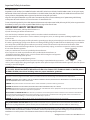 2
2
-
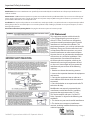 3
3
-
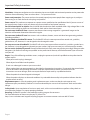 4
4
-
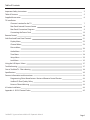 5
5
-
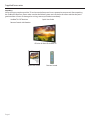 6
6
-
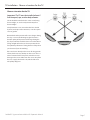 7
7
-
 8
8
-
 9
9
-
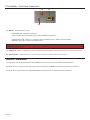 10
10
-
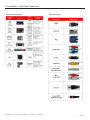 11
11
-
 12
12
-
 13
13
-
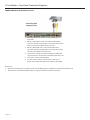 14
14
-
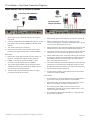 15
15
-
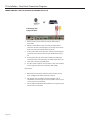 16
16
-
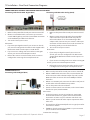 17
17
-
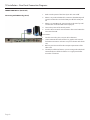 18
18
-
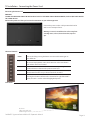 19
19
-
 20
20
-
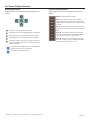 21
21
-
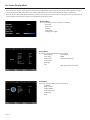 22
22
-
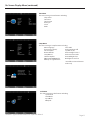 23
23
-
 24
24
-
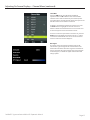 25
25
-
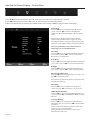 26
26
-
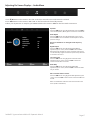 27
27
-
 28
28
-
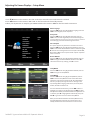 29
29
-
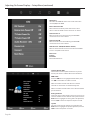 30
30
-
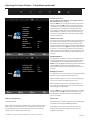 31
31
-
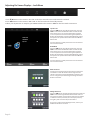 32
32
-
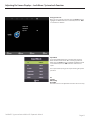 33
33
-
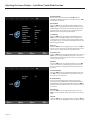 34
34
-
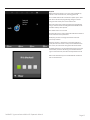 35
35
-
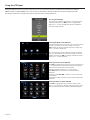 36
36
-
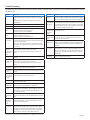 37
37
-
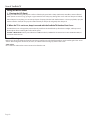 38
38
-
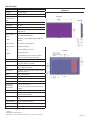 39
39
-
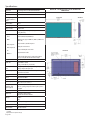 40
40
-
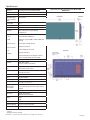 41
41
-
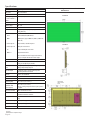 42
42
-
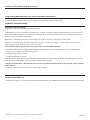 43
43
-
 44
44
-
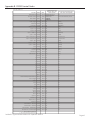 45
45
-
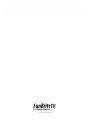 46
46
SunBriteTV SB-S-75-4K User manual
- Category
- LCD TVs
- Type
- User manual
- This manual is also suitable for
Ask a question and I''ll find the answer in the document
Finding information in a document is now easier with AI
Related papers
-
SunBriteTV SB-S2-43-4K Owner's manual
-
SunBriteTV SB-4917HD-BL Owner's manual
-
SunBriteTV DS-5518TSL User manual
-
SunBriteTV SB-4670HD-BL User manual
-
SunBriteTV SB-8418UHD User manual
-
SunBriteTV SB-4707ESTL-P User manual
-
SunBriteTV M32-004-01-C User manual
-
SunBriteTV SB-5507ESTL-P User manual
-
SunBriteTV M32-004-01-C User manual
-
SunBriteTV SB-5570HD Owner's manual
Other documents
-
SunBrite SB-3214HD-BL Owner's manual
-
 VU 43D6535 User manual
VU 43D6535 User manual
-
SunBrite SB-P2-65-4K-WH Owner's manual
-
SunBrite SB-P2-65-4K-WH Owner's manual
-
Digitus DA-10237 Installation guide
-
Etec 32A66 User manual
-
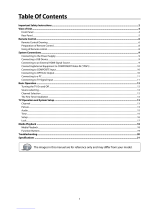 Legend LE3933 User manual
Legend LE3933 User manual
-
RCA Flat Panel Television 42PA30RQ User manual
-
SunBrite SB-3211HD-SL Owner's manual
-
Haier HL26ATB User manual