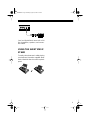Optimus Concertmate 980 Owner's manual
- Category
- Musical Instruments
- Type
- Owner's manual
This manual is also suitable for

Cat. No. 42-4038
OWNER’S MANUAL
Please read before using this equipment.
Concertmate
®
980
42-4038.fm Page 1 Thursday, August 12, 1999 8:50 AM

2
FEATURES
© 1998 Tandy Corporation.
All Rights Reserved.
Concertmate, Optimus, and RadioShack are registered trademarks used by Tandy Corporation.
Your Optimus Concertmate 980 is a
state-of-the-art keyboard with many
exciting features. You can set the key-
board to sound like 100 different musical
instruments or sound effects. To accom-
pany your music, the keyboard has 100
rhythms, as well as auto accompani-
ments and percussion sounds.
Your keyboard also includes a MIDI
(Musical Instrument Digital Interface)
feature, which lets you connect it to other
MIDI-equipped musical instruments or
devices, even your personal computer.
This versatile keyboard can provide
hours of fun and is ideal for anyone who
wants to make music, from the beginner
to the experienced musician.
Note:
The Concertmate 980 conforms
to most, but not all, General MIDI speci-
fications. Because of this, you might ex-
perience some incompatibility when
using the Concertmate 980 with another
General MIDI device. For more informa-
tion, see “Using MIDI” on Page 25.
Your keyboard’s features include:
100 Prerecorded Tunes
— let you hear
a sample of what you and the keyboard
can do. You can play the tunes either
one at a time or consecutively, and you
can turn off the melody or accompani-
ment portion so you can play along with
the tunes.
100 Tones
— you can set your key-
board to sound like anything from a
harpsichord to a honky-tonk piano.
12-Note Pol
y
phonic Sound
— lets you
play and hear up to 12 notes at the
same time so you can play or create al-
most any type of music.
Tempo Control
— lets you speed up or
slow down the tempo of any selected
music pattern.
100 Auto-Rh
y
thms
— give you a
steady beat for many styles of music,
from rhumba to slow rock.
Fill-In Rh
y
thm
— lets you insert a short
variation into any auto-rhythm.
Auto Accompaniment
— lets you au-
tomatically play a preset harmonic pat-
tern to match the selected auto-rhythm.
Tune Control
— lets you adjust the
pitch of your keyboard so you can play
in tune with other instruments.
Transpose Function
— lets you in-
stantly change the key of the music,
even while you are playing.
Chord Book
— lets you easily see
which keys to press and which fingers to
use to form a chord, as well as a chord’s
name.
Two Built-In Speakers
— provide ex-
cellent sound to help make your music
come alive.
42-4038.fm Page 2 Thursday, August 12, 1999 8:50 AM

3
Headphones/Output Jack — lets you
connect headphones so you can play
without disturbing others, or an external
amplifier so you can play for a crowd.
Sustain Jack — lets you connect a sus-
tain pedal (not supplied) to the Concert-
mate 980 so you can sustain your
keyboard’s sound.
Three Power Options — let you power
the keyboard from internal batteries (not
supplied), standard AC power (with an
optional adapter), or your vehicle’s ciga-
rette-lighter socket (with an optional
adapter) so you can make music almost
anywhere.
To fully enjoy the features and functions
of this electronic keyboard, please read
this manual carefully and completely.
Notes:
• If the keyboard is left in one place
for a very long time, its feet could
mar your furniture’s finish. We rec-
ommend you place the feet on felt
cloth pads to protect your furniture
or use an optional keyboard stand
such as RadioShack Cat. No. 42-
4050.
• This owner’s manual explains how
to use this electronic keyboard. It
does not teach music.
We recommend you record your key-
board’s serial number here. The number
is in the battery compartment of the key-
board.
Serial Number _________________
THE FCC WANTS YOU TO
KNOW
This keyboard complies with the limits
for a Class B digital device as specified
in Part 15 of
FCC Rules
. These limits
provide reasonable protection against
radio and TV interference in a residential
area. However, your keyboard might
cause TV or radio interference even
when it is operating properly. To elimi-
nate interference, you can try one or
more of the following corrective mea-
sures:
• Reorient or relocate the receiving
antenna.
• Increase the distance between the
keyboard and the radio or TV.
• Use outlets on different electrical cir-
cuits for the keyboard and the radio
or TV.
Consult your local RadioShack store if
the problem still exists.
You must use shielded interface cables
with this equipment.
42-4038.fm Page 3 Thursday, August 12, 1999 8:50 AM

4
CONTENTS
Preparation .............................................................................................................. 6
Connecting Power .............................................................................................. 6
Using Batteries ............................................................................................. 6
Using AC Power ........................................................................................... 7
Using Vehicle Battery Power ........................................................................ 7
Connecting Headphones .................................................................................... 8
Listening Safely ............................................................................................ 8
Connecting an External Amplifier ....................................................................... 8
Using the Sheet Music Stand ............................................................................. 9
Control Locations ................................................................................................. 10
Operation ............................................................................................................... 11
Basic Operation ................................................................................................ 11
Cancelling Auto Power Off ......................................................................... 11
Playing the Prerecorded Tunes ........................................................................ 12
Playing Back a Prerecorded Tune ............................................................. 12
Playing Along with a Prerecorded Tune ..................................................... 14
Turning Applause Off/On ........................................................................... 14
Consecutively Playing Back the Tunes ...................................................... 14
Using the Preset Tones .................................................................................... 15
Selecting/Playing a Preset Tone ................................................................ 15
Keyboard Split Tones ................................................................................. 16
Layered Tones ........................................................................................... 16
Percussion Sounds .................................................................................... 16
Using the Preset Auto-Rhythms ....................................................................... 17
Selecting/Playing an Auto-Rhythm ............................................................ 17
Using SYNCHRO ....................................................................................... 18
Using FILL-IN ............................................................................................. 18
Using Auto Accompaniment ............................................................................. 18
Adjusting the Accompaniment Volume ...................................................... 19
Concert Chord ............................................................................................ 19
Standard Fingering .................................................................................... 20
Using the Chord Book ...................................................................................... 21
Special Features ................................................................................................... 23
Changing Keys ................................................................................................. 23
Tuning the Keyboard ........................................................................................ 24
Using a Sustain Pedal ...................................................................................... 24
42-4038.fm Page 4 Thursday, August 12, 1999 8:50 AM

5
Using MIDI ............................................................................................................. 25
About MIDI ....................................................................................................... 25
Making the MIDI Connections .......................................................................... 25
MIDI Data ......................................................................................................... 26
Changing MIDI Settings ................................................................................... 27
Notes About the MIDI Implementation Chart .................................................... 27
Troubleshooting .................................................................................................... 29
Standard Fingering Chord Charts ....................................................................... 31
Note Table .............................................................................................................. 34
MIDI Implementation Chart .................................................................................. 36
Care and Maintenance .......................................................................................... 38
Specifications ....................................................................................................... 39
42-4038.fm Page 5 Thursday, August 12, 1999 8:50 AM

6
PREPARATION
Note:
To connect a MIDI device to your
keyboard, see “Making the MIDI Connec-
tions” on Page 25.
CONNECTING POWER
You can power your keyboard in any of
these ways:
• internal batteries
• standard AC power using an
optional AC adapter
• a vehicle’s cigarette-lighter socket
using an optional DC adapter
Notes
:
• Connecting an AC or DC adapter
automatically disconnects any inter-
nal batteries.
• Always disconnect the AC or DC
adapter when you finish using the
keyboard.
Using Batteries
Your keyboard can use six D batteries
(not supplied) for power. For the best
performance, we recommend alkaline
batteries, such as RadioShack Cat. No.
23-550.
Cautions:
• Use only fresh batteries of the
required size and recommended
type.
• Do not mix old and new batteries,
different types of batteries (stan-
dard, alkaline, or rechargeable), or
rechargeable batteries of different
capacities.
1. Set
POWER/MODE
to
OFF
.
2. While pressing both tabs on the bat-
tery compartment cover on the bot-
tom of the keyboard, pull the cover
up to remove it.
3. Put six D batteries into the compart-
ment as indicated by the polarity
symbols (+ and –) marked below the
compartment.
4. Replace the cover.
When the keyboard stops operating
properly, replace all six batteries.
Cautions
:
• If you do not plan to use the key-
board for a week or more, or if you
plan to use only an AC or DC
adapter, remove the batteries. Bat-
teries can leak chemicals that can
destroy electronic parts.
• Dispose of old batteries promptly
and properly. Do not burn or bury
them.
42-4038.fm Page 6 Thursday, August 12, 1999 8:50 AM

7
Using AC Power
You can power your keyboard from
standard AC power using an optional 9-
volt AC adapter (such as RadioShack
Cat. No. 273-1656).
Cautions
:
• You must use an AC adapter that
supplies 9 volts and delivers at least
800 mA. Its center tip must be set to
negative and its plug must fit the
keyboard’s
DC 9V
jack. The recom-
mended adapter meets these speci-
fications. Using an adapter that
does not meet these specifications
could damage the keyboard or the
adapter.
• Always plug the AC adapter into the
keyboard before you plug it into the
AC outlet. Always unplug the AC
adapter from the AC outlet before
you unplug it from the keyboard.
•Be sure
POWER/MODE
is set to
OFF
before you connect or disconnect
the adapter.
Follow these steps to connect an AC
adapter to the keyboard.
1. Connect the AC adapter’s 5.5 mm
outer diameter/2.1 mm inner diame-
ter barrel plug to the
DC 9V
jack on
the back of the keyboard.
2. Plug the AC adapter’s other end into
a standard AC outlet.
Using Vehicle Battery Power
You can power your keyboard from your
vehicle’s cigarette-lighter socket using
an optional 9-volt DC adapter (such as
RadioShack Cat. No. 273-1815).
Cautions:
• You must use a DC adapter that
supplies 9 volts and delivers at least
800 mA. Its center tip must be set to
negative and its plug must fit the
keyboard’s
DC
9V
jack. Using an
adapter that does not meet these
specifications could damage the
keyboard or the adapter.
• Always plug the DC adapter into
the keyboard before you plug it into
the cigarette-lighter socket. Always
unplug the DC adapter from the
cigarette-lighter socket before you
unplug it from the keyboard.
•Be sure
POWER/MODE
is set to
OFF
before you connect or disconnect
the adapter.
Follow these steps to connect a DC
adapter to the keyboard.
42-4038.fm Page 7 Thursday, August 12, 1999 8:50 AM

8
1. Plug the DC adapter’s 5.5 mm outer
diameter/2.1 mm inner diameter
barrel plug into the cable so it reads
– TIP.
2. Set the DC adapter’s voltage switch
to 9 volts.
3. Connect the DC adapter’s barrel
plug to the
DC 9V
jack on the back of
the keyboard.
4. Plug the DC adapter’s other end into
your vehicle’s cigarette-lighter
socket.
Note:
If the keyboard does not operate
when you use the DC adapter, unplug
the cord from the cigarette-lighter socket
and clean any ashes or debris from the
socket. If your keyboard still does not
work, check the fuse in the DC adapter
and replace it if necessary.
CONNECTING
HEADPHONES
To listen to your keyboard without dis-
turbing others, you can connect an op-
tional pair of stereo headphones with a
1
/
4
-inch (6.4-mm) plug. Your local Ra-
dioShack store sells a wide selection of
headphones.
Insert the headphones’ plug into the
PHONES/OUTPUT
jack on the back of
the keyboard.
Note
: Connecting headphones discon-
nects the keyboard’s built-in speakers.
Listening Safely
To protect your hearing, follow these
guidelines when you use headphones.
• Set the volume to the lowest setting
before you begin listening. After you
begin listening, adjust the volume to
a comfortable level.
• Do not listen at extremely high vol-
ume levels. Extended high-volume
listening can lead to permanent
hearing loss.
• Once you set the volume, do not
increase it. Over time, your ears
adapt to the volume level, so a vol-
ume level that does not cause dis-
comfort might still damage your
hearing.
CONNECTING AN
EXTERNAL AMPLIFIER
To amplify your keyboard’s sound, you
can connect it to an optional external
amplifier using an audio cable with a
1
/
4
-
inch (6.4-mm) plug (not supplied).
To connect an external amplifier to your
keyboard, insert the cable’s plug into the
PHONES/OUTPUT
jack on the back of
the keyboard, and connect the cable’s
other end to the amplifier’s input jack(s)
(such as AUX IN or TAPE IN).
42-4038.fm Page 8 Thursday, August 12, 1999 8:50 AM

9
Your local RadioShack store sells a full
line of amplifiers, speakers, and connec-
tion cables.
USING THE SHEET MUSIC
STAND
To easily view sheet music while playing
your keyboard, insert the supplied sheet
music stand into the slot on the top back
panel.
42-4038.fm Page 9 Thursday, August 12, 1999 8:50 AM

10
CONTROL LOCATIONS
Speaker
Speaker
PLAY/
STOP
TRANSPOSE/
TUNE/MIDI
RHYTHM
TEMPO
START/
SYNCHRO/
MAIN VOLUME
POWER/MODE
Number
_
/
+
TONE
SONG
100 TONES List
Keys
PAUSE
100 SONGS List
100 RHYTHMS List
LEFT
ON/OF
F
ON/OFF
RIGHT
CHORD BOOK
ACCOMP
VOLUME
REW
FF
STOP
FILL-IN
42-4038.fm Page 10 Thursday, August 12, 1999 8:50 AM

11
OPERATION
BASIC OPERATION
1. To turn on the keyboard, set
POWER/MODE
to
NORMAL
.
The
POWER/MODE indicator lights.
Note:
To save power when operat-
ing on batteries, the keyboard auto-
matically turns off after about 6
minutes if you do not press a key. To
turn on the keyboard again, set
POWER/MODE
to
OFF
then back to
NORMAL
.
2. To hear a sample of the Concert-
mate 980’s many sounds, play a
prerecorded tune (see “Playing the
Prerecorded Tunes” on Page 12).
To make your own music, simply
begin playing the keyboard.
Notes:
• The keyboard automatically
selects the tone PIANO 1 (No. 00)
when you turn the power on. To
select a different tone, see
“Selecting/Playing a Preset Tone”
on Page 15.
• To select an auto-rhythm, see
“Using the Preset Auto-Rhythms”
on Page 17.
• To play auto accompaniment, see
“Using Auto Accompaniment” on
Page 18.
3. Repeatedly press
MAIN VOLUME
s
or t to increase or decrease the vol-
ume. The current setting ap-pears.
Notes:
• The keyboard’s volume ranges
from 0 (no sound) to 9 (maxi-
mum). Each time you turn on the
keyboard, the volume is set to 7.
• To quickly change the volume set-
ting, hold down
MAIN VOLUME
s
or t.
• To quickly return to the default
volume setting of 7, press both
MAIN VOLUME
buttons at the
same time.
• The volume level differs depend-
ing on the tone, accompaniment,
or song you selected.
4. To turn off the keyboard, set
POWER/MODE
to
OFF
. The POWER/
MODE indicator turns off.
Cancelling Auto Power Off
To have the keyboard not automatically
turn off during a session, turn on the
keyboard while holding down
TONE
.
42-4038.fm Page 11 Thursday, August 12, 1999 8:50 AM

12
The next time you turn the keyboard off
then back on again, it will automatically
turn off after about 6 minutes.
PLAYING THE
PRERECORDED TUNES
You can sit back and listen to the 100
tunes that come prerecorded in the key-
board, or you can turn off a tune’s melo-
dy or accompaniment and play along on
the keyboard.
Playing Back a Prerecorded
Tune
1. Press
SONG
. An indicator appears
next to
SONG
on the display and
the number of the current tune
appears.
Note:
The keyboard always selects
the tune “How Deep is Your Love”
(No. 00) the first time you press
SONG
after turning the power on.
2. Choose a tune from the 100
SONGS list and enter its two-digit
number on the keypad.
Or, you can press
–
or
+
to move to
the next higher or lower numbered
tune.
Notes:
• Precede a single-digit number
with a 0. For example, to select
07 (“Killing Me Softly with His
Song”) press
0 7
.
• If you enter an incorrect first digit,
press
SONG
to clear your entry,
then enter the correct digit.
3. Press
PLAY/PAUSE
to start playing
the tune.
You can change the tune by repeat-
ing Step 2 even while a tune is play-
ing. The new tune immediately
begins to play.
As a tune plays, the display shows:
• a “score” to show you the notes
that are playing (right side of the
display)
42-4038.fm Page 12 Thursday, August 12, 1999 8:50 AM

13
• a “keyboard” to show you the fin-
gering and which keys are
pressed (bottom of the display)
• a “metronome” to show you the
selected tempo — the metro-
nome’s bar swings along with the
tempo you selected, and the
black dots above the metronome
show the beat count in the mea-
sure
• the chord name (except for tunes
85 to 99, center right of the dis-
play)
Note: Each tune plays a different
preset tone for the melody, but you
can change to another tone even
while the tune is playing. Follow the
steps under “Selecting/Playing a
Preset Tone” on Page 15 to select a
different tone.
4. Use
MAIN VOLUME
to adjust the
overall volume as desired.
To adjust only the accompaniment
volume (except tunes 85 to 99),
press
ACCOMP VOLUME
then enter
the desired volume level using the
number keys (between
0
and
9
) or
press
+
or
–
within 5 seconds.
5. To move to a particular section of a
tune, hold down
REW
or
FF
during
play. The keyboard rapidly plays the
tune either backward or forward (like
a cassette player does when you
review or cue a cassette tape).
When you hear the section you
want, release
REW
or
FF
to resume
normal play.
6. To change the tempo, press
TEMPO
t or s. The current tempo setting
appears.
Notes:
• To quickly slow down or speed up
the tempo, hold down
TEMPO
t or
s.
• To reset the tempo to its default
(original) speed, press
TEMPO
s
and t at the same time.
• Tunes 85 to 99 are arranged so
the tempo changes during play.
However, if you select a tempo
other than the one you previously
selected, those tunes play in the
newest tempo.
7. To temporarily stop playing the tune,
press
PLAY/PAUSE
again. To stop
the tune completely, press
STOP
.
42-4038.fm Page 13 Thursday, August 12, 1999 8:50 AM

14
Playing Along with a
Prerecorded Tune
Follow these steps to have the keyboard
not play the melody of a prerecorded
tune, so you can!
Note:
You can find the scores for most
of the prerecorded tunes in the
Sheet
Music and Play Guide for the Prerecord-
ed Tunes
, supplied with your Concert-
mate 980.
1. Select and enter the tune you want
to play.
2. Press
ON/OFF RIGHT
to turn off the
melody. Press
ON/OFF LEFT
to turn
off the accompaniment.
Notes:
• Tunes 85 to 99 are piano solo
tunes. You can turn off either the
right-hand or left-hand portion,
but not both.
• If you select tunes 00 through 84
and turn off both the melody and
accompaniment, the keyboard
plays an obliggato accompani-
ment (a simple background
accompaniment).
3. Press
PLAY/PAUSE
to start play.
4. Adjust the tempo and volume as
desired.
5. Play along with the tune on the key-
board.
Note:
You can turn the melody on or
off by repeating Step 2 even while
the current tune is playing.
6. To temporarily stop playing the tune,
press
PLAY/PAUSE
again. To stop
the tune completely, press
STOP
.
Turning Applause Off/On
When you turn off either the melody or
accompaniment and then play a tune,
applause automatically sounds at the
end of the tune. To turn off the applause,
hold down
STOP
and press either
ON/
OFF LEFT
or
ON/OFF RIGHT
.
Apls=Off
appears. To turn the applause on again,
press the same buttons.
Apls=On
ap-
pears.
Consecutively Playing Back
the Tunes
Normally, the tune you selected plays
continuously until you press
STOP
. To
play all 100 prerecorded tunes consecu-
tively, press either
TONE
or
RHYTHM
,
then press
PLAY/PAUSE
. The keyboard
plays the tunes in sequence starting with
Tune 00.
To stop consecutive playback, press
STOP
or
START/STOP
.
42-4038.fm Page 14 Thursday, August 12, 1999 8:50 AM

15
USING THE PRESET
TONES
Your keyboard can sound like 100 differ-
ent musical instruments or sound ef-
fects. The name and two-digit number
for each preset tone is listed on the 100
TONES list on the keyboard’s top panel.
Notes:
• The keyboard has 12-note (maxi-
mum) polyphonic sound. This
means that you can play up to 12
different notes at the same time with
most of the keyboard’s preset tones.
Some of the keyboard’s preset
tones, however, are capable of only
6-note polyphony.
• Most tones on this keyboard have
been recorded and processed using
a technique called digital sampling.
To ensure a high level of tonal qual-
ity, samples are taken in the low,
mid, and high ranges and are then
combined to sound amazingly close
to the originals. You might notice
very slight differences in volume or
sound quality for some tones when
you play them at different positions
on the keyboard. This is an unavoid-
able result of multiple sampling and
is not a malfunction.
• Some sound effect tones, such as
PERCUSSION (No. 99), do not fol-
low the musical scale when played,
but change effect as you play them
in different octaves on the keyboard.
Selecting/Playing a Preset
Tone
1. Press
TONE
.
TONE
and the current
tone’s number appears.
Note:
Each time you turn the key-
board on, it automatically selects the
tone PIANO 1 (No. 00).
2. To play a different tone, choose a
preset tone from the 100 TONES list
and enter its two-digit number on
the keypad. As you press the keys,
the selected digits appear.
Or, you can use
+
or
–
to move to
the next higher or lower numbered
tone.
Notes:
• Precede a single-digit number
with a 0. For example, to select
ELEC PIANO 1 (No. 04), press
0
4
.
• If you enter an incorrect first digit,
press
TONE
to clear your entry,
then enter the correct digit.
3. Play the keyboard to hear the
selected tone and adjust
MAIN VOL-
UME
to the desired level.
4. To select a different tone, repeat
Steps 1 and 2.
42-4038.fm Page 15 Thursday, August 12, 1999 8:50 AM

16
Keyboard Split Tones
The preset tones numbered 90 through
96 on your keyboard let you automati-
cally play two different musical instru-
ments or sound effects independently
on opposite sides of the keyboard.
The instrument listed first in the tone’s
name plays on the left half of the key-
board (below middle C). The instrument
listed next plays on the right half of the
keyboard (above middle C). For exam-
ple, BS/PNO (No. 90) plays a bass tone
on the left half of the keyboard and a pi-
ano tone on the right.
Layered Tones
The preset tones numbered 80 through
89 on your keyboard let you automati-
cally play two different layered tones at
the same time when you press one key.
For example, STR PNO (No. 80) plays
string and piano tones when you press a
key.
Percussion Sounds
PERCUSSION (No. 99) lets you play the
35 different percussion sounds shown
here. The symbol for each sound ap-
pears above the corresponding key on
the keyboard.
Bass Drum Cowbell
Side Stick Crash Cymbal 2
Acoustic Snare Claves
Hand Clap Ride Cymbal 2
Note:
When you select the Fingered or
Concert Chord mode, the keys in the
lower 1
1
/
2
octaves become the accompa-
niment keys and do not produce percus-
sion sounds. See “Using Auto
Accompaniment” on Page 18.
Electric Snare High Bongo
Low Floor Tom Low Bongo
Closed Hi-Hat Mute High Conga
High Floor Tom Open High Conga
Pedal Hi-Hat Low Conga
Low Tom High Timbale
Open Hi-Hat Low Timbale
Low-Mid Tom High Agogo
High-Mid Tom Low Agogo
Crash Cymbal 1 Cabasa
High Tom Maracas
Ride Cymbal 1 Voice Bass
Drum
Chinese Cymbal Voice Snare
Ride Bell Voice Closed
Hi-Hat
Tambourine Voice Open
Hi-Hat
Splash Cymbal
42-4038.fm Page 16 Thursday, August 12, 1999 8:50 AM

17
USING THE PRESET
AUTO-RHYTHMS
Your keyboard has 100 preset auto-
rhythms that provide a steady beat for
your music. The name and two-digit
number of each preset auto-rhythm is
listed on the keyboard’s top panel.
You can play a preset auto-rhythm on
the keyboard in any of the following
ways:
• select and play a rhythm (see
“Selecting/Playing an Auto-
Rhythm”)
• synchronize the start of a rhythm
with your music (see “Using SYN-
CHRO” on Page 18)
• briefly vary the pattern of a rhythm
(see “Using FILL-IN” on Page 18)
Selecting/Playing
an Auto-Rhythm
1. Press
RHYTHM
. An indicator
appears to the right of
RHYTHM
and the number of the current
auto-rhythm appears.
Note:
Each time you turn on the
keyboard, it automatically selects
the rhythm Club Pop (No. 00).
2. To select a different rhythm,
choose an auto-rhythm from the
100 RHYTHMS list and enter its
two-digit number on the keypad.
Or, repeatedly press
+
or
–
to
move to the next higher or lower
numbered rhythm.
Notes
:
• Precede a single-digit number
with a 0. For example, press
0
5
to select POP BALLAD (No. 05).
• If you incorrectly enter the first
digit of the rhythm, press
RHYTHM
to clear the entry and
return to the last selected auto-
rhythm.
3. Press
START/STOP
to start the
selected auto-rhythm.
4. Adjust
MAIN
VOLUME
and
ACCOMP VOLUME
to the desired
level (see “Adjusting the Accom-
paniment Volume” on Page 19).
5. To change the auto-rhythm speed,
press
TEMPO
t or s. The current
tempo setting appears.
Notes
:
• You can adjust the tempo
to
play an auto-rhythm from 20 to
255 beats per minute.
42-4038.fm Page 17 Thursday, August 12, 1999 8:50 AM

18
• To quickly slow down or speed up
the tempo, hold down
TEMPO
t or
s.
• To reset the tempo to its default
(original) speed, press
TEMPO
s
and t at the same time.
6. Play the keyboard along with the
auto-rhythm.
7. To select a different rhythm, repeat
Steps 1 and 2.
8. To stop the auto-rhythm, press
START/STOP
again.
Using SYNCHRO
This feature lets you synchronize the
start of an auto-rhythm with the begin-
ning of your music.
After you select and enter an auto-
rhythm, press
SYNCHRO/FILL-IN
. The
bars of the metronome flash on the dis-
play to show the keyboard is in a stand-
by mode.
Begin playing the keyboard. The key-
board automatically begins to play the
rhythm when you press any key within
the first 1
1
/
2
octaves of the lower end of
the keyboard (the first 18 keys from the
left side of the keyboard).
Using FILL-IN
This feature lets you insert a short (1- to
2-measure) variation in the beat pattern
of a selected auto-rhythm.
Simply press and release
SYNCHRO/
FILL-IN
while the auto-rhythm is playing.
The keyboard inserts a 1- to 2-measure
variation, then the original rhythm auto-
matically resumes at the end of the cur-
rent measure.
USING AUTO
ACCOMPANIMENT
The 18 keys on the left side of the key-
board with note labels above them are
called
accompaniment keys
.
You can set the keyboard to play two dif-
ferent types of auto accompaniment us-
ing the accompaniment keys.
•
Concert Chord
— lets you play
chords on the accompaniment keys
using chord formations of from one
to four notes. The number of keys
you press determines the type of
chord that plays (see “Concert
Chord” on Page 19).
•
Standard Fingering
— lets you play
chords on the accompaniment keys
using standard chord formations of
three or four notes (see “Standard
Fingering” on Page 20).
Accompaniment
Ke
y
board
Melod
y
Ke
y
board
42-4038.fm Page 18 Thursday, August 12, 1999 8:50 AM

19
Notes:
• You can use the keyboard’s rhythm
controls (
FILL-IN
and
SYNCHRO
)
with both types of auto accompani-
ment.
• After you press the auto accompani-
ment keys, the keyboard plays the
same chord until you press other
keys to play a different chord or
press
START/STOP
.
Adjusting the Accompaniment
Volume
The Concertmate 980 lets you adjust the
volume of your accompaniment sepa-
rately from the overall volume of the key-
board.
1. Press
ACCOMP VOLUME
. The cur-
rent accompaniment volume setting
appears on the display next to
Acomp
Vol
.
2. Within 5 seconds, enter a number
from 0 (no sound) to 9 (loudest) on
the keypad. The number appears on
the display as you press the key.
Or, press
–
or
+
to select the next
lowest or highest accompaniment
volume setting.
To reset the accompaniment volume to
its default value of 7, press
–
and
+
at the
same time.
Note: You can adjust the accompani-
ment volume separately for your key-
board play and prerecorded tune
playback.
Concert Chord
The concert chord method lets begin-
ning keyboard players easily select and
play a chord.
The number of accompaniment keys
you press determines the type of chord
that plays. This chart shows the chord
type that plays when you press one,
two, three, or four accompaniment keys
at the same time.
The lowest note you play determines the
key of the chord. For example, if the low-
est note is C, the keyboard plays a C
chord.
Note: You can press
any
labeled note(s)
to the right of the lowest note in the
chord to produce a minor, a dominant
seventh, or minor seventh chord.
Number of Keys
Pressed
Chord Type
Major
Minor (m)
Dominant
Seventh (7)
Minor
Seventh
(m7)
C DEFGABCDEF
C DEFGABCDEF
C DEFGABCDEF
C DEFGABCDEF
42-4038.fm Page 19 Thursday, August 12, 1999 8:50 AM

20
Follow these steps to start concert chord
auto accompaniment.
1. Set
POWER/MODE
to
CONCERT
CHORD
.
2. Enter a two-digit auto-rhythm num-
ber.
3. To start the auto-rhythm before the
auto accompaniment, press
START/
STOP
.
Or, to synchronize the start of the
selected auto-rhythm with your
accompaniment, press
SYNCHRO/
FILL-IN
.
4. Begin the accompaniment at the
desired interval by pressing the
desired accompaniment key(s).
To play a melody along with the
accompaniment, press any key(s) to
the right of the accompaniment
keys.
5. Adjust the tempo,
MAIN VOLUME
,
and
ACCOMP
VOLUME
to the de-
sired levels.
6. To change chords without interrupt-
ing the rhythm, simply press the
auto accompaniment key(s) re-
quired to form the new chord.
7. To stop auto accompaniment and
the auto-rhythm, press
START/STOP
.
Standard Fingering
The standard fingering method uses
standard formations of three or four
notes, and lets the experienced musi-
cian play a wider variety of accompani-
ment chords.
This chart shows the 15 chord types you
can play on your keyboard by using
standard fingering.
Notes:
• You do not have to press the key
marked with parentheses on the
keyboard in the preceding chart to
produce a 7, m7, M7, mM7, 9, or m9
chord.
• This chart shows only one possible
fingering position for each chord. It
is possible to play a chord using
several different positions. For ex-
ample, the following three fingering
positions produce the same C
chord.
() ()
Major (M) Minor (m) Augmented
(aug)
Suspended
4th (SUS4)
Dominant
7th (7)
Minor 7th
(m7)
Major 7th
(M7)
Minor Half-
Diminished
(m7
-5
)
()
Major Half-
Diminished
(7
-5
)
Dominant
Suspended
4th (7sus4)
Major 9th
(add9)
()
()
Minor 9th
(madd9)
()
Minor/Major
7th (mM7)
Diminished Diminished
7th (dim7)
42-4038.fm Page 20 Thursday, August 12, 1999 8:50 AM
Page is loading ...
Page is loading ...
Page is loading ...
Page is loading ...
Page is loading ...
Page is loading ...
Page is loading ...
Page is loading ...
Page is loading ...
Page is loading ...
Page is loading ...
Page is loading ...
Page is loading ...
Page is loading ...
Page is loading ...
Page is loading ...
Page is loading ...
Page is loading ...
Page is loading ...
Page is loading ...
-
 1
1
-
 2
2
-
 3
3
-
 4
4
-
 5
5
-
 6
6
-
 7
7
-
 8
8
-
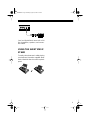 9
9
-
 10
10
-
 11
11
-
 12
12
-
 13
13
-
 14
14
-
 15
15
-
 16
16
-
 17
17
-
 18
18
-
 19
19
-
 20
20
-
 21
21
-
 22
22
-
 23
23
-
 24
24
-
 25
25
-
 26
26
-
 27
27
-
 28
28
-
 29
29
-
 30
30
-
 31
31
-
 32
32
-
 33
33
-
 34
34
-
 35
35
-
 36
36
-
 37
37
-
 38
38
-
 39
39
-
 40
40
Optimus Concertmate 980 Owner's manual
- Category
- Musical Instruments
- Type
- Owner's manual
- This manual is also suitable for
Ask a question and I''ll find the answer in the document
Finding information in a document is now easier with AI
Related papers
-
Radio Shack 42-4035 User manual
-
Optimus MD-1150 User manual
-
Optimus MD-1150 User manual
-
Optimus 410 User manual
-
Optimus XTS 20AV User manual
-
Optimus MD-1200 User manual
-
Optimus MD-1200 User manual
-
Optimus 575 User manual
-
Optimus SCP-104 User manual
-
Radio Shack Electronic Keyboard MD-1600 User manual
Other documents
-
Radio Shack POLY 700AR1A User manual
-
Radio Shack MD500 User manual
-
Radio Shack Electronic Keyboard MD500 User manual
-
Radio Shack 42-4059 User manual
-
Radio Shack LK-1161 User manual
-
Radio Shack LK-1161 User manual
-
Radio Shack MD-981 User manual
-
Yamaha YTR-9825 Owner's manual
-
Radio Shack 42-4035 User manual
-
Radio Shack MD-982 User manual