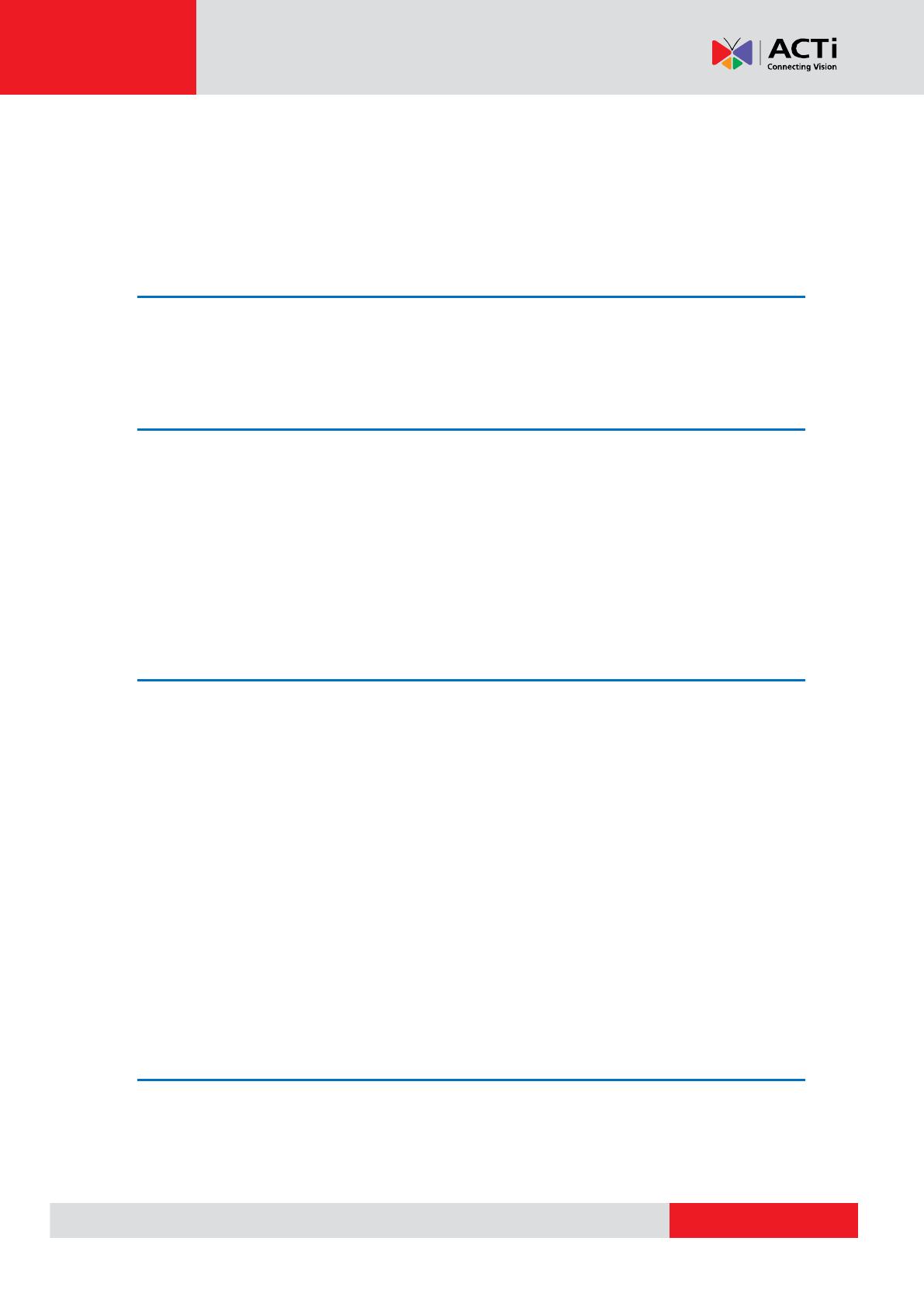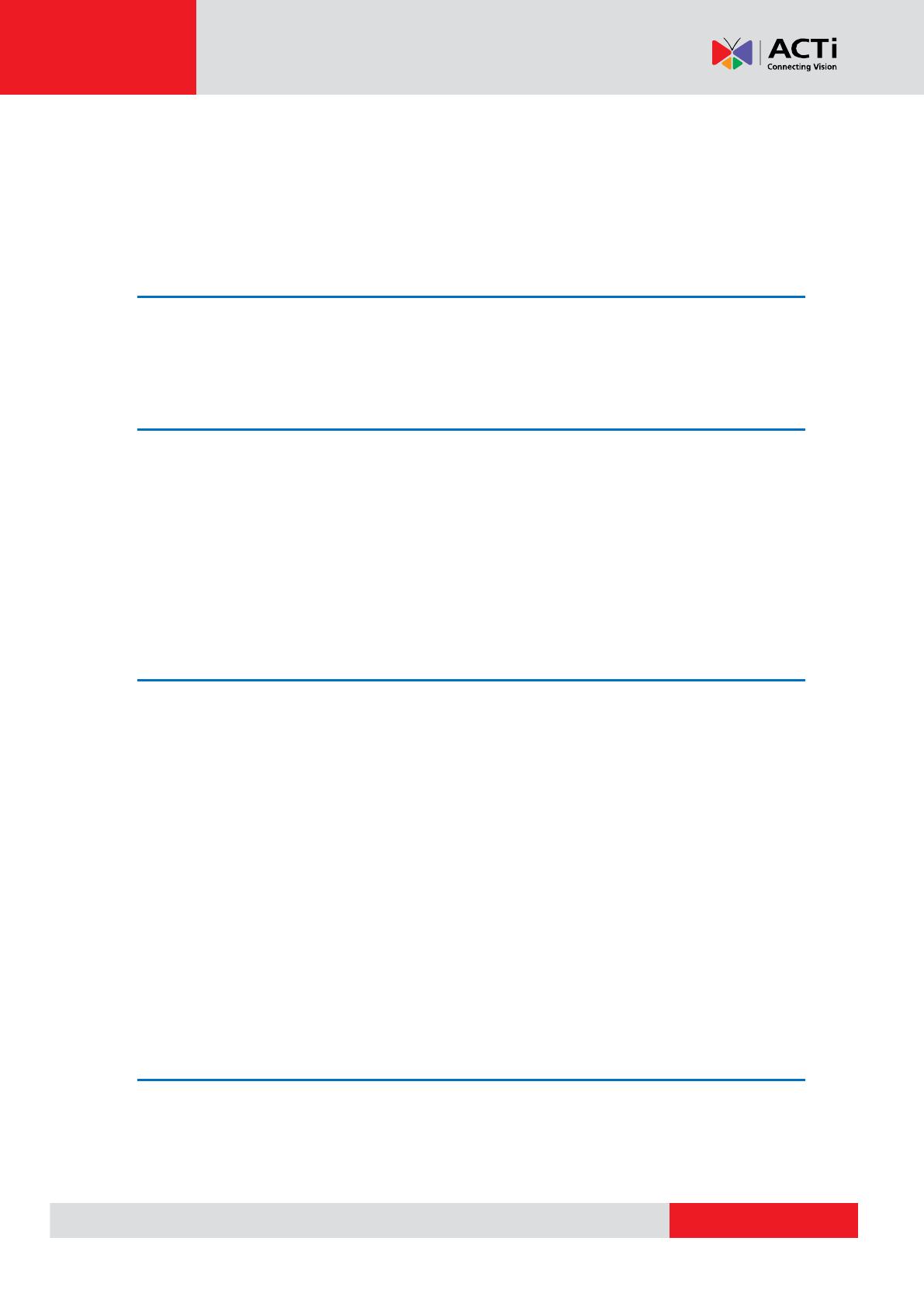
Hardware Manual
2
Table of Contents
Precautions ............................................................. 4
Safety Instructions .................................................................................... 6
Introduction ............................................................. 7
The List of Models ..................................................................................... 7
Package Contents ...................................................................................... 8
Physical Description ................................................................................. 9
Mounting Options .................................................................................... 10
Other Mounting Accessories ................................................................. 12
Installing the Camera on a Surface ..................... 13
Step 1: Drill the Holes .............................................................................. 13
Step 2: Open the Dome Cover ................................................................ 14
Step 3: Prepare for Waterproof Installation ........................................... 15
Waterproof Solution with Naked Cable ................................................. 16
Waterproof Solution with Conduit .......................................................... 18
Step 4: Install the Camera to the Surface .............................................. 21
Step 5: Connect the Cable ...................................................................... 22
Step 6: Access the Camera Live View .................................................... 23
Step 7: Adjust the Viewing Angle and Focus ........................................ 23
Step 8: Close the Dome Cover ................................................................ 23
Other Adjustments and Accessories .................. 24
Focus and Viewing Angle Adjustments ................................................. 24
D7x / E7x Series ................................................................................... 24
D8x / E8x Series ................................................................................... 26