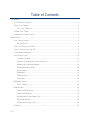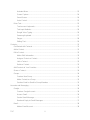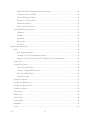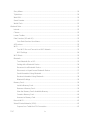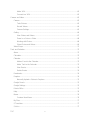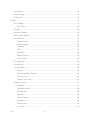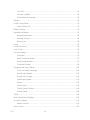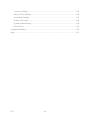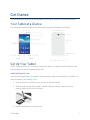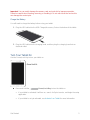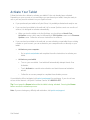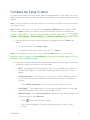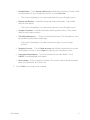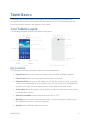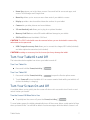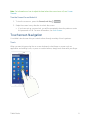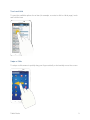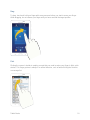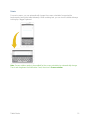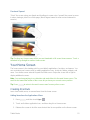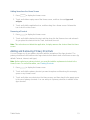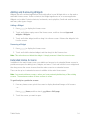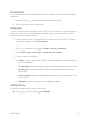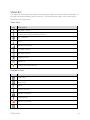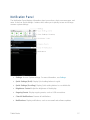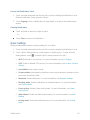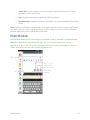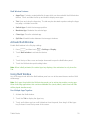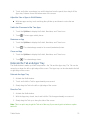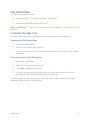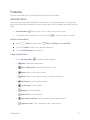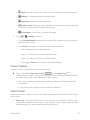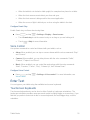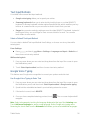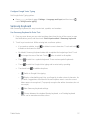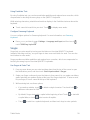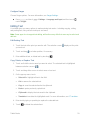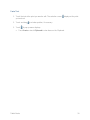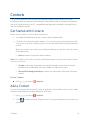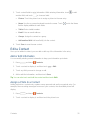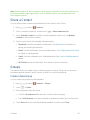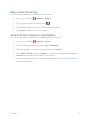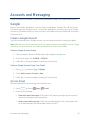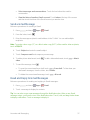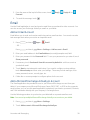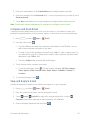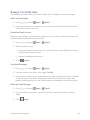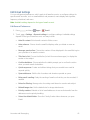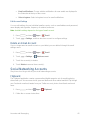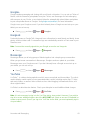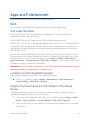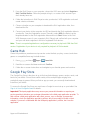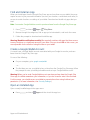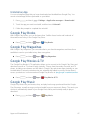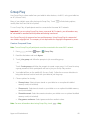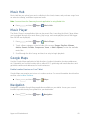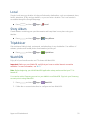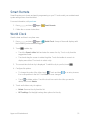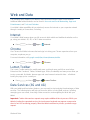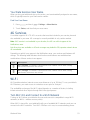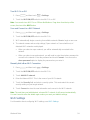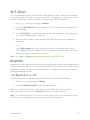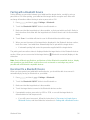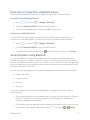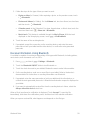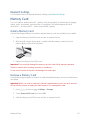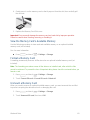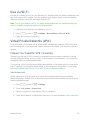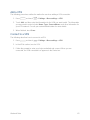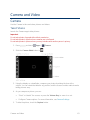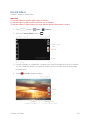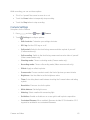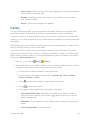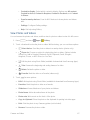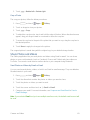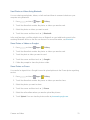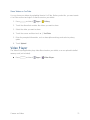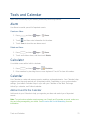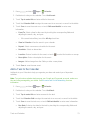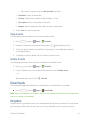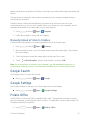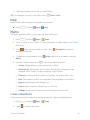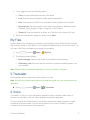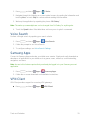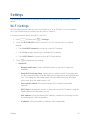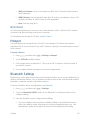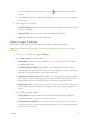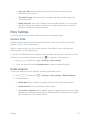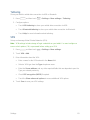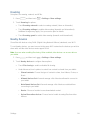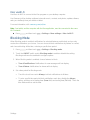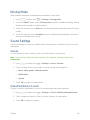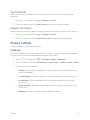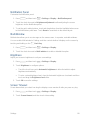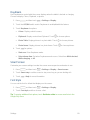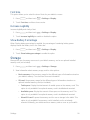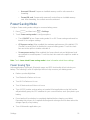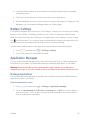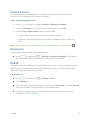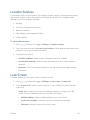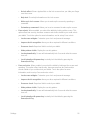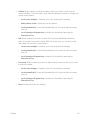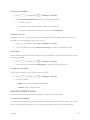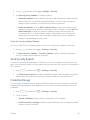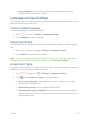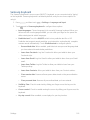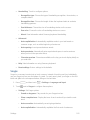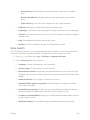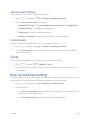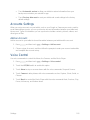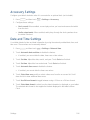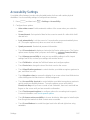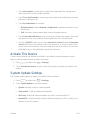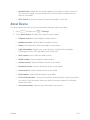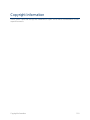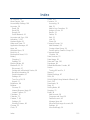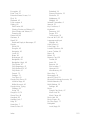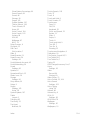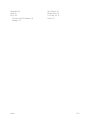Samsung SM-T217S Sprint User guide
- Category
- Tablets
- Type
- User guide
This manual is also suitable for

User Guide
[Sprint UG template version 13a]
Sprint_T217S_UM_NB8_TN_030614_F7

Table of Contents
Get Started .................................................................................................................................... 1
Your Tablet at a Glance ......................................................................................................... 1
Set Up Your Tablet ................................................................................................................ 1
Turn Your Tablet On ....................................................................................................... 2
Activate Your Tablet .............................................................................................................. 3
Complete the Setup Screens ................................................................................................. 4
Tablet Basics ................................................................................................................................ 6
Your Tablet’s Layout .............................................................................................................. 6
Key Functions ................................................................................................................. 6
Turn Your Tablet On and Off ................................................................................................. 7
Turn Your Screen On and Off ................................................................................................ 7
Touchscreen Navigation ........................................................................................................ 8
Your Home Screen .............................................................................................................. 12
Creating Shortcuts ........................................................................................................ 12
Adding and Removing Primary Shortcuts .................................................................... 13
Adding and Removing Widgets .................................................................................... 14
Extended Home Screens ............................................................................................. 14
Recent Apps ................................................................................................................. 15
Wallpapers ................................................................................................................... 15
Settings Menu .............................................................................................................. 15
Status Bar ..................................................................................................................... 16
Notification Panel ................................................................................................................. 17
Quick Settings .............................................................................................................. 18
Multi Window ....................................................................................................................... 19
Activate Multi Window .................................................................................................. 20
Using Multi Window ...................................................................................................... 20
Relocate the Tab and Apps Tray .................................................................................. 21
Hide Multi Window ........................................................................................................ 22
Customize the Apps Tray ............................................................................................. 22
Features............................................................................................................................... 23
TOC i

Assistant Menu ............................................................................................................. 23
Screen Capture ............................................................................................................ 24
Smart Screen ............................................................................................................... 24
Voice Control ................................................................................................................ 25
Enter Text ............................................................................................................................ 25
Touchscreen Keyboards .............................................................................................. 25
Text Input Methods ....................................................................................................... 26
Google Voice Typing .................................................................................................... 26
Samsung Keyboard ...................................................................................................... 27
Swype ........................................................................................................................... 28
Editing Text .................................................................................................................. 29
Contacts ...................................................................................................................................... 31
Get Started with Contacts .................................................................................................... 31
Add a Contact ...................................................................................................................... 31
Edit a Contact ...................................................................................................................... 32
Add or Edit Information ................................................................................................. 32
Assign a Photo to a Contact ......................................................................................... 32
Link a Contact .............................................................................................................. 33
Delete a Contact ........................................................................................................... 33
Add Contacts to Your Favorites ........................................................................................... 33
Share a Contact ................................................................................................................... 34
Groups ................................................................................................................................. 34
Create a New Group .................................................................................................... 34
Add a Contact to a Group ............................................................................................. 35
Send an Email or Gmail to Group Members ................................................................ 35
Accounts and Messaging ............................................................................................................ 36
Google ................................................................................................................................. 36
Create a Google Account ............................................................................................. 36
Access Gmail ............................................................................................................... 36
Send a Gmail Message ................................................................................................ 37
Read and Reply to Gmail Messages ............................................................................ 37
Email .................................................................................................................................... 38
Add an Email Account .................................................................................................. 38
TOC ii

Add a Microsoft Exchange ActiveSync Account ........................................................... 38
Compose and Send Email ............................................................................................ 39
View and Reply to Email .............................................................................................. 39
Manage Your Email Inbox ............................................................................................ 40
Edit Email Settings ....................................................................................................... 41
Delete an Email Account .............................................................................................. 42
Social Networking Accounts ................................................................................................ 42
Flipboard ...................................................................................................................... 42
Google+ ........................................................................................................................ 43
Hangouts ...................................................................................................................... 43
Messenger .................................................................................................................... 43
YouTube ....................................................................................................................... 43
Apps and Entertainment ............................................................................................................. 44
DivX ..................................................................................................................................... 44
DivX Legal Information ................................................................................................. 44
Locating Your VOD Registration Number .................................................................... 44
Register Your DivX Device for VOD Playback of Purchased Movies ........................... 44
Game Hub ........................................................................................................................... 45
Google Play Store................................................................................................................ 45
Find and Install an App ................................................................................................. 46
Create a Google Wallet Account .................................................................................. 46
Open an Installed App .................................................................................................. 46
Uninstall an App ........................................................................................................... 47
Google Play Books .............................................................................................................. 47
Google Play Magazines ....................................................................................................... 47
Google Play Movies & TV .................................................................................................... 47
Google Play Music ............................................................................................................... 47
Group Play ........................................................................................................................... 48
Music Hub ............................................................................................................................ 49
Music Player ........................................................................................................................ 49
Google Maps ....................................................................................................................... 49
Navigation ............................................................................................................................ 49
Local .................................................................................................................................... 50
TOC iii

Story Album ......................................................................................................................... 50
TripAdvisor........................................................................................................................... 50
WatchON ............................................................................................................................. 50
Smart Remote...................................................................................................................... 51
World Clock ......................................................................................................................... 51
Web and Data ............................................................................................................................. 52
Internet ................................................................................................................................ 52
Chrome ................................................................................................................................ 52
Lumen Toolbar..................................................................................................................... 52
Data Services (3G and 4G) ................................................................................................. 52
Your Data Services User Name ................................................................................... 53
4G Services ......................................................................................................................... 53
Wi-Fi .................................................................................................................................... 53
Turn Wi-Fi On and Connect to a Wi-Fi Network ........................................................... 53
Wi-Fi Settings ............................................................................................................... 54
Wi-Fi Direct .......................................................................................................................... 55
Bluetooth ............................................................................................................................. 55
Turn Bluetooth On or Off .............................................................................................. 55
Pairing with a Bluetooth Device .................................................................................... 56
Reconnect to a Bluetooth Device ................................................................................. 56
Disconnect or Unpair from a Bluetooth Device ............................................................ 57
Send Information Using Bluetooth ................................................................................ 57
Receive Information Using Bluetooth ........................................................................... 58
Bluetooth Settings ........................................................................................................ 59
Memory Card ....................................................................................................................... 59
Install a Memory Card .................................................................................................. 59
Remove a Memory Card .............................................................................................. 59
View the Memory Card’s Available Memory ................................................................. 60
Format a Memory Card ................................................................................................ 60
Unmount a Memory Card ............................................................................................. 60
Kies via Wi-Fi ....................................................................................................................... 61
Virtual Private Networks (VPN) ............................................................................................ 61
Prepare Your Tablet for VPN Connection .................................................................... 61
TOC iv

Add a VPN .................................................................................................................... 62
Connect to a VPN ......................................................................................................... 62
Camera and Video ...................................................................................................................... 63
Camera ................................................................................................................................ 63
Take Pictures ............................................................................................................... 63
Record Videos .............................................................................................................. 64
Camera Settings ........................................................................................................... 65
Gallery ................................................................................................................................. 66
View Photos and Videos .............................................................................................. 67
Zoom In or Out on a Photo ........................................................................................... 68
Working with Photos ..................................................................................................... 68
Share Photos and Videos ............................................................................................. 69
Video Player ........................................................................................................................ 71
Tools and Calendar ..................................................................................................................... 72
Alarm ................................................................................................................................... 72
Calculator............................................................................................................................. 72
Calendar .............................................................................................................................. 72
Add an Event to the Calendar ...................................................................................... 72
Add a Task to the Calendar .......................................................................................... 73
View Events .................................................................................................................. 74
Delete Events ............................................................................................................... 74
Downloads ........................................................................................................................... 74
Dropbox ............................................................................................................................... 74
Manually Upload a Picture to Dropbox ......................................................................... 75
Google Search ..................................................................................................................... 75
Google Settings ................................................................................................................... 75
Polaris Office ....................................................................................................................... 75
Help ..................................................................................................................................... 76
Memo ................................................................................................................................... 76
Create a New Memo .................................................................................................... 76
My Files ............................................................................................................................... 77
S Translator ......................................................................................................................... 77
S Voice ................................................................................................................................ 77
TOC v

Voice Search ....................................................................................................................... 78
Samsung Apps .................................................................................................................... 78
VPN Client ........................................................................................................................... 78
Settings ....................................................................................................................................... 79
Wi-Fi Settings ...................................................................................................................... 79
Wi-Fi Direct ................................................................................................................... 80
Hotspot ................................................................................................................................ 80
Bluetooth Settings................................................................................................................ 80
Data Usage Settings ............................................................................................................ 81
More Settings....................................................................................................................... 82
Airplane Mode .............................................................................................................. 82
Mobile Networks ........................................................................................................... 82
Tethering ...................................................................................................................... 83
VPN .............................................................................................................................. 83
Roaming ....................................................................................................................... 84
Nearby Devices ............................................................................................................ 84
Kies via Wi-Fi ............................................................................................................... 85
Blocking Mode ..................................................................................................................... 85
Driving Mode........................................................................................................................ 86
Sound Settings .................................................................................................................... 86
Volume ......................................................................................................................... 86
Default Notification Sounds .......................................................................................... 86
Touch Sounds .............................................................................................................. 87
Screen Lock Sound ...................................................................................................... 87
Display Settings ................................................................................................................... 87
Wallpaper ..................................................................................................................... 87
Notification Panel ......................................................................................................... 88
Multi Window ................................................................................................................ 88
Brightness .................................................................................................................... 88
Screen Timeout ............................................................................................................ 88
Daydream ..................................................................................................................... 89
Smart Screen ............................................................................................................... 89
Font Style ..................................................................................................................... 89
TOC vi

Font Size ...................................................................................................................... 90
Increase Legibility ......................................................................................................... 90
Show Battery Percentage ............................................................................................. 90
Storage ................................................................................................................................ 90
Power Saving Mode ............................................................................................................. 91
Power Saving Tips ....................................................................................................... 91
Battery Settings ................................................................................................................... 92
Application Manager ............................................................................................................ 92
Manage Applications .................................................................................................... 92
Running Services ......................................................................................................... 93
Memory Use ................................................................................................................. 93
Users ................................................................................................................................... 93
Location Services ................................................................................................................ 94
Lock Screen ......................................................................................................................... 94
Security Settings .................................................................................................................. 97
Encryption .................................................................................................................... 97
Make Passwords Visible .............................................................................................. 97
Device Administration ................................................................................................... 97
Credential Storage ....................................................................................................... 98
Language and Input Settings ............................................................................................. 100
Choose a Default Language ....................................................................................... 100
Default Input Method .................................................................................................. 100
Google Voice Typing .................................................................................................. 100
Samsung Keyboard .................................................................................................... 101
Swype ......................................................................................................................... 102
Voice Search .............................................................................................................. 103
Text-to-Speech Options ............................................................................................. 104
Pointer Speed ............................................................................................................. 104
Cloud ................................................................................................................................. 104
Back Up and Reset Settings .............................................................................................. 104
Accounts Settings .............................................................................................................. 105
Add an Account .......................................................................................................... 105
Voice Control ..................................................................................................................... 105
TOC vii

Accessory Settings ............................................................................................................ 106
Date and Time Settings ..................................................................................................... 106
Accessibility Settings ......................................................................................................... 107
Activate This Device .......................................................................................................... 108
System Update Settings .................................................................................................... 108
About Device ..................................................................................................................... 109
Copyright Information ................................................................................................................ 110
Index ......................................................................................................................................... 111
TOC viii

Get Started
The following topics give you all the information you need to set up your tablet the first time.
Your Tablet at a Glance
The following illustration outlines your tablet’s primary external features and buttons.
Set Up Your Tablet
Prior to using the tablet, it is necessary charge the battery. An optional microSD memory card
(not included) can also be installed at this time.
Install the Memory Card
Use the following procedure to install an optional memory card (not included) in your tablet. For
more information, see Memory Card.
1. Open the Memory Card Slot cover and turn to expose the slot.
2. With the gold contacts facing down, carefully slide the memory card into the slot,
pushing gently until it clicks into place.
3. Replace the Memory Card Slot cover
Get Started 1

Important: You can easily damage the memory card and card slot by improper operation.
Please be careful when inserting, removing, or handling it. Do not over-insert the card as this
can damage the contact pins.
Charge the Battery
You will need to charge the battery before using your tablet.
1. Plug the USB cable into the USB Charger/Accessory Port on the bottom of the tablet.
2. Plug the USB cable into the charging head, and then plug the charging head into an
electrical outlet.
Turn Your Tablet On
Use the Power/Lock Key to turn your tablet on.
■ Press and hold the Power/Lock Key to turn the tablet on.
If your tablet is activated, it will turn on, search for Sprint service, and begin the setup
application.
If your tablet is not yet activated, see Activate Your Tablet for more information.
Get Started 2

Activate Your Tablet
Follow the instructions below to activate your tablet if it has not already been activated.
Depending on your account or how and where you purchased your tablet, it may be ready to
use or you may need to activate it on your Sprint account.
● If you purchased your tablet at a Sprint Store, it is probably activated and ready to use.
● If you received your tablet in the mail and it is for a new Sprint account or a new line of
service, it is designed to activate automatically.
When you turn the tablet on for the first time, you should see a Hands Free
Activation screen, which may be followed by a PRL Update screen and a Firmware
Update screen. Follow the onscreen instructions to continue.
● If you received your tablet in the mail and you are activating a new tablet for an existing
number on your account, you can activate on your computer online or directly on your
tablet.
Activate on your computer:
• Go to sprint.com/activate and complete the online instructions to activate your
tablet.
Activate on your tablet:
• Turn on your new tablet. Your tablet will automatically attempt Hands-Free
Activation.
• Touch Activate to override auto-activation and start the manual activation
wizard.
• Follow the on-screen prompts to complete the activation process.
If your tablet is still not activated, visit sprint.com/support for assistance. If you do not have
access to the Internet, call Sprint Customer Service at 1-888-211-4727.
Tip: Do not press the Power button while the tablet is being activated. Pressing the Power
button cancels the activation process.
Note: If you are having any difficulty with activation, visit sprint.com/support.
Get Started 3

Complete the Setup Screens
The setup screens help you set up certain features and preferences on your tablet. Once your
tablet has been turned on, you will see a Welcome message. You can then complete the setup
process.
Note: You may be able to complete the setup screens before your tablet has been activated on
your Sprint account.
Note: During or after setup, you may see a Connections Optimizer notice. Read the notice
and touch I Agree to allow your tablet to connect automatically to the best available data
network, including Wi-Fi. To turn Connections Optimizer off at any time, touch > >
Settings > More settings > Mobile networks > Connections optimizer and uncheck the box.
1. From the Welcome screen, select a language (if prompted) and touch Next to get
started.
To skip any section, touch Next or Skip.
To go back to the previous screen, press the Back key.
Note: On the Welcome screen, there is also an Accessibility button. If you are visually
impaired or hard of hearing, touch Accessibility to change the accessibility settings. For more
information, see Accessibility Settings.
2. Follow the onscreen instructions to complete each section. For each topic, you will have
the option to skip it and continue to the next screen.
Wi-Fi – If prompted, follow the prompts to sign in to an available Wi-Fi network. For
secured Wi-Fi networks, you will need to enter a password. See Wi-Fi for more
details.
Samsung Account – Touch Sign in to sign in to your current Samsung Account, or
touch Create new account and follow the instructions to set up a new Samsung
Account.
• Touch variety of services to learn more using your Samsung Account.
Got Google? – Touch Yes to sign in to your current Google Account, or touch No
and follow the instructions to set up a new Google Account.
Make it Google – Touch Get an account and follow the instructions to create a new
Google Account, or touch Not now.
• Touch to learn about Google Accounts.
• This screen only displays if you did not previously sign in to your Google
Account.
Get Started 4

Entertainment – Touch Set up credit card and follow the instructions to enter credit
card information for your Google Play account, or touch Not now.
• This screen only displays if you previously signed in to your Google Account.
Backup and Restore – Read the backup and restore information. Then enable
either or both options.
• This screen only displays if you previously signed in to your Google Account.
Google & Location – Read the information about location services. Then enable
either or both location services.
This tablet belongs to… — Enter your first and last name. This information is used
by the tablet to personalize certain apps.
• This screen only displays if you did not previously sign in to your Google
Account.
Dropbox Account — Touch Create account and follow the instructions to set up a
new Dropbox Account, or touch Sign in to sign into your Drop Box Account.
Learn about key features – Touch each feature to see more details. Touch
ON/OFF to enable/disable each feature.
Device name – Enter a name for the tablet. This name is used to identify the tablet
when using Bluetooth, Wi-Fi Direct, etc.
3. Touch Finish. Your setup is now complete.
Get Started 5

Tablet Basics
Your tablet is packed with features that simplify your life and expand your ability to stay
connected to the people and information that are important to you. The following topics will
introduce the basic functions and features of your tablet.
Your Tablet’s Layout
The following illustration outlines your tablet’s basic layout.
Key Functions
The following list defines the features listed in the above illustrations.
● Light Sensor detects the presence of objects near the tablet, and light conditions.
● Front Camera allows you to take pictures and videos of yourself.
● Power/Lock Key lets you turn the tablet on or off, turn the screen on or off, or lock the
screen. Press and hold for a Device options menu, where you can turn the tablet off or
restart it, or for easy access to Airplane mode, and to Mute and Sound modes.
● Volume Key adjusts the volume of your tablet’s sounds. From the Home screen, press
to adjust master volume.
● Infrared Transmitter controls external devices such as TVs.
● Back Key lets you return to the previous screen, or close a dialog box, options menu,
the Notifications panel, or on-screen keyboard.
● Speaker plays notification tones and sounds.
Tablet Basics 6

● Home Key returns you to the Home screen. Press and hold to see recent apps, and
access Task Manager and Google Now.
● Menu Key allows you to access a menu from most of your tablet’s screens.
● Display provides a touch-sensitive interactive surface for your tablet.
● Camera lets you take pictures and record videos.
● 3.5 mm Headset Jack allows you to plug in an optional headset.
● Memory Card Slot uses microSD to add additional storage to your tablet.
● SIM Card Slot stores the tablet’s SIM Card.
CAUTION! The SIM Card should never be removed unless you are instructed to remove it by
authorized service personnel.
● USB Charger/Accessory Port allows you to connect the charger/USB cable (included)
and other optional accessories (not included).
CAUTION! Inserting an accessory into the incorrect jack may damage the tablet.
Turn Your Tablet On and Off
The instructions below explain how to turn your tablet on and off.
Turn Your Tablet On
■ Press and hold the Power/Lock Key .
Turn Your Tablet Off
1. Press and hold the Power/Lock Key to open the Device options menu.
2. Touch Power off to turn the tablet off. Your screen remains blank while your tablet is off
(unless the battery is charging).
Turn Your Screen On and Off
Your tablet allows you to quickly turn the screen off when not in use and to turn it back on and
unlock it when you need it.
Turn the Screen Off When Not in Use
■ To quickly turn the screen off, press the Power/Lock Key ..
To save battery power, the tablet automatically turns off the screen after a certain period of time
when you leave it idle. You will still be able to receive messages while the tablet’s screen is off.
Tablet Basics 7

Note: For information on how to adjust the time before the screen turns off, see Screen
Timeout.
Turn the Screen On and Unlock It
1. To turn the screen on, press the Power/Lock Key .
2. Swipe the screen in any direction to unlock the screen.
If you have set up a screen lock, you will be prompted to draw the pattern or enter
the password or PIN. For more information, see Lock Screen.
Touchscreen Navigation
Your tablet’s touchscreen lets you control actions through a variety of touch gestures.
Touch
When you want to type using the on-screen keyboard, select items on-screen such as
application and settings icons, or press on-screen buttons, simply touch them with your finger.
Tablet Basics 8

Touch and Hold
To open the available options for an item (for example, a contact or link in a Web page), touch
and hold the item.
Swipe or Slide
To swipe or slide means to quickly drag your finger vertically or horizontally across the screen.
Tablet Basics 9

Drag
To drag, touch and hold your finger with some pressure before you start to move your finger.
While dragging, do not release your finger until you have reached the target position.
Flick
Flicking the screen is similar to swiping, except that you need to swipe your finger in light, quick
strokes. This finger gesture is always in a vertical direction, such as when flicking the contacts
or message list.
Tablet Basics 10

Rotate
For most screens, you can automatically change the screen orientation from portrait to
landscape by turning the tablet sideways. When entering text, you can turn the tablet sideways
to bring up a bigger keyboard.
Note: Screen rotation needs to be enabled for the screen orientation to automatically change.
Touch and drag down the Notification Panel, then touch Screen rotation.
Tablet Basics 11
Page is loading ...
Page is loading ...
Page is loading ...
Page is loading ...
Page is loading ...
Page is loading ...
Page is loading ...
Page is loading ...
Page is loading ...
Page is loading ...
Page is loading ...
Page is loading ...
Page is loading ...
Page is loading ...
Page is loading ...
Page is loading ...
Page is loading ...
Page is loading ...
Page is loading ...
Page is loading ...
Page is loading ...
Page is loading ...
Page is loading ...
Page is loading ...
Page is loading ...
Page is loading ...
Page is loading ...
Page is loading ...
Page is loading ...
Page is loading ...
Page is loading ...
Page is loading ...
Page is loading ...
Page is loading ...
Page is loading ...
Page is loading ...
Page is loading ...
Page is loading ...
Page is loading ...
Page is loading ...
Page is loading ...
Page is loading ...
Page is loading ...
Page is loading ...
Page is loading ...
Page is loading ...
Page is loading ...
Page is loading ...
Page is loading ...
Page is loading ...
Page is loading ...
Page is loading ...
Page is loading ...
Page is loading ...
Page is loading ...
Page is loading ...
Page is loading ...
Page is loading ...
Page is loading ...
Page is loading ...
Page is loading ...
Page is loading ...
Page is loading ...
Page is loading ...
Page is loading ...
Page is loading ...
Page is loading ...
Page is loading ...
Page is loading ...
Page is loading ...
Page is loading ...
Page is loading ...
Page is loading ...
Page is loading ...
Page is loading ...
Page is loading ...
Page is loading ...
Page is loading ...
Page is loading ...
Page is loading ...
Page is loading ...
Page is loading ...
Page is loading ...
Page is loading ...
Page is loading ...
Page is loading ...
Page is loading ...
Page is loading ...
Page is loading ...
Page is loading ...
Page is loading ...
Page is loading ...
Page is loading ...
Page is loading ...
Page is loading ...
Page is loading ...
Page is loading ...
Page is loading ...
Page is loading ...
Page is loading ...
Page is loading ...
Page is loading ...
Page is loading ...
Page is loading ...
-
 1
1
-
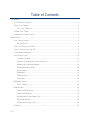 2
2
-
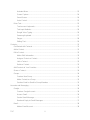 3
3
-
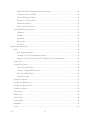 4
4
-
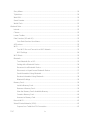 5
5
-
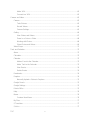 6
6
-
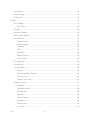 7
7
-
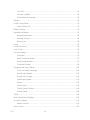 8
8
-
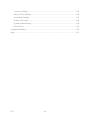 9
9
-
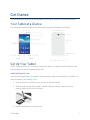 10
10
-
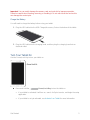 11
11
-
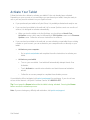 12
12
-
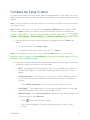 13
13
-
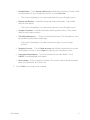 14
14
-
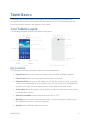 15
15
-
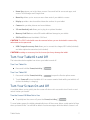 16
16
-
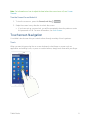 17
17
-
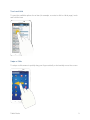 18
18
-
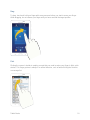 19
19
-
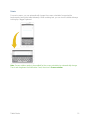 20
20
-
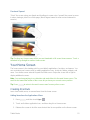 21
21
-
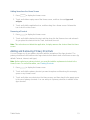 22
22
-
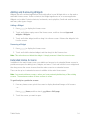 23
23
-
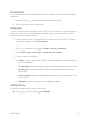 24
24
-
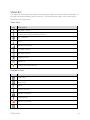 25
25
-
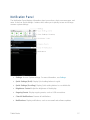 26
26
-
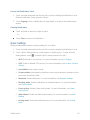 27
27
-
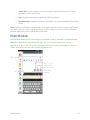 28
28
-
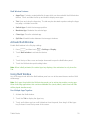 29
29
-
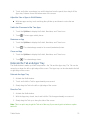 30
30
-
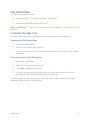 31
31
-
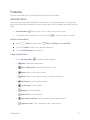 32
32
-
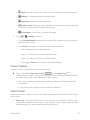 33
33
-
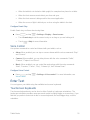 34
34
-
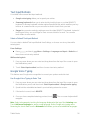 35
35
-
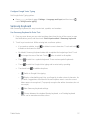 36
36
-
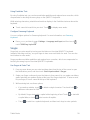 37
37
-
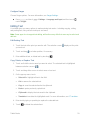 38
38
-
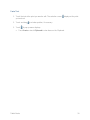 39
39
-
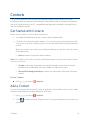 40
40
-
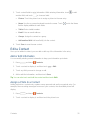 41
41
-
 42
42
-
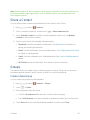 43
43
-
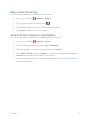 44
44
-
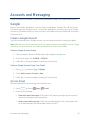 45
45
-
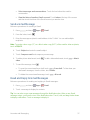 46
46
-
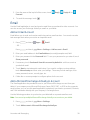 47
47
-
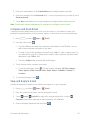 48
48
-
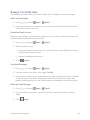 49
49
-
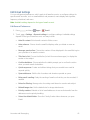 50
50
-
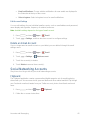 51
51
-
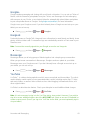 52
52
-
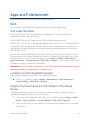 53
53
-
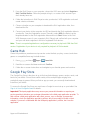 54
54
-
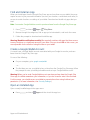 55
55
-
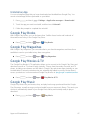 56
56
-
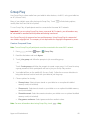 57
57
-
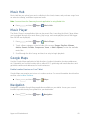 58
58
-
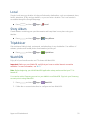 59
59
-
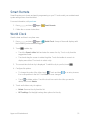 60
60
-
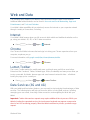 61
61
-
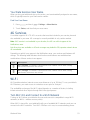 62
62
-
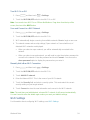 63
63
-
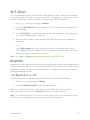 64
64
-
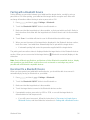 65
65
-
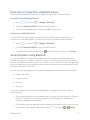 66
66
-
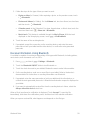 67
67
-
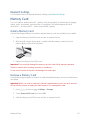 68
68
-
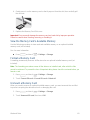 69
69
-
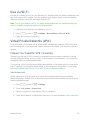 70
70
-
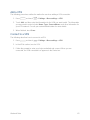 71
71
-
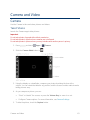 72
72
-
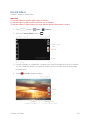 73
73
-
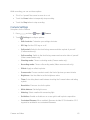 74
74
-
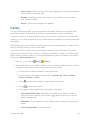 75
75
-
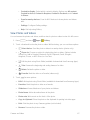 76
76
-
 77
77
-
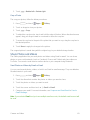 78
78
-
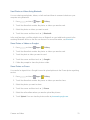 79
79
-
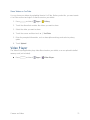 80
80
-
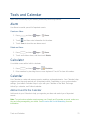 81
81
-
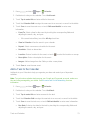 82
82
-
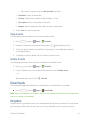 83
83
-
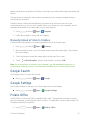 84
84
-
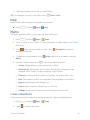 85
85
-
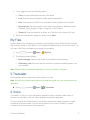 86
86
-
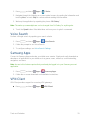 87
87
-
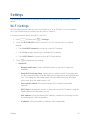 88
88
-
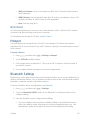 89
89
-
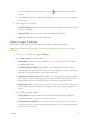 90
90
-
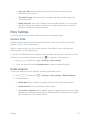 91
91
-
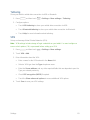 92
92
-
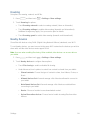 93
93
-
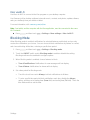 94
94
-
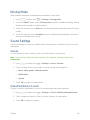 95
95
-
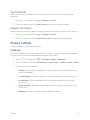 96
96
-
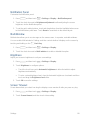 97
97
-
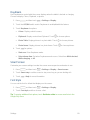 98
98
-
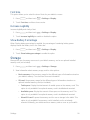 99
99
-
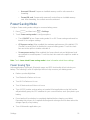 100
100
-
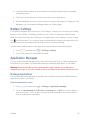 101
101
-
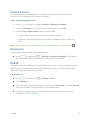 102
102
-
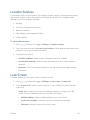 103
103
-
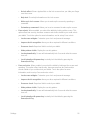 104
104
-
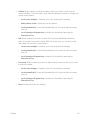 105
105
-
 106
106
-
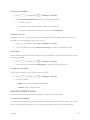 107
107
-
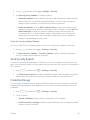 108
108
-
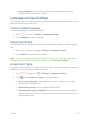 109
109
-
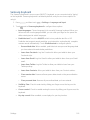 110
110
-
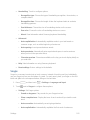 111
111
-
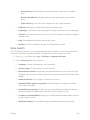 112
112
-
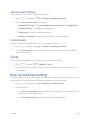 113
113
-
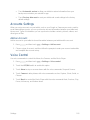 114
114
-
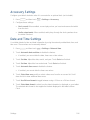 115
115
-
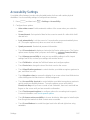 116
116
-
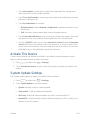 117
117
-
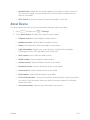 118
118
-
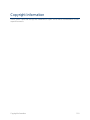 119
119
-
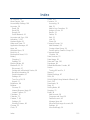 120
120
-
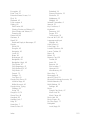 121
121
-
 122
122
-
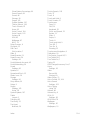 123
123
-
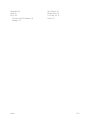 124
124
Samsung SM-T217S Sprint User guide
- Category
- Tablets
- Type
- User guide
- This manual is also suitable for
Ask a question and I''ll find the answer in the document
Finding information in a document is now easier with AI
Related papers
-
Samsung Galaxy Tab 2 7.0 User manual
-
Samsung Galaxy Player 5.0 User manual
-
Samsung Tablet GT-N5110 User manual
-
Samsung 8 0 Brown Black User manual
-
Samsung YP-G1 4.0 User manual
-
Samsung SGH-I467M User manual
-
Samsung Galaxy Tab3 User manual
-
Samsung GALAXY Note 10.1 User manual
-
Samsung SGH-I957 AT&T Operating instructions
-
Samsung Galaxy Tab 7.0 US Cellular User manual
Other documents
-
Alcatel Smart Tab 7 (2021) User manual
-
TCL TAB 8v User manual
-
TCL TAB 10 S 10" WIFI 32 GB NETTBRETT User manual
-
TCL TAB 10L Gen2 Tablet User manual
-
TCL TAB 10 MAX 10" WIFI 64 GB NETTBRETT User manual
-
Alcatel PIXI 7 User manual
-
HP (Hewlett-Packard) SlateBook 10-h000ez x2 PC User manual
-
 Le Pan Tablet PC User manual
Le Pan Tablet PC User manual
-
 Le Pan Tablet PC User manual
Le Pan Tablet PC User manual
-
 Le Pan Tablet PC User manual
Le Pan Tablet PC User manual