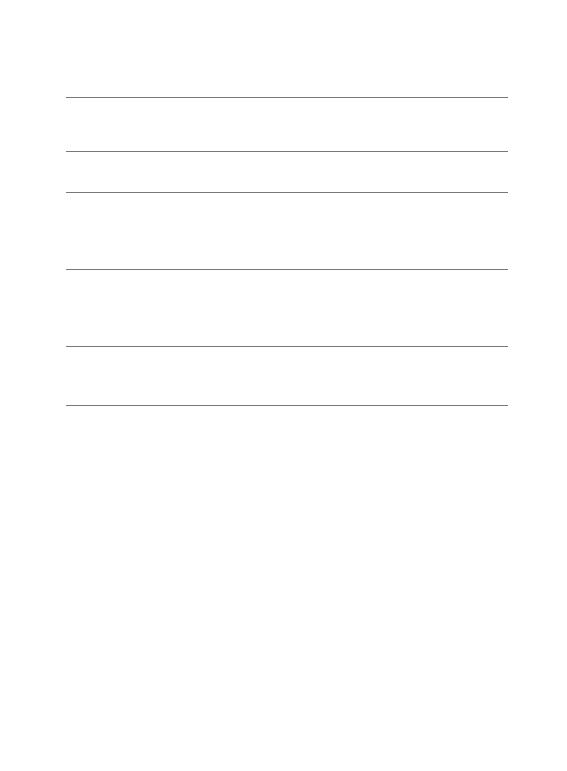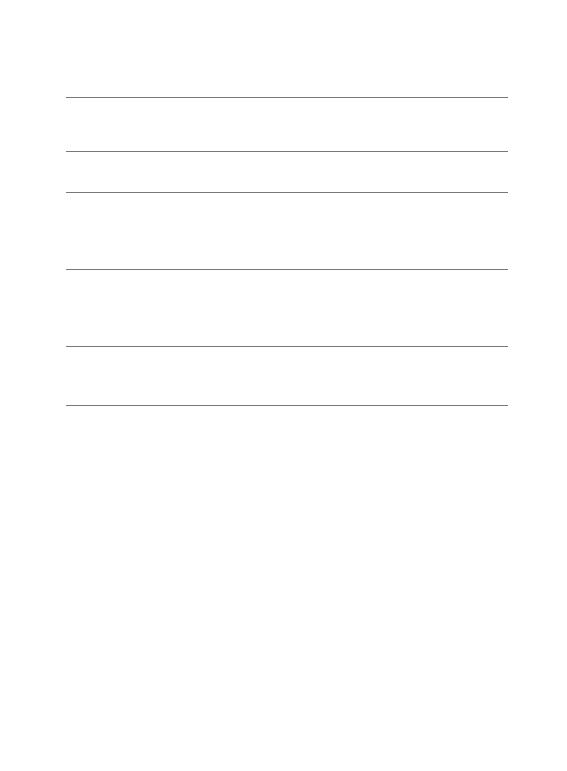
Range
To maintain a connection, keep your headset within 10 meters (33 feet)
of the Bluetooth device. If there are obstacles between your headset and
the device, you may experience interference. For optimal performance,
place your headset and phone on the same side of your body.
Audio quality degrades as you move out of range. When you are far
enough away to lose the connection, you hear a high tone in the headset.
NOTE The headset attempts to reconnect for 30 seconds. If you move
back in range after 30 seconds pass, you can manually reconnect by
pressing the call control button.
NOTE Audio quality is also dependent upon the device with which the
headset is paired.
Headset Controls
Transfer a call from
headset to phone
While on a call, press and hold the call control
button until you hear a single long low tone.
Transfer a call from
phone to headset
While on a call, press and hold the call control
button until you hear a single short low tone.
Check battery
charge
While the headset is on (but not on a call), press
and hold the call control and volume buttons. The
indicator light will blink red once for a full battery,
twice for
2
/
3
charge, or three times for
1
/
3
charge.
Turn Multipoint
on or off (available
on Explorer 390
series only)
While the headset is off, press and hold the call
control and volume buttons. The indicator light
will flash blue twice when Multipoint turns on, or
once when it turns off.
Hard reset While the headset is on (but not on a call), press
and hold the call control button while connecting
the headset to any charging accessory.