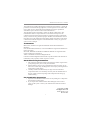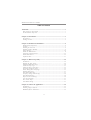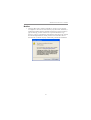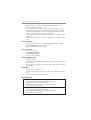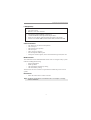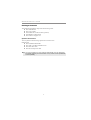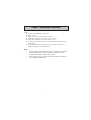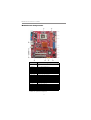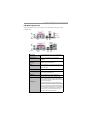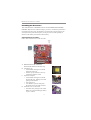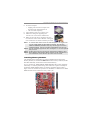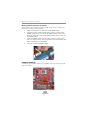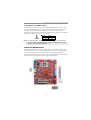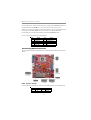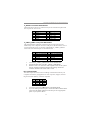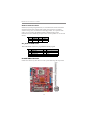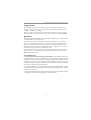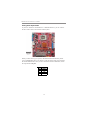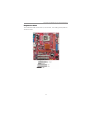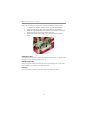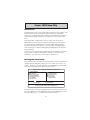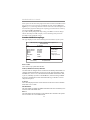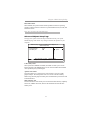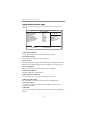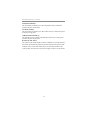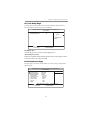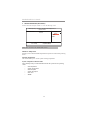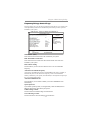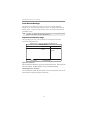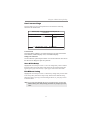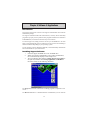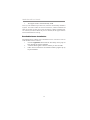PC CHIPS P33G (V1.0) User guide
- Category
- Motherboards
- Type
- User guide

i
Motherboard User’s Guide
This publication, including photographs, illustrations and software, is under the
protection of international copyright laws, with all rights reserved. Neither this
user’s guide, nor any of the material contained herein, may be reproduced
without the express written consent of the manufacturer.
The information in this document is subject to change without notice. The
manufacturer makes no representations or warranties with respect to the
contents hereof and specifically disclaims any implied warranties of merchant-
ability or fitness for any particular purpose. Further, the manufacturer reserves
the right to revise this publication and to make changes from time to time in the
content hereof without obligation of the manufacturer to notify any person of
such revision or changes.
Trademarks
IBM, VGA, and PS/2 are registered trademarks of International Business
Machines.
Intel, Pentium/II/III, Pentium 4, Celeron and MMX are registered trademarks of
Intel Corporation.
Microsoft, MS-DOS and Windows 98/ME/NT/2000/XP are registered trade-
marks of Microsoft Corporation.
AMI is a trademark of American Megatrends Inc.
It has been acknowledged that other brands or product names in this manual are
trademarks or the properties of their respective owners.
Static Electricity Precautions
1. Don’t take this motherboard and components out of their original static-
proof package until you are ready to install them.
2. While installing, please wear a grounded wrist strap if possible. If you
don’t have a wrist strap, discharge static electricity by touching the bare
metal of the system chassis.
3. Carefully hold this motherboard by its edges. Do not touch those
components unless it is absolutely necessary. Put this motherboard on
the top of static-protection package with component side facing up
while installing.
Pre-Installation Inspection
1. Inspect this motherboard whether there are any damages to components
and connectors on the board.
2. If you suspect this motherboard has been damaged, do not connect
power to the system. Contact your motherboard vendor about those
damages.
Copyright © 2006
All Rights Reserved
P33G Series, V1.0
March 2007

ii
Motherboard User’s Guide
Exit Without Saving ...................................................................................................... 3 1
Trademark ............................................................................................................ i
Static Electricity Precautions ......................................................................................... i
Pre-Installation Inspection ............................................................................................. i
Chapter 1: Introduction ..................................................................................... 1
Key Features .................................................................................................................... 1
Package Contents ........................................................................................................... 4
Chapter 2: Motherboard Installation .............................................................. 5
Motherboard Components ............................................................................................ 6
I/O Ports .......................................................................................................................... 7
Installing the Processor ................................................................................................. 8
Installing Memory Modules .......................................................................................... 9
Jumper Settings ............................................................................................................ 1 0
Install the Motherboard ............................................................................................... 11
Connecting Optional Devices ..................................................................................... 1 2
Install Other Devices ....................................................................................................1 4
Expansion Slots ............................................................................................................ 1 7
Chapter 3: BIOS Setup Utility ....................................................................... 19
Introduction .................................................................................................................. 1 9
Running the Setup Utility ................................................... …………………………...19
Standard CMOS Setup Page ....................................................................................... 2 0
Advanced Setup Page .................................................................................................. 2 1
Advanced Chipset Setup Page .................................................................................... 2 3
Integrated Peripherals Page ....................................................................................... 2 4
Power Management Setup Page ................................................................................ 2 5
PCI/PnP Setup Page ....................................................................................................2 7
PCI Health Status Page ............................................................................................... 2 7
Frequency/Voltage Control Page ............................................................................... 2 9
Load Default Settings ................................................................................................... 3 0
Supervisor Password Page .......................................................................................... 3 0
User Password Page .................................................................................................... 3 1
Save & Exit Setup ......................................................................................................... 3 1
Chapter 4: Software & Applications .............................................................. 32
Introduction .................................................................................................................. 3 2
Installing Support Software ........................................................................................ 3 2
Bundled Software Installation .................................................................................... 3 4
Table of Contents

iii
Motherboard User’s Guide
Notice:
1 Owing to Microsoft’s certifying schedule is various to every supplier,
we might have some drivers not certified yet by Microsoft. Therefore, it
might happen under Windows XP that a dialogue box (shown as below)
pop out warning you this software has not passed Windows Logo
testing to verify its compatibility with Windows XP. Please rest assured
that our RD department has already tested and verified these drivers.
Just click the “Continue Anyway” button and go ahead the installation.

1
Chapter 1: Introduction
Chapter 1 Introduction
This motherboard has a LGA775 socket for latest Intel
®
Core
TM
2 Duo/
Celeron
®
D processors with Hyper-Threading Technology and Front-Side
Bus (FSB) speeds up to 1066 MHz. Hyper-Threading Technology, designed to
take advantage of the multitasking features, giving you the power to do more
things at once.
It integrates the SiS671FX Northbridge and SiS968 Southbridge that supports
theSerial ATA interface for high-performance and mainstream desktop PCs; the
built-in USB 2.0 providing higher bandwidth, implementing Universal Serial
Bus Specification Revision 2.0 and is compliant with OHCI 1.1 and EHCI
2.0. It supports High Definition Audio Codec and provides Ultra DMA 133/
100/66/33 function. It has one PCI Expressx16, one PCI Expressx1, one CNR
(optional) and two 32-bit PCI slots. There is a full set of I/O ports including two
PS/2 ports for mouse and keyboard, οne serial port, one parallel port (optional),
one VGA port, one LAN port (optional), four back-panel USB 2.0 ports and
Audio jacks for microphone, line-in and 6/8-channel (optional) line-out and
onboard USB headers providing extra ports by connecting the Extended USB
Module to the motherboard.
It is a Micro ATX motherboard and has power connectors for an ATX power
supply.
Key Features
The key features of this motherboard include:
LGA775 Socket Processor
• Supports the latest Intel
®
Core
TM
2 Duo/Celeron
®
D processors with
Hyper-Threading Technology
• Supports up to 1066 MHz Front-Side Bus
Note: Hyper-Threading technology enables the operating system into
thinking it’s hooked up to two processors, allowing two threads to be
run in parallel, both on separate ‘logical’ processors within the same
physical processor.
• Hyper-Threading Technology
• High Performance Host Interface: Supports Intel
®
Core
TM
2 Duo/
Celeron
®
D processor family with FSB 1066 MHz
There are SiS671FX Northbridge and SiS968 in the chipsets in accordance
with an innovative and scalable architecture with proven reliability and perfor-
mance.
Chipset

2
Motherboard User’s Guide
• System Memory Controller Support: DDR2 SDRAM with up to
maximum memory of 4 GB.
• PCI Express Graphics Interface Support: One PCI Express x16 port
• PCI Bus Interface Support: PCI Revision 2.3 Specification at 33MHz
• Integrade Serial ATA Host Controller: Independent DMA operation on
two ports with Data transfer rates up to 3.0 Gb/s
• Intgrated IDE Controller: Ultra DMA-133/100/66/33 Bus Master EIDE
Controller
• USB 2.0: Integrated USB 2.0 interface, supporting up to eight functional
ports
Memory Support
• Two 240-pin DIMM sockets for DDR2 SDRAM memory modules
• Supports DDR2 667/533/400 memory bus
• Maximum installed memory is 4 GB
Expansion Slots
• Two 32-bit PCI slots
• One PCI Expressx16 slot
• One PCI Expressx1 slot
• One CNR slot (optional)
Onboard IDE channels
• One IDE Connector
• Supports PIO (Programmable Input/Output) and DMA (Direct Memory
Access) modes
• Supports IDE Ultra DMA bus mastering with transfer rates of 133/100/
66/33 MB/sec
Serial ATA
•
Two Serial ATA Connectors
• Transfer rate exceeding best ATA (3.0 Gb/s) with scalability to higher
rates
• Low pin count for both host and devices
• 7.1+ 2 Channel High Definition Audio Codec
• All DACs support 192k/96k/48k/44.1kHz sample rate
• High-quality analog differential CD input
• Meets Microsoft WHQL/WLP 3.0 audio requirements
• Direct Sound 3D
TM
compatible
• 5.1Channel High Definition Audio Codec
• ADCs support 44.1k/48k/96k sample rate
• Meet Microsoft WHQL/WLP 3.0x audio requirements
• Direct Sound 3D
TM
compatible
Audio (Optional)

3
Chapter 1: Introduction
Onboard I/O Ports
• Two PS/2 ports for mouse and keyboard
• One serial port
• One parallel port (optional)
• One VGA port
• One LAN port (optional)
• Four back-panel USB2.0 ports
• Audio jacks for microphone, line-in and 6/8-channel (optional) line-out
BIOS Firmware
This motherboard uses AMI BIOS that enables users to configure many system
features including the following:
• Power management
• Wake-up alarms
• CPU parameters and memory timing
• CPU and memory timing
The firmware can also be used to set parameters for different processor clock
speeds.
Note: Hardware specifications and software items are subject to change
without notification.
LAN (Optional)
• 10BASE-T/100BASE-TX IEEE 802.3u fast Ethernet transceiver
• Low-power mode
• MII and 7-wire serial interface
• Integrated 10/100/1000BASE-T transceiver
• 10/100/1000BASE-T full-duplex/half-duplex MAC
• Wake on LAN (WOL) support meeting the ACPI requirements
• Statistics for SNMP MIB II, Ethernet-like MIB, and Ethernet MIB
Dimensions
• Micro ATX form factor of 244 x 210 mm

4
Motherboard User’s Guide
Package Contents
Your motherboard package ships with the following items:
The motherboard
The User’s Guide
One diskette drive ribbon cable (optional)
One IDE drive ribbon cable
The Software support CD
Optional Accessories
You can purchase the following optional accessories for this
motherboard.
The Extended USB module
The CNR v.90 56K Fax/Modem card
The Serial ATA cable
The Serial ATA power cable
Note: You can purchase your own optional accessories from the third party,
but please contact your local vendor on any issues of the specification
and compatibility.

5
Chapter 2: Motherboard Installation
Chapter 2 Motherboard Installation
To install this motherboard in a system, please follow these instructions in this
chapter:
Identify the motherboard components
Install a CPU
Install one or more system memory modules
Make sure all jumpers and switches are set correctly
Install this motherboard in a system chassis (case)
Connect any extension brackets or cables to headers/connectors on the
motherboard
Install peripheral devices and make the appropriate connections to
headers/connectors on the motherboard
Note:
1. Before installing this motherboard, make sure jumper CLR_CMOS1
is under Normal setting. See this chapter for information about
locating CLR_CMOS1 and the setting options.
2. Never connect power to the system during installation; otherwise, it
may damage the motherboard.

6
Motherboard User’s Guide
Motherboard Components
LABEL COMPONENTS
1. CPU Socket
LGA775 socket for Intel
®
Core
TM
2 Duo/Celeron
®
D
CPUs
2. DDRII1~2
240-pin DDR2 SDRAM slots
3. CPU_FAN1
CPU cooling fan connector
4. IR1
Onboard infrared header
5. FDD1
Floppy disk drive connector
6. PWR1
Standard 24-pin ATX power connector
7. IDE1
Primary IDE channel
8. SPI_ROM
SPI ROM Header
9. SYS_FAN1
System cooling fan connector
10. SATA1~2
Serial ATA connectors
11. PANEL1
Front panel switch/LED header
12. SPK1
Speaker header
13. F_USB1~2
Front Panel USB headers
14. CLR_CMOS1
Clear CMOS jumper
15. SPDIFO1
SPDIF out header
16. CNR1*
CNR slot
17. PCI1~2
32-bit add-on card slots
18. CD_IN1
Analog audio input connector
19. F_AUDIO1
Front panel audio header
20. PCI-E2
PCI Express x1 slot
21. PCI-E1
PCI Express x16 slot for graphics interface
22. PWR2
Auxiliary 4-pin power connector
* Stands for optional components

7
Chapter 2: Motherboard Installation
I/O Ports (Optional)
The illustration below shows a side view of the built-in I/O ports on the
motherboard.
PS/2 Mouse
Use the upper PS/2 port to connect a PS/2 pointing
device.
PS/2 Keyboard
Use the low er PS/2 port to connect a PS/2
keyboard.
Parallel Port (LPT1)
(optional)
Use the Parallel port to connect printers or other
parallel communications devices.
COM1
Use the COM port to connect serial devices such
as mice or fax/modems. COM1 is identified by the
system as COM1.
VGA
Use the VGA port to connect VGA devices.
LAN Port (optional)
Connect an RJ-45 jack to the LAN port to connect
your computer to the Netw ork.
USB Po r ts
Use the USB ports to connect USB devices.
Audio Ports
Use these three audio jacks to connect audio
devices. The first jack is for stereo Line-In signal,
the second jack for stereo Line-Out signal, and the
third jack for Microphone.
Use these audio jacks to connect audio devices.
The Aport is for stereo Line-In signal, w hlie the C
port is for microphone in signal. The motherboard
supports 8-channel audio devices that correspond
to A, B, D and E port respectively. In addition, all of
the three ports, A, B and D provide users w ith
both right & left channels individually.

8
Motherboard User’s Guide
Installing the Processor
This motherboard has a LGA775 socket for the latest Intel
®
Core
TM
2 Duo/
Celeron
®
D processors. When choosing a processor, consider the performance
requirements of the system. Performance is based on the processor design, the
clock speed and system bus frequency of the processor, and the quantity of
internal cache memory and external cache memory.
CPU Installation Procedure
Follow these instructions to install the CPU:
B. Unload the cap
• Use thumb & forefinger to hold the
lifting tab of the cap.
• Lift the cap up and remove the cap
completely from the socket.
C. Open the load plate
• Use thumb & forefinger to hold the
hook of the lever, pushing down and
pulling aside unlock it.
• Lift up the lever.
• Use thumb to open the load plate.
Be careful not to touch the contacts.
D. Install the CPU on the socket
• Orientate CPU package to the socket.
Make sure you match triangle marker
to pin 1 location.
A. Read and follow the instructions
shown on the sticker on the CPU cap.

9
Chapter 2: Motherboard Installation
E. Close the load plate
• Slightly push down the load plate onto
the tongue side, and hook the lever.
• CPU is locked completely.
F. Apply thermal grease on top of the CPU.
G. Fasten the cooling fan supporting base
onto the CPU socket on the motherboard.
H. Make sure the CPU fan is plugged to the CPU
fan connector. Please refer to the CPU cooling fan
user’s manual for mor detail installation procedure.
Installing Memory Modules
This motherboard accommodates two 240-pin DIMM sockets (Dual Inline
Memory Module) for unbuffered DDR2 667/533/400 memory modules (Double
Data Rate SDRAM), and maximum 4 GB installed memory.
Over its predecessor, DDR-SDRAM, DDR2-SDRAM offers greater bandwith
and density in a smaller packahe along with a reduction in power consumption.
In addition, DDR2-SDRAM offers new features and functions that enable a
higher clock rate and data rate operations of 400 MHz, 533 MHz and 667 MHz.
DDR2 transfer 64 bits of data twice every clock cycle.
Note 1: To achieve better airflow rates and heat dissipation, we suggest that
you use a high quality fan with 3800 rpm at least. CPU fan and
heatsink installation procedures may vary with the type of CPU fan/
heatsink supplied. The form and size of fan/heatsink may also vary.
Note 2: The fan connector supports the CPU cooling fan of 1.1A~2.2A (26.4W
max.) at +12V.
Note 3: Do Not remove the CPU cap from the socket before installing a CPU.
Note 4: Return Material Authorization (RMA) requests will be accepted only if
the motherboard comes with the cap on the LGA775 socket.

10
Motherboard User’s Guide
Memory Module Installation Procedure
These modules can be installed with up to 4 GB system memory. Refer to the
following to install the memory module.
1. Push down the latches on both sides of the DIMM socket.
2. Align the memory module with the socket. There is a notch on the
DIMM socket that you can install the DIMM module in the correct
direction. Match the cutout on the DIMM module with the notch on
the DIMM socket.
3. Install the DIMM module into the socket and press it firmly down
until it is seated correctly. The socket latches are levered upwards and
latch on to the edges of the DIMM.
4. Install any remaining DIMM modules.
Jumper Settings
Connecting two pins with a jumper cap is SHORT; removing a jumper cap from
these pins, OPEN.

11
Chapter 2: Motherboard Installation
CLR_CMOS1: Clear CMOS Jumper
Use this jumper to clear the contents of the CMOS memory. You may need to
clear the CMOS memory if the settings in the Setup Utility are incorrect and
prevent your motherboard from operating. To clear the CMOS memory,
disconnect all the power cables from the motherboard and then move the jumper
cap into the CLEAR setting for a few seconds.
Install the Motherboard
Install the motherboard in a system chassis (case). The board is a Micro ATX
size motherboard. You can install this motherboard in an ATX case. Make sure
your case has an I/O cover plate matching the ports on this motherboard.
Install the motherboard in a case. Follow the case manufacturer’s instructions to
use the hardware and internal mounting points on the chassis.
Function Jum per
Normal Short Pins 2-3
Clear CMOS Shor t Pins 1-2
Note: To avoid the system unstability after clearing CMOS, we recommend
users to enter the main BIOS setting page to “Load Optimal De-faults”
and then “Save Changes and Exit”.
CLR_CMOS1
1

12
Motherboard User’s Guide
Pin Signal Pin Signal
1 HD_LED_P(+) 2 FP PWR/SLP(+)
3 HD_LED_N( - ) 4 FP PWR/SLP(- )
5 RESET_ SW_ N( - ) 6 POWER_SW _P( +)
7 RES ET_SW_P( +) 8 PO WER_ SW _N( - )
9 RSV D_DNU 10 KEY
Pin Signal Pin Signal
1VCC2Key
3 NC 4 Signal
Here is a list of the PANEL1 pin assignments.
Connecting Optional Devices
Refer to the following for information on connecting the motherboard’s optional
devices:
SPK1: Speaker Header
Connect the cable from the PC speaker to the SPK1 header on the motherboard.
Connect the power connector from the power supply to the PWR1 connector on
the motherboard. The PWR2 is a +12V connector for CPU Vcore power.
If there is a cooling fan installed in the system chassis, connect the cable from the
cooling fan to the SYS_FAN1 fan power connector on the motherboard.
Connect the case switches and indicator LEDs to the PANEL1 header.

13
Chapter 2: Motherboard Installation
F_AUDIO1: Front Panel Audio Header
This header allows the user to install auxiliary front-oriented microphone and
line-out ports for easier access.
Pin Signal Pin Signal
1 PORT1L 2 GND
3 PORT1R 4 PRESENCE#
5 PORT2R 6 Sense1_return
7 SENSE_SEND 8 KEY
9 PORT2L 10 Sense2_return
Pin Signal Pin Sign al
1 VERG_FP_USBPWR0 2 V ERG_FP_USBPWR0
3 USB_FP_P0(-) 4 USB_FP_P1(-)
5 USB_FP_P0(+) 6 USB_FP_P1(+)
7 GROUND 8 GROUND
9KEY 10NC
Pin Signal Pin Signal
1NC2KEY
3+5V 4GND
5 IRTX 6 IRRX
IR1: Infrared Header
The infrared port allows the wireless exchange of information between your
computer and similarly equipped devices such as printers, laptops, Personal
Digital Assistants (PDAs), and other computers.
1. Locate the infrared port-IR1 header on the motherboard.
2. If you are adding an infrared port, connect the ribbon cable from the
port to the IR1 header and then secure the port to an appropriate
place in your system chassis.
1. Locate the F_USB1/F_USB2 header on the motherboard.
2. Plug the bracket cable onto the F_USB1/F_USB2 header.
3. Remove a slot cover from one of the expansion slots on the system
chassis. Install an extension bracket in the opening. Secure the
extension bracket to the chassis with a screw.
F_USB1/F_USB 2: Front panel USB Headers
The motherboard has USB ports installed on the rear edge I/O port array.
Additionally, some computer cases have USB ports at the front of the case. If
you have this kind of case, use auxiliary USB headers F_USB1/F_USB2 to
connect the front-mounted ports to the motherboard.

14
Motherboard User’s Guide
Pin Signal Pin Signal
1SPDIFOUT2 5VA
3KEY4GDN
SPDIFO1: S/PIF Out Header
S/PDIF (Sony/Plilips Digital Interface) is a standard audio transfer file format
and allows the transfer of digatal audio signals from one device to another
without having to be converted first to an analog format. Via a specific audio
cable, you can connect the SPDIFO1 header (S/PDIF output) on the
motherboard to the S/PDIF digital input on the external speakers or AC Decode
devices.
SPI_ROM: SPI ROM Header
This 4 Mb ROM contains the programmable BIOS program.
+
Pin Signal Pin Signal
1 CHIPSELECT 2 V CC
3 DATAOUTPUT 4 HOLD
5 WRITEPROTECT 6 CL OCK
7 CND 8 DA TA INPUT
Install Other Devices
Install and connect any other devices in the system following the steps below.

15
Chapter 2: Motherboard Installation
Floppy Disk Drive
The motherboard ships with a floppy disk drive cable that can support one or
two drives. Drives can be 3.5" or 5.25" wide, with capacities of 360 K, 720 K,
1.2 MB, 1.44 MB, or 2.88 MB.
Install your drives and connect power from the system power supply. Use the
cable provided to connect the drives to the floppy disk drive connector FDD1.
IDE Devices
IDE devices include hard disk drives, high-density diskette drives, and CD-ROM
or DVD-ROM drives, among others.
The motherboard ships with an IDE cable that can support one or two IDE
devices. If you connect two devices to a single cable, you must configure one of
the drives as Master and one of the drives as Slave. The documentation of the
IDE device will tell you how to configure the device as a Master or Slave device.
The Master device connects to the end of the cable.
Install the device(s) and connect power from the system power supply. Use the
cable provided to connect the device(s) to the Primary IDE channel connector
IDE1 on the motherboard.
Serial ATA Devices
The Serial ATA (Advanced Technology Attachment) is the standard interface for
the IDE hard drives, which is designed to overcome the design limitations while
enabling the storage interface to scale with the growing media rate demands of PC
platforms. It provides you a faster transfer rate of 3.0 Gb/s. If you have installed a
Serial ATA hard drive, you can connect the Serial ATA cables to the Serial ATA hard
drive or the connector on the motherboard.
On the motherboard, locate the Serial ATA connectors SATA1/2, which support
new Serial ATA devices for the highest data transfer rates, simpler disk drive cabling
and easier PC assembly.
It eliminates limitations of the current Parallel ATA interface, but maintains register
compatibility and software compatibility with Parallel ATA.

16
Motherboard User’s Guide
Analog Audio Input Header
If you have installed a CD-ROM drive or DVD-ROM drive, you can connect
the drive audio cable to the onboard sound system.
When you first start up your system, the BIOS should automatically detect
your CD-ROM/DVD drive. If it doesn’t, enter the Setup Utility and configure
the CD-ROM/DVD drive that you have installed. On the motherboard, locate
the 4-pin header CD_IN1.
Pin Signal
1 CD IN L
2GND
3GND
4 CD IN R

17
Chapter 2: Motherboard Installation
Expansion Slots
This motherboard has one PCI Ex16, one PCI Ex1, one CNR (optional) and two
32-bit PCI slots.
Page is loading ...
Page is loading ...
Page is loading ...
Page is loading ...
Page is loading ...
Page is loading ...
Page is loading ...
Page is loading ...
Page is loading ...
Page is loading ...
Page is loading ...
Page is loading ...
Page is loading ...
Page is loading ...
Page is loading ...
Page is loading ...
Page is loading ...
-
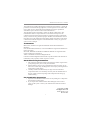 1
1
-
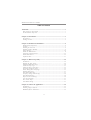 2
2
-
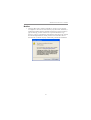 3
3
-
 4
4
-
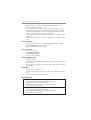 5
5
-
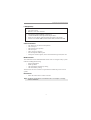 6
6
-
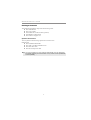 7
7
-
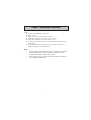 8
8
-
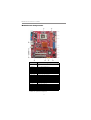 9
9
-
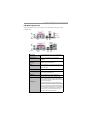 10
10
-
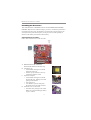 11
11
-
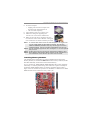 12
12
-
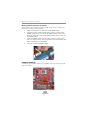 13
13
-
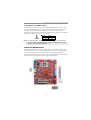 14
14
-
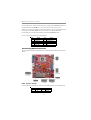 15
15
-
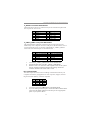 16
16
-
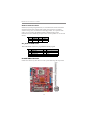 17
17
-
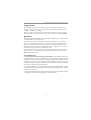 18
18
-
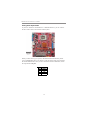 19
19
-
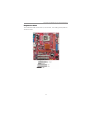 20
20
-
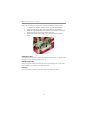 21
21
-
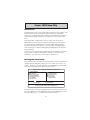 22
22
-
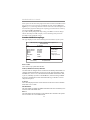 23
23
-
 24
24
-
 25
25
-
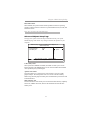 26
26
-
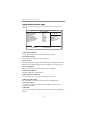 27
27
-
 28
28
-
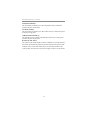 29
29
-
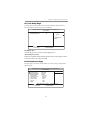 30
30
-
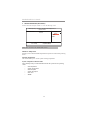 31
31
-
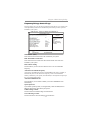 32
32
-
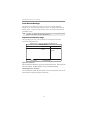 33
33
-
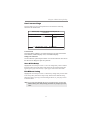 34
34
-
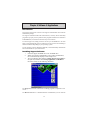 35
35
-
 36
36
-
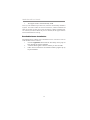 37
37
PC CHIPS P33G (V1.0) User guide
- Category
- Motherboards
- Type
- User guide
Ask a question and I''ll find the answer in the document
Finding information in a document is now easier with AI
Related papers
-
PC CHIPS P23G (V3.0) User guide
-
ECS P27G (V3.0B) User manual
-
PC CHIPS A33G User guide
-
PC CHIPS P23G (V1.0) User guide
-
PC CHIPS P29G (V1.0) User guide
-
PC CHIPS P17G (V1.0) User guide
-
PC CHIPS P53G (V1.0) User manual
-
PC CHIPS P63G (V1.0) User guide
-
ECS M985G Series User manual
-
PC CHIPS P17G/1333 (V1.0A) User guide