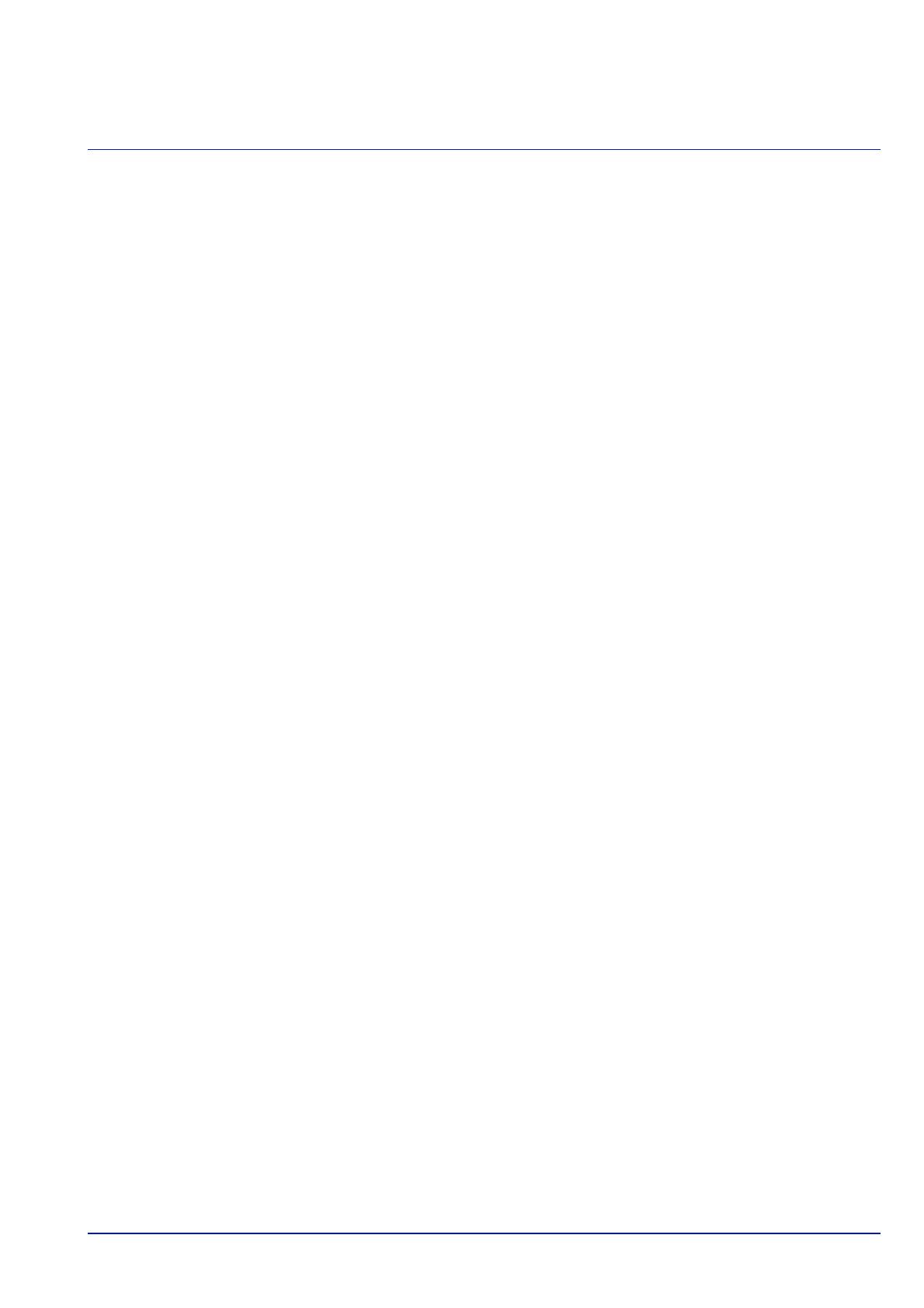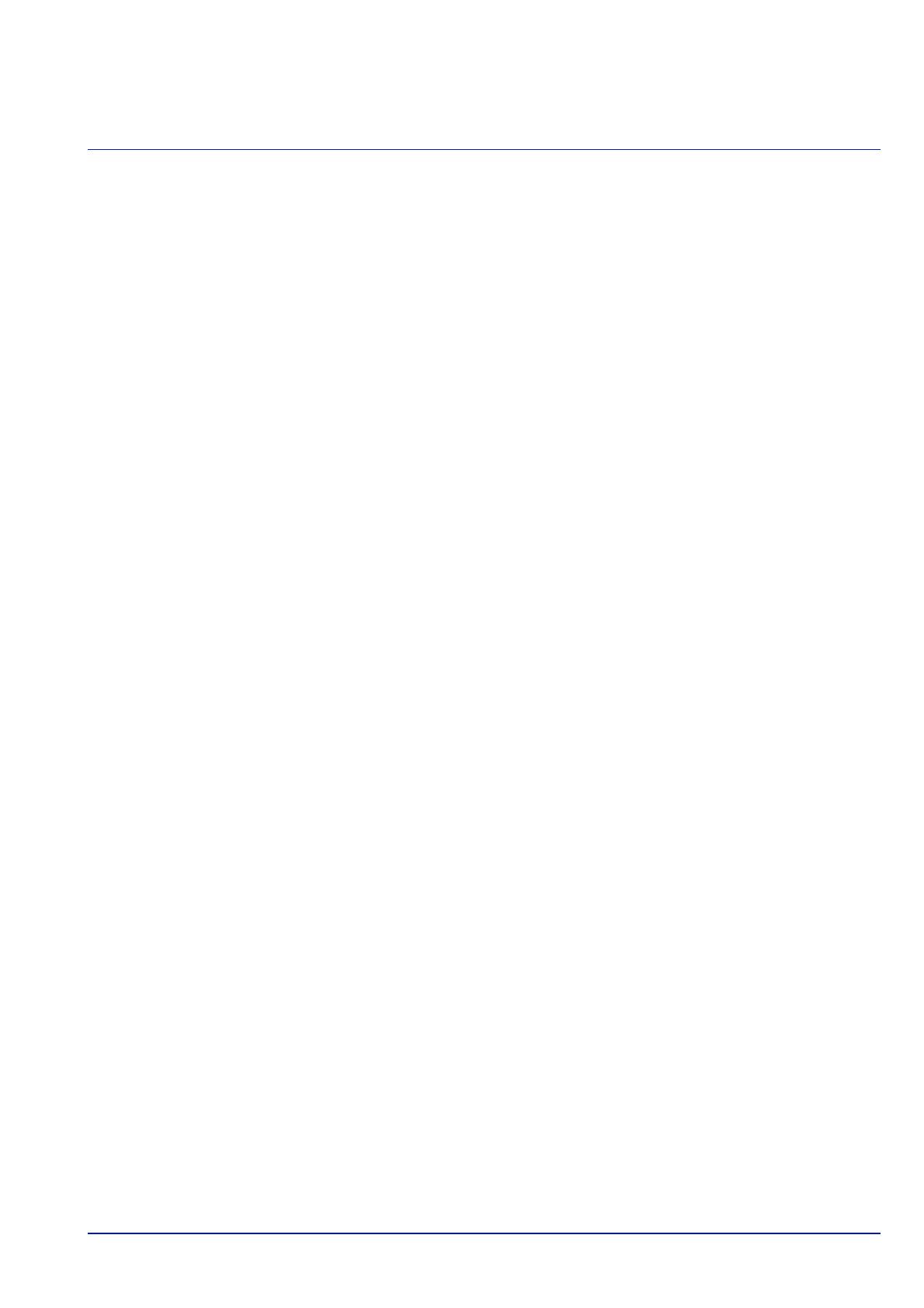
i
Contents
Legal and Safety Information ..................................................................................................................................iii
1 Machine Parts
Components at the Front/Right of the Printer ............................................................................................... 1-2
Components at the Front/Left of the Printer ................................................................................................. 1-2
Internal Components ....................................................................................................................................... 1-3
Components at the Rear of the Printer .......................................................................................................... 1-4
Operation Panel ............................................................................................................................................... 1-5
2 Preparation before Use
Changing Network Interface Parameters ....................................................................................................... 2-2
Printing a Status Page ..................................................................................................................................... 2-6
Installing Software ........................................................................................................................................... 2-7
Status Monitor ................................................................................................................................................ 2-14
Command Center RX ..................................................................................................................................... 2-18
Power On/Off .................................................................................................................................................. 2-25
Energy Saver Function .................................................................................................................................. 2-26
Loading Paper ................................................................................................................................................ 2-28
3Printing
Printing from Applications .............................................................................................................................. 3-2
Canceling a Printing Job ................................................................................................................................. 3-2
Printer Driver Print Settings Screen ............................................................................................................... 3-3
Printing on Non-standard Sized Paper .......................................................................................................... 3-4
Printer Driver Help ........................................................................................................................................... 3-5
Changing the Default Printer Driver Settings (Windows 7) ......................................................................... 3-5
Printing Functions ........................................................................................................................................... 3-6
4 Operation Panel
Message Display .............................................................................................................................................. 4-2
Keys .................................................................................................................................................................. 4-4
Using the Menu Selection System ................................................................................................................. 4-7
Setting a Mode Selection Menu ...................................................................................................................... 4-9
Report ............................................................................................................................................................. 4-10
USB Memory (USB memory selection) ........................................................................................................ 4-21
Counter (Viewing the counter value) ........................................................................................................... 4-29
Paper Settings ................................................................................................................................................ 4-30
Print Settings .................................................................................................................................................. 4-41
Network (Network settings) .......................................................................................................................... 4-57
Optional Network (Optional Network settings) ........................................................................................... 4-65
Device Common (Selecting/Setting the common device) .......................................................................... 4-76
Security (Security function setting) ............................................................................................................. 4-98
User/Job Account (User Login Setting/Job Account setting) ................................................................. 4-110
Adjust/Maint. (Adjust/Maintenance selection/setting) .............................................................................. 4-130
Op Functions (Optional application settings) ........................................................................................... 4-133
5 Document Box
Document Box .................................................................................................................................................. 5-2
Custom Box ...................................................................................................................................................... 5-3
Job Box ........................................................................................................................................................... 5-21
Computer Settings (Printer Driver) .............................................................................................................. 5-30
6 Status Menu
Displaying the Status Menu Screen ............................................................................................................... 6-2
Job Status ......................................................................................................................................................... 6-3
Job Log ............................................................................................................................................................. 6-4