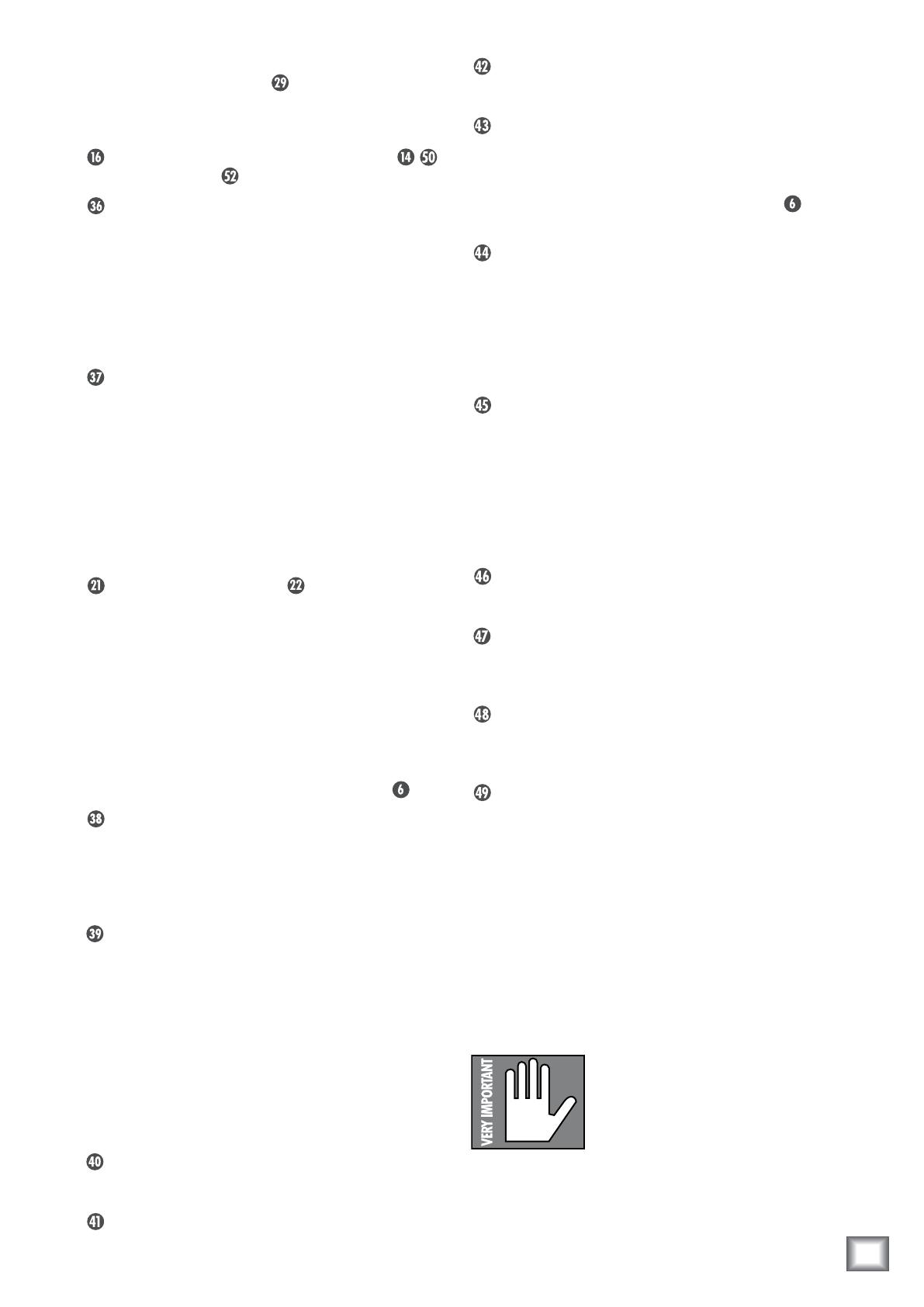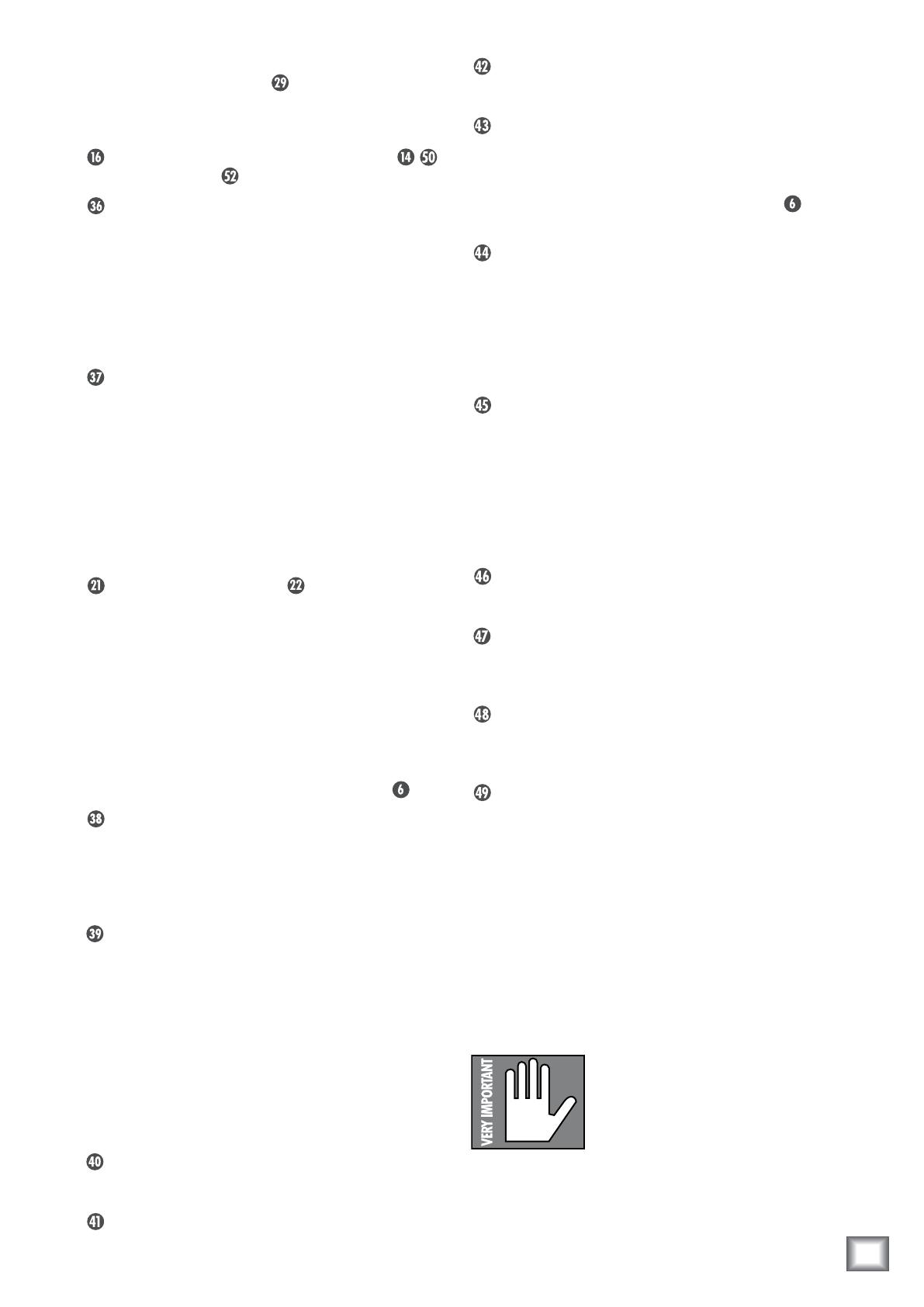
OperationGuide
Operation Guide
11
For example, the DAW’s 1-2 outputs can send the
main mix to the DAW MIX inputs on Big Knob,
and the DAW’s 3-4 outputs can send a custom head-
phone mix to the DAW PHONES MIX INPUT. You
can then use the PHONES/STUDIO OUTS SOURCE
button to select the mix for the PHONES
and STUDIO OUTS .
DAW PHONES MIX Level Switch
This two-position switch sets the input level of the
DAW PHONES MIX inputs to either +4 dB (bal-
anced input) or –10 dB (unbalanced input). Use the
+4 dB setting for professional equipment or sound-
cards operating at the +4 dBu standard, and use the
–10 dB setting for consumer equipment or sound-
cards operating at the –10 dBV standard.
TALKBACK FOOTSWITCH
This 1/4-inch TS connector accepts a standard
momentary footswitch (normally open), or a mo-
mentary handheld switch such as the Switchcraft
ED900. This allows a producer standing at a remote
location to activate the talkback circuit and commu-
nicate with recording talent.
When an external switch is connected and goes from
its “normally open” position to its “momentary closed”
position, the front panel TALKBACK TO 2-TRACKS
and TO PHONES/STUDIO buttons both acti-
vate, their LEDs illuminate, and the talkback circuit
is activated just as if someone had physically pressed
these two buttons. See “Appendix B: Connections” for
a wiring diagram of the footswitch connection.
OUTPUTS
The following outputs are fed by the “control room
bus.” This is the signal path fed from the inputs cur-
rently selected with the INPUT SOURCE SELECT
buttons and routed through the Big VOLUME Knob.
MONITOR A OUTPUTS
These stereo 1/4-inch balanced/unbalanced outputs
connect to the first set of external speakers. You
can connect these outputs to self-powered speakers,
or to a power amplifier driving passive speakers.
MONITOR A Trim Control
This trim control adjusts the sensitivity of the
MONITOR A output signal. Use the +4 dB setting
when connecting to balanced inputs on professional
equipment operating at the +4 dBu standard, and
use the –10 dB setting when connecting to unbal-
anced inputs on consumer equipment operating
at the –10 dBV standard. The trim control can be
adjusted to any setting between the +4 and –10
positions if necessary to precisely match the levels
among the MONITOR A, B, and C outputs.
MONITOR B OUTPUTS
Works as described above for the Monitor A path.
MONITOR B Trim Control
Works as described above for the Monitor A path.
MONITOR C OUTPUTS
Works as described above for the Monitor A path.
MONITOR C Trim Control
Works as described above for the Monitor A path.
Note: The overall level of the MONITOR A, B, and C
OUTPUTS is controlled by the Big VOLUME Knob
on the front panel.
2-TRACK A OUTPUTS
These stereo 1/4-inch balanced/unbalanced outputs
connect to the inputs of the first external 2-track
recorder.
This could be a DAT deck, cassette deck,
reel-to-reel recorder, etc. The signal at these out-
puts is whatever source is selected with the INPUT
SOURCE SELECT buttons on the front panel.
2-TRACK A Level Switch
This two-position switch sets the level of the 2-TRACK
A outputs to either +4 dB (out) or –10 dB (pushed in).
Use the +4 dB setting when connecting to balanced
inputs on professional equipment operating at the
+4 dBu standard, and use the –10 dB setting when
connecting to unbalanced inputs on consumer equip-
ment operating at the –10 dBV standard.
2-TRACK B OUTPUTS
Works as described above for the 2-TRACK A OUTPUTS.
2-TRACK B Level Switch
Works as described above for the 2-TRACK A level
switch.
DAW OUTPUTS
These stereo 1/4-inch balanced/unbalanced outputs
connect to a pair of inputs on the DAW audio interface.
DAW Level Switch
This two-position switch sets the level of the DAW out-
puts to either +4 dB (out) or –10 dB (pushed in). Use
the +4 dB setting when connecting to balanced inputs
on professional equipment or soundcards operating at
the +4 dBu standard, and use the –10 dB setting when
connecting to unbalanced inputs on consumer equip-
ment or soundcards operating at the –10 dBV standard.
By allowing balanced or unbalanced operation, as well
as –10 or +4 operation, on an individual basis, you can
connect any combination of professional or consumer
2-track recorders and DAW soundcards that you have
available in your arsenal of audio recording equipment.
Note: All three of the above out-
puts (2-TRACK A, 2-TRACK B, and
DAW) produce the signal selected
by the INPUT SOURCE SELECT
buttons on the front panel. These
outputs require no variable level output controls
(aside from the +4/–10 switches), since the con-
nected 2-track recorders and DAW inputs typically
have their own variable input level controls.