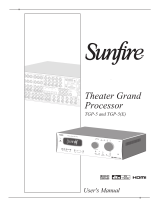12
LIPSNC:
Lip Sync delays audio so that it is in sync with video that
may be delayed due to processing. When the Display
shows LIPSNC blinking, press SET. The Display now shows
the standard value of 50 ms (milliseconds). You may
adjust the Delay in 5 ms increments from 0 ms to 100 ms
by pressing the Up and Down Navigation Buttons. Adjust
until audio from the speakers follows the lip movements
on the TV screen. Press SET or EXIT to save the setting and
move to next adjustment.
DISPLY:
The Display option lets you choose between either
Timeout YES or NO with the Left and Right Navigation
Buttons. If you select T/O NO, the Display shows infor-
mation at all times. If you select T/O YES, the Display
goes dark three seconds after your last action.
Please note that when you have selected Time Out YES,
most of the commands from the Remote Control must
be sent twice, first time to activate the Display, second
time to perform the command. However, if Power Off,
Volume Up, Volume Down or Mute is pressed when the
Display is dark, it lights up, but the command is also
executed. If you select Timeout NO, only one press on
any Button is necessary, as there is no need to wake up
the Display first.
Press SET or EXIT to save the setting and move to next
adjustment.
ON VOL:
On Vol lets you decide the start-up Volume of the sys-
tem. Press SET when ON VOL blinks. Now you can choose
between OV OFF or OV plus a number with the Right and
Left Navigation Buttons. OV OFF means that the system
is silent when you switch it on, and you must increase
the Volume from zero to desired volume every time it has
been switched off. OV60 means that the system always
starts up at the volume represented by the number 60.
This number can be changed from 0 and up, in increments
of one. If you select OVxx, you can increase and decrease
the startup volume (and the number) with the Up and
Down Navigation Buttons, and you can hear the actual
volume while you are changing it. Just choose a comfort-
able startup volume, followed by a press on SET or EXIT to
save the setting and move to the next adjustment. If you
do nothing for three seconds, the system reverts to the
Setup Menu by itself.
NAME:
Permits you to add a name to any Input, up to six charac-
ters long.
When NAME blinks in the Display, press SET. The name of
the first input is shown in the dot-matrix display line, with
the entire name blinking above in the fixed-character sec-
tion. You may now jump from input to input with the Left
and Right Navigation Buttons until you see the one you
want to name. (If you are listening to a signal source, it
remains active while you rename any or all inputs). Now
press SET again. The first character blinks. Now use the
Up and Down Navigation Buttons to run through the let-
ters of the alphabet, the digits 0-9 and various symbols.
Search forwards or backwards. When you have run through
all characters, the list begins again from the start. You
can also select digits directly with the 0-9 alphanumeric
buttons. Confirm you selection and jump to the next one
(which now blinks) with the Right Navigation Button.
Repeat the procedure until the name is entered, then
press SET to skip to the next input. When you are done
naming inputs, press EXIT once to skip to the next Setup
item, or twice to leave Setup.
AU ON:
Activates or deactivates the AUTO TURN ON feature.
This feature is explained at the start of this manual,
but briefly it automatically switches the system ON
when it senses a signal. The default setting is YES.
With AU ON blinking, press SET on the Remote. You can
select YES (not blinking) or NO (not blinking) with the
Left and Right Navigation Buttons. Confirm your selec-
tion by pressing SET again, or press EXIT to skip to the
next Setup item.
AU SRC:
Activates or deactivates the AUTO SOURCE SELECTION fea-
ture, which senses what Input you are currently using. The
default setting is YES. If you would prefer to do the Input
selection manually, choose NO. With AU SRC blinking
press SET on the Remote. You can select YES (not blink-
ing) or NO (not blinking) with the Left and Right Navi-
gation Buttons. Confirm your selection by pressing SET
again, or press EXIT to skip to the next Setup item.
RESET?
If you press SET, when RESET? is shown blinking, the Dis-
play asks you to confirm with the word
SURE? blinking. If
you press EXIT now, nothing is reset, and the unit leaves
the SETUP menu. If user press SET once again, all SETUP
settings go back to factory default settings. RESET also
sets BASS and TREBLE settings back to 0: