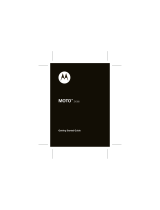Page is loading ...




User manual

2
Read me first!
When you need information, instructions, and tips to
learn more about your device, you have several options
available:
•
Help System
(on your device) - your device includes
Help. This embedded, searchable help system
explains how to use various Microsoft programs and
features.
•
Extended Usage Guide
(online in English only) - on
the Samsung website, you will find the Extended
Usage Guide in Adobe Acrobat (.pdf) format. You can
either view the guide online or download and print the
file for your convenience. The Extended Usage Guide
contains advanced usage tips and more details about
particular functions of your device. To view the file, you
must have Adobe Reader or Adobe Acrobat installed-
you can download Adobe Reader free from Adobe's
website (www.adobe.com).
•
User Manual
(printed) - this user manual has been
specially designed to guide you through the functions
and features of your device. It contains extensive
information about Samsung software and features and
tips for using and maintaining the device. For any
topics not covered in this manual, please refer to the
embedded help as described above.

3
Instructional icons
Before you start, familiarise yourself with the icons you
will see in this manual:
Warning
– situations that could cause injury
to yourself or others
Caution
– situations that could cause
damage to your device or other equipment
Note
– notes, usage tips, or additional
information
X
Refer to
– pages with related information; for
example:
X
p. 12 (represents "see page 12")
>
Followed by
– the order of options or menus
you must select to perform a step; for
example: Tap
Start
>
Settings
(represents
Start
, followed by
Settings
)
[]
Square brackets
– device keys; for example:
[] (represents the End/Power key)

4
Copyrights and trademarks
Rights to all technologies and products that comprise
this device are the property of their respective owners:
• This product includes software
licensed from MS, an affiliate of the
Microsoft Corporation. Microsoft and
software bearing the Microsoft name are registered
trademarks of the Microsoft Corporation.
• Java™‚ is a trademark of Sun Microsystems, Inc.
•Bluetooth
®
is a registered trademark of the Bluetooth
SIG, Inc. worldwide. Bluetooth QD ID: B015561
•Wi-Fi
®
, the Wi-Fi CERTIFIED logo, and the Wi-Fi logo
are registered trademarks of the Wi-Fi Alliance.
• DivX
®
is a registered trademark of DivX,
Inc., and is used under license.
• and are trademarks of SRS
Labs, Inc. CS Headphone and WOW HD technologies
are incorporated under licence from SRS Labs, Inc.

5
ABOUT DIVX VIDEO
DivX
®
is a digital video format created by DivX, Inc. This
is an official DivX Certified device that plays DivX video.
Visit www.divx.com for more information and software
tools to convert your files into Divx video. DivX Certified
to play Divx
®
video up to 320x240. Pat. 7,295,673.
ABOUT DIVX VIDEO-ON-DEMAND
This DivX Certified
®
device must be registered in order to
play DivX Video-on-Demand (VOD) content. To generate
the registration code, locate the DivX VOD section in the
device setup menu. Go to vod.divx.com with this code to
complete the registration process and learn more about
DivX VOD.

6
Contents
Introducing your device ............................................. 8
Unpack .......................................................................... 8
Get to know your device ................................................ 9
Assemble and prepare your device .............................. 13
Turn on your device for first time .................................. 17
Customise your device ................................................ 21
Use Widgets ................................................................ 23
Use the shortcut toolbar .............................................. 26
Work with applications ................................................. 26
Enter text ..................................................................... 28
Communication ....................................................... 33
Work with contacts ...................................................... 33
Calling .......................................................................... 36
Messaging ................................................................... 38
Multimedia .............................................................. 41
Camera ........................................................................ 41
Media Player ................................................................ 47
Photo ........................................................................... 49
Digital Frame ................................................................ 50
FM Radio ..................................................................... 51
Video Editor ................................................................. 53
Games ......................................................................... 55
Java ............................................................................. 56
Personal productivity .............................................. 57
ActiveSync ................................................................... 57
Clock ........................................................................... 60
Schedule ...................................................................... 62
Notes ........................................................................... 63
Memo .......................................................................... 64

7
Voice Recorder ............................................................ 64
Tasks ........................................................................... 65
Calculator .................................................................... 66
Unit Converter .............................................................. 68
Smart Reader .............................................................. 69
PowerDic ..................................................................... 71
Smart Search ............................................................... 73
Web applications ..................................................... 75
Web browsing with Opera ........................................... 75
Midomi ......................................................................... 76
Search Widget ............................................................. 77
Streaming Player .......................................................... 78
RSS Reader ................................................................. 79
Podcast ....................................................................... 80
Communities ............................................................... 82
Marketplace ................................................................. 84
Microsoft My Phone .................................................... 84
Connectivity ............................................................ 85
Connect to the internet or your network ...................... 85
Bluetooth ..................................................................... 88
Wi-Fi ............................................................................ 91
Connected Home ........................................................ 93
Troubleshooting ...................................................... 96
Safety and usage information ............................... 100
Index ..................................................................... 111

8
Introducing your device
Unpack
Your package contains the following items:
• Handset
•Battery
• Travel adapter (charger)
•CD-ROM
*
• Stereo headset
• PC data cable
• User manual
• Leather case
**
* The CD-ROM contains Microsoft ActiveSync software,
add-on software, and other applications.
** Caring for your leather case
This case is made of genuine leather and requires special
care. Do not expose the leather to water, as this can
damage the leather and cause the colour to fade or bleed.
If the leather comes in contact with water, wipe it gently
with a dry, soft cloth and prevent it from coming in contact
with any clothes or fabrics (especially light-coloured ones),
as the dye in the leather may cause strains.
• The items supplied with your device and
available accessories may be different
depending on your region or service provider.
• The supplied accessories perform best for your
phone.

9
Get to know your device
Front view
1
Earpiece
2
Proximity sensor
3
Service light
4
Front camera lens
5
Light sensor
6
Touch sc r e e n
7
Menu key
8
End/Power key
9
Mouthpiece
10
Talk/speakerphone key
11
QWERTY keyboard
12
Volume key
13
Memory card slot
13
11
12
1
2
4
6
8
9
10
7
5
3

10
Rear view
1
Speaker
2
Rear camera lens
3
Flashbulb
4
Battery cover
5
Internal antenna
6
Camera key
7
Multifunction jack
8
Hold key
9
Reset button
10
Media Player key
1
4
5
8
3
2
10
7
6
9

11
Keys
Icons
Key Function
Open the dialling screen; Make or answer a
call; Activate the speakerphone during a call
(press and hold)
Access Main menu; Open the Task Switcher
screen (press and hold)
Turn the device on or off (press and hold); End
a call; Return to the Today screen
Adjust the volume; During a call, adjust the
voice volume; During an incoming call, mute
the call ringer
Access Media Player
Activate or deactivate Sleep mode; Lock or
unlock the external keys and the touch screen
(press and hold)
Activate the camera; In Camera mode, take a
photo or record a video
Icon Function
UMTS network available
UMTS network connected
HSDPA network available
HSDPA network connected
ActiveSync in progress
Battery level

12
Low battery
Battery charging
No battery
Attempt to access via Bluetooth or Bluetooth
activated
Bluetooth visibility activated
Receiving data via Bluetooth
Bluetooth stereo headset connected
Bluetooth hands-free connected
Call on hold
Call forwarding activated
Connected to a computer
Data call in progress
EDGE network available
EDGE network connected
GPRS network available
GPRS network connected
Searching for a signal
Missed call
More status icons available (tap the icon to
see them)
New text message
New email message
New multimedia message
Icon Function

13
Assemble and prepare your
device
Before you can use your device, you must install the
SIM or USIM card, install the battery, and charge the
battery. Installing a SIM or USIM card is optional, but
may be required to fully utilise some applications and
store media files.
New voice mail message
No signal
No SIM or USIM card
Pending alarm
Radio off
Ringer on
Ringer set to vibrate
Roaming (outside of normal service area)
Signal strength
Synchronisation error
Urgent notification (tap the icon to see the
message)
Voice call in progress
Wi-Fi activated
Wi-Fi data call in progress
Icon Function

14
Insert the SIM or USIM card and
battery
1
Remove the battery cover.
2
Insert the SIM or USIM card.
3
Insert the battery.
Insert the SIM or USIM card with the gold-coloured
contacts facing the device.

15
4
Replace the battery cover.
Charge battery
1
Open the cover to the multifunction jack on the
right of the device.
2
Plug the small end of the travel adapter into the
device.
3
Plug the large end of the travel adapter into a
power outlet.
4
When charging is finished, unplug the travel
adapter from the power outlet.

16
5
Remove the travel adapter from the device.
Insert a memory card (optional)
By inserting a memory card, you can store multimedia
files and messages or back up your important
information. Your device accepts microSD™ or
microSDHC™ memory cards up to 32 GB
(depending on memory card manufacturer and type).
1
Open the cover to the memory card slot on the left
of the device.
2
Insert a memory card with the label side facing up.
3
Push the memory card in the memory card slot
until it locks in place.
Although a charger cable is connected,
• The battery may not charge in some situations to
protect the device.
• The battery level may remain low if the device is
using a large amount of power.

17
Turn on your device for first
time
1
Press and hold [ ] to turn on your device.
2
Follow the on-screen instructions. Your device will
automatically connect to the cellular network.
Activate Sleep mode
You can activate Sleep mode to save power when
you do not use your device.
To activate Sleep mode, press [ ]. Your device will
turn off the screen. To deactivate Sleep mode, press
[ ] again.
Lock external keys and touch screen
You can lock the external keys and the touch screen
to prevent any unwanted device operations from
accidentally pressing any of the keys and the screen.
To lock the keys and the screen, press and hold [ ].
To unlock, press and hold [ ] again.
You can also tap
Start
>
Lock
. To unlock, slide the
lock icon to the left or right.
/