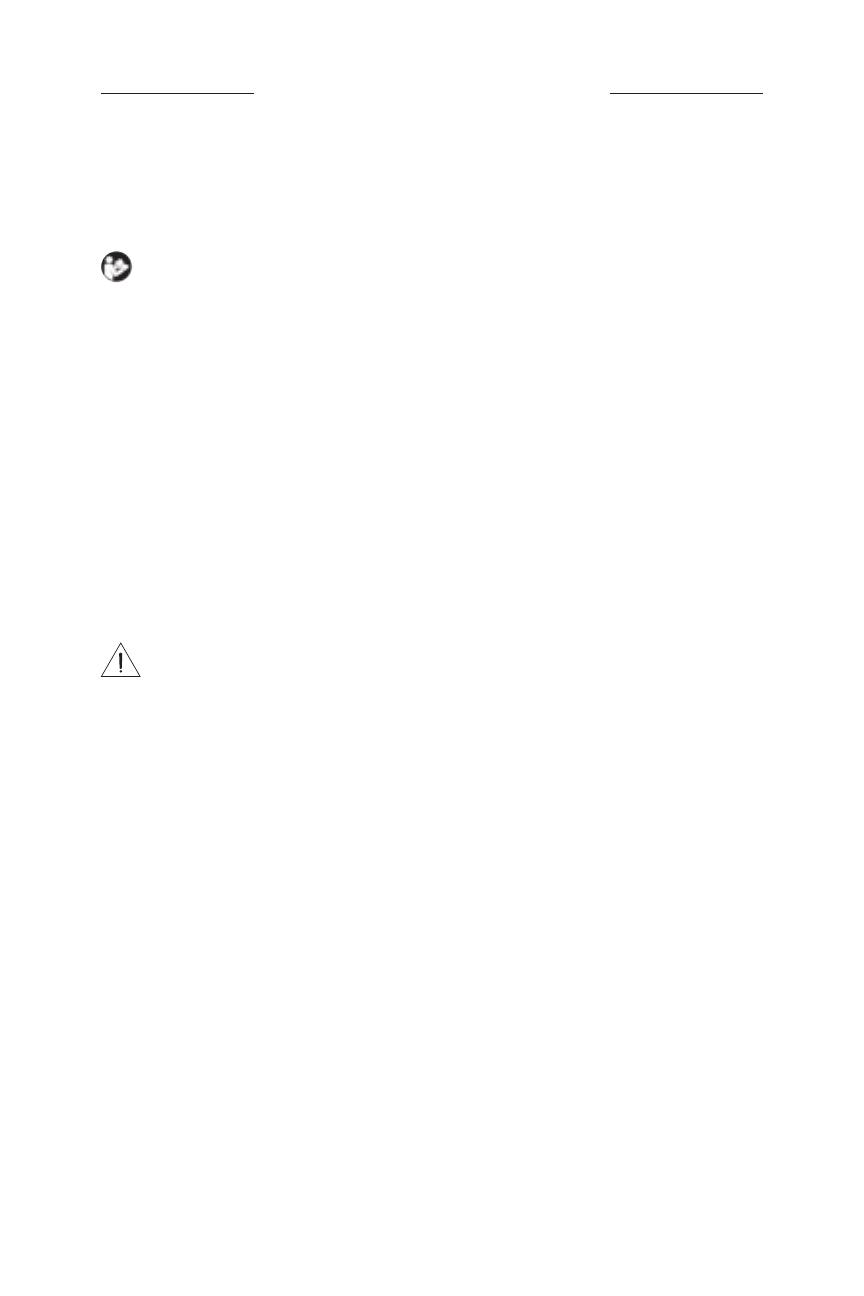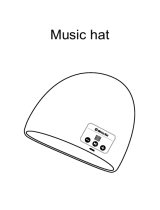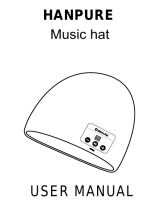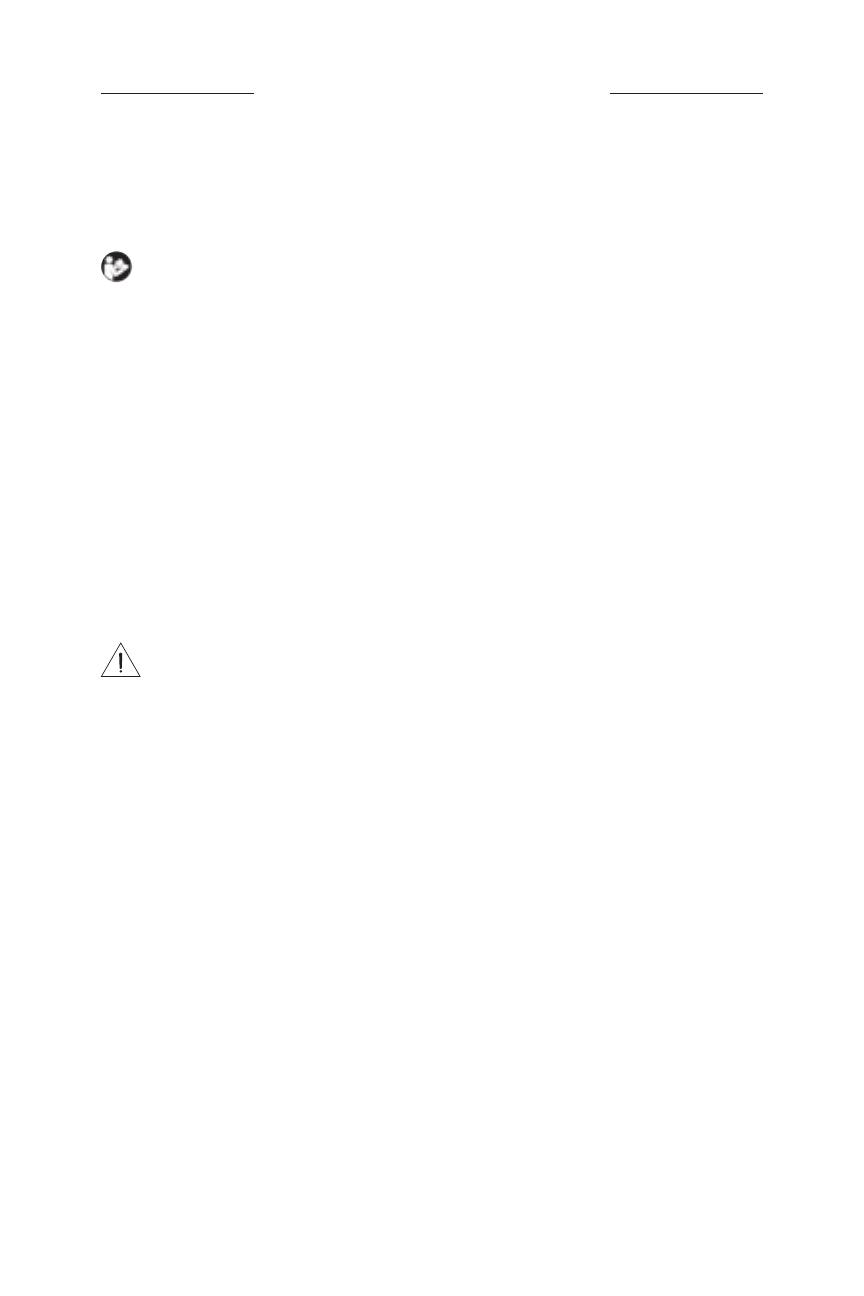
IMPORTANT SAFETY INSTRUCTIONS
2
|
ENG
Indications for Use
Sunglasses (nonprescription) are devices that consist of spectacle frames or clips with absorbing, reflective, tinted,
polarizing, or photosensitized lenses intended to be worn by a person to protect the eyes from bright sunlight but not
to provide refractive corrections. This device is available for over the counter sale.
Refer to instructions for use.
Please read and keep all safety, security, and use instructions.
Important Safety Instructions
1. Read these instructions.
2. Keep these instructions.
3. Heed all warnings.
4. Follow all instructions.
5. Do not use this apparatus near water.
6. Only use attachments/accessories specified by the manufacturer.
7. Unplug this apparatus during lightning storms or when unused for long periods of time.
8. Refer all servicing to qualified personnel. Servicing is required when the apparatus has been damaged in any
way, such as power-supply cord or plug is damaged, liquid has been spilled or objects have fallen into the
apparatus, the apparatus has been exposed to rain or moisture, does not operate normally, or has been dropped.
WARNINGS/CAUTIONS
• Do NOT use the frames at a high volume for any extended period.
– To avoid hearing damage, use your frames at a comfortable, moderate volume level.
– Turn the volume down on your device before wearing the frames or placing them near your ears, then turn the
volume up gradually until you reach a comfortable listening level.
• Use caution while driving and follow applicable laws regarding use of a mobile phone.
• Focus on your safety and that of others if you use the frames while engaging in any activity requiring your
attention, e.g., while riding a bicycle or walking in or near trac, a construction site or railroad, etc. Remove the
frames or adjust your volume to ensure you can hear surrounding sounds, including alarms and warning signals.
• Do NOT use the frames if they emit any loud unusual noise. If this happens, turn the frames o and contact Bose
customer service.
• Do NOT submerge or expose the frames for extended period to water, or wear while participating in water sports,
e.g., swimming, waterskiing, surfing, etc.
• Remove frames immediately if you experience a warming sensation or loss of audio.
• Do NOT use mobile phone adapters to connect frames to airplane seat jacks, as this could result in injury or property
damage due to overheating.