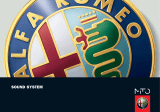Page is loading ...

CDR31
Driver’s manual
CDR-31.book Seite 1 Donnerstag, 27. Januar 2011 10:57 10

Printed in Germany.
Reproduction in any form, either in whole or in
part, is prohibited without written permission from
Dr. Ing. h.c. F. Porsche AG.
© Dr. Ing. h.c. F. Porsche AG
Porscheplatz 1
D-70435 Stuttgart, Germany
WKD 951 020 12 01/11
CDR-31.book Seite 0 Donnerstag, 27. Januar 2011 10:57 10


2
Contents
Contents
General instructions ............................ 3
Introduction to operation ..................... 4
Operating functions using the touchscreen .......4
Operating functions with the right knob............. 4
Controls and their functions ............................. 5
Using the menus............................................. 8
Basic functions.................................. 11
Switching ON................................................ 11
Switching OFF ..............................................11
Volume settings............................................ 11
Sound off (MUTE)..........................................11
Sound settings ............................................. 11
Advanced sound settings...............................13
CAR menu ..................................................15
INFO menu ................................................. 18
FM mode........................................... 19
Switching on FM mode ..................................19
Searching for a station and setting manually ...19
Storing and retrieving stations .......................19
Station list....................................................20
Extended radio functions (FM) ........................21
AM mode........................................... 22
Switching on AM mode..................................22
Searching for a station and setting manually ...23
Storing and retrieving stations .......................23
Station list................................................... 24
CD mode ........................................... 25
Starting CD mode .........................................26
Single CD mode............................................26
CD changer mode (optional) ..........................26
Playback functions ........................................28
Track list......................................................29
AUX (optional)................................... 30
Connecting external sources..........................30
Telephone mode (optional)................. 31
Bluetooth
®
...................................................31
Switching on telephone mode ........................32
Connecting a mobile telephone ......................32
Telephone calls.............................................34
Phonebook ...................................................37
Extended telephone functions ........................39
Troubleshooting ................................ 42
Index ................................................ 44
Appendix........................................... 47
CDR-31.book Seite 2 Donnerstag, 27. Januar 2011 12:59 12

General instructions
3
General instructions
The CDR-31 can distract your attention from
the traffic conditions. You could cause an ac-
cident and place yourself and others in dan-
ger.
f Always devote your complete attention to the
traffic situation.
f Only operate the CDR-31 when traffic and driv-
ing conditions are appropriate.
f Only change discs while the vehicle is station-
ary.
f Set the volume to a level that allows you to
hear important sounds outside the vehicle e.g.
horns, sirens and alarms.
The CDR-31 is a Class 1 laser product. There
is a risk of damage to the eyes from invisible
laser radiation if the housing is opened or if
it is faulty or damaged.
f Do not open the housing.
f Do not remove any covers.
f Do not carry out any repairs to the device. If
necessary, have the device repaired at a suita-
bly qualified repair shop.
Protective circuits
The CDR-31 includes protective circuits that pre-
vent damage to the device as far as possible:
– If the supply voltage is too low or too high, or
if the CDR-31 becomes too hot, the CDR-31
will switch off automatically.
– CD mode will be switched off if the CD drive
overheats. It is possible to switch to another
sound source until the CD drive has cooled
down.
Theft protection
The CDR-31 cannot be switched on if the theft
warning system on the vehicle is active.
WARNING
h
WARNING
h
CDR-31.book Seite 3 Donnerstag, 27. Januar 2011 12:59 12

4
Introduction to operation
Introduction to operation
Operating functions using the
touchscreen
The screen of the CDR-31 is a colour touchscreen
which allows you to operate the menus easily and
comfortably.
You can operate all menu functions, list entries
and text input fields, as well as the arrow symbols
by gently touching the appropriate place on the
screen.
Operating functions with the
right knob
In addition to touchscreen operation, you can op-
erate all menu functions, list entries and input
fields using the knob on the right:
f Turn the right knob to mark the menu item.
f Press the right knob to select the menu item.
Risk of damage. The CDR-31 contains high
quality electronic components which require
careful maintenance and care.
Please note the following:
– The screen is easily scratched.
– Do not spray liquid onto the appliance. If liquids
get inside the appliance they could destroy it.
f Carefully clean your CDR-31 from time to time
using a soft, dry and clean cloth (microfibre
cloth) or a cleaning brush.
f Do not lean heavily on the surface when clean-
ing the appliance.
f Never use cleaning solutions such as methylat-
ed spirit, white spirit, benzene, acetone or al-
cohol (ethanol, methanol or isopropanol) or
any abrasive.
f Wipe away fingerprints using a slightly damp
cloth or a mild cleaning agent.
f Never spray cleaning agents or other liquids di-
rectly onto the screen. Dampen a cloth and
then carefully wipe the screen.
f Never open the CDR-31 yourself in the event of
a fault! Take the faulty appliance to be repaired
at a competent service centre. We recommend
that you use a Porsche Partner for this work as
this will ensure that trained workshop staff and
the necessary parts and tools will be available.
If it is extremely cold, it will take a few minutes for
the screen to reach maximum brightness.
CAUTION
h
CDR-31.book Seite 4 Donnerstag, 27. Januar 2011 12:59 12

Introduction to operation
5
Controls and their functions
1 Touchscreen
2 Main menu buttons
FM button
AM button
PHONE button
CD AUX button
SAT button (no function)
3 "Lift receiver" button
"Hang up" button k
4 Traffic Announcement button TP
5 Left knob: adjust volume
Press briefly: switch on appliance or mute
Hold down: switch appliance on or off
6 Arrow buttons
7 SOUND button
8 INFO button
9 CAR button
10 Right knob
Turn: mark menu item
Press: select menu item
11 OPTION button
12 Back button
13 Insert and eject button for CDs j
CDR-31.book Seite 5 Donnerstag, 27. Januar 2011 12:59 12

6
Introduction to operation
1 Touchscreen
You can operate all menu functions, list entries
and text input fields, as well as the arrow symbols
by gently touching the appropriate place on the
screen.
2 FM, AM, PHONE and CD AUX buttons
If you press these buttons the following main men-
us will appear
– FM: FM radio main menu
– AM: AM radio main menu
– PHONE: phone main menu
– CD AUX: press once CD main menu, press
again AUX main menu
You can switch from one main menu to another at
any time.
3 "Lift receiver" button
l
and "Hang
up" button
k
Pressing the "Lift receiver" button l allows you
to:
– take an incoming call
or
– open the list of selected calls.
Pressing the "Hang up" button
k allows you to:
– reject an incoming call
or
– end an existing call
or
– go to the phone main menu.
If a phone is not connected to the CDR-31, these
buttons have no function.
4 Traffic Announcement button (TP)
Pressing the Traffic Announcement button TP
switches reception of FM traffic announcements
ON or OFF.
5 Right knob
Besides the touchscreen the right knob is the main
control. Turning the knob highlights the desired
menu item. Pressing it selects a marked menu
item.
6 Arrow buttons
Briefly pressing the and arrow buttons al-
lows you to:
– skip to the previous or next track in CD mode,
– start a station search in Radio mode.
By pressing and holding the arrow buttons and
for several seconds, you can:
– start fast-forward or rewind in CD mode,
– start the SCAN function in Radio mode.
7 SOUND button
If you press the SOUND button a menu will open al-
lowing you to adjust the sound settings for the
CDR-31.
CDR-31.book Seite 6 Donnerstag, 27. Januar 2011 12:59 12

Introduction to operation
7
8 INFO button
Pressing the INFO button displays information
about the current audio source, the phone status
and the system.
9 CAR button
Pressing the CAR button opens a menu which al-
lows you to switch on the ParkAssistant display
and adjust system settings.
10 Left knob
Holding down the left knob switches the appliance
ON or OFF.
Pressing the left knob allows you to change the fol-
lowing settings:
– Volume of the active audio source
– Volume of a traffic announcement
– Volume when making a call using the handsfree
unit
– Ring tone volume of phone for an incoming call
– Cancel mute (turn the knob to the right).
Briefly pressing the left knob performs the follow-
ing functions:
– Cancel traffic announcements
– Mute the appliance
– Switch on the system.
11 OPTION button
Pressing the OPTION button takes you into the op-
tions menu of the main menu you are currently in.
12 Back button
Pressing the back button allows you to reverse an
operating selection.
CDR-31.book Seite 7 Donnerstag, 27. Januar 2011 12:59 12

8
Introduction to operation
13 Eject button
j
Pressing the j button performs the following
functions depending on the features of your
CDR-31:
CDR-31 without a CD changer
– If there is a CD in the device, it will be ejected
for you to remove.
CDR-31 with CD changer
– The CD changer menu will open.
– Pressing the button again will eject the CD that
was just played for you to remove.
– If you hold the button down for several sec-
onds and there are no CDs in the compart-
ments, you will be prompted to insert CDs into
the compartments one after the other.
– If you hold the button down for several sec-
onds and there are CDs in at least some of the
compartments, all the CDs will be ejected one
after the other.
Using the menus
Main menus and submenus
You can use the touchscreen or the right knob or
the button to operate the menu.
Activating/selecting menu items
f Touch the menu item on the screen.
- or -
f Mark the menu item by turning the right button
and then activate it by pressing the knob.
The process of marking and activating using the
right knob or touching the menu item on the
screen will be referred to from now on as "Select-
ing".
Exiting the menu
f Press the button to move up one level of
the menu.
- or -
f Press a main menu button to return to a main
menu.
Settings
Each of the FM, SOUND, PHONE modes and the CAR
menu has an associated settings menu. To go to
the settings menu first press the main function
button and then the OPTION button or touch "OP-
TION" on the touchscreen.
CDR-31.book Seite 8 Donnerstag, 27. Januar 2011 12:59 12

Introduction to operation
9
Using lists
Some menu items give access to lists.
Navigating within lists
You can mark list entries as follows:
f Touch the and symbols on the screen
f Turn the right knob.
A marked list entry will appear in an orange frame.
Using checkboxes
Some menu items have a box beside them. These
menu items represent a function which can be ac-
tivated by selecting it.
Function ON/activated.
Function OFF/deactivated.
Using option fields (radio buttons)
If the menu item has a circle beside it instead of a
box, it is known as an option field.
Unlike checkbox functions which can be combined
any way you like, only one menu item can be ac-
tive in option fields.
Like checkboxes, option fields are activated or de-
activated by selecting them.
If the circle is filled in, the option field is active.
CDR-31.book Seite 9 Donnerstag, 27. Januar 2011 12:59 12

10
Introduction to operation
Using the input menu
The PHONE menu allows you to search for names
in the phonebook.
f To enter data in an input menu, gently tap the
character on the screen.
- or -
f Mark the character by turning the right knob
and insert it by pressing the right knob.
f To confirm and use the data entered select the
OK field.
Characters appearing in grey cannot be selected.
As well as letter fields, the input menus also con-
tain certain function fields to change the range of
characters displayed
Function field Meaning
ABC Switch to alphabet
123 Switch to numbers and punctua-
tion marks
ÄÉÑ Switch to additional characters
SPACE Inserting spaces
CDR-31.book Seite 10 Donnerstag, 27. Januar 2011 12:59 12

Basic functions
11
Basic functions
Switching ON
f Press the volume control knob briefly.
The most recently selected main menu will be
displayed and the most recently selected
sound source will be activated.
Switching OFF
f Press and hold the volume control knob.
Note
If the CDR-31 is switched ON, then it will be
switched ON and OFF automatically with the igni-
tion.
Volume settings
The left knob can be used to adjust the volume of
the sound source (AM, FM, CD and AUX), as well
as the volume of the hands-free telephone system.
The volume levels set for the sound sources and
the hands-free telephone are stored independently
of each other.
f Turn the left knob to the right to increase the
volume.
f Turn the left knob to the left to reduce the vol-
ume.
Sound off (MUTE)
Activating
f Press the left knob briefly.
The MUTE symbol will be shown in the sta-
tus bar.
Deactivating
f Press the left know briefly or turn the left knob
to the right.
The MUTE symbol will disappear.
Sound settings*
The bass, treble, balance, fader and loudness set-
tings can be used to adjust the CDR-31 to provide
a sound optimised to your requirements. The set-
ting options depend on your audio system amplifi-
er (e.g. Bose
®
or Burmester
®
). The sound set-
tings for bass and treble can be individually set
for each sound source.
Adjusting the bass
1. Press the SOUND button.
2. Select "Bass".
3. Adjust the desired setting using the and
symbols or by turning the right knob.
*) The fader function is available for specific mod-
els only
CDR-31.book Seite 11 Donnerstag, 27. Januar 2011 12:59 12

12
Basic functions
Setting the treble
1. Press the SOUND button.
2. Select "Treble".
3. Adjust the desired setting using the and
symbols or by turning the right knob.
Setting the balance
The balance settings can be used to adjust the vol-
ume distribution between the left and right speak-
ers.
1. Press the SOUND button.
2. Select "Balance".
3. Adjust the desired setting using the and
symbols or by turning the right knob.
Setting the fader*
The fader settings can be used to adjust the vol-
ume distribution between the front and rear speak-
ers.
1. Press the SOUND button.
2. Select "Fader".
3. Adjust the desired setting using the and
symbols or by turning the right knob.
*) The fader function is available for specific mod-
els only
Setting the Loudness*
The Loudness setting increases the sound capac-
ity by accentuating the low frequencies (bass).
This has the most noticeable effect at lower vol-
ume levels.
1. Press the SOUND button.
2. Select "Loudness".
Loudness is switched ON or OFF .
Surround (Bose
®
Sound System)
The Centerpoint
®
signal processing system
generates multi-channel surround sound from
standard stereo sources such as CDs, radio and
MP3s. To achieve this, the stereo signal is contin-
uously analysed and converted into multi-channel
surround sound using Bose's patented algorithm.
SurroundStage
®
signal processing, a Bose
technology, sends the surround sound signals
generated in this way to the appropriate speaker,
thus offering the listener a well-balanced 360° lis-
tening experience
1. Press the SOUND button.
2. Select "Surround".
Surround is switched ON or OFF .
*) not with BOSE
®
Sound System and Burmester
Audio System
Position (Burmester
®
Audio System only)
Use the "Position" setting to optimise the sound for
the seating position of the listener.
1. Press the SOUND button.
2. Select "Position".
You can choose from the following options:
– "Front"
The sound is optimised for the driver and pas-
senger.
– "Symmetric"
The sound is optimised for the driver and pas-
sengers both in the front and in the back.
– "Rear"
The sound is optimised for the passengers in
the back.
3. Select to set the desired option.
CDR-31.book Seite 12 Donnerstag, 27. Januar 2011 12:59 12

Basic functions
13
Advanced sound settings
1. Press the SOUND button.
2. Press the OPTION button or tap "OPTION" on the
touchscreen.
Traffic Announcement volume
The "Traffic Announcement" setting allows you to ad-
just the minimum volume of traffic announce-
ments.
1. Press the SOUND button.
2. Press the OPTION button or tap "OPTION" on the
touchscreen.
3. Select "Traffic Announcement".
You can set a value between 0 and 11. The val-
ues have the following meaning:
0: Traffic Announcement OFF
6: Standard setting
Speeddependent volume*
The SDVC (Speed Dependent Volume Control) is
a feature that controls the volume automatically
according to the speed of the vehicle. At higher
speeds, the volume is increased. This compen-
sates for the increase in driving noise that occurs
as the speed increases.
1. Press the SOUND button.
2. Press the OPTION button or tap "OPTION" on the
touchscreen.
3. Select "SDVC level".
4. Adjust the desired setting using the and
symbols or by turning the right knob.
*) not with BOSE
®
Sound System and Burmester
Audio System
Bose
®
Sound System settings
AudioPilot
®
"BOSE Sound System"
Wind, vehicle noise and rain can all negatively af-
fect the enjoyment of music in a vehicle. AudioPi-
lot
®
uses a microphone to detect all the noises
that occur inside the vehicle. A digital filter is then
used to distinguish between music, which is in-
tended to be heard, and unwanted background
noise. Finally, the system continuously adjusts the
tone and volume of the music playback in order to
compensate for the effects of any background
noise. This means that manual readjustment of the
tone and volume settings is not necessary.
1. Press the SOUND button.
2. Press the OPTION button or tap "OPTION" on the
touchscreen.
3. Select "AudioPilot".
AudioPilot is switched ON or OFF .
CDR-31.book Seite 13 Donnerstag, 27. Januar 2011 12:59 12

14
Basic functions
Linear
When the "Linear" feature is activated, the CDR-31
switches from an accentuated-bass sound mode
("Linear OFF") to a more audiophilic sound ("Linear
ON").
1. Press the SOUND button.
2. Press the OPTION button or tap "OPTION" on the
touchscreen.
3. Select "Linear".
The "Linear" feature is now switched ON or
OFF .
Burmester
®
sound settings
1. Press the SOUND button.
2. Press the OPTION button or tap "OPTION" on the
touchscreen.
3. Select "Burmester".
You can choose from the following options:
– "Smooth"
– "Sound conditioner"
– "Surround"
– "Life"
4. Select to set the desired option.
CDR-31.book Seite 14 Donnerstag, 27. Januar 2011 12:59 12

Basic functions
15
CAR menu
In the CAR menu you can switch on the ParkAssist-
ant display and adjust various system settings.
ParkAssistant
The ParkAssistant indicates to the driver both vis-
ually and acoustically the distance between the ve-
hicle and an obstacle when parking.
The ParkAssistant visual parking aid is displayed
on the screen of the CDR-31. Obstacles located in
front of and behind the vehicle are displayed with
the help of different coloured fields. These fields
show the contours of the obstacles as well as their
distance from the vehicle.
Note
Please also refer to the relevant section in your ve-
hicle instruction manual.
The following coloured fields are used to display
the obstacles and their distances from the vehicle.
Note
If the ParkAssistant detects a trailer, it will not dis-
play any distance information behind the vehicle.
Potential accident. Despite having the
ParkAssistant, it is the driver who is responsible
when parking and estimating the distance from ob-
stacles. When the continuous tone is heard, colli-
sion is imminent.
f Ensure that there are no people, animals or ob-
stacles within manoeuvring range.
f When you hear the continuous tone, do not
continue to approach an obstacle.
Once the ignition has been turned on, the
ParkAssistant display is automatically active up to
a speed of approx. 15 km/h.
Deactivating ParkAssistant
You can deactivate the ParkAssistant by pressing
the button in the overhead control panel. When the
ParkAssistant is deactivated, the control lamp in
the button lights up. In this case, there is no auto-
matic display on the screen of the CDR-31. Nor is
it possible to manually activate the display.
Colour of the
field
Distance in front of
the vehicle
Distance behind
the vehicle
green < 120 cm < 180 cm
yellow < 80 cm < 80 cm
red < 40 cm < 45 cm
red with con-
tinuous tone
< 30 cm < 35 cm
WARNING
h
CDR-31.book Seite 15 Donnerstag, 27. Januar 2011 12:59 12

16
Basic functions
Switching the ParkAssistant display
ON/OFF
Automatic display
When the feature is switched ON, the visual park-
ing aid is displayed on the screen of the CDR-31 in
the following circumstances
– when put into reverse,
– when rolling in reverse is detected or
– when there is a distance of less than 80 cm in
front.
If the feature is switched off, proceed as follows to
switch it on:
1. Press the CAR button.
2. Press the OPTION button or tap "OPTION" on the
touchscreen.
3. Select "ParkAssistant".
The ParkAssistant's automatic display is
switched on .
Note
The acoustic alarm feature is always switched on.
Switch display on manually
Displaying ParkAssistant if it was switched off by
pressing a main function button:
1. Press the CAR button.
Displaying ParkAssistant even if the requirements
for automatic activation have not been met:
1. Press the CAR button.
2. Select "ParkAssistant".
The visual parking aid is displayed on the
screen of the CDR-31.
Exiting the ParkAssistant display
The display is ended once again as soon as you
– take the vehicle out of reverse (after 30s or a
speed of > 15km/h),
– press one of the main menu buttons,
– press the back button,
– activate the electrical parking brake or
– put the gear shift in the P position.
Switching off the screen
You can turn off the screen of the CDR-31.
1. Press the CAR button.
2. Select "Screen".
3. Select "Switch off display“.
4. Select "Confirm".
The screen will come back on again when you
touch the touchscreen or press any button.
Adjusting the brightness
You can adjust the brightness of the screen from -
6 to +6.
1. Press the "CAR" button.
2. Select "Screen".
3. Select "Brightness".
4. Set the brightness as desired using the and
symbols.
CDR-31.book Seite 16 Donnerstag, 27. Januar 2011 12:59 12

Basic functions
17
Advanced CAR menu
You can adjust the settings of the CDR-31 in the
options menu in the CAR menu.
1. Press the CAR button.
2. Press the OPTION button or tap "OPTION" on the
touchscreen.
Setting the language
1. Press the "CAR" button.
2. Press the OPTION button or tap "OPTION" on the
touchscreen.
3. Select "Language".
4. Select the desired language.
Vehicle handover
It is possible to delete all data saved in the
CDR-31. This deletes all personal information (e.g.
telephone numbers) and all of the settings will be
restored to the factory settings (e.g. sound
settings). The Device list will also be deleted.
1. Press the CAR button.
2. Press the OPTION button or tap "OPTION" on the
touchscreen.
3. Select "Vehicle handover".
4. The following prompt will appear: "Data loss! All
your data (e.g. telephone numbers) will be de-
leted. Would you like to reset?" .
5. Select "Yes" or "No".
If you select "Yes", the following prompt ap-
pears: "Are you sure you want to reset or de-
lete all settings and data?“
6. Select "Yes" or "No".
Restoring factory settings
The CDR-31 can be reset to factory default set-
tings. This will restore all settings to their original
values (e.g. sound settings ).
1. Press the CAR button.
2. Press the OPTION button or tap "OPTION" on the
touchscreen.
3. Select "Factory settings".
The following prompt appears: "Restore facto-
ry settings? Data (e.g. phonebook ) will not be
deleted".
4. Select "Yes" or "No".
Switching the ParkAssistant display ON or
OFF
Please refer to Section “SWITCHING THE PARKAS-
SISTANT DISPLAY ON/OFF” on page 16.
CDR-31.book Seite 17 Donnerstag, 27. Januar 2011 12:59 12

18
Basic functions
INFO menu
The INFO menu displays detailed information about
the CDR-31.
1. Press the INFO button.
Displaying details about the audio source
1. Press the INFO button.
2. Select "Details SOURCE".
Details about the active audio source e.g. ra-
dio or CD text are displayed.
Displaying details about the system
version
1. Press the INFO button.
2. Select "System version".
The software version of the CDR-31 is dis-
played.
CDR-31.book Seite 18 Donnerstag, 27. Januar 2011 12:59 12
/