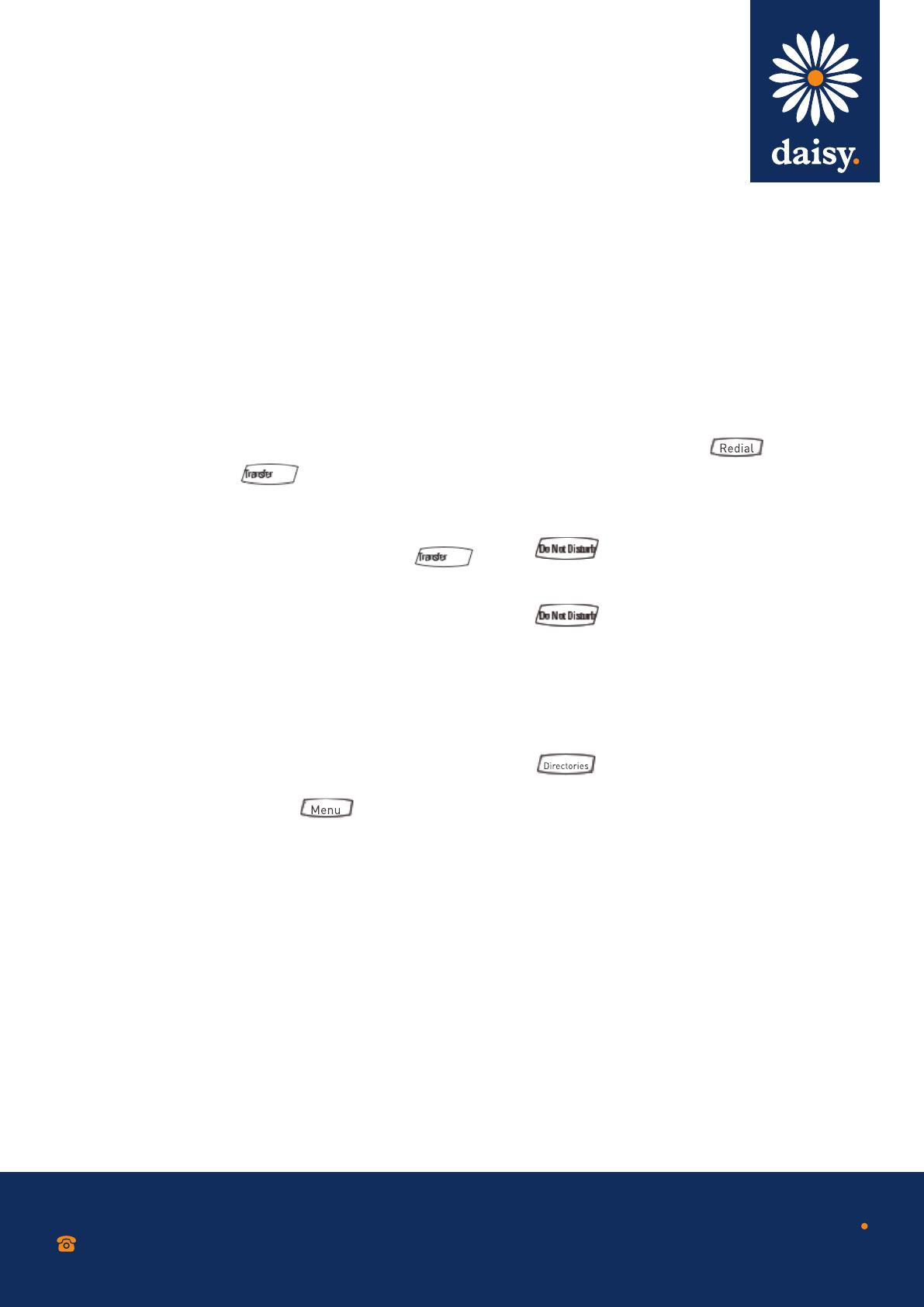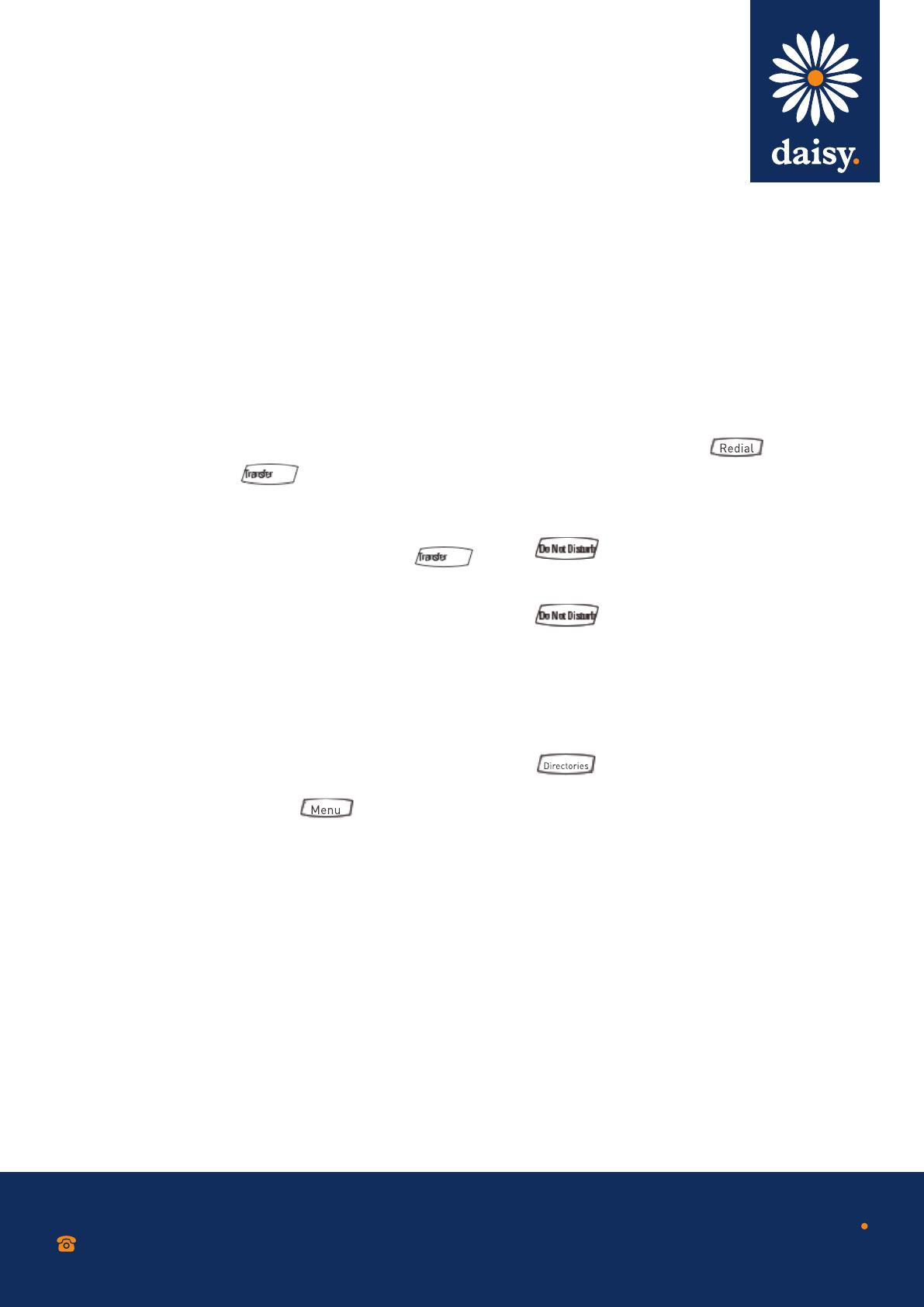
2. Select a Forwarding Type from Always, No Answer
and Busy.
3. Press the ‘Disable’ soft key.
Please note: Call forwarding is not available on shared
lines. If call forwarding is confi gured on the call server
(invoked using * code dialling or from a PC-based
application), then particulars and menu options may vary.
Redial
Press the ‘Redial’ soft key or Redial to call the
most recently dialled number.
Do Not Disturb
Press to prevent the phone from ringing on
incoming calls. A Do Not Disturb icon appears for all
lines to confi rm that Do Not Disturb is enabled.
Press again to turn off Do Not Disturb.
Please note: If Do Not Disturb is confi gured on the call
server, then particulars may vary.
Call lists
Press Directories followed by Call Lists and Missed,
Received or Placed Calls, as desired. Information on
respective calls will be displayed.
From this screen, choose the appropriate soft key:
1. ‘Edit’ to amend the contact number before
dialling.
2. ‘Dial’ to place the call.
Or press ‘More’, then:
• ‘Info’ to view detailed call information.
• ‘Save’ to store the contact to the Contact
Directory.
• ‘Clear’ to delete the call from the list. Press
‘More’ and ‘Exit’ soft keys to return to the idle
display.
followed by Call Lists and Missed,
Please note: When a conference has been established,
pressing the ‘Split’ soft key will split the conference into
two calls on hold. Placing the call on hold on the
conference originator’s phone will place the other parties
in the conference on hold. A conference may be created at
anytime between an active call and a call which is on hold
(on the same line or another line) by pressing the ‘Join’ soft
key. Ending the call on the conference originator’s phone
will allow the other parties to continue the conference.
Call transfer
1. During a call, press or the ‘Trnsfer’ soft
key (the active call is placed on hold).
2. Place a call to the party to which you want to
transfer the call.
3. After speaking with the second party, press
or the ‘Trnsfer’ soft key to complete the transfer.
Please note: Press the ‘Blind’ soft key to transfer the call
without speaking to the second party. Transfer may be
cancelled during establishment by pressing the ‘Cancel’
soft key. The original call is resumed.
Call forwarding
To enable call forwarding:
1. Press the ‘Forward’ soft key from the
phone’s idle display or press
Menu and select
‘Features’ and then ‘Forward’.
2. Select a Forwarding Type from Always, No Answer
and Busy.
3. For all types, enter a number to forward all future
calls to.
4. For No Answer, enter the number of rings before
forwarding.
5. Press the ‘Enable’ soft key to confi rm Call
Forwarding. A moving arrow icon appears for that
line to confi rm call forwarding is enabled.
To disable call forwarding:
1. Press the ‘Forward’ soft key and select ‘Features’
and then ‘Forward’.
phone’s idle display or press
Press the ‘Redial’ soft key or
0800 040 8888
working with daisy
www.daisygroupplc.com
v1 - 06/13
During a call, press or the ‘Trnsfer’ soft
After speaking with the second party, press
Press to prevent the phone from ringing on
Press again to turn off Do Not Disturb.