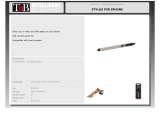Page is loading ...

240225-5
2H
In s t a l l a t i o n and O p e r a t i o n Ma n u a l
H8T- U C / H 8 T - FS- U C /
H 1 0 T / H 1 0 T - FS
Series
H o t H o l d i n g C a b i n e t s
(Touch Screen Operation)

The reproduction or copying of any part of this manual by any means whatsoever is strictly forbidden unless authorized previously in writing
by the manufacturer.
In line with policy to continually develop and improve its products, Moffat Ltd. reserves the right to change the specifications and design
without prior notice.
© Copyright Moffat Ltd. June 2019.
Moffat Limited
Rolleston 7675
New Zealand
AUSTRALIA
Moffat Pty Limited
Web: www.moffat.com.au
E.Mail: [email protected]m.au
Main Office: (tel) +61 (03) 9518 3888
(fax) +61 (03) 9518 3838
Service: (tel): 1800 622 216
Spares: (tel): 1800 337 963
Customer Service: (tel): 1800 335 315
(fax): 1800 350 281
CANADA
Serve Canada
Web: www.servecanada.com
E.Mail: [email protected]m
Sales: (tel): 800 551 8795 (Toll Free)
Service: (tel): 800 263 1455 (Toll Free)
NEW ZEALAND
Moffat Limited
Web: www.moffat.co.nz
E.Mail: [email protected].nz
Main Office: (tel): 0800 663328
UNITED KINGDOM
Blue Seal
Web: www.blue-seal.co.uk
E.Mail: sales@blue-seal.co.uk
Sales: (tel): +44 121 327 5575
(fax): +44 121 327 9711
Spares: (tel): +44 121 322 6640
(fax): +44 121 327 9201
Service: (tel): +44 121 322 6644
(fax): +44 121 327 6257
UNITED STATES
Moffat
Web: www.moffat.com
Sales: (tel): 1800 551 8795 (Toll Free)
(tel): +1 336 661 1556
(fax): +1 336 661 9546
Service: (tel): 866 673 7937 (Toll Free)
(tel): +1 336 661 1556
(fax): +1 336 661 1660
REST OF WORLD
Moffat Limited
Web: www.moffat.co.nz
E.Mail: export@moffat.co.nz

Contents List
H8T- UC / H8T-FS-UC / H10T / H10T-FS Ser i e s
H8T-UC - Turbofan Hot Holding Cabinet - Under Counter, 8 x 1/1 GN / 8 x US Half Size Trays.
H8T-FS-UC - Turbofan Hot Holding Cabinet - Under Counter, 8 x US Full Size Trays.
H10T - Turbofan Hot Holding Cabinet - 10 x 1/1 GN / 10 x US Half Size Trays.
H10T-FS - Turbofan Hot Holding Cabinet - 10 x US Full Size Trays.
Safety Information
Installation Requirements
Unpacking
Location
Clearances
Electrical Connection
Positioning of Hot Holding Cabinet
Initial Start-Up
Technical Data Plate Location
Using Crew Mode
Control OFF
Control ON
Pre-Heating
Select Shelf Screen
Select Product
Load Trays
Cancelling Hold Timer
Hold Time Expired

Contents List
Selecting Manager Mode
Control ON
Enter Passcode
Manager Screen #1
Set Hold Temperature
Hold Programming
Pre-Heat Option
Copy Hold Timers To / From USB
Manager Screen #2
Piezo/Buzzer Volume Adjustment
Cook Done Beeper On/Off Setting
Ready Beeper On/Off Setting
Keypress Feedback Enable/Disable
Manager Screen #3
Manager Passcode Protection - Enable/Disable
Screen Brightness Adjust
Screen Auto Dim Settings
Manager Screen #4
Change Passcode
Auto Start Options
System Information
Manager Screen #5
Real Time Setting
Real Date Settings
Language Selection
Temperature Unit Selections °C / °F
Manager Screen #6
Touch Screen Calibration
Cleaning Guidelines
Periodic Maintenance
Fault Finding Table
Controller Error Messages and Faults

Introduction
3
Before using your new Holding Cabinet, please read this instruction
manual carefully, pay particular attention to any information labelled
‘WARNING’, ‘CAUTION’, ‘IMPORTANT’ or ‘NOTE’ in this manual.
Indicates a hazardous situation
which, if not avoided, will result in
death or serious injury.
Indicates a hazardous situation
which, if not avoided, will result in
minor or moderate injury.
If you are unsure of any aspect of installation, instructions or
performance of your Holding Cabinet, contact your TURBOFAN dealer
promptly. In many cases a phone call could answer your question.
Should you contact your TURBOFAN dealer on any matter concerning
this Holding Cabinet, please have the information provided opposite,
readily available.
This manual must be kept by the owner for future reference.
A record of
Date of Purchase,
Date of Installation
and
Serial
Number of Holding Cabinet
should be recorded in area provided
below.
The serial number of this Holding Cabinet can be found on the
Technical Data Plate located on front right hand side panel, see
diagram in ‘Installation Section’.
For your safety, please pay attention to the following symbols
marked on the appliance.
- Risk of electric shock.
No user serviceable parts inside.
Qualified service person access only.
Disconnect from power before servicing.

Specifications
4
Tray Size; Qty 8, 18” x 26” US Full Size Pans.
Tray Spacing 74mm / 2
7
/
8
”.
230V-240V, 50HZ, 1P+N+E, 2.05kW.
208V-240V, 60HZ, 1P+N+E, 2.05kW
220V-240V, 50HZ, 1P+N+E, 2.05kW
220V-240V, 60HZ, 1P+N+E, 2.05 kW
81kgs (179lbs) (Ex cluding Baking Trays).

Specifications
5
Tray Size; Qty 8, 12” x 20” 1/1 GN Steam Pans.
Qty 8, US Half Size Sheet Pans.
Tray Spacing 74mm / 2
7
/
8
”.
230V-240V, 50HZ, 1P+N+E, 1.3kW.
110V-120V, 60HZ, 1P+N+E, 1.3kW
220V-240V, 50HZ, 1P+N+E, 1.3kW
220V-240V, 60HZ, 1P+N+E, 1.3kW
65kgs (143lbs) (Ex cluding Baking Trays).

Specifications
6
Tray Size; Qty 10, 12” x 20” 1/1 GN Steam Pans.
Qty 10, US Half Size Sheet Pans.
Tray Spacing 74mm / 2
7
/
8
”.
230V-240V, 50HZ, 1P+N+E, 1.3kW.
110V-120V, 60HZ, 1P+N+E, 1.3kW
220V-240V, 50HZ, 1P+N+E, 1.3kW
220V-240V, 60HZ, 1P+N+E, 1.3kW
77.5kgs (171lbs) (Ex cluding Baking Trays).

Specifications
7
230V-240V, 50HZ, 1P+N+E, 2.05kW.
208V-240V, 60HZ, 1P+N+E, 2.05kW.
220V-240V, 50HZ, 1P+N+E, 2.05kW.
220V-240V, 60HZ, 1P+N+E, 2.05kW.
88kgs (194lbs) (Ex cluding Baking Trays).
Tray Size; Qty 10, 18” x 26” US Full Size Pans.
Tray Spacing 74mm / 2
7
/
8
”.

Installation
8
• Remove all packing.
• Check equipment and parts for damage. Report any damage
immediately to the carrier and distributor.
• Remove protective plastic coating from side panels.
• Check that the following parts have been supplied with your
Holding Cabinet:
Side Racks.
• Report any deficiencies to distributor who supplied Holding
Cabinet.
• Check available power supply is correct to as shown on Rating
Plate located on front lower corner of right hand side panel.
Refer to ‘Technical Data’ in ‘Specifications’ section.
Position the Holding Cabinet in its working position.
• The Holding Cabinet should be positioned so that operating
panel and Holding Cabinet shelves can be easily reached for
loading and unloading.
To ensure correct ventilation for motor and controls, the
following minimum installation clearances are to be adhered to:
Clearance From Source of Heat.
Where the appliance is located next to a source of heat, a
minimum distance of 300mm (12”) from the appliance sides
is required.
Each Hot Holding Cabinet should be connected to an adequately
protected power supply and an isolation switch mounted adjacent
to, but not behind the Hot Holding Cabinet and must be readily
accessible to the operator. This switch must be clearly marked and
readily accessible in case of fire.
Check that the electricity supply is correct to as shown on the
Technical Data Plate on the front right hand corner of the holding
cabinet side panel.
The Holding Cabinets are supplied with electrical cords fitted.
Ensure that the appliance is fitted with the appropriate power cord
and plug.
Correctly locate the Holding Cabinet into its final operating position
and lock the front castors to retain the holding cabinet in it’s
location.
Before using the new Holding Cabinet;
1. Please refer to Operation Section of this manual for details on
how to correctly operate and shutdown the Holding Cabinet.
Technical Data Plate for the Hot Holding Cabinets is located at the
bottom left corner of RH side panel.
Installation shall comply with local electrical, health and safety requirements.
It is most important that this Holding Cabinet is installed correctly and that Holding Cabinet operation is correct before
use.
If you have any questions regarding proper installation and / or operation of this Holding Cabinet, please contact your
local Turbofan distributor.
This Holding Cabinet must be earthed / grounded.
If the supply cord is damaged, it must be replaced by a
suitably qualified person in order to avoid a hazard.
Technical Data Plate
Location
H8T-UC H8T-FS-UC H10T H10T-FS
Rear 25mm / 1” 25mm / 1” 25mm / 1” 25mm / 1”
L/H Side 0mm / 0” 0mm / 0” 0mm / 0” 0mm / 0”
R/H Side 0mm / 0” 0mm / 0” 0mm / 0” 0mm / 0”

Operation - Crew Mode
9
Press key to turn control ON.
Press CREW to start using Holding Cabinet.
Pre-Heating w ill occur autom atically.
NOTE: Pre-Heating only occurs on initial Start-Up.
Shelves shown in Blue - Start Timers are ready
for use.
Load trays onto shelves.
Press Shelves with trays loaded.
Press to turn lights On/O.
Press to cool down Cabinet.
Press to turn OFF controller.
Press to return to previous screen.
Press to show HELP screen.
(All screens)
Press to return to previous screen.
Press to show HELP screen.
Press to show HELP screen.

Operation - Crew Mode
10
Select Product from list.
Shelves selected will show in Green.
When shelves are green;
Shelf timer counts down the pre-set Hold Time.
Press shelf for 2 seconds to cancel, in case of incorrect
shelf selection.
NOTE: Shelves can be cancelled at any time.
Shelves with expired Hold Time will show in Red.
Buzzer sounds / 00.00 flashes on shelf display that has
turned red.
Remove trays / product.
Cancel shelf alarm by pressing shelf shown in red.
Shelf returns to blue (Ready State).
When shelves are green,
Product Available.
When shelves are Red;
Hold time has expired.
Unload trays - discard product.
Press shelves shown in Red to
cancel alarm.
Press Scroll Bar to scroll up /
down through recipes

Manager Mode - Settings
11
Select MANAGER.
ENTER Passcode (4500).
Press to confirm.
Press to cancel.
Press , to enter Hold Mode settings.
The following screen will appear on the display.
SET HOLD TEMPERATURE.
Press .
This Temperature is global for all Shelf Timers.
Enter Hold Temperature on displayed keypad.
Press to confirm.
Press to cancel.
Press for next MANAGER screen.
Press to show HELP screen.
Press to exit MANAGER screens.
Press to show HELP screen.
Press to show HELP screen.
Press to save settings and return
to the previous screen.
NOTE:
The Hold Temperature is Global for
all Shelf Timers and does not need to
be set for each shelf.

Manager Mode - Settings
12
HOLD PROGRAMMING;
On the Hold Settings Screen, press
to enter Hold Programming.
Select recipe to edit.
TO EDIT NAME;
Press name to edit and enter new
recipe name on the Keypad.
TO EDIT IMAGE;
Press and from the Image Library
shown, select the image required.
Press to confirm.
Press to cancel.
TO SELECT CATEGORIES;
Press and select from the
categories shown.
The following Screen will appear.
Select either category as required.
TO ADD OR DELETE A CATEGORY
Press to add a category.
Add the name of the category required.
Press to delete a category.
The category will be removed from the ‘Category’ menu.
Press to confirm.
Press to cancel.
TO SELECT HOLD TIME;
Press and enter the hold time
required on the keypad.
Press to confirm.
Press to cancel.
Press to show HELP screen.
Press to return to previous screen.

Manager Mode - Settings
13
Press to exit.
Press to show HELP screen.
Press for next MANAGER screen.
PRE-HEAT OPTIONS
On ‘Manager Screen 1, press to enter the
‘Configure Pre-Heat Screen.
The following ‘Configure Preheat’ screen will appear.
Press and enter the Pre-Heat temperature
required on the keypad.
Press to confirm.
Press to cancel.
COPY HOLD TIMERS TO/FROM USB
On ‘Manager Screen 1, press to copy hold
timer information to a USB.
On ‘Manager Screen 1, press to copy hold
timer information from a USB.
THE FOLLOWING SCREEN WILL APPEAR IF NO USB
HAS BEEN CONNECTED. PLUG IN A USB DRIVE.
Press to return to previous
screen.

Manager Mode - Settings
14
Press to adjust volum e Up / Dow n.
Press to turn DON E beep On / Off.
Press to turn READY beep On / Off.
Press to enable / disable key press beep.
Press to enable / disable M ANAGER passcode
protection.
Press to adjust screen brightness.
Press to enter AUTO DIM SETTINGS.
AUTO DIM SETTINGS SCREEN.
Press Time to adjust automatic screen
dimming time.
Press Brightness to adjust screen dim
percentage.
Press to confirm.
Press to cancel.
Press to Change Passcode.
Press to enter Auto Start settings.
Press to view Control System version.
Press for next / previous
MANAGER screens.
Press for next / previous
MANAGER screens.
Press for next / previous
MANAGER screen.
Press to show HELP screen.
Press to show HELP screen.
Press to exit MANAGER screens.
Press to exit MANAGER screens.
Press to show HELP screen.
Press to exit MANAGER screens.
Press to show HELP screen.

Manager Mode - Settings
15
CHANGE PASSCODE SCREEN.
Press to enter new Passcode, num eric key pad
will display.
Verify new passcode.
Press to confirm.
Press to cancel.
AUTOSTART SCREEN.
Press to set Autostart tem perature.
Press to Autostart tim e.
Press to enable / disable Autostart mode.
SYSTEM SCREEN.
Screen displays controller system information.
Press to return to previous screen.
Press to show HELP screen.
Press to return to previous
screen.
Press to exit MANAGER screens.
Press to return to previous
screen.
Press to show HELP screen.
Press to change from AM to PM.

Manager Mode - Settings
16
Press to enter / change real tim e settings.
Press to enter / change real date settings.
Press to enter Language selection.
Press to change Temperature Unit settings,
°C / °F.
TIME ENTRY SCREEN.
Enter time.
Press to confirm.
Press to cancel.
DATE ENTRY SCREEN.
To change the Day, press the number, numeric
key pad will display.
To change the Month, press the number, numeric
key pad will display.
To change the Year, press the number, numeric
key pad will display.
To change the Day Shown, press day to toggle through.
Press to confirm.
Press to cancel.
SELECT LANGUAGE SCREEN.
Press the language key required to select lan-
guage.
Press to confirm.
Press to cancel.
Press to return to previous screen.
Press to show HELP screen.
Press to return to previous screen.
Press to show HELP screen.
Press to change from AM to PM.
Press to exit MANAGER screens.
Press to show HELP screen.
Press for next / previous
MANAGER screen.

Manager Mode - Settings
17
Press to enter Touch Screen Re-Calibrate mode.
Press for previous MANAGER screen.
Press to exit MANAGER screens.
Press to show HELP screen.

Cleaning and Maintenance
18
To achieve the best results, cleaning must be regular and thorough.
If any small faults occur, have them looked at promptly. Don't wait
until they cause a complete breakdown.
NOTE:
Carefully read and follow the safety instructions on the label
of the cleaning product to be used.
DO NOT use harsh abrasive scouring pads or abrasive
detergents as they could damage the Hot Holding Cabinet.
Ensure that any detergent or cleaning material has been
completely removed after each cleaning.
To keep your Hot Holding Cabinet clean and operating at peak
efficiency, follow the procedures shown below:-
NOTE:
If Hot Holding Cabinet usage is very high, cleaning
procedure should be carried out more frequently.
Stainless Steel Surfaces
1. Clean exterior surfaces of Hot Holding Cabinet with, a damp
cloth moistened with a mild detergent solution, or a soft bristled
brush.
2. Hardened deposits or discolouration may require a good quality
stainless steel cleaner. Always apply cleaner when appliance is
cold and rub in direction of the grain.
3. Dry all components thoroughly with a dry cloth and polish with
a soft dry cloth.
4. Ensure Hot Holding Cabinet chamber is cool. Do not use wire
brushes, steel wool or other abrasive materials to clean interior
of cabinet.
5. Once a week, remove side racks and clean any build up of
product from Hot Holding Cabinet interior, using a mild anti
bacterial detergent, hot water solution and a soft bristled brush.
6. Dry Hot Holding Cabinet thoroughly with a soft dry cloth.
Side Racks
1. Lift up and remove side racks for cleaning.
2. Clean racks with a mild anti bacterial detergent and hot water
solution, using a soft bristled brush.
3. Dry racks thoroughly with a dry cloth and polish with a soft dry
cloth.
4. Refit racks into Hot Holding Cabinet.
Condensation Channel
1. Below the door is a condensation channel for collecting door
condensation run-off. This is then fed into a condensation
drawer.
2. Empty condensation drawer on a regular basis and once a
week, wipe out condensation channel and drawer with a damp
cloth moistened with warm water and a mild detergent solution.
3. Dry with a soft dry cloth.
Door
1. Wash door with warm water and a mild detergent solution
using a soft sponge in straight lines up and down inner and
outer surfaces of door. Rinse with clean, warm water and dry
off.
2. Dry the door thoroughly with a soft dry cloth.
3. Clean door glass with a conventional glass cleaner.
Door Seal
Clean door seal with warm water and a detergent solution using a
soft sponge when required.
Should the door seal become dirty, it can be removed for a more
thorough cleaning should this be necessary:-
1. To remove 1 piece seal, pull seal
forward until it pulls out of
location groove around the
door.
Note the way seal is fitted
to door, with lip facing
inwards.
2. Check seal for wear and damage
and replace if damaged or worn.
3. The seal may be washed in a
sink, taking care not to cut or
damage the seal .
4. Dry the seal thoroughly with a
soft dry cloth before re-fitting.
5. To refit seal, have seal lip facing into centre of door.
6. Press seal into locating groove around door until seal is properly
located.
Pull Seal out of locating channel
/