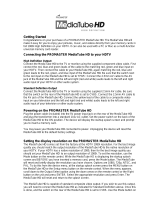Page is loading ...

1
3
4
5
2
OPERATING INSTRUCTIONS
Thank you for your purchase of a ProMaster
®
ALL IN ONE Universal Memory Card Reader and USB
Hub. To get the most from your reader, please take a minute to familiarize yourself with these operating
instructions.
OVERVIEW
1) Mini USB port – Connects to computer
2) Confirmation indicator lights
3) Card slot for Secure Digital (SD), Secure Digital, High Capacity (SDHC), Secure Digital
Extended Capacity (SDXC), Secure Digital 2.0, Mini Secure Digital,Micro SD, xD Picture Card
(including Type M), MultiMediaCard (MMC), RS MMC, Memory Stick, Memory Stick PRO,
Memory Stick Duo, Memory Stick MagicGate and more.*
4) Card slot for Compact Flash Type I, Compact Flash Type II, Compact Flash/UDMA, &
IBM/Hitachi Microdrive
5) High speed USB 2.0 ports for USB Flash Drive and other USB devices**
*Some cards may require adapter supplied by memory card manufacturer
**Use of devices that require USB Bus power may not function correctly and should be plugged directly into a USB port on your CPU.
INSTALLATION
The ProMaster
®
ALL IN ONE Universal Memory Card Reader and USB Hub is plug and play
compatible and does not require installation of any drivers when used with Windows 7, Vista, XP or
2000 or with MAC OS 9.0 or higher.
1. Insert the mini USB plug from the supplied USB cable into the card reader (1)
2. Connect the “Y” cable from the card reader to two free USB ports on your computer
3. Your operating system will find new hardware
REAR
FRONT

OPERATION
1. When your card reader is plugged in to your computer, it will show as ONE drive letter with the
label Removeable Disk(drive letter:).
2. When a card is inserted into one of the slots, the 1
st
blue confirmation light will light.
3. If you insert a USB drive into one of the USB ports, one of the other 3 confirmation indicator
lights will light depending upon the port in use.
4. The USB drive will show as a drive letter in your computer labeled USB DRIVE (drive letter:).
5. You may also copy between USB ports and to and from the memory card slot(s).
HELPFUL HINTS
Prior to removing any media card, make sure the LED that indicates data transfer in progress stops
flashing. To be safe, we recommend waiting 5-10 seconds after the light stops flashing before removing
media. PC users should follow the appropriate procedures used for disconnecting any peripheral device
when unplugging the PROMASTER
®
reader. Mac users should drag the flash media icon to the trash,
or use the eject function before removing a media card or unplugging the ProMaster
®
reader.
Be sure to connect to TWO USB ports on your computer. The card reader will function with a single
port HOWEVER certain high speed/high capacity CF cards require a greater amount of power to
properly read and write. Failing to make both connections could corrupt or damage your CF card.
ONE YEAR UNCONDITIONAL GUARANTEE
If for any reason, this ProMaster product fails within ONE YEAR of the date of purchase, return this
product to your ProMaster dealer and it will be exchanged for you at no charge.
ProMaster products are guaranteed for ONE FULL YEAR against defects in workmanship and
materials. If at any time after one year, your ProMaster product fails under normal use, we invite you to
return it to ProMaster for evaluation.
www.promaster.com
Fairfield, CT 06825
/