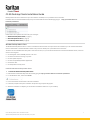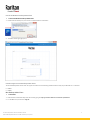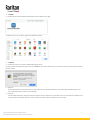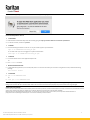Raritan CommandCenter Secure Gateway Installation guide
- Type
- Installation guide

CC-SG Desktop Admin Clients Installation Guide 1
QSG-CCDesktopAdminClients-v9.0-0B Windows, Linux, Mac
CC-SG Desktop Clients Installation Guide
Desktop Admin Clients are installed onto your client machine. A desktop icon is provided to launch the client.
Installation files can be downloaded directly from your CommandCenter Secure Gateway by going to: https://<CC-SG IP address or
hostname>/standalone
Follow these links to specific instructions for your client type.
• Windows Desktop Admin Client (on page 1)
• Mac Desktop Admin Client (on page 2)
• Linux Desktop Admin Client (on page 4)
Windows Desktop Admin Client
The Windows Desktop Admin Client is a version of the Admin Client that does not require Java to be installed on your PC. The Windows Admin
Client is installed with a standard Windows installer onto your PC. A desktop icon is provided to launch the client.
The client uses an embedded Java library that is internal to the client, so you can have all the features of the Java-based Admin Client, and avoid
issues surrounding Java.
• No Java Applets. Insecure NPAPI protocol is not used.
• No Java virtual machine running on your PC.
• No Java updates required.
• No Java incompatibility between applications.
• No browser used.
• No Java/browser security issues.
Install the Windows Desktop Admin Client
To install the Windows Desktop Admin Client:
1. Download the install file directly from the CC-SG by going to: https://<CC-SG IP address or hostname>/standalone
2. For the Windows client, choose the .msi file.
3. Launch the installer and click Next to start the installation.
4. Follow the prompts to setup the installation. Accept security prompts if they appear.
5. When the installation is complete, you will find the CC-SG Admin Client icon on your desktop.

CC-SG Desktop Admin Clients Installation Guide 2
QSG-CCDesktopAdminClients-v9.0-0B Windows, Linux, Mac
Launch the Windows Desktop Admin Client
To launch the Windows Desktop Admin Client:
1. Double-click the desktop icon, then enter a CC-SG IP address and click Start.
2. The Admin Client login page opens.
Interface Support in CC-SG Desktop Admin Client
The CC-SG Desktop Admin Client does not support connections to the following interfaces because they require JRE add-ons in a browser:
• DRAC5
• DRAC6
Mac Desktop Admin Client
To download
1. Download the install file directly from the CC-SG by going to: https://<CC-SG IP address or hostname>/standalone
2. For the Mac client, choose the .dmg file.

CC-SG Desktop Admin Clients Installation Guide 3
QSG-CCDesktopAdminClients-v9.0-0B Windows, Linux, Mac
To install
• Double-click the downloaded Mac Desktop Admin Client installation file (.dmg).
To allow all users to run the client, drag it to the Applications folder:
To launch:
• Double-click client icon to launch the Mac Desktop Admin Client.
You may see the following warning upon first launch, without an Open button that allows you to continue. Choose one of the options below to
fix this if needed.
• Option #1:
Go to System Preference > Security & Privacy, select “App Store and identified developers” under “Allow apps downloaded from.” The
warning will display with a button to “Open Anyway”.
• Option #2:
Instead of downloading the .dmg file directly from the Mac machine, download it on a Windows machine, save the file to a USB drive, then
copy the file back to the MAC machine to install; or SCP from another machine into MAC to install the client.

CC-SG Desktop Admin Clients Installation Guide 4
QSG-CCDesktopAdminClients-v9.0-0B Windows, Linux, Mac
Note: When making a target connection with a Java web start application (jnlp), install the latest Java runtime from the Java website.
Linux Desktop Admin Client
To download
1. Download the install file directly from the CC-SG by going to: https://<CC-SG IP address or hostname>/standalone
2. For the Linux client, choose the .rpm file.
To install
• Run the following command as root user on any Linux that supports rpm installation:
rpm -i CC-SGAdminClient.x86_64.rpm
Or run with sudo if you are not logged in as system administrator:
sudo rpm -i CC-SGAdminClient.x86_64.rpm
To launch:
• Find CC-SG Admin Client under Applications/Internet.
Or
• Run ccadmin command.
Note for Fedora 29 or later:
• If Java Web Start applications, such as VKC, SSH, and so on do not launch when you connect to a target from CC-SG, install the following
package:
dnf install libnsl
To uninstall:
• rpm -e CC-SGAdminClient
Or
• sudo rpm -e CC-SGAdminClient
Note: When making a target connection with a Java web start application, a warning message about Java upgrade might appear at the
background of the CC-SG client. Click the Later button for connection to be launched properly and prevent further warning messages.
Additional Information
For more information about CommandCenter Secure Gateway and the entire Raritan product line, see Raritan's website (www.raritan.com). For technical issues, contact Raritan Technical
Support. See the Contact Support page in the Support section on Raritan's website for technical support contact information worldwide.
Raritan's products use code licensed under the GPL and LGPL. You can request a copy of the open source code. For details, see the Open Source Software Statement at
(https://www.raritan.com/about/legal-statements/open-source-software-statement/) on Raritan's website.
-
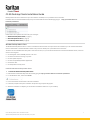 1
1
-
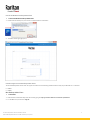 2
2
-
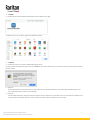 3
3
-
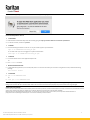 4
4
Raritan CommandCenter Secure Gateway Installation guide
- Type
- Installation guide
Ask a question and I''ll find the answer in the document
Finding information in a document is now easier with AI