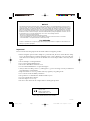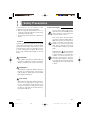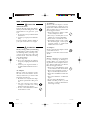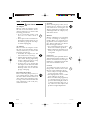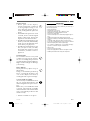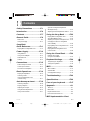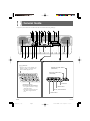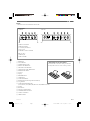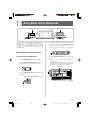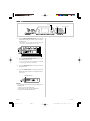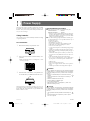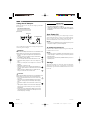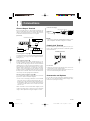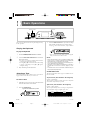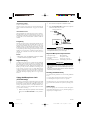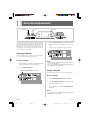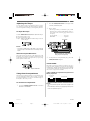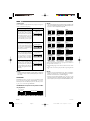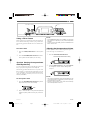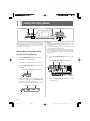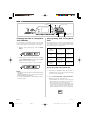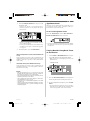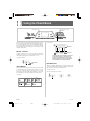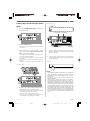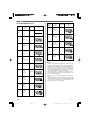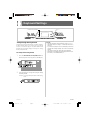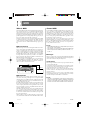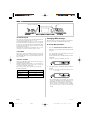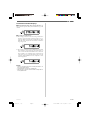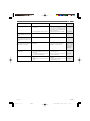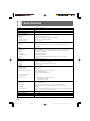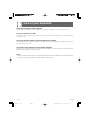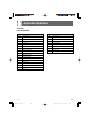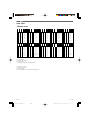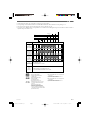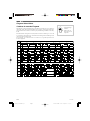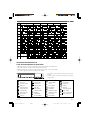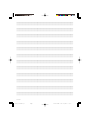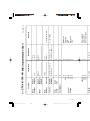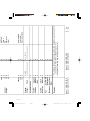CTK481/491-ES-1
USER’S GUIDE
GUÍA DEL USUARIO
ES
CTK481_ES_cover1.p65 03.10.7, 2:59 PMPage 1 Adobe PageMaker 6.5J/PPC

625A-E-002A
GUIDELINES LAID DOWN BY FCC RULES FOR USE OF THE UNIT IN THE U.S.A. (not applicable to other areas).
NOTICE
This equipment has been tested and found to comply with the limits for a Class B digital device, pursuant to Part 15
of the FCC Rules. These limits are designed to provide reasonable protection against harmful interference in a
residential installation. This equipment generates, uses and can radiate radio frequency energy and, if not installed
and used in accordance with the instructions, may cause harmful interference to radio communications. However,
there is no guarantee that interference will not occur in a particular installation. If this equipment does cause harmful
interference to radio or television reception, which can be determined by turning the equipment off and on, the user
is encouraged to try to correct the interference by one or more of the following measures:
• Reorient or relocate the receiving antenna.
• Increase the separation between the equipment and receiver.
• Connect the equipment into an outlet on a circuit different from that to which the receiver is connected.
• Consult the dealer or an experienced radio/TV technician for help.
FCC WARNING
Changes or modifications not expressly approved by the party responsible for compliance could void the user’s
authority to operate the equipment.
Important!
Please note the following important information before using this product.
• Before using the optional AD-5 Adaptor to power the unit, be sure to check the AC Adap-
tor for any damage first. Carefully check the power cord for breakage, cuts, exposed wire
and other serious damage. Never let children use an AC adaptor that is seriously dam-
aged.
• Never attempt to recharge batteries.
• Do not use rechargeable batteries.
• Never mix old batteries with new ones.
• Use recommended batteries or equivalent types.
• Always make sure that positive (+) and negative (–) poles are facing correctly as indicated
near the battery compartment.
• Replace batteries as soon as possible after any sign they are getting weak.
• Do not short-circuit the battery terminals.
• The product is not intended for children under 3 years.
• Use only CASIO AD-5 adaptor.
• The AC adaptor is not a toy.
• Be sure to disconnect the AC adaptor before cleaning the product.
CASIO ELECTRONICS CO., LTD.
Unit 6, 1000
North Circular Road
London NW2 7JD, U.K.
This mark is valid in the EU countries only.
Please keep all information for future reference.
CTK481_E_CE.p65 03.10.7, 2:58 PMPage 2 Adobe PageMaker 6.5J/PPC

E-1
Safety Precautions
Congratulations on your selection of the
CASIO electronic musical instrument.
•Before using the instrument, be sure to
carefully read through the instructions
contained in this manual.
•Please keep all information for future ref-
erence.
Symbols
Various symbols are used in this user’s guide
and on the product itself to ensure that the
product is used safely and correctly, and to
prevent injury to the user and other persons
as well as damage to property. Those sym-
bols along with their meanings are shown
below.
DANGER
This symbol indicates information that, if
ignored or applied incorrectly, creates the
danger of death or serious personal injury.
WARNING
This indication stipulates matters that have
the risk of causing death or serious injury
if the product is operated incorrectly while
ignoring this indication.
CAUTION
This indication stipulates matters that have
the risk of causing injury as well as mat-
ters for which there is the likelihood of
occurrence of physical damage only if the
product is operated incorrectly while ig-
noring this indication.
Symbol Examples
This triangle symbol ( ) means
that the user should be careful.
(The example at left indicates
electrical shock caution.)
This circle with a line through it
() means that the indicated ac-
tion must not be performed. In-
dications within or nearby this
symbol are specifically prohib-
ited. (The example at left indi-
cates that disassembly is prohib-
ited.)
The black dot ( ) means that the
indicated action must be per-
formed. Indications within this
symbol are actions that are spe-
cifically instructed to be per-
formed. (The example at left indi-
cates that the power plug must be
unplugged from the electrical
socket.)
625A-E-003A
CTK481_E01-07.p65 03.10.7, 2:58 PMPage 1 Adobe PageMaker 6.5J/PPC

E-2
625A-E-004A
AC Adaptor
Misuse of the AC adaptor’s electric
cord can damage or break it, creat-
ing the risk of fire and electric shock.
Always make sure you observe the
following precautions.
•Never place heavy objects on the
cord or subject it to heat.
•Never try to modify the cord or
subject it to excessive bending.
•Never twist or stretch the cord.
•Should the electric cord or plug
become damaged, contact your
original retailer or authorized
CASIO Service Provider.
AC Adaptor
Never touch the AC adaptor while
your hands are wet.
Doing so creates the risk of electric
shock.
Batteries
Misuse of batteries can cause them
to leak, resulting in damage to
nearby objects, or to explode, creat-
ing the risk of fire and personal in-
jury. Always make sure you observe
the following precautions.
•Never try to take batteries apart
or allow them to become shorted.
•Never expose batteries to heat or
dispose of them by incineration.
•Never mix old batteries with new
ones.
•Never mix batteries of different
types.
•Do not charge the batteries.
•Make sure the positive (+) and
negative (–) ends of the batteries
are facing correctly.
DANGER
Alkaline Batteries
Perform the following steps imme-
diately if fluid leaking from alka-
line batteries ever gets into your
eyes.
1. Do not rub your eyes! Rinse them
with water.
2. Contact your physician immedi-
ately.
Leaving alkaline battery fluid in
your eyes can lead to loss of sight.
WARNING
Smoke, Strange Odor, Overheating
Continued use of the product while
it is emitting smoke, a strange odor,
or heat creates the risk of fire and
electric shock. Take the following
steps immediately.
1. Turn off power.
2. If you are using the AC adaptor
for power, unplug it from the wall
outlet.
3. Contact your original retailer or
an authorized CASIO Service Pro-
vider.
AC Adaptor
Misuse of the AC adaptor creates
the risk of fire and electric shock.
Always make sure you observe the
following precautions.
•Be sure to use only the AC adap-
tor that is specified for this prod-
uct.
•Use only a power source whose
voltage is within the rating
marked on the AC adaptor.
•Do not overload electrical outlets
and extension cords.
CTK481_E01-07.p65 03.10.7, 2:58 PMPage 2 Adobe PageMaker 6.5J/PPC

E-3
Plastic Bags
Never place the plastic bag the prod-
uct comes in over your head or in
your mouth. Doing so creates the
risk of suffocation.
Particular care concerning this pre-
caution is required where small chil-
dren are present.
Keep off of the product and stand.*
Climbing onto the product or stand
can cause it to tip over or become
damaged. Particular care concern-
ing this precaution is required
where small children are present.
Location
Avoid locating the product on an
unstable stand, on an uneven sur-
face, or any other unstable location.
An unstable location can cause the
product to fall over, creating the risk
of personal injury.
Do not incinerate the product.
Never throw the product into fire.
Doing so can cause it to explode,
creating the risk of fire and personal
injury.
Water and Foreign Matter
Water, other liquids, and foreign
matter (such as pieces of metal) get-
ting into the product create the risk
of fire and electric shock. Take the
following steps immediately.
1. Turn off power.
2. If you are using the AC adaptor
for power, unplug it from the wall
outlet.
3. Contact your original retailer or
an authorized CASIO Service Pro-
vider.
Disassembly and Modification
Never try to take this product apart
or modify it in any way. Doing so
creates the risk of electric shock,
burn injury, or other personal in-
jury. Leave all internal inspection,
adjustment, and maintenance up to
your original retailer or authorized
CASIO Service Provider.
Dropping and Impact
Continued use of this product after
it has been damaged by dropping
or subjecting it to strong impact cre-
ates the risk of fire and electric
shock. Take the following steps im-
mediately.
1. Turn off power.
2. If you are using the AC adaptor
for power, unplug it from the wall
outlet.
3. Contact your original retailer or
an authorized CASIO Service Pro-
vider.
625A-E-005A
CTK481_E01-07.p65 03.10.7, 2:58 PMPage 3 Adobe PageMaker 6.5J/PPC

E-4
625A-E-006A
Cleaning
Before cleaning the product, always
unplug the AC adaptor from the
wall outlet first. Leaving the AC
adaptor plugged in creates the risk
of damage to the AC adaptor, fire,
and electric shock.
Batteries
Misuse of batteries can cause them
to leak resulting in damage to
nearby objects, or to explode, creat-
ing the risk of fire and personal in-
jury. Always make sure you observe
the following precautions.
•Use only batteries that are speci-
fied for use with this product.
•Remove batteries from the prod-
uct if you do not plan to use it for
a long time.
Connectors
Connect only the specified devices
and equipment to the product’s con-
nectors. Connection of a non-speci-
fied device or equipment creates the
risk of fire and electric shock.
Location
Avoid the following locations for
this product. Such locations create
the risk of fire and electric shock.
•Areas subject to high humidity
or large amounts of dust.
•In food preparation areas or other
areas subject to oil smoke.
•Near air conditioning equipment,
on a heated carpet, in areas ex-
posed to direct sunlight, inside of
a vehicle parked in the sun, or
any other area that subjects the
product to high temperatures.
CAUTION
AC Adaptor
Misuse of the AC adaptor creates
the risk of fire and electric shock.
Always make sure you observe the
following precautions.
•Do not locate the electric cord
near a stove or other sources of
heat.
•Never pull on the cord when un-
plugging from the electrical out-
let. Always grasp the AC adap-
tor when unplugging.
AC Adaptor
Misuse of the AC adaptor creates
the risk of fire and electric shock.
Always make sure you observe the
following precautions.
•Insert the AC adaptor into the
wall outlet as far as it will go.
•Unplug the AC adaptor from the
wall outlet during lightening
storms or before leaving on a trip
or other long-term absence.
•At least once a year, unplug the
AC adaptor from the wall outlet
and wipe away any dust that is
built up in the area around the
prongs of the plug.
Relocating the Product
Before relocating the product, al-
ways unplug the AC adaptor from
the wall outlet and disconnect all
other cables and connecting cords.
Leaving cords connected creates the
risk of damage to the cords, fire,
and electric shock.
CTK481_E01-07.p65 03.10.7, 2:58 PMPage 4 Adobe PageMaker 6.5J/PPC

E-5
IMPORTANT!
When using batteries, be sure to replace them or shift to one
of the alternate power sources whenever you notice any of
the following symptoms.
• Dim power indicator
• Instrument does not turn on
• Display that is flickering, dim, or difficult to read
• Abnormally low speaker/headphone volume
• Distortion of sound output
• Occasional interruption of sound when playing at high vol-
ume
• Sudden power failure when playing at high volume
• Flickering or dimming of the display when playing at high
volume
• Continued sound output even after you release a key
• A tone that is totally different from the one that is selected
• Abnormal rhythm pattern and Song Bank play
• Loss of power, sound distortion, or low volume when play-
ing from a connected computer or MIDI device
<CTK-491 only>
• Distortion of microphone input
• Dim power supply indicator when a microphone is used
• Sudden power failure when using the microphone
Display Screen
•Never push on the display
screen’s LCD panel or subject it
to strong impact. Doing so can
cause the LCD panel’s glass to
crack, creating the risk of personal
injury.
•Should the LCD panel ever crack
or break, never touch the liquid
inside of the panel. LCD panel
liquid can cause skin irritation.
•Should LCD panel liquid ever get
inside your mouth, immediately
wash out your mouth with water
and contact your physician.
•Should LCD panel liquid ever get
into your eyes or onto your skin,
rinse with clear water for at least
15 minutes, and then contact a
physician.
Sound Volume
Do not listen to music at very loud
volumes for long periods. Particu-
lar care concerning this precaution
is required when using headphones.
High volume settings can damage
your hearing.
Heavy Objects
Never place heavy object on top of
the product.
Doing so can make the product top
heavy, causing the product to tip
over or the object to fall from it,
creating the risk of personal injury.
Correct Stand* Assembly
An incorrectly assembled stand can
tip over, causing the product to fall
and creating the risk of personal in-
jury.
Make sure you assemble the stand
correctly, following the assembly
instructions that come with it. Make
sure you mount the product on the
stand correctly.
*Stand is available as an option.
625A-E-007B
CTK481_E01-07.p65 03.10.7, 2:58 PMPage 5 Adobe PageMaker 6.5J/PPC

E-6
625A-E-008A
Introduction
Congratulations upon your selection of this CASIO musical instrument. This keyboard provides
you with the following features and functions.
❐100 tones
• Choose from among orchestral sounds, synthesized sounds, and more.
❐100 rhythms
• 100 versatile rhythms help to add plenty of life to all your keyboard performances.
❐Auto Accompaniment
• Simply play a chord and the corresponding rhythm, bass and chord parts play automatically.
❐100-tune Song Bank
• A wide selection of favorites including “ODE TO JOY” and “JINGLE BELLS” is yours for your
listening enjoyment or play along fun. A simple operation cuts out the melody part or accom-
paniment part of the tune, allowing you to play along on the keyboard.
❐Musical Information System
• A big LCD screen graphically shows you fingerings, keyboard keys to be pressed, and notes,
making keyboard play more informative and enjoyable than ever before.
❐MIDI compatibility
• Connecting to another MIDI device lets you sound notes on both this keyboard and the
connected device by playing on this keyboard. You can even playback commercially avail-
able pre-recorded MIDI data.
CTK481_E01-07.p65 03.10.7, 2:58 PMPage 6 Adobe PageMaker 6.5J/PPC

E-7
625A-E-009B
Contents
Safety Precautions ................E-1
Introduction ...........................E-6
Contents.................................E-7
General Guide ........................E-8
Rear Panel ................................................. E-9
Using the Display .....................................E-10
Song Bank
Quick Reference .................. E-11
Playing Back a Song Bank Tune ............. E-11
Power Supply.......................E-13
Using batteries .........................................E-13
Using the AC Adaptor ..............................E-14
Auto Power Off.........................................E-14
Settings ....................................................E-14
Connections.........................E-15
Phones/Output Terminal ..........................E-15
Sustain jack Terminal ...............................E-15
Accessories and Options .........................E-15
Basic Operations .................E-16
Playing the Keyboard...............................E-16
Selecting a Tone ......................................E-16
Using the Microphone Jack
(CTK-491 only) ........................................E-17
Auto Accompaniment .........E-18
Selecting a Rhythm ..................................E-18
Playing a Rhythm .....................................E-18
Adjusting the Tempo ................................E-19
Using Auto Accompaniment .....................E-19
Using a Fill-in Pattern ..............................E-21
Synchro Starting Accompaniment
with Rhythm Play .....................................E-21
Adjusting the Accompaniment Volume ....E-21
Using the Song Bank ..........E-22
Playing Back a Song Bank Tune .............E-22
Song Bank Mode Display ........................E-23
Adjusting the Tempo of a Song Bank Tune ...
E-23
Changing the Tone of a Song Bank
Tune’s Melody ..........................................E-24
Playing Along with a Song Bank Tune ..... E-24
Applause Sound ......................................E-25
Playing Back All Song Bank Tunes
in Succession ...........................................E-25
Using the Chord Book ........E-26
Looking Up a Chord
Using the Chord Book..............................E-27
Keyboard Settings...............E-29
Transposing the Keyboard .......................E-29
Tuning the Keyboard ...............................E-30
MIDI.......................................E-31
What is MIDI? ..........................................E-31
General MIDI ...........................................E-31
Changing MIDI Settings ...........................E-32
Troubleshooting ..................E-34
Specifications ......................E-36
Care of your keyboard ........E-37
Appendix ............................... A-1
Tone List.....................................................A-1
Note Table ..................................................A-2
Fingered Chord Chart ................................A-4
Percussion Instrument List ........................A-5
MIDI Implementation Chart
CTK481_E01-07.p65 03.10.7, 2:58 PMPage 7 Adobe PageMaker 6.5J/PPC

E-8
8
D
9
6
FJH
G I K
F
5 07 B
AC E
4
31
2
*
General Guide
EE
EE
ESONG BANK CONTROLLER
625A-E-010A
•Key, button, and other names are indicated in the text of this manual using bold type.
REW button
LEFT ON/OFF button
(ACCOMP)
PLAY/PAUSE button
FF button
STOP button
Number buttons/
Chord specification buttons
•For input of numbers to change
displayed settings.
•For input of chord specification
data when using the Chord
Book.
[+]/[–] buttons
•Negative values can be changed only
by using [+] and [–] to increase and
decrease the displayed value.
CC
CC
C
RIGHT ON/OFF button
(MELODY)
CTK481_E08_17.p65 03.10.7, 2:58 PMPage 8 Adobe PageMaker 6.5J/PPC

E-9
*
Attachment of the Score Stand
Insert both ends of the music stand provided with
the keyboard into the two holes on the top surface.
LMIDI OUT terminal
MMIDI IN terminal
NSUSTAIN jack terminal
ODC 9V jack
PPHONES/OUTPUT terminal
<CTK-491 only>
QMIC IN jack
RMIC VOLUME
1Rhythm list
2Power indicator
3POWER/MODE switch
4MAIN VOLUME buttons
5ACCOMP VOLUME button
6TRANSPOSE/TUNE/MIDI button
7CHORD BOOK button
8Tone list
9Display
0RHYTHM button
ATONE button
BSONG BANK button
CNumber buttons (Chord specification buttons)
DSong bank list
ESONG BANK CONTROLLER
(PLAY/PAUSE, STOP, REW, FF, LEFT ON/OFF, RIGHT ON/OFF)
FSpeaker
GChord name
HPercussion instrument list
ISYNCHRO/FILL-IN button
JSTART/STOP button
KTEMPO buttons
Rear Panel
• CTK-481 • CTK-491
625A-E-011B
❚
NOTE
•Illustrations in this User’s Guide shows the CTK-481.
NL M N O PLQ R MO P
CTK481_E08_17.p65 03.10.7, 2:58 PMPage 9 Adobe PageMaker 6.5J/PPC

E-10
1
An indicator appears next to the type of setting you are currently performing (TONE, RHYTHM,
SONG BANK).
2
Tone number, rhythm number, song number, keyboard settings value
3
Rhythm, auto-accompaniment, Song Bank tune beats
4
Tone name, rhythm name, song name, mode name, keyboard settings name
5
Musical staff representation of notes and chords you play on the keyboard. A pedal indicator ( )
appears when the keyboard's pedal is depressed. An octave indicator ( ) appears when you
play notes in the range from C6 to C7 to indicate that their actual notation is one octave higher
than that shown on display.
6
Uses a graphic keyboard to show notes and chords played on the keyboard or played during Song
Bank tune playback
7
Auto-accompaniment, Song Bank, chord book chord names
8
Dots indicate fingerings during Song Bank playback. “L” and “R” indicate left-hand and right-
hand parts.
9
Rhythm, auto-accompaniment, Song Bank tune tempo
10
Rhythm, auto-accompaniment, Song Bank tune tempo; volume setting
11
Song Bank controller indicators
❚
NOTE
•Display examples shown in this User’s Guide are intended for illustrative purposes only. The actual text and values that appear on the
display may differ from the examples shown in this User’s Guide.
Using the Display
•This is how the display appears
while the Song Bank is in use.
625A-E-012A
4
1
25
11
3
7
8
9
6
10
CTK481_E08_17.p65 03.10.7, 2:58 PMPage 10 Adobe PageMaker 6.5J/PPC

E-11
4.
Use the Song Bank list to find the tune you want
to play back, and then use the number buttons
to input the tune’s two-digit number.
Example: To select “62 ODE TO JOY”, input 6 and then
2.
5.
Press the PLAY/PAUSE button to start play of the
tune.
•The tune plays in an endless loop, re-starting after it
reaches the end.
•The display shows the keyboard keys (on the graphic
keyboard), fingerings (with the fingering indicators),
musical notes (on the staff), and chord names.
A selection of 100 Song Bank tunes comes built-in for your
listening pleasure or play along fun. A simple operation cuts
out the melody part or accompaniment part of the tune, al-
lowing you to play along on the keyboard. See "Using the
Song Bank" on page E-22 for details on playing along with
Song Bank tunes.
Playing Back a Song Bank Tune
To play back a Song Bank tune
1.
Set the POWER/MODE switch to NORMAL.
2.
Use the MAIN VOLUME buttons to lower the
keyboard volume to a relatively low level.
3.
Press the SONG BANK button to enter the Song
Bank Mode.
Song Bank Quick Reference
625A-E-013A
Appears when SONG BANK button is pressed
Staff displayKeyboard keys used
Fingers used
Chord name
MAIN VOLUME
POWER/MODE PLAY/PAUSE
SONG BANK
Number buttons
CTK481_E08_17.p65 03.10.7, 2:58 PMPage 11 Adobe PageMaker 6.5J/PPC

E-12
6.
Press the RIGHT ON/OFF button to turn off the
right-hand melody part and try playing along on
the keyboard.
•The display’s graphic keyboard and fingering indi-
cators show you the melody notes to play.
7.
Press the RIGHT ON/OFF button again to turn
the melody part back on.
•You can also turn the accompaniment part on and off
by pressing the LEFT ON/OFF button.
8.
Press the STOP button to stop playback of the
Song Bank tune.
9.
Press the TONE button to exit the Song Bank
Mode and return to the tone and rhythm selec-
tion screen.
❚
NOTE
•You can also perform the following operations during play of a
Song Bank tune.
•Pause: Press the PLAY/PAUSE button.
•Fast Forward: Press the FF (fast forward) button.
•Rewind: Press the REW (rewind) button.
625A-E-014A
Indicator turns off
STOP RIGHT ON/OFF
TONE
CTK481_E08_17.p65 03.10.7, 2:58 PMPage 12 Adobe PageMaker 6.5J/PPC

E-13
Important Battery Information
■
The following shows the approximate battery life.
Alkaline batteries .............. 4 hours*
Manganese batteries .......... 2 hours*
*The above value is standard battery life at normal tem-
perature, with the keyboard volume at medium setting.
Temperature extremes or playing at very loud volume
settings can shorten battery life.
■
Any of the following symptoms indicate low battery pow-
er. Replace batteries as soon as possible whenever any of
the following occurs.
•Dim power indicator
•Instrument does not turn on
•Display that is flickering, dim, or difficult to read
•Abnormally low speaker/headphone volume
•Distortion of sound output
•Occasional interruption of sound when playing at high
volume
•Sudden power failure when playing at high volume
•Flickering or dimming of the display when playing at
high volume
•Continued sound output even after you release a key
•A tone that is totally different from the one that is se-
lected
•Abnormal rhythm pattern and Song Bank play
•Loss of power, sound distortion, or low volume when
playing from a connected computer or MIDI device
<CTK-491 only>
•Distortion of microphone input
•Dim power supply indicator when a microphone is
used
•Sudden power failure when using the microphone
WARNING
Misuse of batteries can cause them to leak, resulting in damage
to nearby objects, or to explode, creating the risk of fire and per-
sonal injury. Always make sure you observe the following pre-
cautions.
•Never try to take batteries apart or allow them to become
shorted.
•Never expose batteries to heat or dispose of them by in-
cineration.
•Never mix old batteries with new ones.
•Never mix batteries of different types.
•Do not charge the batteries.
•Make sure the positive (+) and negative (–) ends of the
batteries are facing correctly.
CAUTION
Misuse of batteries can cause them to leak resulting in damage
to nearby objects, or to explode, creating the risk of fire and per-
sonal injury. Always make sure you observe the following pre-
cautions.
•Use only batteries that are specified for use with this prod-
uct.
•Remove batteries from the product if you do not plan to
use it for a long time.
Power Supply
625A-E-015B
Tab
This keyboard can be powered by current from a standard
household wall outlet (using the specified AC adaptor) or by
batteries. Always make sure you turn the keyboard off when-
ever you are not using it.
Using batteries
Always make sure you turn off the keyboard before loading
or replacing batteries.
To load batteries
1.
Remove the battery compartment cover.
2.
Load 6 AA-size batteries into the battery com-
partment.
•Make sure that the positive (+) and negative (–) ends
are facing correctly.
3.
Insert the tabs on the battery compartment cov-
er into the holes provided and close the cover.
The keyboard may not function correctly if you load or re-
place batteries with power turned on. If this happens, turn-
ing the keyboard off and then back on again should return
functions back to normal.
CTK481_E08_17.p65 03.10.7, 2:58 PMPage 13 Adobe PageMaker 6.5J/PPC

E-14
IMPORTANT!
•Make sure that the keyboard is turned off before connect-
ing or disconnecting the AC adaptor.
•Using the AC adaptor for a long time can cause it to be-
come warm to touch. This is normal and does not indicate
malfunction.
Auto Power Off
When you are using battery power, keyboard power turns
off automatically whenever you leave it on without perform-
ing any operation for about 6 minutes. When this happens,
use the POWER/MODE switch to turn power back on.
❚
NOTE
•Auto Power Off is disabled (it does not function) when you are
using the AC adaptor to power the keyboard.
To disable Auto Power Off
Hold down the TONE button while turning on the keyboard
to disable Auto Power Off.
❚
NOTE
•When Auto Power Off is disabled, the keyboard does not turn
off automatically no matter how long it is left with no operation
being performed.
•Auto Power Off is automatically enabled whenever you turn on
keyboard power.
Settings
All keyboard settings are returned to their initial defaults
whenever keyboard power is turned back on after being
turned off by operation of the POWER/MODE switch or Auto
Power Off.
Using the AC Adaptor
Make sure that you use only the AC adaptor specified for
this keyboard.
Specified AC Adaptor: AD-5
[Rear Panel]
Also note the following important warnings and precautions
when using the AC adaptor.
WARNING
Misuse of the AC adaptor creates the risk of fire and electric shock.
Always make sure you observe the following precautions.
•Be sure to use only the AC adaptor that is specified for this
product.
•Use only a power source whose voltage is within the rat-
ing marked on the AC adaptor.
•Do not overload electrical outlets and extension cords.
•Never place heavy objects on the cord or subject it to
heat.
•Never try to modify the cord or subject it to excessive
bending.
•Never twist or stretch the cord.
•Should the electric cord or plug become damaged, con-
tact your original retailer or authorized CASIO Service
Provider.
•Never touch the AC adaptor while your hands are wet.
Doing so creates the risk of electric shock.
CAUTION
Misuse of the AC adaptor creates the risk of fire and electric shock.
Always make sure you observe the following precautions.
•
Do not locate the electric cord near a stove or other sourc-
es of heat.
•Never pull on the cord when unplugging from the electri-
cal outlet. Always grasp the AC adaptor when unplug-
ging.
•Insert the AC adaptor into the wall outlet as far as it will
go.
•Unplug the AC adaptor from the wall outlet during light-
ening storms or before leaving on a trip or other long-
term absence.
•At least once a year, unplug the AC adaptor from the wall
outlet and wipe away any dust that is built up in the area
around the prongs of the plug.
AC adaptor AD-5
AC output
DC 9V jack
625A-E-016A
CTK481_E08_17.p65 03.10.7, 2:58 PMPage 14 Adobe PageMaker 6.5J/PPC

E-15
[Connection Example]
❚
NOTE
•You can also connect the keyboard’s MIDI terminal to a com-
puter or sequencer. See “MIDI” on page E-31 for details.
LEFT RIGHT
AUX IN or similar terminal
of audio amplifier
White Red
PIN plug
Stereo standard
plug
PHONES/OUTPUT Terminal
Keyboard amp,
guitar amp,etc.
1
2
3
Audio connection
Connections
Phones/Output Terminal
Before connecting phones or other external equipment, be
sure to first turn down the volume settings of the keyboard
and the connected equipment. You can then adjust volume
to the desired level after connections are complete.
[Rear Panel]
Connecting Phones (Figure 1)
Connecting phones cuts off output from the keyboard’s built-
in speakers, so you can play even late at night without dis-
turbing anyone.
Audio Equipment (Figure 2)
Connect the keyboard to a audio equipment using a com-
mercially available connecting cord with a standard plug on
one end and two PIN plugs on the other end. Note that the
standard plug you connect to the keyboard must be a stereo
plug, otherwise you will be able to output only one of stereo
channels. In this configuration, you normally set the input
selector of the audio equipment to the terminal (usually
marked AUX IN or something similar) where the cord from
the keyboard is connected. See the user documentation that
comes with your audio equipment for full details.
Musical Instrument Amplifier (Figure 3)
Use a commercially available connecting cord* to connect the
keyboard to a musical instrument amplifier.
*Be sure to use a connecting cord that has a stereo standard
plug on the end you connect to the keyboard, and a con-
nector that provides dual channel (left and right) input to
the amplifier to which you are connecting. The wrong type
of connector at either end can cause one of the stereo chan-
nels to be lost.
When connected to a musical instrument amplifier, set the
volume of the keyboard to a relatively low level and make
output volume adjustments using the amplifier’s controls.
INPUT 1
INPUT 2
PIN jack
PIN plug (red)
PIN plug (white)
Stereo standard plug Keyboard or
guitar amp
To keyboard’s
PHONES/OUTPUT
terminal
Standard plug
625A-E-017A
Sustain jack Terminal
You can connect an optional sustain pedal (SP-2, SP-10, or
SP-20) to the SUSTAIN jack terminal to enable the capabili-
ties described below.
Sustain Pedal
•With piano tones, depressing the pedal causes notes to lin-
ger, much like a piano’s damper pedal.
•With organ tones, depressing the pedal causes notes to con-
tinue to sound until the pedal is released.
Accessories and Options
Use only the accessories and options specified for this key-
board. Use of non-authorized items creates the danger of fire,
electrical shock, and personal injury.
SUSTAIN jack Terminal
SP-20
CTK481_E08_17.p65 03.10.7, 2:58 PMPage 15 Adobe PageMaker 6.5J/PPC

E-16
BASS PIANO
This section provides information on performing basic key-
board operations.
Playing the Keyboard
To play the keyboard
1.
Set the POWER/MODE switch to NORMAL.
2.
Use the MAIN VOLUME buttons to lower the
keyboard volume.
•It’s always a good idea to set the keyboard volume at
a relatively low level before playing.
•Pressing [왖] or [왔] causes the current volume setting
to appear on the display. Press [왖] or [왔] again to
change the setting.
3.
Play something on the keyboard.
Selecting a Tone
This keyboard comes with 100 built-in tones. Use the follow-
ing procedure to select the tone you want to use.
To select a tone
1.
Find the tone you want to use in the keyboard’s
tone list and note its tone number.
2.
Press the TONE button.
Basic Operations
3.
Use the number buttons to input the two digit
tone number for the tone you want to select.
Example: To select “26 WOOD BASS”, input 2 and then
6 .
•Now notes played on the keyboard will be played
using an acoustical wood bass sound.
❚
NOTE
•Always input both digits for the tone number, including a lead-
ing zero (if any). If you input one digit and stop, the display will
automatically clear your input after a few seconds.
•You can also increment the displayed tone number by press-
ing [+] and decrement it by pressing [–].
•The names of tone numbers 60 through 89 are not marked on
the keyboard console. See the “Tone List” (page A-1) for de-
tails.
•Sound effect tones such as 77 VEHICLE sound best when you
keep a keyboard key depressed.
Combination tones
The following describes the two types of combination tones
that are available.
Layered Tones (Tone Numbers: 80 through 89)
Example: 80 STR PIANO
This tone layers a strings tone with a piano tone so they both
sound when a keyboard key is pressed.
Split Tones (Tone Numbers: 90 through 96)
Example: 90 BASS/PIANO
This tone splits the keyboard so one range is assigned a bass
tone and another range is assigned a piano tone.
625A-E-018B
Appears when TONE button is pressed
MAIN VOLUME
POWER/MODE
TONE
Number buttons
CTK481_E08_17.p65 03.10.7, 2:58 PMPage 16 Adobe PageMaker 6.5J/PPC

E-17
625A-E-019B
Percussion sounds
Example: 99 PERCUSSION
This tone assigns various percussion sounds to the keyboard.
See the “Percussion Instrument List” on page A-5 for full de-
tails.
Sound Effect Tones
With sound effect tones 77 through 79, the type of sound pro-
duced depends on the octave where the key you press is lo-
cated. When 78 PHONE is selected available sound types are
PUSH TONE 1, PUSH TONE 2, RING 1, RING 2, and BUSY
SIGNAL.
Polyphony
The term polyphony refers to the maximum number of notes
you can play at the same time. The keyboard has 12-note po-
lyphony, which includes the notes you play as well as the
rhythms and auto-accompaniment patterns that are played
by the keyboard. This means that when a rhythm or auto-
accompaniment pattern is being played by the keyboard, the
number of notes (polyphony) available for keyboard play is
reduced. Also note that some of the tones offer only 6-note
polyphony.
❚
NOTE
•When rhythm or auto accompaniment is playing, the number
of sounds simultaneously played is reduced.
Digital Sampling
A number of the tones that are available with this keyboard
have been recorded and processed using a technique called
digital sampling. To ensure a high level of tonal quality, sam-
ples are taken in the low, mid, and high ranges and then com-
bined to provide you with sounds that are amazingly close
to the originals. You may notice very slight differences in
volume or sound quality for some tones when you play them
at different positions on the keyboard. This is an unavoid-
able result of multiple sampling, and it is not a sign of mal-
function.
Using the Microphone Jack
(CTK-491 only)
Connecting a commercially available microphone to the MIC
IN jack makes it possible to sing along with the keyboard’s
built-in tunes or with output from a MIDI device. When con-
necting a microphone, be sure to first adjust the MIC VOL-
UME to a relatively low setting, and then adjust to the level
you want after connecting.
1.
When connecting a microphone, we recommend
that you set the MIC VOLUME to a very low lev-
el.
2.
Turn on the microphone’s ON/OFF switch.
3.
Use the MIC VOLUME to adjust microphone
volume to the level you want.
IMPORTANT!
•Be sure to use the microphone’s ON/OFF switch to turn off
the microphone and to disconnect the microphone from
the keyboard whenever you are not using it.
Required Microphone Specifications
•Microphone Type : Metal shielded
(microphone body)
•Microphone and Cord
Connector : Cannon type (3-prong)
•Keyboard Jack Connector : Standard plug (monaural)
IMPORTANT!
•Connection to the MIDI terminal of an external device can
cause static in the microphone signal. Use of a Cannon
type microphone with a metal-shielded body helps to pre-
vent static.
•Be sure to disconnect the microphone from the keyboard
whenever you are not using it.
Howling (Feedback Noise)
Any of the following conditions can cause howling (feedback
noise).
•Covering the head of the microphone with your hand
•Positioning the microphone too near to a speaker
Should howling occur, try grasping the microphone further
away from the head, and move away from any nearby speak-
er.
Static Noise
Fluorescent lighting can cause static noise in the microphone
signal. When this happens, move away from the lighting you
suspect may be causing the static.
Microphone
Cannon type (3-prong)
Microphone ON/OFF switch
MIC VOLUME dial
High
Low
CTK481_E08_17.p65 03.10.7, 2:58 PMPage 17 Adobe PageMaker 6.5J/PPC

E-18
3.
Use the number buttons to input the two digit
rhythm number for the rhythm you want to se-
lect.
Example: To select “64 WALTZ”, input 6 and then 4.
❚
NOTE
•“00 CLUB POP” is the initial default rhythm setting whenever
you turn on keyboard power.
•You can also increment the displayed rhythm number by press-
ing [+] and decrement it by pressing [–].
Playing a Rhythm
Use the following procedure to start and stop rhythm play.
To play a rhythm
1.
Set the POWER/MODE switch to NORMAL.
2.
Press the START/STOP button to start play of the
currently selected rhythm.
3.
To stop rhythm play, press the START/STOP but-
ton again.
❚
NOTE
•All of the keyboard keys are melody keys while the POWER/
MODE switch is set to NORMAL.
This keyboard automatically plays bass and chord parts in
accordance with the chords you finger. The bass and chord
parts are played using sounds and tones that are automati-
cally selected to select the rhythm you are using. All of this
means that you get full, realistic accompaniments for the
melody notes you play with your right hand, creating the
mood of an one-person ensemble.
Selecting a Rhythm
This keyboard provides you with 100 exciting rhythms that
you can select using the following procedure.
To select a rhythm
1.
Find the rhythm you want to use in the keyboard’s
rhythm list and note its rhythm number.
2.
Press the RHYTHM button.
Auto Accompaniment
625A-E-020A
Appears when RHYTHM button is pressed
POWER/MODE TEMPO
START/STOP
RHYTHM
Number buttons
CTK481_E18_21.p65 03.10.7, 2:58 PMPage 18 Adobe PageMaker 6.5J/PPC
Page is loading ...
Page is loading ...
Page is loading ...
Page is loading ...
Page is loading ...
Page is loading ...
Page is loading ...
Page is loading ...
Page is loading ...
Page is loading ...
Page is loading ...
Page is loading ...
Page is loading ...
Page is loading ...
Page is loading ...
Page is loading ...
Page is loading ...
Page is loading ...
Page is loading ...
Page is loading ...
Page is loading ...
Page is loading ...
Page is loading ...
Page is loading ...
Page is loading ...
Page is loading ...
Page is loading ...
Page is loading ...
Page is loading ...
-
 1
1
-
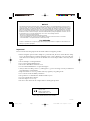 2
2
-
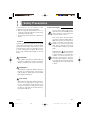 3
3
-
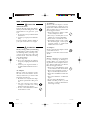 4
4
-
 5
5
-
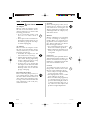 6
6
-
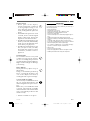 7
7
-
 8
8
-
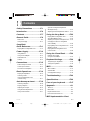 9
9
-
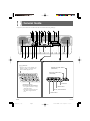 10
10
-
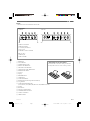 11
11
-
 12
12
-
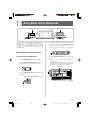 13
13
-
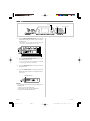 14
14
-
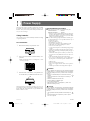 15
15
-
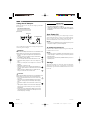 16
16
-
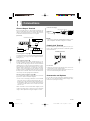 17
17
-
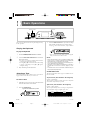 18
18
-
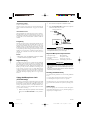 19
19
-
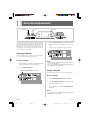 20
20
-
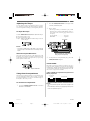 21
21
-
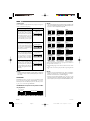 22
22
-
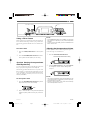 23
23
-
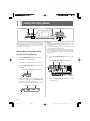 24
24
-
 25
25
-
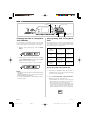 26
26
-
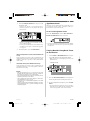 27
27
-
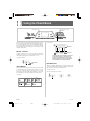 28
28
-
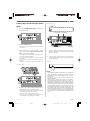 29
29
-
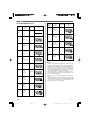 30
30
-
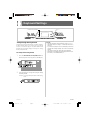 31
31
-
 32
32
-
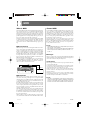 33
33
-
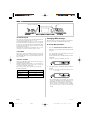 34
34
-
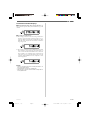 35
35
-
 36
36
-
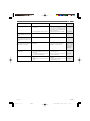 37
37
-
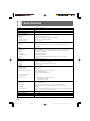 38
38
-
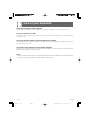 39
39
-
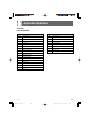 40
40
-
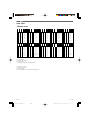 41
41
-
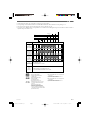 42
42
-
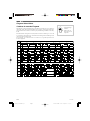 43
43
-
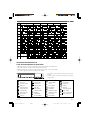 44
44
-
 45
45
-
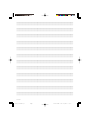 46
46
-
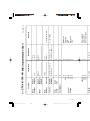 47
47
-
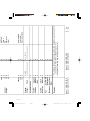 48
48
-
 49
49
Ask a question and I''ll find the answer in the document
Finding information in a document is now easier with AI
Related papers
-
Casio CTK-2000 User manual
-
Casio CTK-625L User manual
-
Casio CTK 1300 Owner's manual
-
Casio CTK-240 User manual
-
Casio MA150 User manual
-
Casio LK-46 User manual
-
Casio CELVIANO AP-31V User manual
-
Casio Electronic Keyboard 451 User manual
-
Casio LK-35 User manual
-
Casio CTK720AD - 12-NOTE Polyphonic Electronic Keyboard User manual