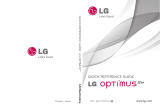2
Contents
Important notice ........................ 5
Understanding Your Phone ......14
Front View ..............................14
Rear View ...............................16
Installing the SIM card and
battery ................................... 18
Charging your phone ...............19
Charging with USB ..................20
Turning the Phone On and Off .. 21
Installing the memory card ......21
Formatting the memory card ...23
Your Home screen....................25
Getting to Know the Home
Screen ...................................25
Touch screen tips ....................27
Lock your phone ..................... 27
Unlock screen .........................28
Home screen ......................... 29
Adding widgets to your Home
screen....................................29
Getting back to a recently used
applications ............................30
Applications: How to View, Open
and Switch .............................31
Working with Menus ............... 34
Managing Notifications ............ 35
Searching Your Phone and the
Web ....................................... 36
Locking the Screen .................37
Customizing the Home Screen . 40
Applications ............................ 42
Notification Bar ....................... 45
Viewing the Status bar ............46
Onscreen Keyboard ................. 48
Entering text ........................... 48
Abc mode...............................49
123@! ...................................49
Entering accented letters ......... 49
Example ................................. 49
Google Account Set-up ............50
Creating your Google account ..50
Signing in your Google account 50
Call ........................................... 52
Making a call .......................... 52
Calling your contacts ...............52
Answering and rejecting a call 52
Adjusting call volume .............. 53
Making a second call .............. 53
Viewing your Call logs ............. 53
Call settings ...........................53
Contacts ................................... 54
Searching for a contact ...........54
Adding a new contact .............54
Favorite contacts .................... 54
Messaging/E-mail .................... 56
Messaging .............................56
Sending a message ................ 56