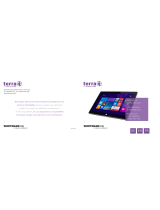Connect the keyboard
Connecter le clavier
Tastatur anschließen
Quick Start Guide
Guide d’information rapide
Schnellstart-Handbuch
Venue 10 Keyboard
7000 Series
Printed in China.
2014-11© 2014 Dell Inc.
Product support and manuals
Support produits et manuels
Produktsupport und Handbücher
dell.com/support
dell.com/support/manuals
Contact Dell
Contacter Dell
Kontaktaufnahme mit Dell
dell.com/contactdell
Regulatory and safety
Réglementations et sécurité
Sicherheitshinweise und Zulassungsinformationen
dell.com/regulatory_compliance
Regulatory model
Modèle réglementaire
Muster-Modellnummer
KW14M02
a. Turn on the tablet and ensure Bluetooth is enabled.
b. Align the keyboard slots with the tablet connectors, and insert the tablet
into the keyboard.
The keyboard backlight and the Caps Lock status light turn on.
a. Allumez la tablette et assurez-vous que le Bluetooth est activé.
b. Alignez les emplacements du clavier avec les connecteurs de la tablette,
puis insérez cette dernière dans le clavier.
Le rétroéclairage du clavier et le voyant de verrouillage des majuscules
sont activés.
1
Pair the keyboard
Apparier le clavier
Tastatur koppeln
2
a. Schalten Sie das Tablet ein und stellen Sie sicher, dass Bluetooth aktiviert ist.
b. Richten Sie die Tastatur-Steckplätze an den Tablet-Anschlüssen aus und
setzen Sie das Tablet in die Tastatur ein.
Die Tastaturbeleuchtung und die Statusanzeige der Feststelltaste
leuchten auf.
a. Wait for the keyboard to be detected by your tablet.
b. Tap Scan if a message appears stating that the keyboard is not connected.
c. Enter the password displayed on the screen when prompted.
a. Attendez que le clavier soit détecté par votre tablette.
b. Tapez sur Rechercher si un message apparaît, vous indiquant que le clavier
n’est pas connecté.
c. Saisissez le mot de passe affiché à l’écran lorsque vous y êtes invité.
a. Warten Sie, bis die Tastatur vom Tablet erkannt wird.
b. Tippen Sie auf Scannen, wenn eine Meldung angezeigt wird, dass die
Tastatur nicht angeschlossen ist.
c. Geben Sie das auf dem Bildschirm angezeigte Kennwort ein, wenn Sie dazu
aufgefordert werden.