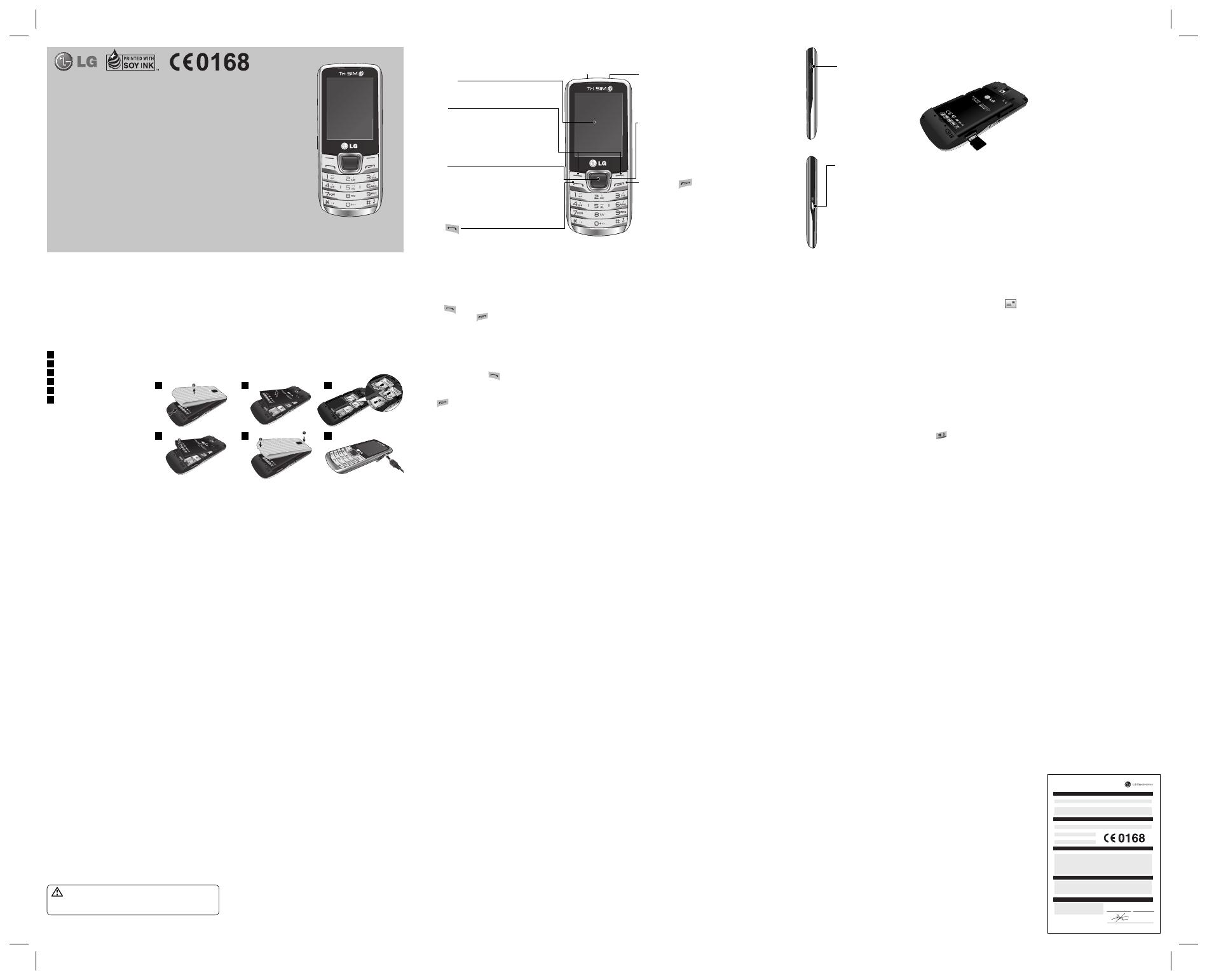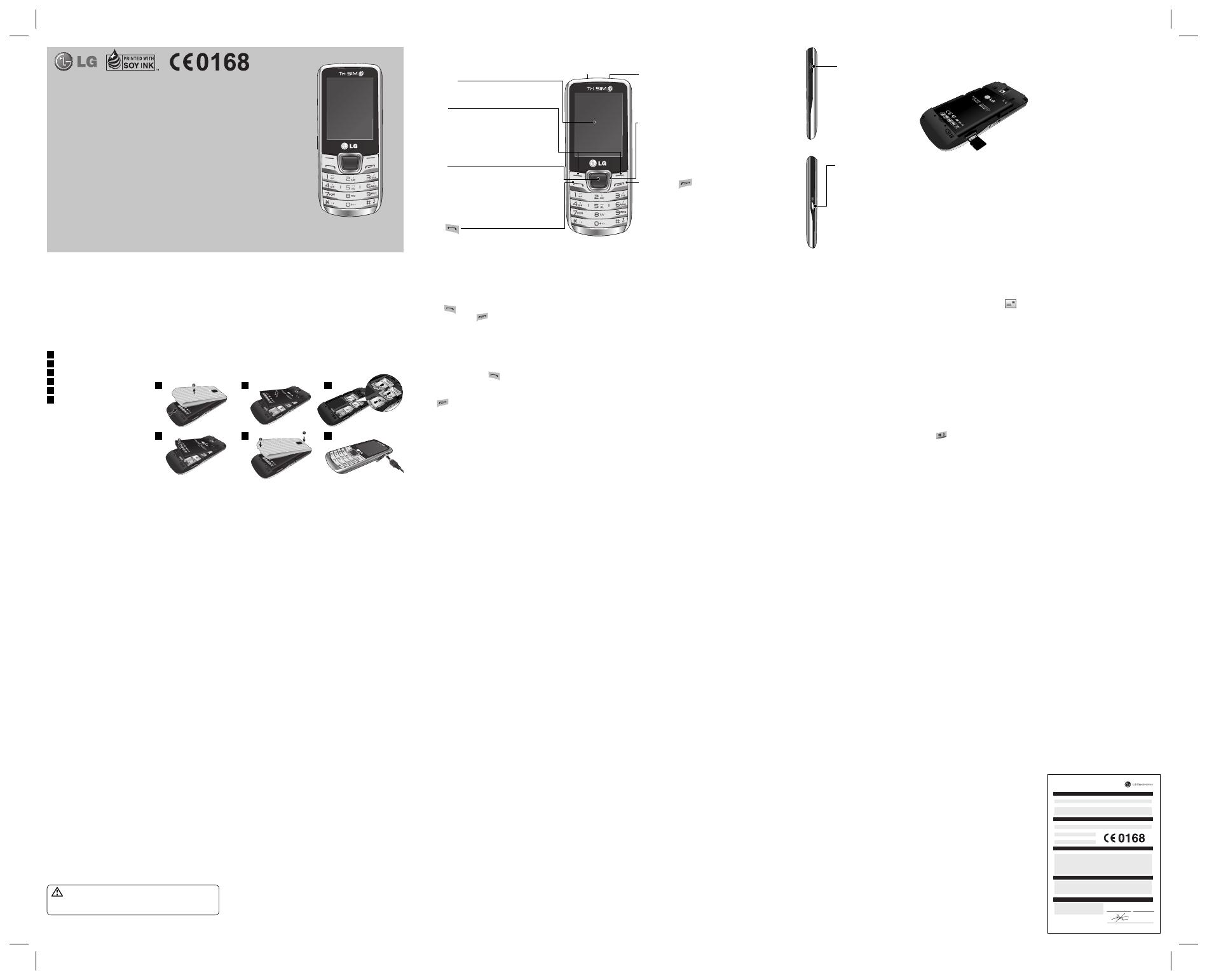
Getting to know your phone
Main screen
Soft keys
Each of these keys performs the functions indicated by
the text on the display immediately above them.
Navigation keys
Use for quick access to phone functions.
End/Power key
• Ends or rejects a call.
• Returns to the home screen when you use the menu.
• Long Press to Turn On/O .
OK key
Selects menu options and con rms actions.
Call key
Dials a phone number and answers incoming calls.
Torch
Headset
Installing the SIM Card and Charging the Battery
Installing the SIM Card
When you subscribe to a cellular network, you are provided with a SIM card loaded with your subscription details, such as your PIN, any optional services available and
many others.
Important!
›
The SIM card can be easily damaged by scratches or bending, so be careful when handling, inserting or removing the card. Keep all SIM cards out of the
reach of small children.
›
only 2G/2.5G SIM supported
Illustrations
1
Open back cover.
2
Remove the battery.
3
Insert your SIM Cards.
4
Insert your battery.
5
Close the back cover.
6
Charge your battery.
WARNING: Do not remove the battery when
the phone is switched on, as this may damage
the phone.
1 2
4
3
65
P/N: MFL67450007(1.2)
www.lg.com
LG-A290 User Guide
This guide will help you understand your new mobile phone. It will provide you with useful
explanations of features on your phone.
Some of the contents in this manual may di er from your phone depending on the software of the
phone or your service provider.
ENGLISH
Installing a memory card
Remove the Back cover and insert a micro SD card with the golden contact area facing Upwards as shown in the
diagram. To remove the memory card, gently push it.
Note: A memory card is an optional accessory.
Formatting the memory card
From your home screen, Press Menu and select Gallery, Select External Memory and From Options choose Format
and insert Phone Password to format the memory card.
WARNING
: When you format your memory card, all the content will be Erased. If you do not want to lose the data on
your memory card, take a backup rst.
Charger / USB Cable
connector
SIM Switch Key
SIM Switch Key is used
to switch between 3
SIM cards (Contacts,
Messages, MMS, Call
Logs) and you can
move along the SIM
Slots by pressing the
SIM Switch Key more
than 0.5 seconds.
Calls
Making a call
Key in the number using the keypad. To delete a digit press Clear.
Press
to initiate the call.
To end the call, press
.
TIP! To enter + when making an international call, press and hold 0.
Making a call from your contacts
Select Contacts from the home screen.
Using the keypad, enter the rst letter of the contact you want to call.
Answering and rejecting a call
When your phone rings, press to answer the call.
While your phone is ringing, select Silent to mute the ringing.
This is useful if you have forgotten to change your pro le to Silent for a meeting.
Press
or select Reject to reject the incoming call.
Using the speakerphone
During a call, you can activate speakerphone by pressing RSK (H-Free) and you
can use the handset in hands-free mode. If the speakerphone is active, press RSK
(H-Held) again to resume normal handset conversation mode.
Speed dialling
Press Menu and select Contacts > Options > Phonebook settings, then choose
Speed dial. Assign contacts to any keys between 5 and 8.
1.
2.
3.
1.
2.
Speed dial 1 is set to your voice mail, 9 key is set to SOS mode and 2,3 & 4 keys are
assigned to Speed SIM Budget. so you can not change these keys.
Changing the call settings
You can set the menu relevant to a call. Press Menu, select Settings and choose Call.
Advanced settings
Blacklist - - This menu shows you the phone numbers of person you have chosen
to reject. You can add the new number in Blacklist numbers. The incoming calls
received from the Blacklist numbers will be automatically rejected.
Cost save mode - Every contact is added along with assigned SIM when adding in
phone book. During Calling, matching operator SIM is identi ed and the operation
is completed using the matching operator SIM. This makes possible to use bene t
from using same operator.
To use Cost save mode feature, make sure the feature is On [Settings
-> -> Call -> ->
Advanced settings
-> -> Cost save mode]
Note: Cost save mode doesn’t work during in-call.
Contacts
Searching for a contact
Select Contacts from the home screen.
Using the keypad enter the rst letter of the contact you want to call.
To scroll through the contacts.
Adding a new contact
Select Contacts from the home screen. Select Add new contact.
1.
2.
3.
1.
Using the stopwatch (Menu > Organizer > Stopwatch)
This option allows you to use the function of a stopwatch.
Shortcuts (Menu > Organizer > Shortcuts)
It helps you to go to the menu you search for. You can set the item as Shortcuts.
Torch (Menu > Organizer > Torch)
It allows you to turn on/o the light on the top of you phone.
TIP! Switch On/O the Torch by long pressing down navigation key from standby screen.
Internet
Accessing the internet browser
You can launch the wap browser and access the homepage of the activated pro le
on Internet Pro les. You can also manually enter an URL address and access the
associated wap page. Press Menu and select Internet.
Note
: An additional cost is incurred when connecting to this service and
downloading content. Check your data charges with your network provider.
Settings
Switching your SIM cards (Menu > Settings > Triple SIM switch)
You can choose which SIM card you’re going to use between manually or
automatically.
Activating SIM cards (Menu > Settings > Tri SIM)
You can choose one or all of SIM cards you would like to activate.
Setting ringtones (Menu > Settings > Pro les)
You can adjust and customize the phone tones for di erent events, or
environments.
Changing your display settings (Menu > Settings > Display)
You can change the settings for the phone display.
Changing your date & time (Menu > Settings > Date & Time)
You can set functions relating to the date and time.
Changing your connectivity settings (Menu > Settings > Connectivity >
Data account)
Your connectivity settings have already been set up by your network operator, so
you can enjoy your new phone from switch on. If you want to change any settings,
use this menu. You can con gure the Data account in this menu.
Changing your Bluetooth settings
Press Menu and select Settings > > Connectivity then choose Bluetooth.
Status - Select Status as On/O .
Visibility - Choose whether to Permanent visible, Temporary visible or O
your device to others.
My name - Enter a name for your LG-A290.
Advanced - Set your Bluetooth settings for Audio path, Storage, Sharing
permission and View your Bluetooth address by choosing My address.
Changing your phone settings (Menu > Settings > Phone)
Enjoy the freedom of adapting how your LG-A290 works for your own style.
1.
•
•
•
•
Avoid damage to your hearing
Damage to your hearing can occur if you are exposed to loud sound for long periods
of time. We therefore recommend that you do not turn on or o the handset
close to your ear. We also recommend that music and call volumes are set to a
reasonable level.
NOTE: Excessive sound pressure from earphones can cause hearing loss.
Blasting area
Do not use the phone where blasting is in progress. Observe restrictions, and follow
any regulations or rules.
Potentially explosive atmospheres
Do not use the phone at a refueling point. Do not use near fuel or chemicals.
In aircraft
Wireless devices can cause interference in aircraft.
Turn o your mobile phone before boarding any aircraft.
Children
Keep the phone in a safe place out of children’s reach. It includes small parts which
if detached may cause a choking hazard.
Emergency calls
Emergency calls may not be available under all cellular networks. Therefore, you
should never depend solely on the phone for emergency calls. Check with your
local service provider.
•
Battery information and care
You do not need to completely discharge the battery before recharging. Unlike
other battery systems, there is no memory e ect that could compromise the
battery’s performance.
Use only LG batteries and chargers. LG chargers are designed to maximize the
battery life.
Do not disassemble or short-circuit the battery pack.
Replace the battery when it no longer provides acceptable performance. The
battery pack may be recharged hundreds of times before it needs to be replaced.
Do not expose the battery charger to direct sunlight or use it in high humidity,
such as the bathroom.
Risk of explosion if battery is replaced by an incorrect type.
Dispose o used batteries according to the manufacturer’s instructions.
Exposure to radio frequency energy
Radio wave exposure and Speci c Absorption Rate (SAR) information
This mobile phone model LG-A290 has been designed to comply with applicable
safety requirement for exposure to radio waves. This requirement is based on
scienti c guidelines that include safety margins designed to ensure safety of all
persons, regardless of age and health.
The radio wave exposure guidelines employ a unit of measurement known as the
Speci c Absorption Rate, or SAR. Tests for SAR are conducted using standardised
methods with the phone transmitting at its highest certi ed power level in all
used frequency bands.
•
•
•
•
•
•
•
•
Enter your message.
Press Options, select Add attachments to add a le.
From Options Choose Send to sent your e-mail.
Camera
You can take photos with the built in camera and adjust its settings to suit your needs.
Video camera
You can record a video clip through the built-in camera.
Media Player
Your LG-A290 has a built-in Media player so you can play all your favourite music.
FM radio
Your LG-A290 has an FM radio feature so you can tune into your favourite stations
and listen on the move.
During listening to the FM radio, you can also record a short clip and save it.
Note: You will need to insert your headset in order to listen to the radio. Insert the
plug into the headset connector in order to listen to the radio and keep the good
radio reception.
Voice recorder
Use your Voice recorder to record voice memos or other sounds.
Applications
Your LG-A290 comes with preloaded games to keep you amused when you have
4.
5.
6.
time to spare. If you choose to download any additional games or applications
they will be saved into this folder. Press Menu and select Applications. Choose
My games & apps.
Organizer
Setting your alarm (Menu > Organizer > Alarm clock)
You can set up to 5 alarms to invoke on a speci ed time.
Using the calendar (Menu > Organizer > Calendar)
When you enter this menu, a calendar appears. A square cursor is located on the
current date. You can move the cursor to another date using the navigation keys.
Adding an item to your to do list (Menu > Organizer > To-do list)
You can view, edit and add tasks to do.
Adding a note (Menu > Organizer > Notes)
You can register your own notes here.
Adding a city to your world time (Menu > Organizer > World time)
You can add a required city to the list of world clock. You can also check the current
time of major cities around the world.
Using your calculator (Menu > Organizer > Calculator)
The calculator provides the basic arithmetic functions: addition, subtraction,
multiplication, division and Scienti c applications also.
Converting a unit (Menu > Organizer > Converter)
This converts many measurements into a unit you want.
lgmobile.com or http://www. lg.com/common/index. jsp ----> select country.
This Feature allows you to update the rmware of your phone to the latest version
conveniently from the internet without the need to visit a service centre.
As the mobile phone rmware update requires the user’s full attention for the
duration of the update process, please make sure to check all instructions and
notes that appear at each step before proceeding. Please note that removing
the USB data cable or battery during the upgrade may seriously damage your
mobile phone.
Guidelines for safe and e cient use
Please read these simple guidelines. Not following these guidelines may be
dangerous or illegal. Further detailed information is given in this manual.
Warning
For your safety, use ONLY speci ed ORIGINAL batteries and chargers.
Switch o the phone in any area where required by special regulations, e.g. in a
hospital where it may a ect medical equipment.
Batteries should be disposed o in accordance with relevant legislation.
Product care and maintenance
WARNING:
Only use batteries, chargers and accessories approved for use
with this particular phone model. The use of any other types may invalidate any
approval or warranty applying to the phone, and may be dangerous.
Do not disassemble this unit. Take it to a quali ed service technician when repair
•
•
•
•
work is required.
Repairs under warranty, at LG’s option, may include replacement parts or boards
that are either new or reconditioned, provided that they have functionality equal
to that of the parts being replaced.
The unit should be kept away from heat sources such as radiators or cookers.
Use a dry cloth to clean the exterior of the unit. (Do not use any solvents.)
Do not keep the phone next to credit cards or transport tickets; it can a ect the
information on the magnetic strips.
Your phone is an electronic device that generates heat during normal operation.
Extremely prolonged, direct skin contact in the absence of adequate ventilation
may result in discomfort or minor burns. Therefore, use care when handling your
phone during or immediately after operation.
Electronic devices
All mobile phones may get interference, which could a ect performance.
Do not use your mobile phone near medical equipment without requesting
permission. Avoid placing the phone over a pacemaker, i.e. in your breast pocket.
Road safety
Check the laws and regulations on the use of mobile phones in the areas when
you drive.
Do not use a hand-held phone while driving.
Use a hands-free kit, if available.
Pull o the road and park before making or answering a call if driving conditions
so require.
•
•
•
•
•
•
•
•
Enter the rst and last name of your new contact.
Enter the number and select Options then choose Save.
TIP!
Assign SIM eld is used to assign the Contact to Default SIM/SIM1/SIM2/SIM3.
Call will be originated via assigned SIM for the Contact when Cost Save mode is ON.
Adding a contact to a group
You can save your contacts into groups, for example, keeping your work colleagues
and family separate. To make a group press Option from the Contacts menu.
And select Caller groups. You can set the Group name, Group picture, Group
ringtone in Add new group.
Messaging
Sending a message
Press Menu, select Messaging, and choose Write message to send an SMS
or MMS.
A new message editor will open. The message editor combines text message
and multimedia messages into one intuitive and easy to switch between editor.
The default setting of the message editor is text message.
Enter your message using either the T9 predictive mode or Abc manual mode or
123 mode. You can switch text input modes by pressing the
key.
If you want to add some images or videos etc, select Options and choose Add
Picture, Add sound, Add video, Add subject.
Select Enter recipient or Add from Phonebook. You can even add multiple
contacts by marking the contacts.
2.
3.
1.
2.
3.
4.
5.
Note: Message can be sent to a group also. Edit the message then press send and
select Add from phonebook. navigate to the right to select caller groups and select
the group you want.
Press
Send icon to send the message.
TIP! You can select your message type as SMS or MMS when you enter text by
pressing Options > Switch to MMS/SMS.
WARNING: Image, Video clip, Sound clip, Schedule, Business card, Text eld or
Subject is added to the message editor, it will be automatically converted to MMS
mode and you will be charged accordingly.
E-mail
Setting up your e-mail
You can stay in touch on the move using e-mail on your LG-A290. It’s quick and
simple to set up a POP3 or IMAP4 e-mail account.
Press Menu Select Messaging and choose E-mail.
The rst time you open the E-mail
, you need to setup an email account. A setup
wizard opens to help you add an e-mail account.
Follow the pop up instruction and enter the information required.
Sending an e-mail using your new account
To send/receive an e-mail, you should set up an e-mail account.
From Menu Select Messaging and choose E-mail.
From Options Choose Write e-mail and a new e-mail editor screen will open.
Enter the recipient’s address and write a subject.
6.
1.
2.
3.
1.
2.
3.
Language/Preferred writing language - You can change the language for
the display texts in your phone. This change will also a ect the Language
Input mode.
Greeting text - This menu allows you to customize the greeting text upon the
phone’s power on. You can also choose whether you want the greeting text on
or o upon power on.
Dedicated key -
Allows you to change the preferences on the Hotkeys that are
currently assigned for your navigation keys (when in standby mode).
Flight mode
- You can use this function to switch the ight mode on. You will
not be able to make calls, connect to the Internet, send messages when ight
mode is switched on.
UART settings
- User will be able to perform the operation from PC using
modem for selected SIM card in UART settings (like AT command using
HyperTerminal, PC dialup). User will be able to make the GPRS dialup on PC using
the SIM which is selected in UART setting for e.g. if SIM1 is selected then user will
be able to make the connection using selected SIM card.
Misc. settings
- You can set the brightness and time of the display screen.
Changing your security settings (Menu > Settings > Security)
Change your security settings to keep your LG-A290 and the important information safe.
SIM1, SIM2, SIM3 security - You can change security setting for each SIM card.
Phone security - You can change password or set phone lock on/o .
Auto keypad lock - You can set keypad lock on/o .
Anti-theft mobile tracker - When the handset is stolen, handset sends the SMS
•
•
•
•
•
•
•
•
•
•
to the numbers con gured by real owner. To activate the ATMT(Antitheft mobile
tracker) feature, enter the security code. And you will need to set ATMT on, and
con gure the ATMT settings with Sender name, numbers. Default security code
is “0000.” ATMT SMS will contain information about the stolen phone IMEI &
number of the person who is using that handset.
Resetting your phone (Menu > Settings > Restore factory settings)
You can initialize all factory defaults. You need Security code to activate this
function.
SOS mode (Menu > Messaging > SOS Message)
In an emergency situation, press and hold ‘9’ in Idle Screen to send SOS message
when SOS mode is On. This will send to the assigned receivers. If they call you back,
your phone will be automatically accepted. At that time, all noti cation sound will
be muted. And other menus will be unavailable. To exit the SOS mode, press the
End key in home screen.
Installing LG PC Suite on your computer
Go to www.lg.com and choose your country.
Select Support and Go to Mobile Phone Support.
Follow the instructions on screen to complete the LG PC Suite Installation
on your PC.
Phone Software update
LG Mobile Phone Software update from internet
For more information on using this function, please visit the http://update.
1.
2.
3.
While there may be di erences between the SAR levels of various LG phone
models, they are all designed to meet the relevant guidelines for exposure to
radio waves.
The SAR limit recommended by the International Commission on Non-Ionizing
Radiation Protection (ICNIRP) is 2W/kg averaged over ten (10) gram of tissue.
The highest SAR value for this model phone tested by DASY4 for use at the ear is
1.14 W/kg (10 g) and when worn on the body is N/A W/kg(10 g).
This device meets RF exposure guidelines when used either in the normal use
position against the ear or when positioned at least 1.5 cm away from the body.
When a carry case, belt clip or holder is used for body-worn operation, it should
not contain metal and should position the product at least 1.5 cm away from your
body. In order to transmit data les or messages, this device requires a quality
connection to the network. In some cases, transmission of data les or messages
may be delayed until such a connection is available. Ensure the above separation
distance instructions are followed until the transmission is completed.
•
•
•
•
Technical Data
Max.: +55°C (discharging)
+45°C (charging)
Min.: -10°C
Declaration of Conformity
Declaration of Conformity
LG-A290
The conformity to above standards is veri ed by the following Noti ed Body(BABT)
BABT, Forsyth House, Church eld Road, Walton-on-Thames, Surrey, KT12 2TD, United Kingdom
Noti ed Body Identi cation Number : 0168
I hereby declare under our sole responsibility that the
product mentioned above to which this declaration
relates complies with the above mentioned standards,
regulation and directives
Name Issued Date
Doo Haeng Lee/Director 25.November 2011
Signature of representative
Declaration
Supplementary Information
Applicable Standards Details
Product Details
Suppliers Details
Trade Name
Model Name
Product Name
Address
Name
LG Electronics Inc
LG Twin Tower 20,Yeouido -dong, Yeongdeungpo -gu Seoul, Korea 150-721
R&TTE Directive 1999/5/EC
EN 301 489-01 V1.8.1 / EN 301 489-07 V1.3.1 / EN 301 489-17 V2.1.1
EN 300 328 V1.7.1
EN 60950-1:2006+A11:2009
EN 50360:2001 / AC:2006 / EN62209-1:2006
EN 301 511 V9.0.2
LG Electronics Inc. – EU Representative
Veluwezoom 15, 1327 AE Almere, The Netherlands
GSM 850 / E-GSM 900 / DCS 1800 / PCS 1900 Quad Band Terminal Equipment
LG