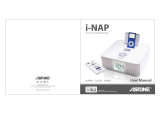Page is loading ...

User Guide | Guide de l’utilisateur | Guía del Usuario
Clock Radio with iPod Docking Station
Radio-réveil avec station d’accueil pour iPod
Radio reloj con estación de acoplamiento para iPod
NS-C2000
07-342_NS-C2000 Final.fm Page 1 Tuesday, July 31, 2007 7:16 PM

www.insignia-products.com
3
Insignia NS-C2000
Clock Radio with iPod Docking Station
Contents
Welcome. . . . . . . . . . . . . . . . . . . . . . . . . . . . . . . . . . . . . . . . . .3
Compatible iPod Models. . . . . . . . . . . . . . . . . . . . . . . . . . . . . .3
Safety information. . . . . . . . . . . . . . . . . . . . . . . . . . . . . . . . . . .4
Features . . . . . . . . . . . . . . . . . . . . . . . . . . . . . . . . . . . . . . . . . .6
Setting up your clock radio . . . . . . . . . . . . . . . . . . . . . . . . . . . .9
Using your clock radio. . . . . . . . . . . . . . . . . . . . . . . . . . . . . . . 11
Legal notices. . . . . . . . . . . . . . . . . . . . . . . . . . . . . . . . . . . . . .14
90-Day Limited Warranty . . . . . . . . . . . . . . . . . . . . . . . . . . . .15
Français . . . . . . . . . . . . . . . . . . . . . . . . . . . . . . . . 17
Español. . . . . . . . . . . . . . . . . . . . . . . . . . . . . . . . . 33
Welcome
Congratulations on your purchase of a high-quality Insignia product.
Your NS-C2000 represents the state of the art in clock radio design
and is designed for reliable and trouble-free performance.
Your clock radio also has an iPod docking station that you can use to
play iPod files or view iPod videos or photos.
Compatible iPod Models
Refer to the number on the back of your iPod.
• 3G iPod: 10 GB, 15 GB, 20 GB, 30 GB, 40 GB
• 4G iPod: 40 GB and the U2 iPod 20 GB
• iPod mini: 4 GB, 6 GB
• iPod photo: 40 GB, 60 GB and the U2 iPod 20 GB, 30 GB
• iPod with video: 30 GB, 60 GB, 80 GB
• 1G iPod nano: 2 GB, 4 GB
• 2G iPod nano: 2 GB, 4 GB, 8 GB
07-342_NS-C2000 Final.fm Page 3 Tuesday, July 31, 2007 7:16 PM

4
Insignia NS-C2000 Clock Radio with iPod Docking Station
www.insignia-products.com
Safety information
Read instructions
Read all the safety and operating instructions before you use your
clock radio.
Retain instructions
Retain safety and operating instructions for future reference.
Follow warnings and instructions
Follow all warnings on your clock radio and in the operating
instructions. Follow all operating and use instructions.
This symbol indicates that dangerous
voltage constituting a risk of electric shock
is present within your docking station. This
label is located on the back or bottom of
your docking station.
This symbol indicates that there are
important operating and maintenance
instructions in the literature accompanying
your clock radio.
Warning
To reduce the risk of fire or electric shock, do not expose
your clock radio to rain or moisture.
Warning
Any use of the controls or an adjustment to the procedures
other than those specified herein may result in hazardous
radiation.
Warning
To reduce the risk of electric shock, do not remove the cover
or back. There are no user-serviceable parts inside. Refer
any servicing to qualified service personnel.
07-342_NS-C2000 Final.fm Page 4 Tuesday, July 31, 2007 7:16 PM

5
Insignia NS-C2000 Clock Radio with iPod Docking Station
www.insignia-products.com
Grounding or polarization
Do not defeat the safety purpose of the polarized or grounding-type
plug. A polarized plug has two blades with one wider than the other. A
grounding type plug has two blades and a grounding prong. The wide
blade or grounding prong are provided for your safety. If the plug
does not fit, contact an electrician to replace the obsolete outlet.
Placement
When placing your clock radio on a lacquered or natural finish
surface, protect your furniture with a cloth or other protective material.
Avoid exposure to direct sunlight, temperature extremes, and
moisture.
Ventilation
Slots and openings in the cabinet and the back or bottom are
provided for ventilation, reliable operation, and protection from
overheating. These openings must not be blocked or covered. Do not
block the openings by placing your clock radio on a bed, sofa, rug, or
other similar surface.
Water and moisture
Do not use your clock radio near water. For example, do not use it
near a bath tub, wash bowl, kitchen sink, or laundry tub, in a wet
basement, or near a swimming pool.
Do not let water slash or drip onto your clock radio. Do not place
objects containing liquids, such as a vase, on top of your clock radio.
07-342_NS-C2000 Final.fm Page 5 Tuesday, July 31, 2007 7:16 PM

6
Insignia NS-C2000 Clock Radio with iPod Docking Station
www.insignia-products.com
Features
Top panel
No. Feature Description
1 Buzzer/Radio/iPod/Aux Slide to select the alarm mode. You
may select Buzzer, Radio, iPod, or
AUX
2 MIN Press to set the minutes.
3 HR Press to set the hour.
4POWER Press to turn your clock radio on and
off.
5 AM/FM/iPod/AUX Slide to set your clock radio mode.
6 ALM SET Press with the MIN (minute) and HR
(hour) buttons to set the alarm.
7 ALM ON/OFF Press to turn the alarm on and off.
Press to turn off the alarm sound.
8 TUNING Turn to select radio station.
9 LCD display Displays information about your clock
radio, such as the time, iPod docking
status, alarm status, and radio
frequency.
07-342_NS-C2000 Final.fm Page 6 Tuesday, July 31, 2007 7:16 PM

7
Insignia NS-C2000 Clock Radio with iPod Docking Station
www.insignia-products.com
10 iPod slot Insert the iPod into this slot with the
display facing out.
11 REV Press to skip to a previous track. Press
and hold to fast-reverse through a
track. During iPod picture viewing,
press to go back to the previous frame.
For iPod movies, press to reverse
quickly.
12 FWD Press to skip to the next track. Press
and hold to fast-forward through a
track. During iPod picture viewing,
press to advance to the next frame. For
iPod movies, press to fast forward.
13 Volume Turn to increase or decrease the
volume.
14 CLOCK SET Press with the MIN and HOUR buttons
to set the clock.
15 Play/Pause Press to start or pause iPod playback.
16 SLEEP Press to set the sleep timer from 0-60
minutes.
17 SNOOZE Press to delay the alarm sound in five
minute intervals.
No. Feature Description
07-342_NS-C2000 Final.fm Page 7 Tuesday, July 31, 2007 7:16 PM

8
Insignia NS-C2000 Clock Radio with iPod Docking Station
www.insignia-products.com
Back
No. Component Description
1 DIMMER Slide to adjust the brightness of
the LCD display.
2 AC Power cord Plug this cord into a power outlet.
3 AUX IN Plug an iPod shuffle or other
external audio device into this
jack.
4 AUX OUT Connect your clock radio to
another device (such as a home
theater) using this jack.
5 VIDEO OUT Connect your clock radio to a
video source (such as a TV) to
view video from an iPod.
6 Battery compartment Insert 2 AAA batteries (not
included) into this compartment to
provide backup for the clock and
alarm settings in case of a power
outage. The LCD display will not
be on during battery backup.
7 FM antenna Extend and adjust to improve FM
radio frequency.
07-342_NS-C2000 Final.fm Page 8 Tuesday, July 31, 2007 7:16 PM

9
Insignia NS-C2000 Clock Radio with iPod Docking Station
www.insignia-products.com
Remote Control
Setting up your clock radio
Connecting the AC power cord
To connect the AC power cord:
• Plug the power cord into a power outlet.
No. Button Description
1 PLAY/PAUSE Press to start or pause iPod
playback.
2 SKIP/REV Press to skip to a previous track.
Press and hold to fast-reverse
through a track. During iPod
picture viewing, press to go back
to the previous frame. For iPod
movies, press to reverse quickly.
3 SKIP/FWD Press to skip to the next track.
Press and hold to fast-forward
through a track. During iPod
picture viewing, press to advance
to the next frame. For iPod
movies, press to fast forward.
PLAY/PAUSE
SKIP/FWD
SKIP/REV
For iPod remote
07-342_NS-C2000 Final.fm Page 9 Tuesday, July 31, 2007 7:16 PM

10
Insignia NS-C2000 Clock Radio with iPod Docking Station
www.insignia-products.com
Installing batteries
To install batteries:
1 Make sure that the power cord is unplugged.
2 Remove the battery compartment cover.
3 Insert two AAA batteries (not included) into the battery
compartment. Make sure that you align the + and - symbols on the
batteries with the + and - symbols inside the battery compartment.
4 Replace the battery compartment cover.
Warning: Danger of explosion if batteries are incorrectly installed. Replace with the same or equivalent type. The button
cell battery contains mercury. Do not put the battery in the garbage. Recycle or dispose of as a hazardous waste.
Connecting an iPod
You can connect an iPod (not included) to your clock radio so you can
listen to the songs stored on your iPod.
To connect an iPod:
1 Make sure your clock radio is turned off.
2 Insert the iPod into the docking station slot with the display facing
out. For information about listening to the iPod, see “Listening to
all other iPods” on page 12.
07-342_NS-C2000 Final.fm Page 10 Tuesday, July 31, 2007 7:16 PM

11
Insignia NS-C2000 Clock Radio with iPod Docking Station
www.insignia-products.com
Using your clock radio
Turning your clock radio on and off
To turn your clock radio on and off:
• Press the Power
button on your clock radio.
Setting the time
To set the time:
1 Make sure that your clock radio is turned off.
2 Press and hold the CLOCK SET button on your clock radio, then
press the HR button to set the hour.
3 Press and hold the CLOCK SET button on your clock radio, then
press the MIN button to set the minutes.
Setting the alarm
To set the alarm:
1 Make sure that your clock radio is turned off.
2 Press and hold the Alarm Set button on your clock radio.
3 Press the HR and MIN button to set the hour and minute.
4 Slide the Buzzer/Radio/iPod/Aux switch to the desired alarm
clock mode.
Listening to the radio
To listen to the radio:
1 Make sure that your clock radio is turned off.
2 Slide the AM/FM/iPod/Aux switch to AM/FM.
3 Turn the TUNING dial to select a radio station.
4 If necessary, turn the Volume dial to adjust the volume.
Improving reception
To improve radio reception:
• AM reception: Rotate your clock radio until the signal is clear.
07-342_NS-C2000 Final.fm Page 11 Tuesday, July 31, 2007 7:16 PM

12
Insignia NS-C2000 Clock Radio with iPod Docking Station
www.insignia-products.com
• FM reception: Extend the FM antenna, then adjust the angle
until the signal is clear.
Listening to the iPod shuffle
To listen to the iPod shuffle:
1 Make sure that your clock radio is turned off.
2 Connect the line-in cable on the iPod shuffle to the AUX IN jack on
your clock radio.
3 Slide the Buzzer/Radio/iPod/Aux switch to iPod/Aux.
4 Use the controls on the iPod shuffle to control playback.
5 If necessary, turn the volume dial to adjust the volume.
Listening to all other iPods
To listen to the iPod:
1 Make sure that your clock radio is turned off, then insert the iPod
into the slot.
2 Turn on your clock radio.
3 Press the button on your clock radio or remote control.
4 Press the , , and buttons to control iPod playback.
5 If necessary, turn the volume dial to adjust the volume.
Viewing iPod video or photos
To view iPod video or photos:
1 Make sure that your clock radio is turned off, then insert the iPod
into the slot.
07-342_NS-C2000 Final.fm Page 12 Tuesday, July 31, 2007 7:16 PM

13
Insignia NS-C2000 Clock Radio with iPod Docking Station
www.insignia-products.com
2 Plug a video cable (not included) into the VIDEO OUT jack on the
back of your clock radio.
3 Plug the other end of the video cable in to the VIDEO IN jack on
your video device.
4 Turn on your clock radio.
5 Press the button on your clock radio or remote control.
6 If necessary, turn the Volume dial to adjust the volume.
7 Press the , , and buttons to control iPod playback.
Listening to other portable audio devices
To listen to another portable audio device:
1 Make sure that your clock radio is turned off.
2 Connect the line-in cable on the audio device to the Aux In jack
on your clock radio.
3 Slide the Buzzer/Radio/iPod/Aux switch to iPod/Aux.
4 Use the controls on the audio device to control playback.
5 If necessary, turn the Volume dial to adjust the volume.
Charging the iPod battery
To charge the iPod battery:
1 Turn on your iPod.
07-342_NS-C2000 Final.fm Page 13 Tuesday, July 31, 2007 7:16 PM

14
Insignia NS-C2000 Clock Radio with iPod Docking Station
www.insignia-products.com
2 Insert the iPod into the slot with the display facing out. When you
insert the iPod, it goes into standby mode, then turns off. The
battery charging indicator appears on the iPod display.
Legal notices
FCC Part 15
This device complies with Part 15 of the FCC Rules. Operation of this product is
subject to the following two conditions: (1) this device may not cause harmful
interference, and (2) this device must accept any interference received, including
interference that may cause undesired operation.
This equipment has been tested and found to comply within the limits for a class B
digital device, pursuant to Part 15 of the FCC Rules. These limits are designed to
provide reasonable protection against harmful interference in a residential installation.
This equipment generates, uses, and can radiate radio frequency energy and, if not
installed and used in accordance with the instructions, may cause harmful interference
to radio communications. However, there is no guarantee that interference will not
occur in a particular installation. If this equipment does cause harmful interference to
radio or television reception, which can be determined by turning the equipment off and
on, the user is encouraged to try to correct the interference by one or more of the
following measures:
• Reorient or relocate the receiving antenna.
• Increase the separation between the equipment and receiver.
• Connect the equipment into an outlet on a circuit different from that to which the
receiver is connected.
• Consult the dealer or an experienced technician for help.
FCC warning
Changes or modifications not expressly approved by the party responsible for
compliance with the FCC Rules could void the user’s authority to operate this
equipment.
Canada ICES-003 statement
This Class B digital apparatus complies with Canadian ICES-003.
Copyright
© 2007 Insignia. Insignia and the Insignia logo are trademarks of Best Buy Enterprise
Services, Inc. Other brands and product names are trademarks or registered
trademarks of their respective holders. Specifications and features are subject to
change without notice or obligation.
For service and support call (877) 467-4289.
iPod is a trademark of Apple Computer, Inc. registered in the U.S. and other countries.
07-342_NS-C2000 Final.fm Page 14 Tuesday, July 31, 2007 7:16 PM

15
Insignia NS-C2000 Clock Radio with iPod Docking Station
www.insignia-products.com
90-Day Limited Warranty
Insignia Products (“Insignia”) warrants to you, the original purchaser of this new
NS-C2000 (“Product”), that the Product shall be free of defects in the original
manufacture of the material or workmanship for a period of 90 days from the date of
your purchase of the Product (“Warranty Period”). This Product must be purchased
from an authorized dealer of Insignia brand products and packaged with this warranty
statement. This warranty does not cover refurbished Product. If you notify Insignia
during the Warranty Period of a defect covered by this warranty that requires service,
terms of this warranty apply.
How long does the coverage last?
The Warranty Period lasts for 90 days from the date you purchased the Product. The
purchase date is printed on the receipt you received with the Product.
What does this warranty cover?
During the Warranty Period, if the original manufacture of the material or workmanship
of the Product is determined to be defective by an authorized Insignia repair center or
store personnel, Insignia will (at its sole option): (1) repair the Product with new or
rebuilt parts; or (2) replace the Product at no charge with new or rebuilt comparable
products or parts. Products and parts replaced under this warranty become the
property of Insignia and are not returned to you. If service of Products or parts are
required after the Warranty Period expires, you must pay all labor and parts charges.
This warranty lasts as long as you own your Insignia Product during the Warranty
Period. Warranty coverage terminates if you sell or otherwise transfer the Product.
How to obtain warranty service?
If you purchased the Product at a retail store location, take your original receipt and the
Product to the store you purchased it from. Make sure that you place the Product in its
original packaging or packaging that provides the same amount of protection as the
original packaging. If you purchased the Product from an online web site, mail your
original receipt and the Product to the address listed on the web site. Make sure that
you put the Product in its original packaging or packaging that provides the same
amount of protection as the original packaging.
To obtain in-home warranty service for a television with a screen 25 inches or larger,
call 1-888-BESTBUY. Call agents will diagnose and correct the issue over the phone or
will have an Insignia-approved repair person dispatched to your home.
Where is the warranty valid?
This warranty is valid only to the original purchaser of the product in the United States
and Canada.
What does the warranty not cover?
This warranty does not cover:
• Customer instruction
• Installation
• Set up adjustments
• Cosmetic damage
• Damage due to acts of God, such as lightning strikes
• Accident
• Misuse
• Abuse
07-342_NS-C2000 Final.fm Page 15 Tuesday, July 31, 2007 7:16 PM

16
Insignia NS-C2000 Clock Radio with iPod Docking Station
www.insignia-products.com
• Negligence
• Commercial use
• Modification of any part of the Product, including the antenna
• Plasma display panel damaged by static (non-moving) images applied for lengthy
periods (burn-in).
This warranty also does not cover:
• Damage due to incorrect operation or maintenance
• Connection to an incorrect voltage supply
• Attempted repair by anyone other than a facility authorized by Insignia to service
the Product
• Products sold as is or with all faults
• Consumables, such as fuses or batteries
• Products where the factory applied serial number has been altered or removed
REPAIR REPLACEMENT AS PROVIDED UNDER THIS WARRANTY IS YOUR
EXCLUSIVE REMEDY. INSIGNIA SHALL NOT BE LIABLE FOR ANY INCIDENTAL
OR CONSEQUENTIAL DAMAGES FOR THE BREACH OF ANY EXPRESS OR
IMPLIED WARRANTY ON THIS PRODUCT, INCLUDING, BUT NOT LIMITED TO,
LOST DATA, LOSS OF USE OF YOUR PRODUCT, LOST BUSINESS OR LOST
PROFITS. INSIGNIA PRODUCTS MAKES NO OTHER EXPRESS WARRANTIES
WITH RESPECT TO THE PRODUCT, ALL EXPRESS AND IMPLIED WARRANTIES
FOR THE PRODUCT, INCLUDING, BUT NOT LIMITED TO, ANY IMPLIED
WARRANTIES OF AND CONDITIONS OF MERCHANTABILITY AND FITNESS FOR
A PARTICULAR PURPOSE, ARE LIMITED IN DURATION TO THE WARRANTY
PERIOD SET FORTH ABOVE AND NO WARRANTIES, WHETHER EXPRESS OR
IMPLIED, WILL APPLY AFTER THE WARRANTY PERIOD. SOME STATES,
PROVINCES AND JURISDICTIONS DO NOT ALLOW LIMITATIONS ON HOW LONG
AN IMPLIED WARRANTY LASTS, SO THE ABOVE LIMITATION MAY NOT APPLY
TO YOU. THIS WARRANTY GIVES YOU SPECIFIC LEGAL RIGHTS, AND YOU MAY
ALSO HAVE OTHER RIGHTS, WHICH VARY FROM STATE TO STATE OR
PROVINCE TO PROVINCE.
Contact Insignia:
For customer service please call 1-877-467-4289
www.insignia-products.com
INSIGNIA™ is a trademark of Best Buy Enterprise Services, Inc.
Distributed by Best Buy Purchasing, LLC.
Insignia, 7601 Penn Avenue South, Richfield, Minnesota, U.S.A.
07-342_NS-C2000 Final.fm Page 16 Tuesday, July 31, 2007 7:16 PM

www.insignia-products.com (877) 467-4289
Distributed by Best Buy Purchasing, LLC
7601 Penn Avenue South, Richfield, MN USA 55423-3645
© 2007 Best Buy Enterprise Services, Inc.
All rights reserved. INSIGNIA is a registered trademark of Best Buy Enterprise Services, Inc.
All other products and brand names are trademarks of their respective owners.
Distribué par Best Buy Purchasing, LLC
7601 Penn Avenue South, Richfield, MN USA 55423-3645
© 2007 Best Buy Enterprise Services, Inc.
Tous droits réservés. INSIGNIA est une marque déposée de Best Buy Enterprise Services, Inc.
Tous les autres produits ou noms de marques sont des marques de commerce qui appartiennent à leurs propriétaires
respectifs.
Distribuido por Best Buy Purchasing, LLC
7601 Penn Avenue South, Richfield, MN USA 55423-3645
© 2007 Best Buy Enterprise Services, Inc.
Todos los derechos reservados. INSIGNIA es una marca registrada de Best Buy Enterprise Services, Inc.
Todos los demás productos y marcas son marcas comerciales de sus respectivos dueños.
07-342
07-342_NS-C2000 Final.fm Page 50 Tuesday, July 31, 2007 7:16 PM
/