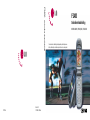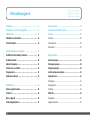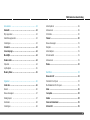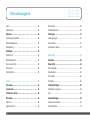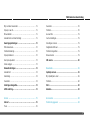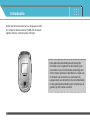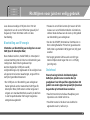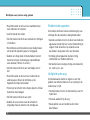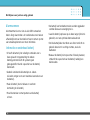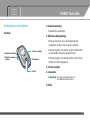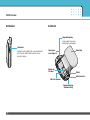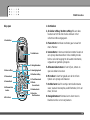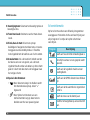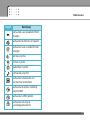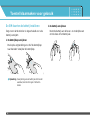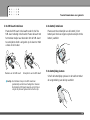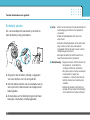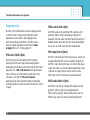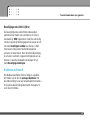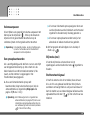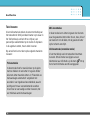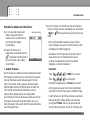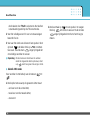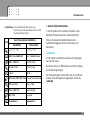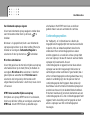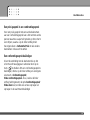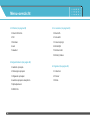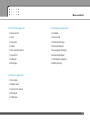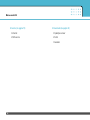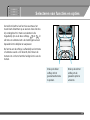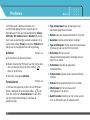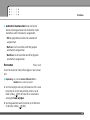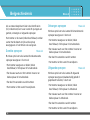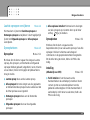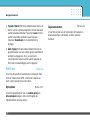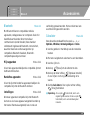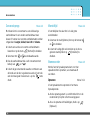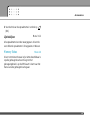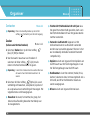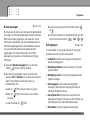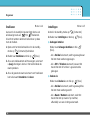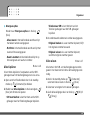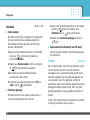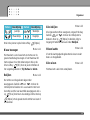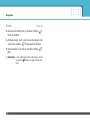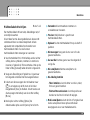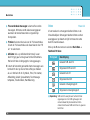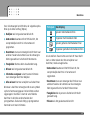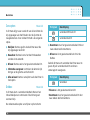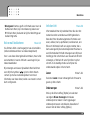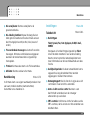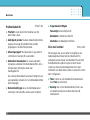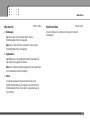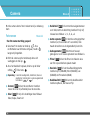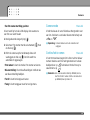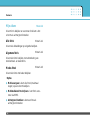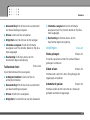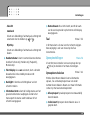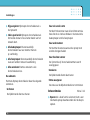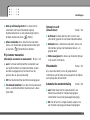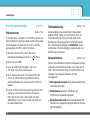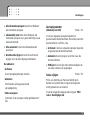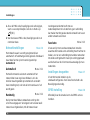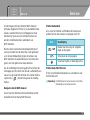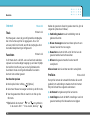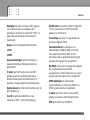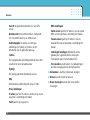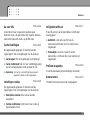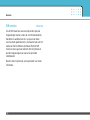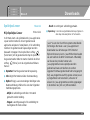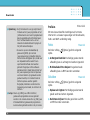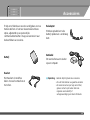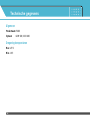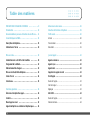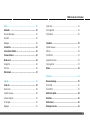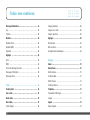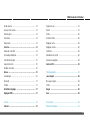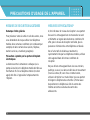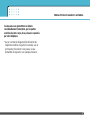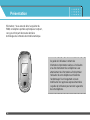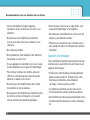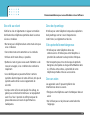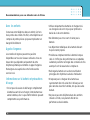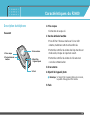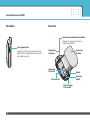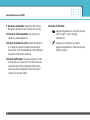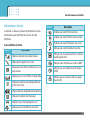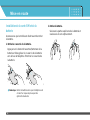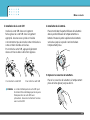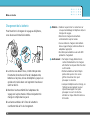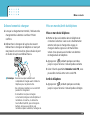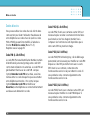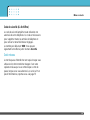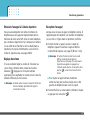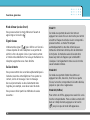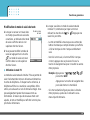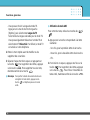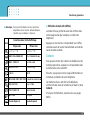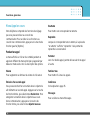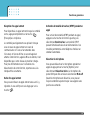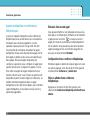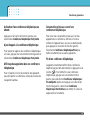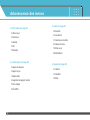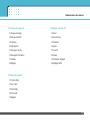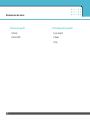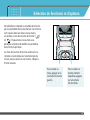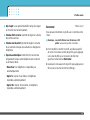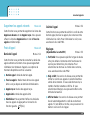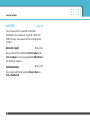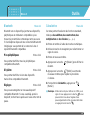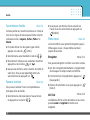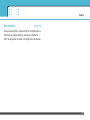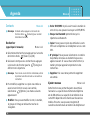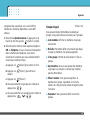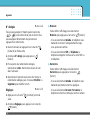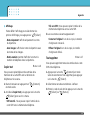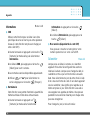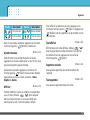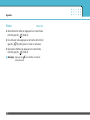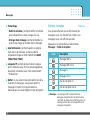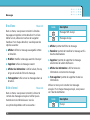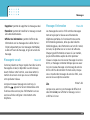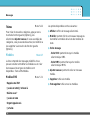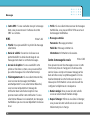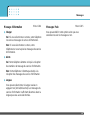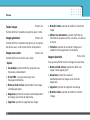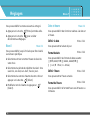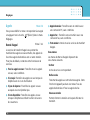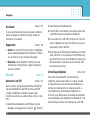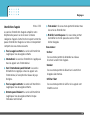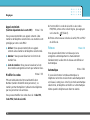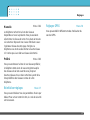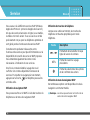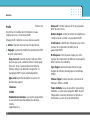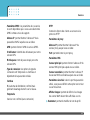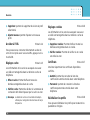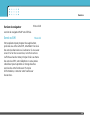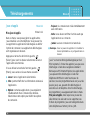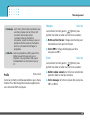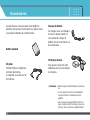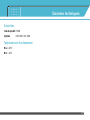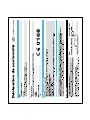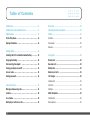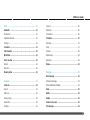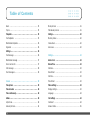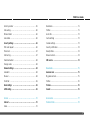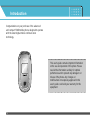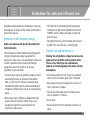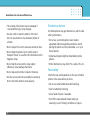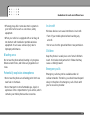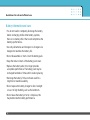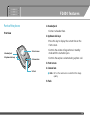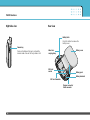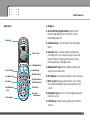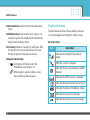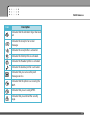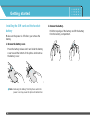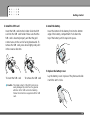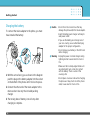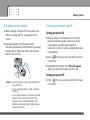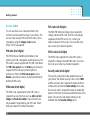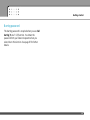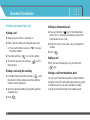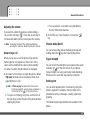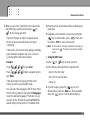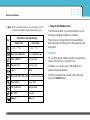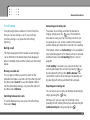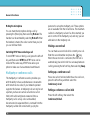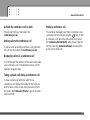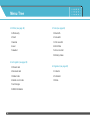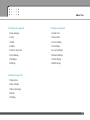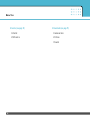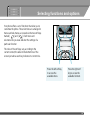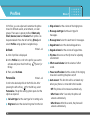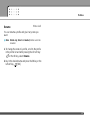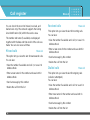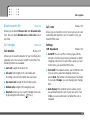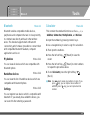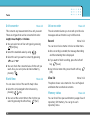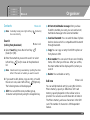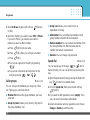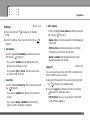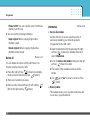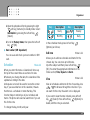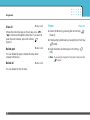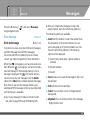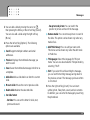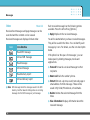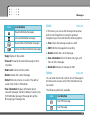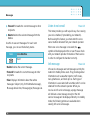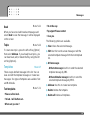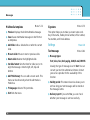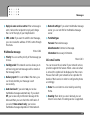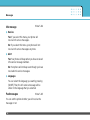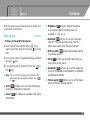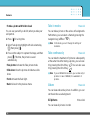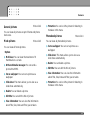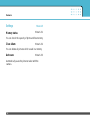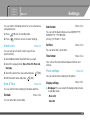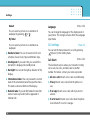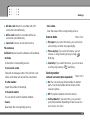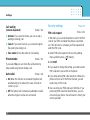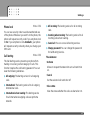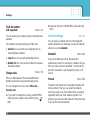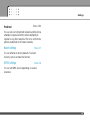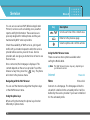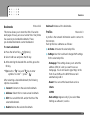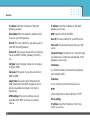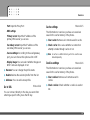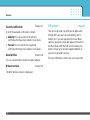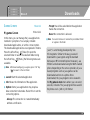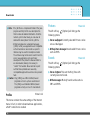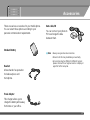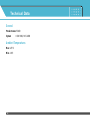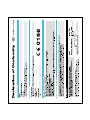Page is loading ...
Page is loading ...
Page is loading ...
Page is loading ...
Page is loading ...
Page is loading ...
Page is loading ...
Page is loading ...
Page is loading ...
Page is loading ...
Page is loading ...
Page is loading ...
Page is loading ...
Page is loading ...
Page is loading ...
Page is loading ...
Page is loading ...
Page is loading ...
Page is loading ...
Page is loading ...
Page is loading ...
Page is loading ...
Page is loading ...
Page is loading ...
Page is loading ...
Page is loading ...
Page is loading ...
Page is loading ...
Page is loading ...
Page is loading ...
Page is loading ...
Page is loading ...
Page is loading ...
Page is loading ...

Menu-overzicht
36
8. Service (zie pagina 75)
1 Internet
2 SIM-service
9. Downloads (zie pagina 81)
1 Spelletjes & meer
2 Foto's
3 Geluiden
Page is loading ...
Page is loading ...
Page is loading ...
Page is loading ...
Page is loading ...
Page is loading ...
Page is loading ...
Page is loading ...
Page is loading ...
Page is loading ...
Page is loading ...
Page is loading ...
Page is loading ...
Page is loading ...
Page is loading ...
Page is loading ...
Page is loading ...
Page is loading ...
Page is loading ...
Page is loading ...
Page is loading ...
Page is loading ...
Page is loading ...
Page is loading ...
Page is loading ...
Page is loading ...
Page is loading ...
Page is loading ...
Page is loading ...
Page is loading ...
Page is loading ...
Page is loading ...
Page is loading ...
Page is loading ...
Page is loading ...
Page is loading ...
Page is loading ...
Page is loading ...
Page is loading ...
Page is loading ...
Page is loading ...
Page is loading ...
Page is loading ...
Page is loading ...
Page is loading ...
Page is loading ...
Page is loading ...
Page is loading ...
Page is loading ...
Page is loading ...

Outils ……………………………………………………… 45
Bluetooth ………………………………………………… 45
Mes périphériques………………………………………… 45
Kit piéton ………………………………………………… 45
Réglages ………………………………………………… 45
Calculatrice ……………………………………………… 45
Convertisseur d’unités …………………………………… 46
Fuseaux horaires ………………………………………… 46
Mémo vocal ……………………………………………… 46
Enregistrer ………………………………………………… 46
Voir liste …………………………………………………… 46
Etat mémoire ……………………………………………… 47
Agenda …………………………………………………… 48
Contacts…………………………………………………… 48
Rechercher ……………………………………………… 48
Ajouter nouveau…………………………………………… 48
Groupes d’appel…………………………………………… 49
N° abrégés………………………………………………… 50
Réglages ………………………………………………… 50
Copier tout ………………………………………………… 51
Tout supprimer …………………………………………… 51
Informations ……………………………………………… 52
Calendrier ………………………………………………… 52
Ajouter nouveau…………………………………………… 53
Afficher …………………………………………………… 53
Tout afficher ……………………………………………… 53
Supprimer anciens………………………………………… 53
Tout supprimer …………………………………………… 53
Mémo……………………………………………………… 54
Messages ………………………………………………… 55
Nouveau message ………………………………………… 55
Ecrire SMS………………………………………………… 55
Ecrire MMS ……………………………………………… 57
Boîte de réception………………………………………… 58
Brouillons ………………………………………………… 60
Boîte d'envoi ……………………………………………… 60
Messagerie vocale ……………………………………… 61
F2400 Guide de l’utilisateur
5
Page is loading ...
Page is loading ...
Page is loading ...
Page is loading ...
Page is loading ...
Page is loading ...
Page is loading ...
Page is loading ...
Page is loading ...
Page is loading ...
Page is loading ...
Page is loading ...
Page is loading ...
Page is loading ...
Page is loading ...
Page is loading ...
Page is loading ...
Page is loading ...
Page is loading ...
Page is loading ...
Page is loading ...
Page is loading ...
Page is loading ...
Page is loading ...
Page is loading ...
Page is loading ...
Page is loading ...
Page is loading ...
Page is loading ...
Page is loading ...
Page is loading ...
Page is loading ...
Page is loading ...
Page is loading ...
Page is loading ...
Page is loading ...
Page is loading ...
Page is loading ...
Page is loading ...
Page is loading ...
Page is loading ...
Page is loading ...
Page is loading ...
Page is loading ...
Page is loading ...
Page is loading ...
Page is loading ...
Page is loading ...
Page is loading ...
Page is loading ...
Page is loading ...
Page is loading ...
Page is loading ...
Page is loading ...
Page is loading ...
Page is loading ...
Page is loading ...
Page is loading ...
Page is loading ...
Page is loading ...
Page is loading ...
Page is loading ...
Page is loading ...
Page is loading ...
Page is loading ...
Page is loading ...
Page is loading ...
Page is loading ...
Page is loading ...
Page is loading ...
Page is loading ...
Page is loading ...
Page is loading ...
Page is loading ...
Page is loading ...
Page is loading ...
Page is loading ...
Page is loading ...
Page is loading ...
Page is loading ...
Page is loading ...
Page is loading ...
Page is loading ...
Page is loading ...
Page is loading ...
Page is loading ...

Introduction ………………………………………………… 8
Guidelines for safe and efficient use ……………………… 9
F2400 features …………………………………………… 13
Parts of the phone ………………………………………… 13
Display information ……………………………………… 16
Getting started …………………………………………… 18
Installing the SIM card and the handset battery ………… 18
Charging the battery ……………………………………… 20
Disconnecting the adapter ……………………………… 21
Turning your phone on and off …………………………… 21
Access codes……………………………………………… 22
Barring password ………………………………………… 23
General functions ………………………………………… 24
Making and answering calls……………………………… 24
Contacts…………………………………………………… 28
In-call menu ……………………………………………… 29
Multiparty or conference calls …………………………… 30
Menu Tree ………………………………………………… 32
Selecting functions and options ………………………… 35
Profiles …………………………………………………… 36
Activate …………………………………………………… 36
Personalise ……………………………………………… 36
Rename …………………………………………………… 37
Call register ……………………………………………… 38
Missed calls ……………………………………………… 38
Received calls …………………………………………… 38
Dialled calls ……………………………………………… 38
Delete recent calls ……………………………………… 39
Call charges ……………………………………………… 39
Call duration ……………………………………………… 39
Call costs ………………………………………………… 39
Settings …………………………………………………… 39
GPRS information ………………………………………… 40
Call duration ……………………………………………… 40
Data volumes ……………………………………………… 40
Table of Contents
4

Tools ……………………………………………………… 41
Bluetooth ………………………………………………… 41
My devices………………………………………………… 41
Handsfree devices………………………………………… 41
Settings …………………………………………………… 41
Calculator ………………………………………………… 41
Unit converter …………………………………………… 42
World time………………………………………………… 42
Voice recorder …………………………………………… 42
Record …………………………………………………… 42
View list …………………………………………………… 42
Memory status …………………………………………… 42
Organiser ………………………………………………… 43
Contacts…………………………………………………… 43
Search …………………………………………………… 43
Add new…………………………………………………… 43
Caller groups ……………………………………………… 44
Speed dial ………………………………………………… 44
Settings …………………………………………………… 45
Copy all …………………………………………………… 45
Delete all ………………………………………………… 46
Information………………………………………………… 46
Scheduler ………………………………………………… 47
Add new…………………………………………………… 47
View ……………………………………………………… 47
View all …………………………………………………… 48
Delete past………………………………………………… 48
Delete all ………………………………………………… 48
Memo……………………………………………………… 48
Messages ………………………………………………… 49
New message …………………………………………… 49
Write text message ……………………………………… 49
Write multimedia message ……………………………… 50
Inbox ……………………………………………………… 52
Drafts ……………………………………………………… 53
Outbox …………………………………………………… 53
Listen to voice mail ……………………………………… 54
Info message ……………………………………………… 54
F2400 User Guide
5

Read ……………………………………………………… 55
Topics……………………………………………………… 55
Templates ………………………………………………… 55
Text templates …………………………………………… 55
Multimedia templates……………………………………… 56
Signature ………………………………………………… 56
Settings …………………………………………………… 56
Text message ……………………………………………… 56
Multimedia message ……………………………………… 57
Voice mail centre ………………………………………… 57
Info message ……………………………………………… 58
Push messages …………………………………………… 58
Camera …………………………………………………… 59
Take picture ……………………………………………… 59
Take in modes …………………………………………… 60
Take continuously ………………………………………… 60
Album……………………………………………………… 60
All pictures………………………………………………… 60
General pictures…………………………………………… 61
Mode pictures …………………………………………… 61
Phonebook pictures ……………………………………… 61
Settings …………………………………………………… 62
Memory status …………………………………………… 62
Clear album…………………………………………………62
Auto save ………………………………………………… 62
Settings …………………………………………………… 63
Alarm clock ……………………………………………… 63
Date & Time ……………………………………………… 63
Set date …………………………………………………… 63
Date format ……………………………………………… 63
Set time …………………………………………………… 63
Time format ……………………………………………… 63
Phone settings …………………………………………… 63
Display settings …………………………………………… 63
Language ………………………………………………… 64
Call settings ……………………………………………… 64
Call divert ………………………………………………… 64
Answer mode……………………………………………… 65
Table of Contents
6

Send my number ………………………………………… 65
Call waiting………………………………………………… 66
Minute minder …………………………………………… 66
Auto redial ………………………………………………… 66
Security settings ………………………………………… 66
PIN code request ………………………………………… 66
Phone lock ………………………………………………… 67
Call barring………………………………………………… 67
Fixed dial number ………………………………………… 68
Change codes …………………………………………… 68
Network settings ………………………………………… 68
Automatic ………………………………………………… 68
Manual …………………………………………………… 68
Preferred ………………………………………………… 69
Reset settings …………………………………………… 69
GPRS setting ……………………………………………… 69
Service …………………………………………………… 70
Internet …………………………………………………… 70
Home ……………………………………………………… 70
Bookmarks ………………………………………………… 71
Profiles …………………………………………………… 71
Go to URL ………………………………………………… 73
Cache settings …………………………………………… 73
Cookies settings…………………………………………… 73
Security certification ……………………………………… 74
Reset profiles……………………………………………… 74
Browser version ……………………………………………74
SIM service ……………………………………………… 74
Downloads………………………………………………… 75
Games & more …………………………………………… 75
My games & more ………………………………………… 75
Profiles …………………………………………………… 76
Pictures …………………………………………………… 76
Sounds …………………………………………………… 76
Accessories ……………………………………………… 77
Technical Data …………………………………………… 78
F2400 User Guide
7

Introduction
8
Congratulations on your purchase of the advanced
and compact F2400 mobile phone, designed to operate
with the latest digital mobile communication
technology.
This user’s guide contains important information
on the use and operation of this phone. Please
read all the information carefully for optimal
performance and to prevent any damage to or
misuse of the phone. Any changes or
modifications not expressly approved in this
user’s guide could void your warranty for this
equipment.

Guidelines for safe and efficient use
9
Read these simple guidelines. Breaking the rules may
be dangerous or illegal. Further detailed information is
given in this manual.
Exposure to radio frequency energy
Radio wave exposure and Specific Absorption Rate
(SAR) information
This mobile phone model F2400 has been designed to
comply with applicable safety requirement for
exposure to radio waves. This requirement is based on
scientific guidelines that include safety margins
designed to assure this safety of all persons,
regardless of age and health.
• The radio wave exposure guidelines employ a unit of
measurement known as the Specific Absorption
Rate, or SAR. Tests for SAR are conducted using
standardized method with the phone transmitting at
its highest certified power level in all used frequency
bands.
• While there may be differences between the SAR
levels of various LG phone models, they are all
designed to meet the relevant guidelines for
exposure to radio waves.
• The SAR limit recommended by the international
Commission on Non-Ionizing Radiation Protection
(ICNIRP), which is 2W/kg averaged over ten (10)
gram of tissue.
• The highest SAR value for this model phone tested
by DASY3 for use at the ear is 1.3 W/kg (10g).
Product care and maintenance
Warning: Use only batteries, charger and accessories
approved for use with this particular phone model.
The use of any other types may invalidate any
approval or warranty applying to the phone, and may
be dangerous.
• Do not disassemble this unit. Take it to a qualified
service technician when repair work is required.
• Keep away from electrical appliance such as a TV,
radio or personal computer.
• The unit should be kept away from heat sources
such as radiators or cookers.
• Do not drop.
• Do not subject this unit to mechanical vibration or
shock.

• The coating of the phone may be damaged if
covered with wrap or vinyl wrapper.
• Use dry cloth to clean the exterior of the unit.
(Do not use solvent such as benzene, thinner or
alcohol.)
• Do not subject this unit to excessive smoke or dust.
• Do not keep the phone next to credit cards or
transport tickets; it can affect the information on the
magnetic strips.
• Do not tap the screen with a sharp object;
otherwise, it may damage the phone.
• Do not expose the phone to liquid or moisture.
• Use the accessories like an earphone cautiously.
Do not touch the antenna unnecessarily.
Electronics devices
All mobile phones may get interference, which could
affect performance.
• Do not use your mobile phone near medical
equipment without requesting permission. Avoid
placing the phone over the pacemaker, i.e. in your
breast pocket.
• Some hearing aids might be disturbed by mobile
phones.
• Minor interference may affect TVs, radios, PCs, etc.
Road safety
Check the laws and regulations on the use of mobile
phones in the areas when you drive.
• Do not use a hand-held phone while driving.
• Give full attention to driving.
• Use a hands-free kit, if available.
• Pull off the road and park before making or
answering a call if driving conditions so require.
Guidelines for safe and efficient use
10

• RF energy may affect some electronic systems in
your motor vehicle such as car stereo, safety
equipment.
• When your vehicle is equipped with an air bag, do
not obstruct with installed or portable wireless
equipment. It can cause serious injury due to
improper performance.
Blasting area
Do not use the phone where blasting is in progress.
Observe restrictions, and follow any regulations or
rules.
Potentially explosive atmospheres
• Do not use the phone at a refueling point. Don’t use
near fuel or chemicals.
• Do not transport or store flammable gas, liquid, or
explosives in the compartment of your vehicle, which
contains your mobile phone and accessories.
In aircraft
Wireless devices can cause interference in aircraft.
• Turn off your mobile phone before boarding any
aircraft.
• Do not use it on the ground without crew permission.
Children
Keep the phone in a safe place out of small children’s
reach. It includes small parts which if detached may
cause a choking hazard.
Emergency calls
Emergency calls may not be available under all
cellular networks. Therefore, you should never depend
solely on the phone for emergency calls. Check with
your local service provider.
11
Guidelines for safe and efficient use

Battery information and care
• You do not need to completely discharge the battery
before recharging. Unlike other battery systems,
there is no memory effect that could compromise the
battery’s performance.
• Use only LG batteries and chargers. LG chargers are
designed to maximize the battery life.
• Do not disassemble or short-circuit the battery pack.
• Keep the metal contacts of the battery pack clean.
• Replace the battery when it no longer provides
acceptable performance. The battery pack may be
recharged hundreds of times until it needs replacing.
• Recharge the battery if it has not been used for a
long time to maximize usability.
• Do not expose the battery charger to direct sunlight
or use it in high humidity, such as the bathroom.
• Do not leave the battery in hot or cold places, this
may deteriorate the battery performance.
Guidelines for safe and efficient use
12

Parts of the phone
Front view
1. Headset jack
• Connect a headset here.
2. Up/down side keys
• Press this key to display the current time on the
front screen.
• Controls the volume of keypad tone in standby
mode with the clamshell open.
• Controls the earpiece volume during a phone call.
3. Front screen
4. Camera lens
n Note Dirt on the camera lens could affect the image
quality.
5. Flash
F2400 features
13
2. Up/down side keys
1. Headset jack
3. Front screen
4. Camera lens
5. Flash

Right side view Rear view
F2400 features
14
Camera key
Press and hold down this key to activate the
camera mode. Also use this key to take a shot.
Holes for a
carrying strap
SIM card
socket
Battery terminals
SIM card terminals
Battery latch
Press this button to remove the
battery cover.
Battery cover
Battery pack
Charger connector/
Cable connector

Open view
1. Earpiece
2, 10. Left soft key/ Right soft key: Performs the
function indicated by the text on the screen
immediately above it.
3. Scheduler key: A shortcut key to the Scheduler
menu.
4. Send key: Dials a phone number and answers
incoming calls. You can also quickly access the
latest incoming, outgoing and missed calls by
pressing the key in standby mode.
5. Alphanumeric keys: Enter numbers, letters and
some special characters.
6. Microphone: Can be muted during a call for privacy.
7. Main screen: Displays phone status icons, menu
items, Web information, pictures and more in full
colour.
8. Navigation keys: Use to scroll through menus and
move the cursor.
9. Confirm key: Selects menu options and confirms
actions.
15
F2400 features
14. Special
function keys
Menu Contacts
1. Earpiece
7. Main screen
8. Navigation keys
10. Right soft key
11. Downloads key
12. End/Power key
13. Clear key
9. Confirm key
6. Microphone
5. Alphanumeric
keys
4. Send key
3. Scheduler key
2. Left soft key

11. Downloads key: A shortcut key to the Downloads
menu.
12. End/Power key: Used to end a call or reject a call
and also to go back to standby mode. Hold this key
down to turn the phone on/off.
13. Clear key: Deletes a character by each press. Hold
the key down to clear all input all input. Also use
this key to go back to the previous screen.
14. Special function keys:
• : A long press of this key enters the
international call character “+”.
• : While keying in a phone number, a long
press of this key enters a pause.
Display information
The table below describes various display indicators
or icons that appear on the phone’s display screen.
On-Screen Icons
F2400 features
16
Icon Description
Indicates the strength of the network
signal.
Indicates a call is in progress.
Indicates that you are roaming on another
network.
Indicates that GPRS service is available.
Indicates the alarm has been set and is on.
Indicates the status of the battery charge.
Indicates the receipt of a message.
Indicates the receipt of a voice message.

17
F2400 features
Icon Description
Indicates that the vibration ringer has been
set.
Indicates the receipt of an e-mail
message.
Indicates the Loud profile is activated.
Indicates the Silent profile is activated.
Indicates the Headset profile is activated.
Indicates the General profile is activated.
Indicates that you can use the push
message service.
Indicates that the phone is accessing the
WAP.
Indicates that you are using GPRS.
Indicates that you entered the security
page.

Installing the SIM card and the handset
battery
Make sure the power is off before you remove the
battery.
1. Remove the battery cover.
Press the battery release latch and slide the battery
cover toward the bottom of the phone. And remove
the battery cover.
n Note Removing the battery from the phone when the
power is on may cause the phone to malfunction.
2. Remove the battery.
Hold the top edge of the battery and lift the battery
from the battery compartment.
Getting started
18

19
Getting started
3. Install the SIM card
Insert the SIM card into the holder. Slide the SIM
card into the SIM card holder. Make sure that the
SIM card is inserted properly and that the gold
contact area on the card is facing downwards. To
remove the SIM card, press down lightly and pull it
in the reverse direction.
n Caution The metal contact of the SIM card can be
easily damaged by scratches. Pay special
attention to the SIM card while handling.
Follow the instructions supplied with the SIM
card.
4. Install the battery.
Insert the bottom of the battery first into the bottom
edge of the battery compartment. Push down the
top of the battery until it snaps into space.
5. Replace the battery cover.
Lay the battery cover in place of the phone and slide
it until the latch clicks.
To insert the SIM card To remove the SIM card

Charging the battery
To connect the mains adapter to the phone, you must
have installed the battery.
1. With the arrow facing you as shown in the diagram
push the plug on the battery adapter into the socket
on the bottom of the phone until it clicks into place.
2. Connect the other end of the mains adapter to the
mains socket. Use only the included packing
charger.
3. The moving bars of battery icon will stop after
charging is complete.
n Caution • Do not force the connector as this may
damage the phone and/or the travel adapter.
• Insert the battery pack charger vertically to
wall power outlet.
• If you use the battery pack charger out of
your own country, use an attachment plug
adapter for the proper configuration.
• Do not remove your battery or the SIM card
while charging.
n Warning • Unplug the power cord and charger during
lightning storms to avoid electric shock or
fire.
• Make sure that no sharp-edged items such
as animal teeth, nails, come into contact
with the battery. There is a risk of this
causing a fire.
• Do not place or answer calls while charging
the phone as it may short-circuit the phone
and/or cause electric shock or fire.
Getting started
20

21
Getting started
Disconnecting the adapter
1. When charging is finished, the moving bars of the
battery icon stop and ‘Full’ is displayed on the
screen.
2. Unplug the adapter from the power outlet.
Disconnect the adapter from the phone by pressing
the grey tabs on both sides of the connector and
pull the connector out.
n Note • Ensure the battery is fully charged before first
using the phone.
• Do not remove the battery or SIM card while
charging.
• In the case the battery is not properly charged,
please turn the phone off and on using the
power key, then recharge the battery. After
detaching and reattaching the battery, please
recharge the battery.
Turning your phone on and off
Turning your phone ON
1. Install a battery to the handset and connect the
phone to an external power source such as the
travel adapter, cigarette lighter adapter or
hands-free car kit. Or install a charged battery pack
to the handset.
2. Press for a few seconds until the LCD screen
is turned on.
3. Depending on the status of the PIN code request
setting you may need to enter your PIN code.
Turning your phone OFF
1. Press for a few seconds until the LCD screen
is turned off.
Page is loading ...
Page is loading ...
Page is loading ...
Page is loading ...
Page is loading ...
Page is loading ...
Page is loading ...
Page is loading ...
Page is loading ...
Page is loading ...
Page is loading ...
Page is loading ...
Page is loading ...
Page is loading ...
Page is loading ...
Page is loading ...
Page is loading ...
Page is loading ...
Page is loading ...
Page is loading ...
Page is loading ...
Page is loading ...
Page is loading ...
Page is loading ...
Page is loading ...
Page is loading ...
Page is loading ...
Page is loading ...
Page is loading ...
Page is loading ...
Page is loading ...
Page is loading ...
Page is loading ...
Page is loading ...
Page is loading ...
Page is loading ...
Page is loading ...
Page is loading ...
Page is loading ...
Page is loading ...
Page is loading ...
Page is loading ...
Page is loading ...
Page is loading ...
Page is loading ...
Page is loading ...
Page is loading ...
Page is loading ...
Page is loading ...
Page is loading ...
Page is loading ...
Page is loading ...
Page is loading ...
Page is loading ...
Page is loading ...
Page is loading ...
Page is loading ...
Page is loading ...
-
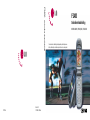 1
1
-
 2
2
-
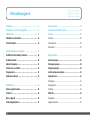 3
3
-
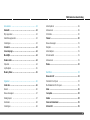 4
4
-
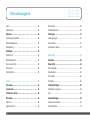 5
5
-
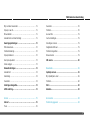 6
6
-
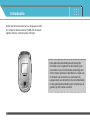 7
7
-
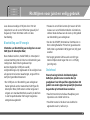 8
8
-
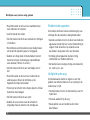 9
9
-
 10
10
-
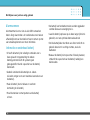 11
11
-
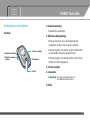 12
12
-
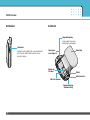 13
13
-
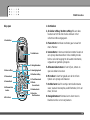 14
14
-
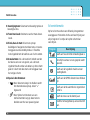 15
15
-
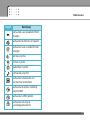 16
16
-
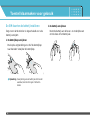 17
17
-
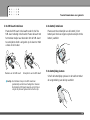 18
18
-
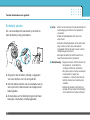 19
19
-
 20
20
-
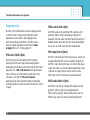 21
21
-
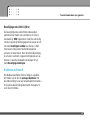 22
22
-
 23
23
-
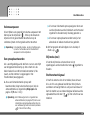 24
24
-
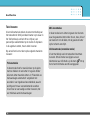 25
25
-
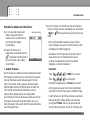 26
26
-
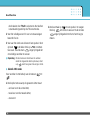 27
27
-
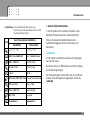 28
28
-
 29
29
-
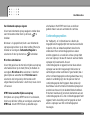 30
30
-
 31
31
-
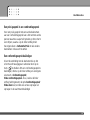 32
32
-
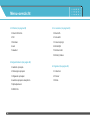 33
33
-
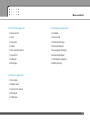 34
34
-
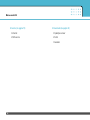 35
35
-
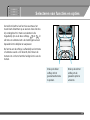 36
36
-
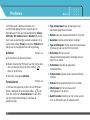 37
37
-
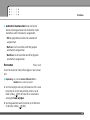 38
38
-
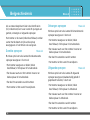 39
39
-
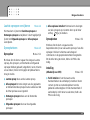 40
40
-
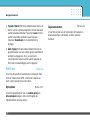 41
41
-
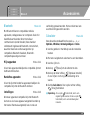 42
42
-
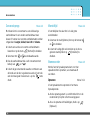 43
43
-
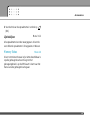 44
44
-
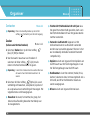 45
45
-
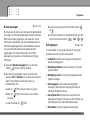 46
46
-
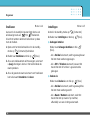 47
47
-
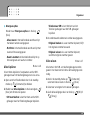 48
48
-
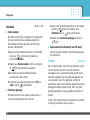 49
49
-
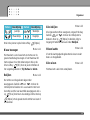 50
50
-
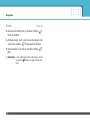 51
51
-
 52
52
-
 53
53
-
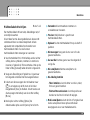 54
54
-
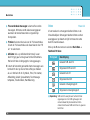 55
55
-
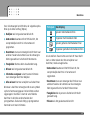 56
56
-
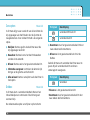 57
57
-
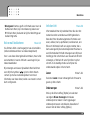 58
58
-
 59
59
-
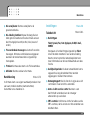 60
60
-
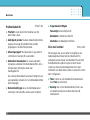 61
61
-
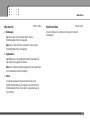 62
62
-
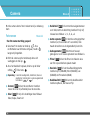 63
63
-
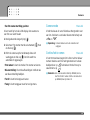 64
64
-
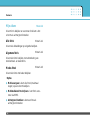 65
65
-
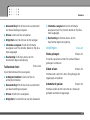 66
66
-
 67
67
-
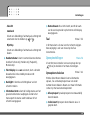 68
68
-
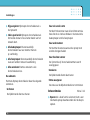 69
69
-
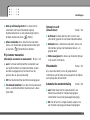 70
70
-
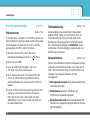 71
71
-
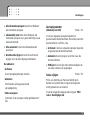 72
72
-
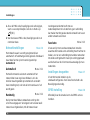 73
73
-
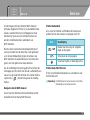 74
74
-
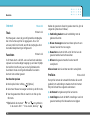 75
75
-
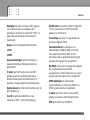 76
76
-
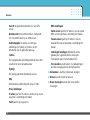 77
77
-
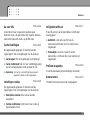 78
78
-
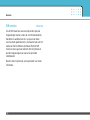 79
79
-
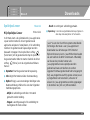 80
80
-
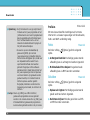 81
81
-
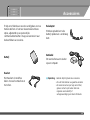 82
82
-
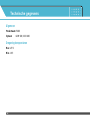 83
83
-
 84
84
-
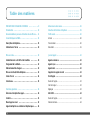 85
85
-
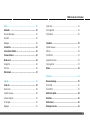 86
86
-
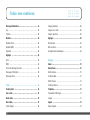 87
87
-
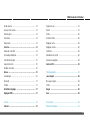 88
88
-
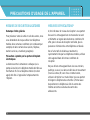 89
89
-
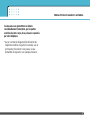 90
90
-
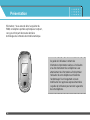 91
91
-
 92
92
-
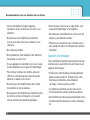 93
93
-
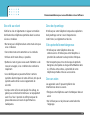 94
94
-
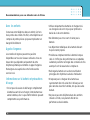 95
95
-
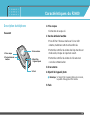 96
96
-
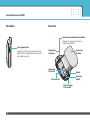 97
97
-
 98
98
-
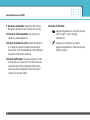 99
99
-
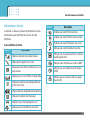 100
100
-
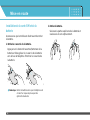 101
101
-
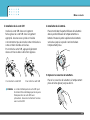 102
102
-
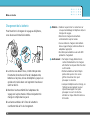 103
103
-
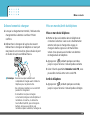 104
104
-
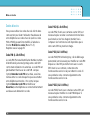 105
105
-
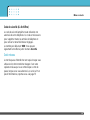 106
106
-
 107
107
-
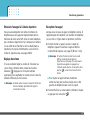 108
108
-
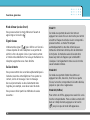 109
109
-
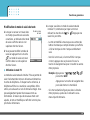 110
110
-
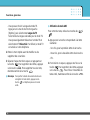 111
111
-
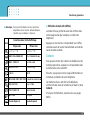 112
112
-
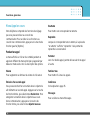 113
113
-
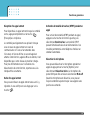 114
114
-
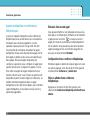 115
115
-
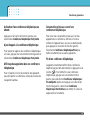 116
116
-
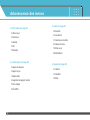 117
117
-
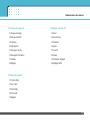 118
118
-
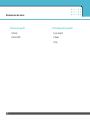 119
119
-
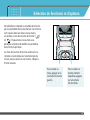 120
120
-
 121
121
-
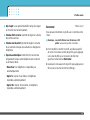 122
122
-
 123
123
-
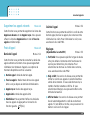 124
124
-
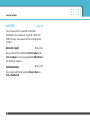 125
125
-
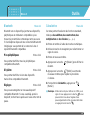 126
126
-
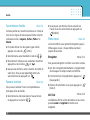 127
127
-
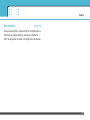 128
128
-
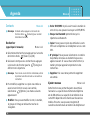 129
129
-
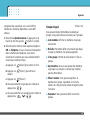 130
130
-
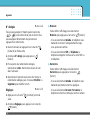 131
131
-
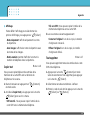 132
132
-
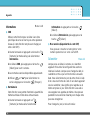 133
133
-
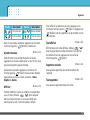 134
134
-
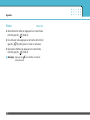 135
135
-
 136
136
-
 137
137
-
 138
138
-
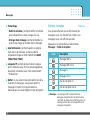 139
139
-
 140
140
-
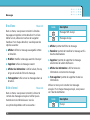 141
141
-
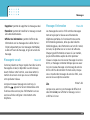 142
142
-
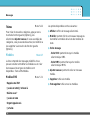 143
143
-
 144
144
-
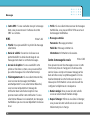 145
145
-
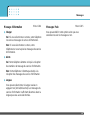 146
146
-
 147
147
-
 148
148
-
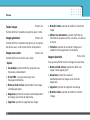 149
149
-
 150
150
-
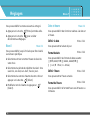 151
151
-
 152
152
-
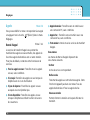 153
153
-
 154
154
-
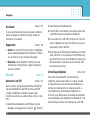 155
155
-
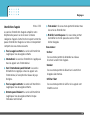 156
156
-
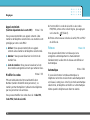 157
157
-
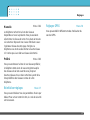 158
158
-
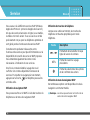 159
159
-
 160
160
-
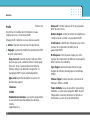 161
161
-
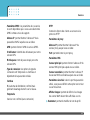 162
162
-
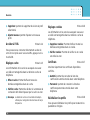 163
163
-
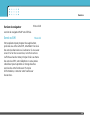 164
164
-
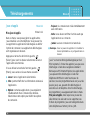 165
165
-
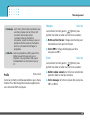 166
166
-
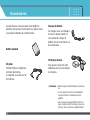 167
167
-
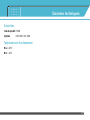 168
168
-
 169
169
-
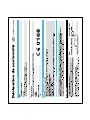 170
170
-
 171
171
-
 172
172
-
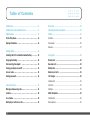 173
173
-
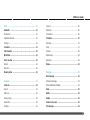 174
174
-
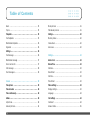 175
175
-
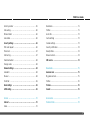 176
176
-
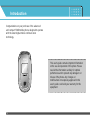 177
177
-
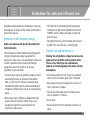 178
178
-
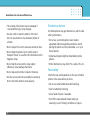 179
179
-
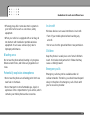 180
180
-
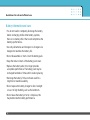 181
181
-
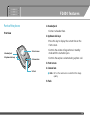 182
182
-
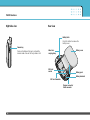 183
183
-
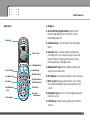 184
184
-
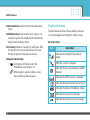 185
185
-
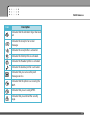 186
186
-
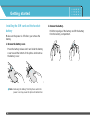 187
187
-
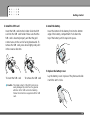 188
188
-
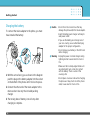 189
189
-
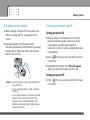 190
190
-
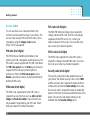 191
191
-
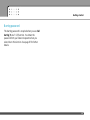 192
192
-
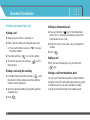 193
193
-
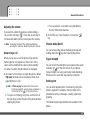 194
194
-
 195
195
-
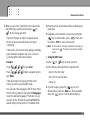 196
196
-
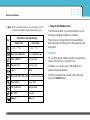 197
197
-
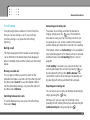 198
198
-
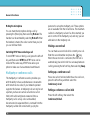 199
199
-
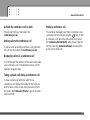 200
200
-
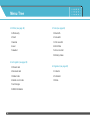 201
201
-
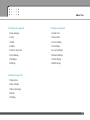 202
202
-
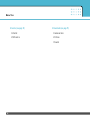 203
203
-
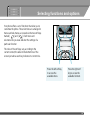 204
204
-
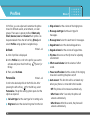 205
205
-
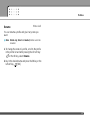 206
206
-
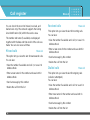 207
207
-
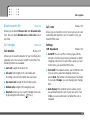 208
208
-
 209
209
-
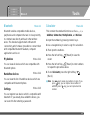 210
210
-
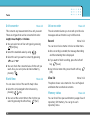 211
211
-
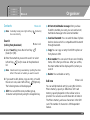 212
212
-
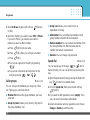 213
213
-
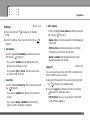 214
214
-
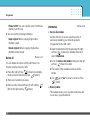 215
215
-
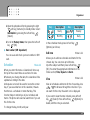 216
216
-
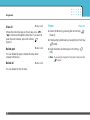 217
217
-
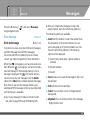 218
218
-
 219
219
-
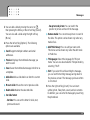 220
220
-
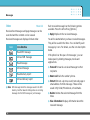 221
221
-
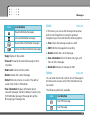 222
222
-
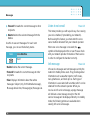 223
223
-
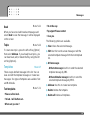 224
224
-
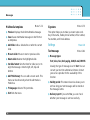 225
225
-
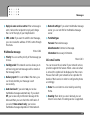 226
226
-
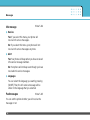 227
227
-
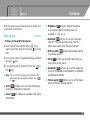 228
228
-
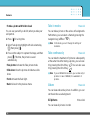 229
229
-
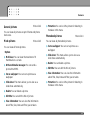 230
230
-
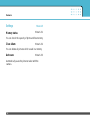 231
231
-
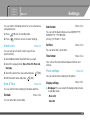 232
232
-
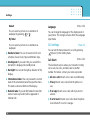 233
233
-
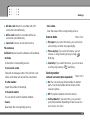 234
234
-
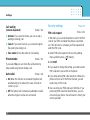 235
235
-
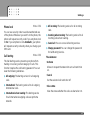 236
236
-
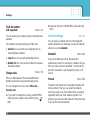 237
237
-
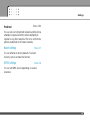 238
238
-
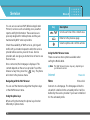 239
239
-
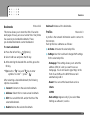 240
240
-
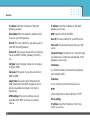 241
241
-
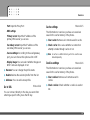 242
242
-
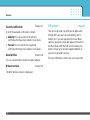 243
243
-
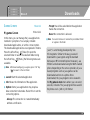 244
244
-
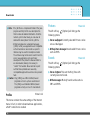 245
245
-
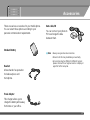 246
246
-
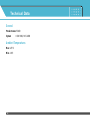 247
247
-
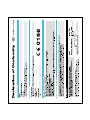 248
248
Ask a question and I''ll find the answer in the document
Finding information in a document is now easier with AI
in other languages
- français: LG F2400.AORRTS Manuel utilisateur
- Nederlands: LG F2400.AORRTS Handleiding
Related papers
Other documents
-
Konrow K-Flip User manual
-
Konrow Stone User manual
-
Logicom L-281 User manual
-
Haier M1000 User manual
-
Fysic F15 User manual
-
Salora DPF 7112 User manual
-
Samsung SPF-105VF User manual
-
ooma Yealink W60 Starter Set Cordless DECT IP Phone Shortcut Guide
-
Olympia ROCK Owner's manual
-
Topcom PHONEMASTER 150 User manual