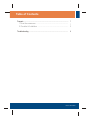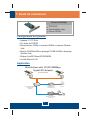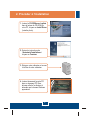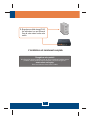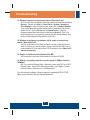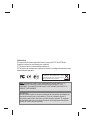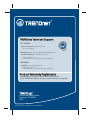Trendnet TEG-PCITXRTEG-PCITXRL Owner's manual
- Category
- Networking cards
- Type
- Owner's manual
This manual is also suitable for

TEG-PCITXR
Quick Installation Guide
Page is loading ...

Configuration du système
1. Avant de commencer
Français
1
Application
TEG-PCITXR
Guide d'installation rapide
Pilote sur CD-ROM
Contenu de l'emballage
?
?Microprocesseur: 300Mhz ou supérieur/ 800Mhz ou supérieur (Windows
Vista)
?Mémoire: 256 MB de RAM ou davantage/ 512 MB de RAM ou davantage
(Windows Vista)
?Windows Vista/2003 Server/XP/2000/ME/98
?Un câble Ethernet RJ-45
Logement 2.1 PCI 32 bits
?D'un lecteur de CD-ROM
Cable/DSL
Modem
Cable/DSL 4-Port
Firewall Router
(TW100-BRF114)
Workstations with 10/100/1000Mbps
Gigabit PCI Adapter
(TEG-PCITXR)
10/100Mbps
Multi-Port Print Server
(TE100-P21)
Printers
Internet
5-Port 10/100/1000Mbps
Gigabit Switch
(TEG-S5)
Page is loading ...
Page is loading ...
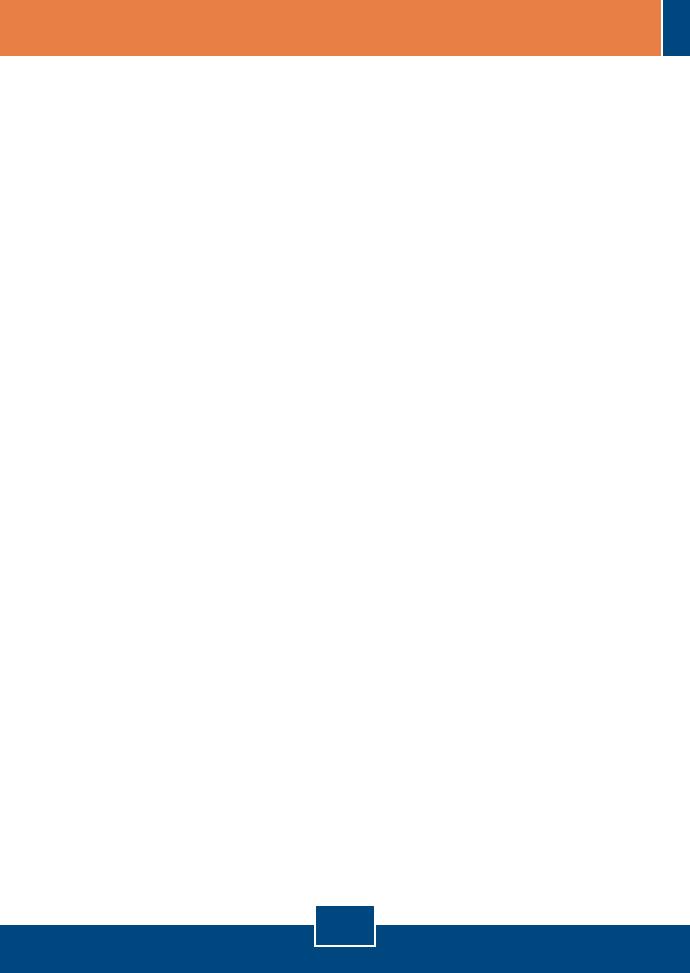
4
Troubleshooting
Q1:
A1:
Q2:
A2:
Q3:
A3:
Q4:
A4:
Windows is unable to recognize my hardware. What should I do?
First, verify that your computer meets the system requirements as specified in
Section 1. Second, go to Start -> Control Panel -> System -> Hardware >
Device Manager. In the list of device types, double-click on Network Adapters.
If you see the device with a yellow question mark or exclamation point next to it,
double-click on it, click on Drivers and click Update Drivers. Follow the
Hardware Update Wizard instructions as illustrated in Section 2. Third, if the
device manager fails to recognize the presence of a new network adapter, verify
that the network adapter is firmly seated in the PCI Slot.
Windows recognizes my new hardware, but I'm unable to connect to my
network. What should I do?
First, verify that the RJ-45 Ethernet Cable is securely connected from your
switch or router to your network adapter. Second, verify that the LEDs on your
network card are lit. Third, verify that the TCP/IP settings are set to Obtain an IP
address automatically.
How do I install the drivers on Windows 98 or ME?
Please refer to the User's Guide included on the Driver CD-ROM.
Why am I only getting a network connection speed of 100Mbps instead of
1000Mbps?
First, check the Ethernet Cable. Make sure you are using CAT-5e or CAT-6
Ethernet Cables. Some CAT-5 cables are not rated to run in Gigabit. Second,
check the switch to make sure it is a 1000Mbps switch.
If you still encounter problems or have any questions regarding the TEG-PCITXR,
please contact Trendnet's Technical Support Department.
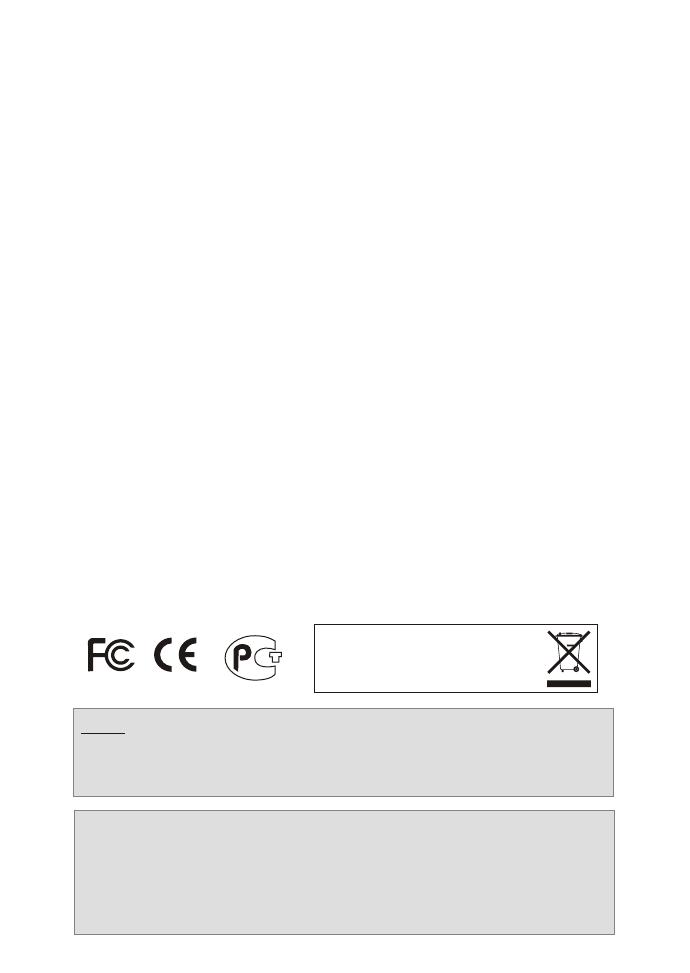
Certifications
This equipment has been tested and found to comply with FCC and CE Rules.
Operation is subject to the following two conditions:
(1) This device may not cause harmful interference.
(2) This device must accept any interference received. Including interference that may
cause undesired operation.
NOTE: THE MANUFACTURER IS NOT RESPONSIBLE FOR ANY RADIO OR TV
INTERFERENCE CAUSED BY UNAUTHORIZED MODIFICATIONS TO THIS
EQUIPMENT. SUCH MODIFICATIONS COULD VOID THE USER’S AUTHORITY TO
OPERATE THE EQUIPMENT.
Waste electrical and electronic products must not
be disposed of with household waste. Please
recycle where facilities exist. Check with you Local
Authority or Retailer for recycling advice.
ADVERTENCIA
En todos nuestros equipos se mencionan claramente las caracteristicas del adaptador de
alimentacón necesario para su funcionamiento. El uso de un adaptador distinto al
mencionado puede producir daños fisicos y/o daños al equipo conectado. El adaptador
de alimentación debe operar con voltaje y frecuencia de la energia electrica domiciliaria
existente en el pais o zona de instalación.
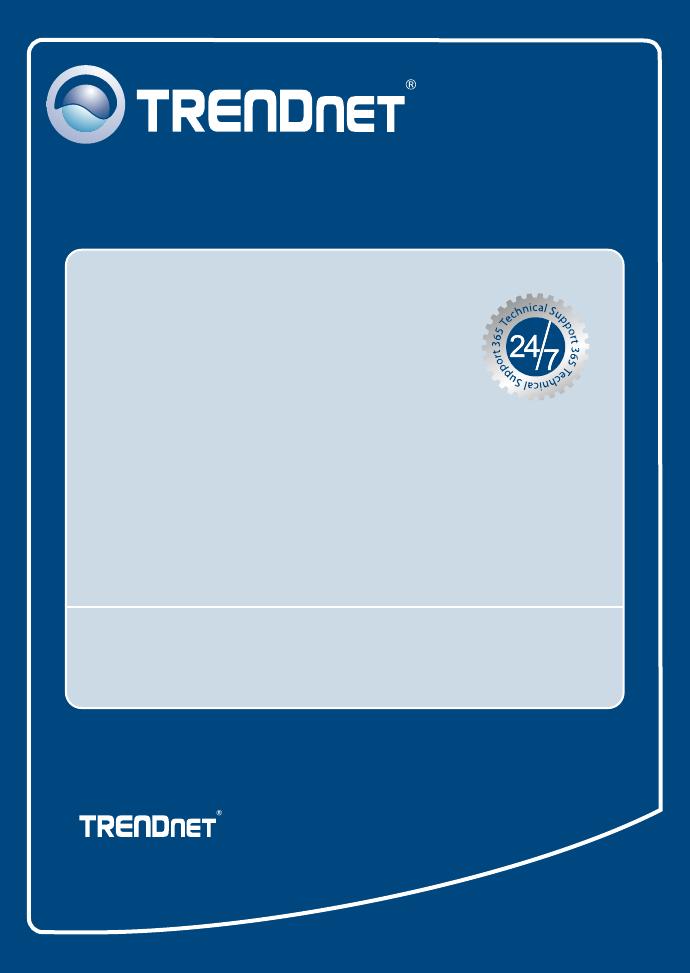
Copyright ©2007. All Rights Reserved. TRENDnet.
TRENDnet Technical Support
Product Warranty Registration
Please take a moment to register your product online.
Go to TRENDnet’s website at http://www.trendnet.com/register
US Canada
24/7 Tech Support
Toll Free Telephone: 1(866) 845-3673
Europe (Germany France Italy Spain Switzerland UK)
English/Espanol - 24/7
Francais/Deutsch - 11am-8pm, Monday - Friday MET
English/Espanol - 24/7
Francais/Deutsch - 11am-8pm, Monday - Friday MET
Worldwide
Telephone: +(31) (0) 20 504 05 35
Toll Free Telephone: +00800 60 76 76 67
.
. . . . .
20675 Manhattan Place
Torrance, CA 90501
USA
-
 1
1
-
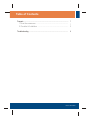 2
2
-
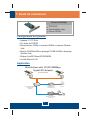 3
3
-
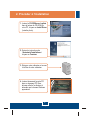 4
4
-
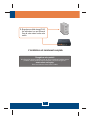 5
5
-
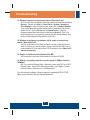 6
6
-
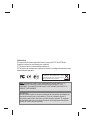 7
7
-
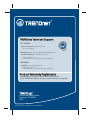 8
8
Trendnet TEG-PCITXRTEG-PCITXRL Owner's manual
- Category
- Networking cards
- Type
- Owner's manual
- This manual is also suitable for
Ask a question and I''ll find the answer in the document
Finding information in a document is now easier with AI
in other languages
Related papers
-
Trendnet TEG-PCITXR Quick Installation Guide
-
Trendnet TEG-PCBUSR Owner's manual
-
Trendnet TEG-PCBUSR Owner's manual
-
Trendnet TEG-240WS User manual
-
Trendnet TW100-BRF114 Quick Installation Guide
-
Trendnet TEG-PCITXR Quick Installation Guide
-
Trendnet TEG-PCBUSR Quick Installation Guide
-
Trendnet TEG-S5 Owner's manual
-
Trendnet TW100-BRF114 Quick Installation Guide
-
Trendnet TW100-BRF114 Quick Installation Guide