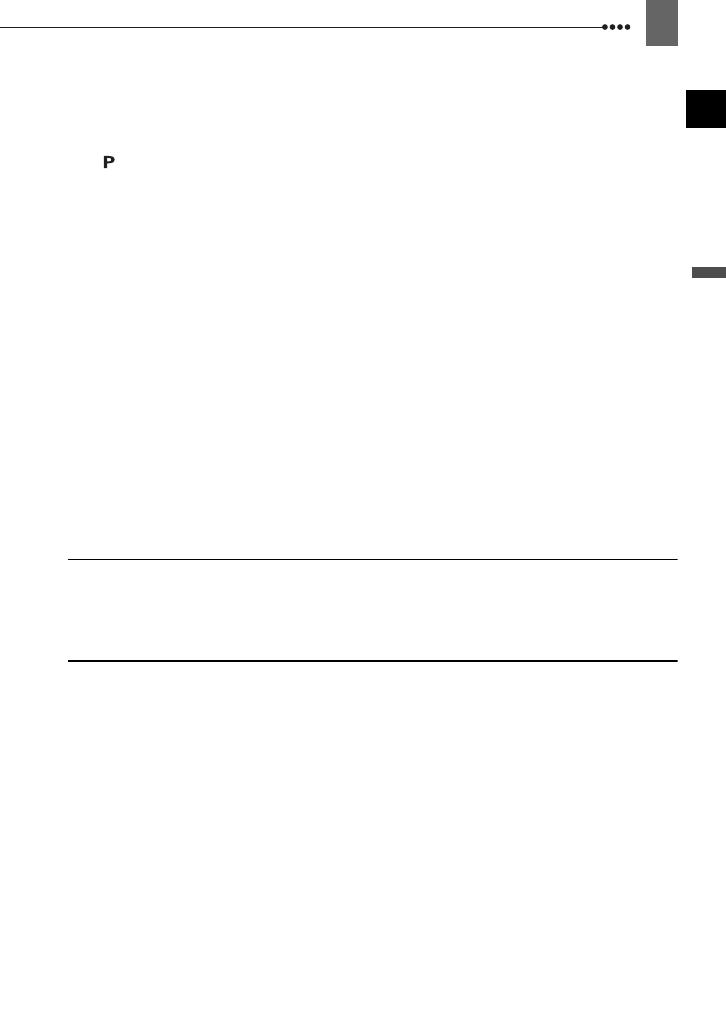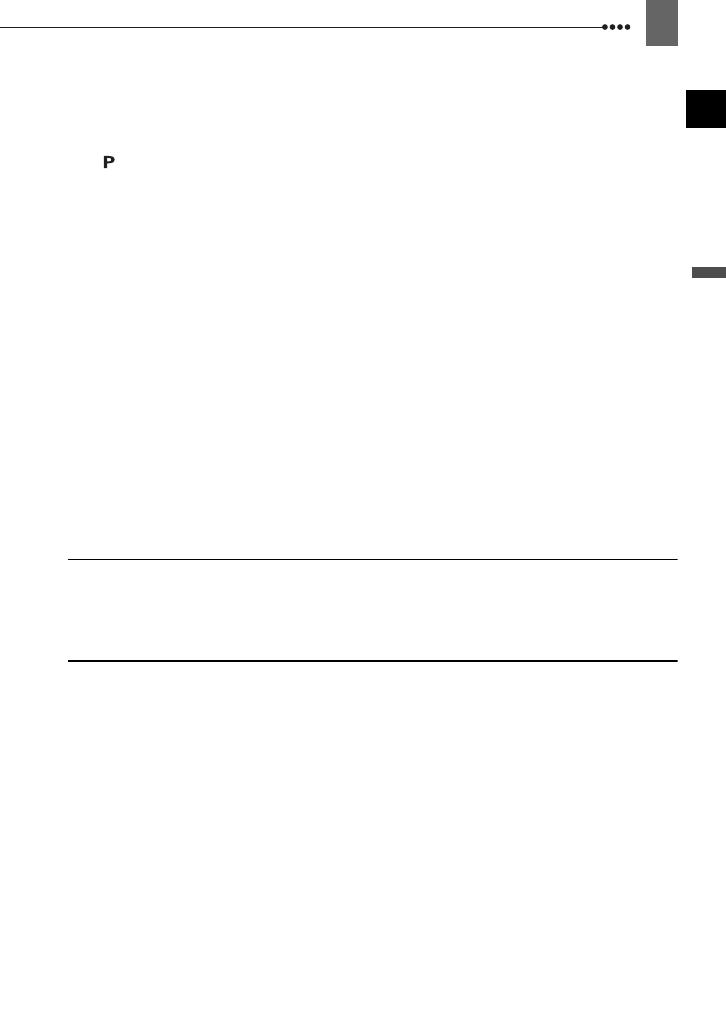
5
Introduction
System Setup (Beep, etc.) ..................................................................42
Date/Time Setup .................................................................................42
Recording Programs
Using the Recording Programs .....................................................................43
Flexible Recording: Changing the Aperture and Shutter Speed................44
Special Scene: Recording Programs to Match Special Conditions ...............45
Adjusting the Picture: Exposure, Focus and Color
Manual Exposure Adjustment and Automatic Backlight Correction ..............46
Manual Focus Adjustment.............................................................................47
Focus Assist Functions..................................................................................48
White Balance ...............................................................................................48
Image Effects.................................................................................................49
Still Image Recording Options
Selecting the Size and Quality of Still Images ...............................................50
Capturing a Still Image while Recording Movies ...........................................51
Light Metering Mode......................................................................................52
Automatic Focus Priority................................................................................53
Continuous Shooting and Exposure Bracketing............................................54
Other Functions
On-Screen Displays.......................................................................................55
Flash..............................................................................................................56
Mini Video Light .............................................................................................57
Self Timer ......................................................................................................58
Audio Recording Level ..................................................................................58
Digital Effects.................................................................................................60
Editing Functions
Still Image Options
Erasing Still Images.......................................................................................62
Protecting Still Images...................................................................................62
Initializing the Memory Card..........................................................................63
External Connections
Connecting to a TV or VCR
Connection Diagrams ....................................................................................64
Playback on a TV Screen..............................................................................67
Recording to a VCR or Digital Video Recorder .............................................68
Analog Line-In Recording..............................................................................69
Digital Video Dubbing ....................................................................................70
Analog/Digital Conversion .............................................................................71
Connecting to a Computer
PC Connection Diagrams ..............................................................................73
Transferring Video Recordings......................................................................74
Transferring Still Images – Direct Transfer ....................................................75
Transfer Orders .............................................................................................76
Connecting to a Printer
Printing Still Images – Direct Print .................................................................77
Selecting the Print Settings ...........................................................................78
Trimming Settings..........................................................................................80
Print Orders ...................................................................................................80