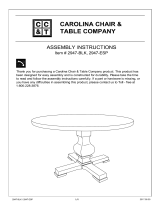Touch Screen Driver Installation Manual
LA1500RTR
LA1500RTC
LA1710RTR
LA1710RTC
LA1910RTC
PT1500M(U)
PT1501M(U)
PT1520MU
PT1700M(U)
PT1701M(U)
PT191MU
LX1200
www.planar.com

2
Touch Screen Driver Installation Manual (020-0380-00B)
Table of Contents
Models and Corresponding Part Numbers.........................................................................................................................................3
Driver Installation for Resistive Touch Screen with RS-232 Serial Connection - PT1500M, PT1700M ............................4
Driver Installation for Resistive Touch Screen with USB Connection - LA1500RTR, LA1710RTR, PT1500MU,
PT1700MU......................................................................................................................................................................................................4
Optional MicroTouch™ USB HID Calibration Tool Version 7.00 Installation Process for Resistive Touch Screen with
USB Connection - LA1500RTR, LA1710RTR, PT1500MU, PT1700MU..........................................................................................4
Driver Installation for Resistive Touch Screen with USB Connection - PT1520MU and LX1200.......................................5
Driver Installation for Capacitive Touch Screen with RS-232 Serial Connection - PT1501M, PT1701M.........................5
Driver Installation for Capacitive Touch Screen with USB Connection -LA1500RTC, LA1710RTC , LA1910RTC.......... 6
Driver Installation for Capacitive Touch Screen with USB Connection - PT1501MU, PT1701MU, PT191MU ..............6
Linux Driver Installation for Capacitive Touch Screen with USB Connection - LA1500RTC, LA1710RTC, LA1910RTC
...........................................................................................................................................................................................................................7
Linux Driver Installation for Capacitive Touch Screen with USB Connection - PT1501MU, PT1701MU, PT191MU ..7

Models and Corresponding Part Numbers
This manual describes the process used to load touch screen drivers for the following products:
Planar Model Part Number
PT1500M
black 997-2943-00
white 997-2945-00
PT1500MU
black 997-2939-00
white 997-2941-00
PT1520MU
black 997-3196-00
PT1501M
black 997-2949-00
PT1501MU
black 997-2947-00
PT1700M
black 997-2955-00
white 997-2957-00
PT1700MU
black 997-2951-00
white 997-2953-00
PT1701M
black 997-2961-00
PT1701MU
black 997-2959-00
PT191MU
black 997-2687-00
white 997-2688-00
LA1500RTR 997-2971-00
LA1500RTC 997-2930-00
LA1710RTR 997-2972-00
LA1710RTC 997-2931-00
LA1910RTC 997-2811-00
LX1200 997-3200-00LF

4
Touch Screen Driver Installation Manual (020-0380-00B)
Driver Installation for Resistive Touch Screen with RS-232 Serial Connection -
PT1500M, PT1700M
Touch driver information is located on the enclosed CD-ROM for the following operating systems: Microsoft
Windows
®
XP, Windows 2000, Windows NT 4.0, Windows Me, and Windows 9X.
1. Open the CD-Rom.
2. Click “I accept” when the software license screen appears.
3. Click the “PT1500M, PT1700M, PT1501M(U) / PT1701M(U) / PT191MU, Win 9x, ME, NT, 2000, XP” link
4. Follow the step-by-step instructions.
5. If the touch screen driver does not automatically load, restart the computer operating system.
Please read "Readme.txt" located in the unzipped file folder for additional information and assistance.
Driver Installation for Resistive Touch Screen with USB Connection -
LA1500RTR, LA1710RTR, PT1500MU, PT1700MU
Please note: These monitors are Microsoft Windows
®
HID (Human Interface Device) compatible. No additional
software driver is required for general operation of the touch screen.
A special calibration tool can be installed for improved touch position accuracy. See
Optional MicroTouch™ USB
HID Calibration Tool version 7.00
Installation Process
Optional MicroTouch™ USB HID Calibration Tool Version 7.00 Installation
Process for Resistive Touch Screen with USB Connection - LA1500RTR,
LA1710RTR, PT1500MU, PT1700MU
Please note: These monitors are Microsoft HID (Human Interface Device) compatible. The calibration driver is not
required for general operation of the touch screen.
This tool is for optimization of touch performance for the touch screen to meet the 1% TPE accuracy specification.
The following Microsoft Windows® operating systems are supported by this software driver: Microsoft Windows®
98SE, Me, 2000, and XP.
1. Be sure that the USB cable is not connected to the PC.
2. Open the CD-Rom.
3. Click “I accept” when the software license screen appears.
4. Click the “LA1500RTR, LA1710RTR, PT1500MU / 1700MU Calibration Option” link
5. Follow the step-by-step instructions.
6. Reconnect the USB cable to the computer prior to use.
7. If the touch screen driver does not automatically load, restart the computer operating system.
Please read "Readme.txt" located in the unzipped file folder for additional information and assistance.

5
Touch Screen Driver Installation Manual (020-0380-00B)
Driver Installation for Resistive Touch Screen with USB Connection -
PT1520MU and LX1200
Please note: the PT1520MU and LX1200 are Microsoft Windows® HID (Human Interface Device) compatible. No
additional software driver is required for general operation of the monitors. Simply plug in the USB cable to the
monitor and computer and power up. The computer will automatically recognize and operate the PT1520MU
and LX1200 monitor.
Should you desire enhanced features and calibration for 1% TPE accuracy load 3M® MT 7.11 touchscreen driver
located on the enclosed CD in the “PT1520MU, LX1200, 2000, XP” link. The enhanced features include drag and
drop, touch activation on lift off, enhanced touch accuracy, etc.
The following Microsoft Windows operating systems are supported by the MT 7.11 touch driver: Microsoft
Windows 2000 and XP.
MT 7.11 Driver Installation Process:
1. Be sure that the USB cable is not connected to the PC.
2. Load the CD-Rom.
3. Click “I accept” when the software license screen appears.
4. Click on the “PT1520MU, LX1200, 2000, XP” link.
5. Follow the step-by-step instructions.
6. Reconnect the USB cable to the computer prior to use.
7. Please note: if the touch screen isn’t active, simply reboot your system.
Please read "Readme.txt" located in the unzipped file folder for additional information and assistance.
Driver Installation for Capacitive Touch Screen with RS-232 Serial Connection
- PT1501M, PT1701M
Touch driver information is located on the enclosed CD-ROM for the following operating systems: Microsoft
Windows
®
XP, Windows 2000, Windows NT 4.0, Windows Me, and Windows 9X.
1. Open the CD-Rom.
2. Click “I accept” when the software license screen appears.
3. Click the “PT1500M, PT1700M, PT1501M(U) / PT1701M(U) / PT191MU, Win 9x, ME, NT, 2000, XP” link
4. Follow the step-by-step instructions.
5. If the touch screen driver does not automatically load, restart the computer operating system.
Please read "Readme.txt" located in the unzipped file folder for additional information and assistance.

6
Touch Screen Driver Installation Manual (020-0380-00B)
Driver Installation for Capacitive Touch Screen with USB Connection -
LA1500RTC, LA1710RTC , LA1910RTC
Touch driver information is located on the enclosed CD-ROM for the following operating systems: Microsoft
Windows
®
XP, Windows 2000, Windows NT 4.0, Windows Me, and Windows 9X.
1. Be sure that the USB cable is not connected to the PC.
2. Open the CD-Rom.
3. Click “I accept” when the software license screen appears.
4. Click the “LA1500RTC, LA1710RTC, LA1910RTC Win 9x, ME, NT, 2000, XP” link
5. Follow the step-by-step instructions.
6. Reconnect the USB cable to the computer prior to use.
7. If the touch screen driver does not automatically load, restart the computer operating system.
Please read "Readme.txt" located in the unzipped file folder for additional information and assistance.
Driver Installation for Capacitive Touch Screen with USB Connection -
PT1501MU, PT1701MU, PT191MU
Touch driver information is located on the enclosed CD-ROM for the following operating systems: Microsoft
Windows
®
XP, Windows 2000, Windows NT 4.0, Windows Me, and Windows 9X.
1. Be sure that the USB cable is not connected to the PC.
2. Open the CD-Rom.
3. Click “I accept” when the software license screen appears.
4. Click the “PT1500M, PT1700M, PT1501M(U) / PT1701M(U) / PT191MU, Win 9x, ME, NT, 2000, XP” link
5. Follow the step-by-step instructions.
6. Reconnect the USB cable to the computer prior to use.
7. If the touch screen driver does not automatically load, restart the computer operating system.
Please read "Readme.txt" located in the unzipped file folder for additional information and assistance.

7
Touch Screen Driver Installation Manual (020-0380-00B)
Linux Driver Installation for Capacitive Touch Screen with USB Connection -
LA1500RTC, LA1710RTC, LA1910RTC
Release 5.62sr1
Touch driver information is located on the enclosed CD-ROM. Supported platforms include: Red Hat® Linux 8.0,
Red Hat® Linux 9.0, and SuSE® Linux 8.2 and SuSE® Linux 9.0 on Pentium®-compatible CPUs. The following
Xfree86 versions are supported: 4.0.3 and 4.1.0.
1. Open the CD-Rom.
2. Click “I accept” when the software license screen appears.
3. Click the “LA1500RTR, LA1500RTC, LA1710RTR, LA1710RTC, LA1910RTC Linux” link
4. Follow the step-by-step instructions.
5. If the touch screen driver does not automatically load, restart the computer operating system.
Please read "Readme.txt" located in the unzipped file folder for additional information and assistance.
Linux Driver Installation for Capacitive Touch Screen with USB Connection -
PT1501MU, PT1701MU, PT191MU
Release 5.62sr1
Touch driver information is located on the enclosed CD-ROM. Supported platforms include: Red Hat® Linux 8.0,
Red Hat® Linux 9.0, and SuSE® Linux 8.2 and SuSE® Linux 9.0 on Pentium®-compatible CPUs. The following
Xfree86 versions are supported: 4.0.3 and 4.1.0.
6. Open the CD-Rom.
7. Click “I accept” when the software license screen appears.
8. Click the “PT1501M(U) / PT1701M(U) / PT191MU Linux” link
9. Follow the step-by-step instructions.
10. If the touch screen driver does not automatically load, restart the computer operating system.
Please read "Readme.txt" located in the unzipped file folder for additional information and assistance.

8
Touch Screen Driver Installation Manual (020-0380-00B)
Planar Systems, Inc.
Customer Service
24x7 Online Technical Support: http://www.planar.com/support
Americas Support
Tel: 1-866-752-6271 (1-866-PLANAR1)
Hours: M-F, 8am-8pm Eastern Time (5am-5pm Pacific Time)
Europe and Asia-Pacific Support
Tel: +358-9-420-01
Hours: M-F, 7:00am - 4pm CET
© 2006 Planar Systems, Inc. 2/2006 Planar is a registered trademark of Planar Systems, Inc.
Other brands and names are the property of their respective owners.
Technical information in this document is subject to change without notice.
020-0380-00B
-
 1
1
-
 2
2
-
 3
3
-
 4
4
-
 5
5
-
 6
6
-
 7
7
-
 8
8
Planar PT1501M(U) User manual
- Type
- User manual
Ask a question and I''ll find the answer in the document
Finding information in a document is now easier with AI
Related papers
-
Planar LA1710RTS User manual
-
Planar LA1710RTR User manual
-
Planar SLM65 Owner's manual
-
Planar LA1710RTS User manual
-
Planar Computer Monitor LA1710RTR User manual
-
Planar Computer Monitor CM17.4SXAD User manual
-
Planar PT1701M (U) User manual
-
Planar LB1503R User manual
-
Planar LB1503R User manual
-
Planar LX1251TI User manual
Other documents
-
3M MicroTouch™ Electronics EX, Surface Capacitive Controller, USB (5.7" to 26") User guide
-
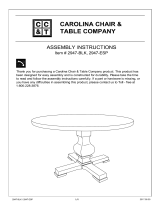 Carolina Classics 2947-AB Operating instructions
Carolina Classics 2947-AB Operating instructions
-
Planar Systems 997-7413-00 Datasheet
-
Planar Systems 997-7414-00 Datasheet
-
Canon PIXMA MX860 series On-Screen Manual
-
Planar Systems 997-7442-00 Datasheet
-
HP (Hewlett-Packard) 14-b119au User manual
-
NEC MultiSync® P402 DST (Single Touch) Owner's manual
-
HP Pavilion 15-b100 Ultrabook User manual
-
Planar Systems 997-6378-00 Datasheet