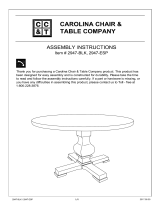4
Touch Screen Driver Installation Manual (020-0380-00B)
Driver Installation for Resistive Touch Screen with RS-232 Serial Connection -
PT1500M, PT1700M
Touch driver information is located on the enclosed CD-ROM for the following operating systems: Microsoft
Windows
®
XP, Windows 2000, Windows NT 4.0, Windows Me, and Windows 9X.
1. Open the CD-Rom.
2. Click “I accept” when the software license screen appears.
3. Click the “PT1500M, PT1700M, PT1501M(U) / PT1701M(U) / PT191MU, Win 9x, ME, NT, 2000, XP” link
4. Follow the step-by-step instructions.
5. If the touch screen driver does not automatically load, restart the computer operating system.
Please read "Readme.txt" located in the unzipped file folder for additional information and assistance.
Driver Installation for Resistive Touch Screen with USB Connection -
LA1500RTR, LA1710RTR, PT1500MU, PT1700MU
Please note: These monitors are Microsoft Windows
®
HID (Human Interface Device) compatible. No additional
software driver is required for general operation of the touch screen.
A special calibration tool can be installed for improved touch position accuracy. See
Optional MicroTouch™ USB
HID Calibration Tool version 7.00
Installation Process
Optional MicroTouch™ USB HID Calibration Tool Version 7.00 Installation
Process for Resistive Touch Screen with USB Connection - LA1500RTR,
LA1710RTR, PT1500MU, PT1700MU
Please note: These monitors are Microsoft HID (Human Interface Device) compatible. The calibration driver is not
required for general operation of the touch screen.
This tool is for optimization of touch performance for the touch screen to meet the 1% TPE accuracy specification.
The following Microsoft Windows® operating systems are supported by this software driver: Microsoft Windows®
98SE, Me, 2000, and XP.
1. Be sure that the USB cable is not connected to the PC.
2. Open the CD-Rom.
3. Click “I accept” when the software license screen appears.
4. Click the “LA1500RTR, LA1710RTR, PT1500MU / 1700MU Calibration Option” link
5. Follow the step-by-step instructions.
6. Reconnect the USB cable to the computer prior to use.
7. If the touch screen driver does not automatically load, restart the computer operating system.
Please read "Readme.txt" located in the unzipped file folder for additional information and assistance.