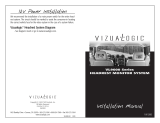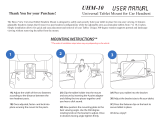Page is loading ...

SmartDVD Version 1.7.1

SmartLogic Owner’s Manual
2
Table of Contents
1. Home Screen Pg. 4
2. Smart Icons Pg. 5
3. Settings Pg. 6
a. Wi-Fi Pg. 6
b.Bluetooth Pg. 7
c. Data Usage Pg. 8
d. More Options Pg. 9
e. Sound Pg. 10
f. Display Pg. 11
g. HDMI Output Pg. 12
h. Screen Shot Pg. 13
i. Storage Pg. 14
j. Battery Pg. 15
k. Apps Pg. 16
l. Location Access Pg. 17
m. Security Pg. 18
n. Language and Input Pg. 19
o. Backup and Reset Pg. 20
p. Add Accounts Pg. 21
q. Date and Time Pg. 22
r. Accessibility Pg. 23
s. About Pg. 24

SmartLogic Owner’s Manual
3
Table of Contents Continued
4. SmartDVD App Pg. 25-26
a. Operating SmartDVD Pg. 27-28
b. Preferences Pg. 29
c. AutoPlay Pg. 30
d. Resume Playback Pg. 31
e. Loud Boost Pg. 31
f. Clear Resume Data Pg. 32
g. SmartDVD Activation Code Pg. 32
h. SmartPlay Settings Pg. 33
i. Add/Update Disc (Basic) Pg. 33-35
j. Add/Update Disc (Advanced) Pg. 36
k. Power Pg. 37-38
5. SmartLogic Automotive Settings Pg. 39
a. Battery Saver Pg. 40
b. Key Power Function Pg. 41
c. Wireless Headphones Pg. 41
d. Android App Auto On Pg. 42
e. Default Settings Pg. 42
6. FM Transmitter Pg. 43-44
7. Closing Running Apps Pg. 45
8. Update the Tablet Pg. 46-49
9. Web Site for SmartLogic Tablet Pg. 50

SmartLogic Owner’s Manual
4
1. Home Screen
The new GUI interface has 18 Smart Icons that make navigating easy and fast
without having to search through a sea of icons. By sliding your finger to the left
or to the right you will be able to view more Icons giving you access to other
popular Apps.
Back Button : Go back to previous screen
Home Screen Button : Takes you to main menu
Recent Apps Button : Recently opened apps
ShareTab™ Video Sharing Button : Wired mirror sharing
Volume down Button : Decrease volume
Volume up Button : Increase volume

SmartLogic Owner’s Manual
5
Our Exclusive ShareTab™ Technology allows you to share and view content
between both tablets with a single touch of the Source Icon on the front of each
Tablet.
2. Smart Icons
Apps
You can access the Tablets default Apps (Applications) or your own downloaded
Apps
SmartDVD
When you insert the DVD, you must open the SmartDVD app to play your DVD
movie.
Browser
You can browse the internet with a solid Wi-Fi connection
My Movies
You can store and access your downloaded movie files.
Games
You can access the Tablets default games or your own downloaded games.
To add your downloaded games to this file you will need to open your Apps page
and hold down the desired game App. This will take you to the Home page where
you can drag the game App to the Games folder.
SD/USB
You can access your files from your mini SD card, USB Thumb Drive or Hard Drive.
Note: You can use up to a 32 GB on the mini SD card.
Other Smart Icons include short cuts to Netflix, Hulu, Skype, Google, Gmail and
YouTube.

SmartLogic Owner’s Manual
6
3. Settings
Wi-Fi
You can access the Internet when connected to a wireless connection.
The Wi-Fi must be turned on to access the internet.
Slide the Highlighted from OFF to ON if the Wi-Fi is turned OFF.
Find the name of your Wi-Fi connection.
Once your Wi-Fi has been located enter your password to connect.
Note: 4G Wi-Fi connection is recommended for streaming movies or gaming.

SmartLogic Owner’s Manual
7
Bluetooth
The Bluetooth needs to be turned On in order to connect your
Bluetooth device. To turn On the Bluetooth, slide the Highlighted
Bluetooth from Off to On. Touch the Search for Devices and wait until
you see your device. If your device does not show up make sure your
device is in discoverable mode. (You can find the instructions for this in
the Bluetooth’s Device user manual). Note: When pairing to a vehicles
factory Bluetooth it is sometimes easier to put the factory radio in
discoverable mode and pair from the tablet, a pass code is usually
required.

SmartLogic Owner’s Manual
8
Data Usage
Data Usage Cycle: This will keep track of your apps used until the
Tablets data is cleared.

SmartLogic Owner’s Manual
9
More Options
A. Airplane Mode - When you turn ON this feature, it shuts off any data
being sent or received from the tablet. Note: Tablet does not have any
built in data service.
B. VPN - virtual private network extends a private network across a
public network, such as the Internet. It enables a computer or Wi-Fi-
enabled device to send and receive data across shared or public
networks as if it were directly connected to the private network, while
benefiting from the functionality, security and management policies of
the private network.
A)
B)
C)
D)
E)

SmartLogic Owner’s Manual
10
C. Portable Hotspot – This feature allows this device to serve as a link
between nearby Wi-Fi devices and a cellular data networks.
D. Ethernet – This feature is used to connect computers in a company
or home network as well as to connect a single computer to a cable
modem or DSL modem for Internet access.
E. Mobile Networks – This feature is a wireless network distributed over
land areas called cells, each served by at least one fixed-location
transceiver, known as a cell site or base station.
Sound
This feature allows you to adjust the volume on music, video, games,
notifications & alarms.

SmartLogic Owner’s Manual
11
Display
This feature allows you to adjust the brightness, font size or auto-rotate
screen on the Tablet.
Sleep mode allows you to adjust the time it takes for the Tablet to shut
down when you turn off your vehicle. The Sleep setting ranges from 15
seconds to 30 minutes. Note: The default factory setting is set to 1
minute.

SmartLogic Owner’s Manual
12
HDMI Output
(High-Definition Multimedia Interface) is a digital interface for audio
and video that provides a single-cable solution for home theater and
consumer electronics equipment such as TVs, Blu-ray players and set-
top boxes.

SmartLogic Owner’s Manual
13
Screen Shot
A screen shot (sometimes called a screen capture) is an image of a
computer desktop that can be saved as a graphics file.

SmartLogic Owner’s Manual
14
Storage
This feature is the Tablets internal storage space. You can monitor how
much memory is remaining on your Tablet.
This feature also allows you to clear your SD card without removing it
from the Tablet.

SmartLogic Owner’s Manual
15
Battery
This feature allows you to monitor the Battery life of the Tablet. The
Battery life of the tablet fluctuates depending on the use of Wi-Fi,
Bluetooth etc…
Note: The Tablet can be charged in the headrest docking
station or the supplied home charger.

SmartLogic Owner’s Manual
16
Apps
This feature displays the Apps downloaded & what Apps are running on
the Tablet.

SmartLogic Owner’s Manual
17
Location Access
Allows apps that have asked your permission use your location
information.
This feature uses GPS to pinpoint your location.
Note: This device is not equipped with GPS.

SmartLogic Owner’s Manual
18
Security
This feature allows you to Screen Lock/Unlock your Tablet through a
Password, Slide button, Pattern or Face recognition.
Unknown Sources - allows installation of apps or updates from
unknown sources. For example, our game controller app requires you
to check mark this feature to allow the app to install.

SmartLogic Owner’s Manual
19
Language & Input
This feature allows you to change the language setting on the Tablet.
The Personal Dictionary allows you to add your own lingo or dialect to
the Tablet.
The Bitgames IME input setting is designed for the SmartLogic
Bluetooth game controller. Note: Refer to the game controller pairing
manual.
In the Speech settings you can change the language or block offensive
language when you perform text to speech on the Tablet.

SmartLogic Owner’s Manual
20
Backup & Reset
This feature allows you to backup app data, Wi-Fi passwords and other
settings to Google server.
The Factory Data Reset allows you to erase all data on the Tablet.
/