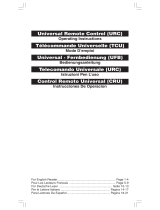Page is loading ...

• What is my
“Set Up Code again?
Find out which code is currently
set under each of the 6 device
modes.
My Code is?
1 5 5 6
DVDDVD
OFF
e.g. Macro on “red key”
STOP
& OFF
E
n
g
l
i
s
h
Extra features
+
e.g.
O
riginal
LOST
or
BROKEN
remote
• Key Magic®
Allows you to obtain functions
from your LOST or BROKEN
original remote control.
• Mode Reassignment
How to set up two (or more)
devices of the same type.
• Macro
Allows you to send a sequence
of commands with the press
of a single key.
Com
m
and
3
page 2
K
e
y
M
a
gic
®
1 blink
5 blinks
5 blinks
6 blinks
1st nr. : 1
2nd nr. : 5
3rd nr. : 5
4th nr. : 6
Missing function after
Set Up procedure
Philips
Sony
TV1
TV2
Com
m
and
1
Com
m
and
2
Macro on “red key” =
command 1: dvd STOP
command 2: dvd OFF
command 3: tv OFF
O
btain your Missing function through
our Customer Service requesting a
(5-digit) Key Magic® function code.
Then, simply follow the procedure
from page 3.
page 3
page 4
page 5
URC-7960_WEB-manual_ENG_10feb10:URC-7960 12-02-10 10:23 Pagina 1

4
5
P
ress and release
t
he magic key.
6
Congratulations! You have successfully reassigned “stb” mode to become a
second “tv” mode.
Now simply follow “ONE FOR ALL SimpleSet”, “Direct Code Set Up” or the
“Search Method” to program your television in stb mode.
How to reset a device mode to its original mode?
1) Press and hold the magic key for 3 sec. --> The Blue ring will light up twice.
2) Press 9 9 2.
3) Select the corresponding device mode you wish to reset to its original mode
(e.g. select stb).
4) Press the MAGIC key twice. The Blue ring will light up twice.
P
ress and release the magic key. --> The Blue ring will light up twice.
S
elect the
destination
device e.g. stb
< select >
1
Press and hold the magic key for 3 sec. --> The Blue ring will light up twice
Press 9 9 2. --> The Blue ring will light up twice
2
x2
This feature gives you the possibility to program 2 (or more) of the same device types onto the ONE FOR ALL remote (e.g. two tv’s).
In the following example you wish to set up an additional television. Therefore we will reassign (change) “stb” mode into “tv” mode.
e.g. How to reassign “stb” into “tv” so you can control your second
televion as well:
Philips
Sony
TV1
TV2
+
3 sec.
x2
2
3
Select the
source
device e.g. tv
< select >
Mode Reassignment
URC-7960_WEB-manual_ENG_10feb10:URC-7960 12-02-10 10:23 Pagina 2

Key Magic®
3
2
3
How to reset a key to obtain its original function?
1) Select the corresponding device mode (e.g. tv).
2) Press and hold magic key for 3 sec. --> Blue ring will light up twice.
3) Press 9 9 4.
4) Press the corresponding key (e.g. red) twice.
Congratulations! You have successfully programmed the “I/II (mono/streo)”
function from your original remote control onto your ONE FOR ALL remote
control. NOW whenever you press the “red key” (in tv mode) you will obtain the
“I/II (mono/streo)” function.
P
ress and hold the magic key for 3 sec. --> The Blue ring will light up twice
Press 9 9 4.
-
-> The Blue ring will light up twice
4
P
ress and release
the magic key.
5
Enter the 5-digit function-code provided by Customer Service.
(e.g. 00123)
--> The Blue ring will light up twice
6
Press the key to which the function will
be assigned (e.g. red key).
E
xample: How to get the “I/II (mono/stereo)“ function from your original LOST or
B
ROKEN remote onto the “red key” on your ONE FOR ALL remote control.
K
e
y
M
a
gic®
e.g.
Original
LOST
or
BROKEN
remote
Select the
source
device e.g. tv
< select >
1
3 sec.
x2
x2
x2
K
ey Magic® is an exclusive ONE FOR ALL feature. The design of the ONE FOR ALL ensures that many functions of your original remote control can be operated - even those that do not have
t
heir own key on the ONE FOR ALL keypad. Frequently used functions can be assigned to a key of your choice using the Key Magic® feature of your ONE FOR ALL. In order to program a certain
function with Key Magic® you need to know the corresponding function code. As the function codes vary with different types of devices, they cannot be found in the manual. You can request
your function codes through our consumer service help-line or by letter, fax or e-mail.
W
hen you contact us please make sure to mention the following:
• The Current code you are using (see “What is my Set Up
C
ode again?” on page xx).
•
Device-type, Brand & Model-number of the corresponding device.
•
Model-number of the original LOST or BROKEN remote control.
• How the function was labeled on your original remote control.
t
hen;
Customer Service will provide you:
• A funcion-code (5-digit) for every requested function.
O
nce you obtain your function code(s) from customer service, programming
t
he code is easy:
URC-7960_WEB-manual_ENG_10feb10:URC-7960 12-02-10 10:24 Pagina 3

Macro
4
7
8
9
Press and hold the magic key for 3 sec. --> The Blue ring will light up twice
Congratulations! You have successfully programmed a macro on the “red” key.
NOW, when you press the red key: 1st: dvd will STOP, 2nd: dvd switches OFF,
3rd: tv switches OFF. The remote will do this in every device mode whenever you
press the red key.
DVDDVD
OFF
Command 1: dvd STOP
Command 2: dvd OFF
Command 3: tv OFF
STOP
& OFF
Select the
c
orresponding
d
evice e.g. tv
< select >
Press the red key
You can program your ONE FOR ALL to issue a sequence of commands at the press of one single key. Any sequence of commands you regularly use can be reduced to one key press for
y
our convenience.
For example, you may want to create the following macro:
1
st command: dvd --> STOP
2nd command: dvd --> OFF
3rd command: tv --> OFF
T
o set up the Macro mentioned above on the e.g. “Red” key on your ONE FOR ALL:
1
2
Press and hold the magic key for 3 sec. --> The Blue ring will light up twice
P
ress 9 9 5.
-
-> The Blue ring will light up twice
3
Select the
corresponding
device e.g. dvd
4
5
6
P
ress the key to which
the function will be
assigned (e.g. red key).
Press the STOP key
< select >
C
o
mma
n
d
1
C
omma
n
d
2
C
ommand 3
3
sec.
3
sec.
Press the POWER key
How to reset the macro key to obtain its original function?
1) Press and hold magic key for 3 sec. --> The Blue ring will light up twice.
2) Press 9 9 5.
3) Press the corresponding macro key (e.g. the red key).
4) Press and hold magic key for 3 sec. --> The Blue ring will light up twice.
x2
x2
x
2
Press the POWER key
URC-7960_WEB-manual_ENG_10feb10:URC-7960 12-02-10 10:24 Pagina 4

What is my “Set Up Code” again?
5
C
ongratulations! You have successfully blinked out your current Set Up Code in tv
mode.
7
P
ress 4 for the 4th digit of your 4-digit set up code and count how many times the
b
lue ring lights up. If the blue ring does not light up, the digit is “0”.
Your “Set Up Codes” :
Y
ou either set up your ONE FOR ALL by:
• ONE FOR ALL SimpleSet
•
Direct Code Set Up
•
Search Method
E
xample! How to find out which “Set Up Code” is currently set in tv mode:
1
3
P
ress and hold the magic key for 3 sec. - -> The Blue ring will light up twice
Press 9 9 0.
--> The Blue ring will light up twice
4
2
5
Press 1 for the 1st digit of your 4-digit set up code and count how many times the
blue ring lights up. If the blue ring does not light up, the digit is “0”.
Press 2 for the 2nd digit of your 4-digit set up code and count how many times the
blue ring lights up. If the blue ring does not light up, the digit is “0”.
S
elect the
corresponding
device e.g. tv
<
select >
Operational Reset
The Operational reset will erase all learned functions across all modes and some
other programmed functions like Key Magic and Macros.
1) Press and hold the magic key for 3 sec. --> The Blue ring will light up twice.
2) Press 9 8 0. The Blue ring will light up twice.
3 sec.
x2
?
?
x2
??
??
6
Press 3 for the 3rd digit of your 4-digit set up code and count how many times the
blue ring lights up. If the blue ring does not light up, the digit is “0”.
??
URC-7960_WEB-manual_ENG_10feb10:URC-7960 12-02-10 10:24 Pagina 5
/