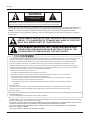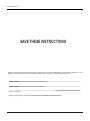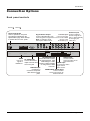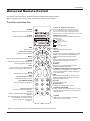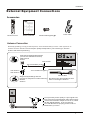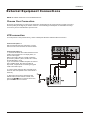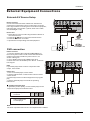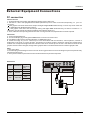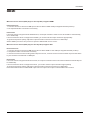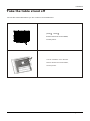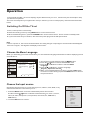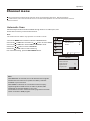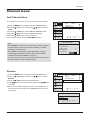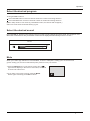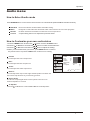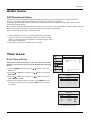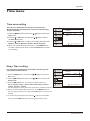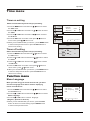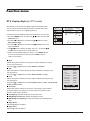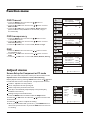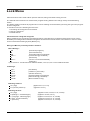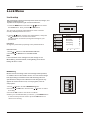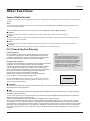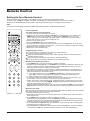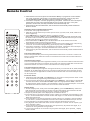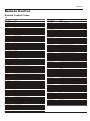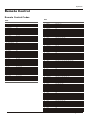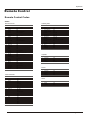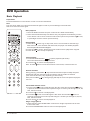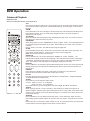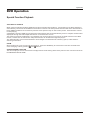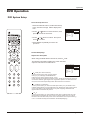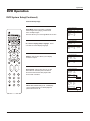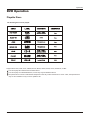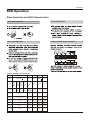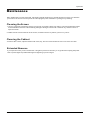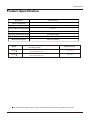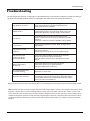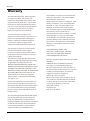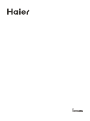Please READ this manual carefully before
operating your TV, and retain it for future
reference.
TFT-LCD TV/DVD Combo
OWNER S MANUAL'
MODEL :
S
HLC26
HLC32
A
A

2 TV LCD-TFT
THIS SYMBOL INDICATES THAT HIGH VOLTAGE IS PRESENT
INSIDE. IT IS DANGEROUS TO MAKE ANY KIND OF CONTACT
WITH ANY INSIDE PART OF THIS PRODUCT.
WARNING : To reduce the risk of electric shock do not remove cover or back.
No user-serviceable parts inside refer service to qualified service personnel.
This equipment has been tested and found to comply with the limits for a Class B digital device, pursuant to Part 15 of the
FCC Rule. These limits are designed to provide reasonable protection against harmful interference in a residential
installation. This equipment generates, use and can radiate radio frequency energy and, if not installed and used in
accordance with the instructions, may cause harmful interference to radio communications. However there is no
guarantee that interference will not occur in particular installation. If this equipment does cause harmful interference
to radio or television reception, which can be determined by turning the equipment off and on, the user is encourage to
try to correct the interference by one or more of the following measures:
*Reorient or relocate the receiving antenna.
*Increase the separation between the equipment and receiver.
*Connect the equipment into an outlet on a circuit different from that to which the receiver is connected.
*Consult the dealer or an experienced radio/TV technician for help.
This device compiles with Part 15 of the FCC Rules. Operation is subject to the following two conditions:
(1) This device may be not cause harmful interference.
(2) this device must accept any interference received, including interference that may cause undesired
operation.
FCC CAUTION:
To assure continued compliance and possible undesirable interference, the provided ferrite cores must be
used when connecting this LCD display to video equipment; and maintain at least 40cm spacing to other
peripheral device.
CANADIAN NOTICE:
This Class B digital apparatus compiles with Canadian ICES-003.
RISK ELECTRIC SHOCK
DO NOT OPEN
WARNING
Operator Safety has been taken into consideration at the design and manufacture phase, but inappropriate operation may
cause electric shock or fire. To prevent the product from being damaged, the following rules should be observed for the
installation, use and maintenanceof th product. Read the following safety instruction before starting the operation.
The User Manual uses the following symbols to ensure a safe operation and prevent any damage to operators
or properties:
THIS SYMBOL INDICATES THAT THERE ARE IMPORTANT
OPERATING AND MAINTENANCE INSTRUCTIONS IN THE
LITERATURE ACCOMPANYING THE APPLIANCE.
FCC STATEMENT
Warning
LASER SAFETY: This unit employs a laser. Only a qualified service person should remove the cover or attempt
to service this device, due to possible eye injury.
CAUTION: USE OF CONTROLS OR ADJUSTMENTS OR PERFORMANCE OF PROCEDURES OTHER THAN
THOSE SPECIFIED HEREIN MAY RESULT IN HAZARDOUS RADIATION EXPOSURE.
CAUTION: VISIBLE AND INVISIBLE LASER RADIATION WHEN OPEN AND INTERLOCK DEFEATED.
DO NOT STARE INTO BEAM.
LOCATION: INSIDE, NEAR THE DECK MECHANISM.

Owner s Manual 3
IMPORTANT SAFETY INSTRUCTIONS
Read all of the instructions before using this appliance. When using this
appliance, always exercise basic safety precautions, including the following:
1) Read these instructions.
2) Keep these instructions.
3) Heed all warnings.
4) Follow all instructions.
5) Do not use this apparatus near water.
6) Clean only with dry cloth.
7) Do not block any ventilation openings. Install in accordance with the manufacturer`s instructions.
8) Do not install near any heat sources such as radiators, heat registers, stoves, or other apparatus
(including amplifiers) that produce heat.
9) Do not defeat the safety purpose of the polarized or grounding-type plug. A polarized plug has two blades
with one wider than the other. A grounding type plug has two blades and a third grounding prong. The wide
blade or the third prong are provided for your safety. If the provided plug does not fit into your outlet, consult
an electrician for replacement of the obsolete outlet.
10) Protect the power cord from being walked on or pinched particularly at plugs, convenience receptacles,
and the point where they exit from the apparatus.
11) Only use attachments/accessories specified by the manufacturer.
12) Use only with the cart, stand, tripod, bracket, or table specified by the manufacturer,
or sold with the apparatus. When a cart is used, use caution when moving the cart/
apparatus combination to avoid injury from tip-over.
13) Unplug this apparatus during lightning storms or when unused for long periods of
time.
14) Refer all servicing to qualified service personnel. Servicing is required when the
apparatus has been damaged in any way, such as power-supply cord or plug is
damaged, liquid has been spilled or objects have fallen into the apparatus, the
apparatus has been exposed to rain or moisture, does not operate normally, or has been dropped.
15) WARNING-To Reduce The Risk Of Fire Or Electric Shock, Do Not Expose This Apparatus To Rain Or Moisture.
Apparatus shall not be exposed to dripping or splashing and no objects filled with liquids, such as vases,
shall be placed on the apparatus.
The apparatus shall not be exposed to dripping or splashing and that no objects filled
with liquids, such as vases, shall be placed on the apparatus.
The mains plug is used as the disconnect device, remain it readily operable during the
apparatus normal use.
S3126A
PORTABLE CART WARNING
(symbol provided by RETAC)
Safety Instructions

SAVE THESE INSTRUCTIONS
Thank you for purchasing the Haier product. This easy-to-use manual will guide you in getting the best use of your
product. Remember to record the model and serial number. They are on label in back of the unit.
Model number
serial number
Date of purchase
Staple your receipt to your manual. You will need it to obtain warranty service.
4 TV LCD-TFT
Safety Instructions

Introduction
Owner s Manual 5
War ning . . . . . . . ..... .... .... . . . . . . . . . . . . . . . . . . . . . .
Safe ty Ins truc tion s . . . . . . . . . . . . . . . . . . . . . . . . . . .
Introduction
Cont rols . . . . . . . . . . . . . . . . . . . . . . . . . . . . . . . .... .... .
Conn ecti on Opt ions . . . . . . . . . . . . . . . . . . . . . . .... ....
Universal Remote Control . ............ . . . . . . . . ........
Installation
Acce ssor ies . . . . . . . . . . . . . . . . . . . . . . . . . . . . .. .... ..
Antenna Connection . . . . . . . . . . ..........................
VCR Connection. . . . . . . . . . . . . . . . . . . . . ..............
External A/V Source Setup . . . . .. . . . . ..................
DVD Connection . . . . . ...... . . . . . . . . . . . . . ...........
DTV Connection..................................................
Digital Audio Output . . . . . . . . . . . . . . . . . . . . ...........
PC Connection. . . . . . . . . . . . . . . . . . . . . . . .............
HDMI . . . . . . . . . . . . . . . . . . . . . . . . . . . . . . . .... .... .... ..
Cable sample.....................................................
Connecting Headphones . . . . . . . . . . . . . . . . . . . .....
Power source................ . . . . . . . . . . . . . . . . . . . . . .
. . . . . . . . . . . . . . . . . . . . . . . .
Operation
Switching On/Off the TV set . . . . . ... . . . . . . . . . . ....
Choose the Menu Language . . . . ..... ...................
Choose the input source......................................
Channel Menu
Auto mati c Scan . . . . .... ... . . . . . . . . . . . . . . . . . . . . .. .
Add Channel Scan............... . . . . . . . . . . . . . . . . . . .
Rena me ... .... .... ... . . . . . . . . . . . . . . . . . . . . . . . . . . . .
. . . . . . . . . . . . . . . . . . . . .
. . . . . . . . . . . . . . . . . . .. . . .
. . . . . . . . . . . . . . . . . . . . . . . . . . . . . . . . . . . . . . .
Video Menu
Audio Menu
SAP Broadcasts Setup.........................................
Take the table stand off
Select the desired program
Select the desired sound
Mute
How to select picture mode..................................
How to customize your own picture status .............
How to select audio mode.....................................
How to customize your own audio status ...............
Time Menu
Date /Time setting................................................
Time zone setting.................................................
Sleep Timer setting..............................................
Timer on setting...................................................
Timer off setting...................................................
Function Menu
Menu Language...................................................
DTV Caption Style...............................................
OSD Timeout.......................................................
OSD Transparency...............................................
DNR...................................................................
Adjust Menu
Screen Setup for Component or PC mode..............
Lock Menu
Parental Control rating and categories...................
Lock setup...........................................................
Other Functions
Brie f Info . . . . . . . . . . . . . . . . . . . . . . . . . . . . . .... .... ....
Quick program view.............................................
Aspect Ratio Control . . . . . . . . . . . . . . . . . . . . .. . . .. . .
CC (Closed Caption Display) . . . . . . . . . . . . . ... . .. .
Remote Control
Setting up your remote control .............................
Remote Control Codes ........................................
DVD Operation
Basic Playback......................................................
Advanced Playback...............................................
Special Function Playback.....................................
DVD System Setup.................................................
Playable Discs......................................................
Discs Protection and DVD Characteristics..............
Maintenance . . .. .... . . . . . . . . . . . . . . . . . . . . . . . . . .
Product Specifications . . . . . . . . . . . . . . . . . . . . . . .
Troubleshooting . . . . . . . . . . . . . . . . . . . . . . . . . . . ..
Warranty ...........................................................
2
3
6
7
8
9
9
10
11
11
12
12
13
14
15
16
16
17
18
18
18
19
20
20
21
21
21
22
22
23
23
24
24
25
25
26
26
26
27
28
28
28
28
29
30
32
32
33
33
34
36
40
41
42
43
46
47
48
49
50
51
Contents

Front panel controls
This is a simplified representation of front panel.
Here shown may be somewhat different from your TV.
Introduction
6 TV LCD-TFT
Controls
VIDEO
AUDIO
AV3 AUDIO Input
connect to hear
stereo sound from an
external device.
AV3 VIDEO Input
Connects the video signal
from a video device.
Headphone jack
Headphone audio
output terminal.
R
L
1
INPUT
2
3
4
5
MENU
CH+
VOL+
HLC26 HLC32
POWER
CH-
VOL-
1.INPUT: Press to show the input source mode. In the MENU/INPUT screen,
these buttons serve as OK buttons.
2.CH : Press to scan through channels. To scan quickly through channels,
press and hold down either +/- . In the MENU screen, these buttons
serve as up/down buttons.
3.VOL : Press to adjust the volume .In the MENU screen, these buttons
serve as left/right buttons.
4.MENU: Menu display.
5.POWER: Press to turn on and off the TV.
-/+
-/+
A A
OPEN/CLOSE:
Press to open the disc tray, and press again to close the tray.
PLAY/PAUSE
Press to play the DVD program, and press again to pause the DVD program.
STOP
Press to stop the DVD program.
NEXT
Press to play the next program.
PREV
Press to play the previous program.
DVD panel controls
Label Towards Back
NEXT
PREV
OPEN/CLOSE
STOP
PLAY/PAUSE
OPEN/CLOSE
PLAY/PAUSE
STOP
NEXT
PREV
Label towards back.
Please see the real set of the
DVD position.
DVD insert

HDMI/DVI IN 1 HDMI/DVI IN 2
PC IN
AC IN
VIDEO
Pr
Pb
Y
Pr
Pb
Y
OPTICAL
PC/DVI
AUDIO IN
L R
AUDIO
S-VIDEO
ANT IN
COMPONENT IN
AV IN
Video
L R
Video
L R
L R
Back panel controls
Introduction
Owner s Manual 7
Connection Options
Power Cord Socket
This TV operates on AC power.
The voltage is indicated on the
Specifications page. Never attempt
to operate the TV on DC power.
Antenna Input
Connect cable or
antenna signals to
the TV, either directly
or through your
cable box.
S-Video Input
Connect S-Video
out from an S-VIDEO
device to the
S-VIDEO input.
Digital Audio Output
Connect digital audio from
various types of equipment.
Note: In standby mode,
these ports will not work.
PC/DVI Audio Input
Connect the audio out from
the external device, used
while linking PC audio
frequency output terminals
or using a DVI to HDMI
connector.
DVD/DTV Input
(Component )
Connect a component
video device to these
jacks.
PC VIDEO Input
Connect the monitor
output connector from
a PC to the jack
HDMI
connect a
signal to
HDMI/DVI.
COMPONENT AUDIO Input
connect to hear
stereo sound from an
external device.
VIDEO Input
Connects the video
signal from a
video device.
AUDIO Input
connect to hear
stereo sound from an
external device.
HLC26 HLC32
A A

TV/DVD
PROGRAM
SLOW
CC
CH.LIST
SETUP
ANGLE
SEARCH
A
U
DIO
SUBTITLE
REPEAT
SUBTITLE
D.MENU
P
.MO
D
E
S.M
OD
E
D
.C
ALL
FREEZE
E
N
U
INFO
E
X
IT
R
A
C
S
A
P
S
L
E
E
P
VOL+
CH+
10+
Q.VIEW
OK
VO
L
-
CH-
POWER
Press to turn on and off the TV.
The remote control cannot be operated unless the batteries are properly loaded.
When using the remote control, aim it at the remote control sensor on the TV.
Function introduction
SAP
Selects MTS sound: Mono, Stereo, and
SAP in Analog mode. Change the audio
language in DTV mode.
Introduction
THUMBSTICK(Up/Down/Left/Right/OK)
Allows you to navigate the on-screen
menus and adjust the system settings to
your preference.
CHANNEL UP/DOWN
Press to scan through channels. To scan
quickly through channels, press and hold
down either +/- .
P.MODE
Selects the picture mode appropriate
for the program's character.
FREEZE
Freezes the currently-viewed picture, but
audio continues. Press FREEZE button
again to resume the normal picture.
ARC
(Aspect Ratio Control)
Changes the aspect ratio.
S.MODE
Selects the sound mode appropriate
for the program's character.
VOLUME UP/DOWN
Press to adjust the volume.
Numeric buttons
Press to change the channel.
EXIT
Clears all on-screen displays and
returns toTV viewing from any menu.
INPUT
show the input source mode.
MUTE
Switches the sound on or off
CC(closed caption)
Select a closed caption
TIME
Shows time.
INFO
When you watch the TV, press the key,
the information displays on top of
the screen.
MENU
Brings up the main menu to the screen.
SLEEP button
Displays the Sleep Timer option.
Q.VIEW
Switch the current channel to the last
channel you have viewed.
TV/DVD
Press to enter TV/DVD signal
TV DVD VCR SETBOX CABLE AUDIO
Press the SELECT button repeatedly to select
one of the system modes in which the remote
control can be used. When the desired device is
selected, the corresponding LED lights on 5 seconds.
VCR/DVD Functions
Control some video cassette recorders or
DVD players.
Open/Close
/ Rewind / Fast
/ backward /Forward
Stop
Play
/ Play/Pause/REC
- button
Press to select additional channels
(digital )
being broadcast by the same station.
For example, to select channel
“54-3”, press “54”, then press
“-” and “3”.
CH.LIST
Open the channel list.
A-B
SELECT
TITLE/PBC
ZOOM
Universal Remote Control
8 TV LCD-TFT
TIME
INPUT
NOTE: Please refer to page 41 for detailed DVD functions on the remote.

TV/DVD
PROGRAM
SLOW
CC
CH.LIST
SETUP
ANGLE
SEARCH
A
U
D
I
O
SUBTITLE
REPEAT
SUBTITLE
D.MENU
P
.
M
ODE
S
.
M
O
D
E
D
.
C
A
L
L
FREEZE
EN
U
IN
F
O
E
X
I
T
R
A
C
S
A
P
S
L
E
E
P
VOL+
CH+
10+
Q.VIEW
OK
VO
L
-
CH-
A-B
SELECT
TITLE/PBC
ZOOM
TIME
INPUT
AV IN
Video
L R
Video
L R
S-VIDEO
ANT IN
ANT IN
Generally speaking, to enjoy a clearer picture, we recommend that you use a CATV system or an
outdoor antenna .
.
Over-the-air TV reception quality will depend on your antenna type, antenna
location and antenna positioning
External Equipment Connections
Antenna Connection
Multi-family Dwellings/Apartments
(Connect to wall antenna socket)
Wall Antenna
Socket
Single-family Dwellings /Houses
(Connect to wall jack for outdoor antenna)
Outdoor
Antenna
VHF Antenna
UHF Antenna
Turn clockwise to tighten
RF Coaxial Wire (75 ohm)
Bronze Wire
Be careful not to bend the bronze wire
when connecting the antenna.
Bronze Wire
To improve the picture quality in a poor signal area,
please purchase a signal amplifier and install properly.
If the antenna needs to be split for two TV`s, install
a 2-Way Signal Splitter in the connections.
To install the antenna properly please contact a
professional in your area.
Installation
Accessories
Remote control
Owner`s manual
Alkaline battery(AAA) 2
Power cable
Owner s Manual 9
Please READ this manual carefully before
operating your TV, and retain it for future
reference.
TFT-LCD TV/DVD Combo
OWNER S MANUAL'
MODEL :
S
HLC26
HLC32
A
A

L R
AUDIO
S-VIDEO
ANT IN
AV IN
Video
L R
Video
L R
L R
VCR connection
NOTE: All cables shown are not included with the TV.
There are several ways to connect your television, depending on the components you want to connect
and the quality of the signal you want to achieve. The following are examples of some different ways
to connect your TV with different input sources.
External Equipment Connections
Choose Your Connection
To avoid picture noise (interference), leave an adequate distance between the VCR and TV
Connection Option 1
Set VCR output switch to channel 3 or 4 and
then tune the TV to the same channel number.
Connection Option 2
1. Connect the audio and video cables from the
VCR's output jacks to the TV input jacks, as
shown in the figure.
When connecting the TV to VCR, match the
jack colors (Video = yellow, Audio Left = white,
and Audio Right = red).
If you connect an S-VIDEO output from VCR to
the S-VIDEO input, the picture quality is
improved; compared to connecting a regular
VCR to the Video input.
2. Insert a video tape into the VCR and press
PLAY on the VCR. (Refer to the VCR owner`s
manual.)
3. Select the input source with using the
INPUT button on the remote control, and
then press / button to select the source,
press theOK button to confirm.
Installation
10 TV LCD-TFT

VIDEO
Pr
Pb
Y
Pr
Pb
Y
OPTICAL
PC/DVI
AUDIO IN
L R
AUDIO
S-VIDEO
COMPONENT IN
AV IN
Video
L R
Video
L R
L R
L R
AUDIO
S-VIDEO
ANT IN
AV IN
Video
L R
Video
L R
L R
How to connect
1. Connect the DVD video outputs (COMPONENT) to
the Y Pb Pr jacks on the TV and connect the DVD audio
outputs to the Y Pb Pr Audio IN jacks on the TV, as
shown in the figure.
2. If your DVD only has an S-VIDEO output jack,
connect this to the S-VIDEO input on the TV. as shown
in the figure.
Note
If your DVD player does not have component video
output, use S-Video.
How to use
1. Turn on the DVD player, insert a DVD.
2. Use the INPUT button on the remote control to select
Y Pb Pr mode.
3. Press Play button on external equipment for program
play.
4. Refer to the DVD player's manual for operating
instructions.
External Equipment Connections
How to connect
Connect the audio and video cables from the external
equipment's output jacks to the TV input jacks, as shown
in the figure. When connecting the TV to external equipment,
match the jack colors (Video = yellow, Audio Left = white,
and Audio Right = red).
How to use
1. Select the input source with using the INPUT button on
the remote control.
2. Press the / button to select the desired source.
3. Press the OK button to confirm.
4. Operate the corresponding external equipment.
Video Game Set
Camcorder
Component Input ports
To get better picture quality, connect a DVD player to the
component input ports as shown below.
Installation
Component ports
on the TV
Video output ports
on DVD player
Y Pb Pr
Y Pb Pr
Y B-Y R-Y
Y Cb Cr
Y P P
BR
Note
The audio input terminal of AV IN 1 is compared with S-VIDEO.
External A/V Source Setup
DVD connection
Owner s Manual 11
DVD
or

OPTICAL
L R
AUDIO
L R
HDMI/DVI IN 2
PC IN
VIDEO
Pr
Pb
Y
Pr
Pb
Y
OPTICAL
PC/DVI
AUDIO IN
L R
AUDIO
COMPONENT IN
L R
L R
Digital Set-top Box
This TV can receive Digital Over-the-air/Cable signals without an external digital set-top box. However, if you do
receive Digital signals from a digital set-top box or other digital external device, refer to the figure as shown below.
This TV supports HDCP (High-bandwidth Digital Contents Protection) protocol for Digital Contents (480p,720p,
1080i).
How to connect
Use the TV`s COMPONENT , PC or HDMI/DVI
jack for video connections, depending on
your set-top box connector. Then, make
the corresponding audio connections.
How to use
1. Turn on the digital set-top box. (Refer to the
owner`s manual for the digital set-top box.)
2. Use INPUT on the remote control to select
COMPONENT , PC or HDMI/DVI source.
Send the TV`s audio to external audio equipment (stereo system) via
the Digital Audio Output (Optical) port.
How to connect
1. Connect one end of an optical cable to the TV Digital Audio
(Optical) Output port.
2. Connect the other end of the optical cable to the digital audio (optical)
input on the audio equipment.
See the external audio equipment instruction manual for operation.
Note
When connecting with external audio equipments, such as amplifers or
speakers, please turn the TV speakers off.
Digital Audio Output
Caution: Do not look into the optical output port.
Looking at the laser beam may damage
your vision.
External Equipment Connections
DTV connection
Installation
Signal
480i
480p
720p
1080i
COMPONENT
HDMI/DVI
Yes
Yes
Yes
Yes
Yes
Yes
Yes
Yes
HDMI
12 TV LCD-TFT

HDMI/DVI IN 1 HDMI/DVI IN 2
PC IN
VIDEO
Pr
Pb
Y
Pr
Pb
Y
PC/DVI
AUDIO IN
How to connect
1. To get the best picture quality, adjust the PC graphics card to 1024
2. Use the TV`s PC or DVI (Digital Visual Interface)Audio IN port for video connections, depending on your PC
connector.
If the graphic card on the PC does not output analog and digital RGB simultaneously, connect only one of either PC
r HDMI/DVI IN to display the PC on the TV.
If the graphic card on the PC does output analog and digital RGB simultaneously, set the TV to eithe
DVI; (the other mode is set to Plug and Play automatically by the TV.)
3. Then, make the corresponding audio connection. If using a sound card, adjust the PC sound as required.
How to use
1. Turn on the PC and the TV.
2. Turn on the display by pressing the POWER button on the TV's remote control.
3. Use INPUT on the remote control to select PC or HDMI/DVI source.
4. Check the image on your TV. There may be noise associated with the resolution, vertical pattern, contrast or
brightness in PC mode. If noise is present, change the PC mode to another resolution, change the refresh rate to
another rate or adjust the brightness and contrast on the menu until the picture is clear. If the refresh rate of the PC
graphic card can not be changed, change the PC graphic card or consult the manufacturer of the PC graphic card.
Note
1.Use a DVI cable.
2.Avoid keeping a fixed image on the TV's screen for a long period of time. The fixed image may become permanently
imprinted on the screen.
3. The synchronization input form for Horizontal and Vertical frequencies is separate.
x768 .
IN o
r PC or
HDMI/
Resolution
Frame
frequency
(Hz)
VGA
SVGA
XGA
640*480
60Hz
800*600
1024*768
60Hz
60Hz
Mode
Resolution
External Equipment Connections
Installation
75Hz
75Hz
PC connection
Owner s Manual 13

When the source device(DVD player or Set Top Box) supports HDMI
How To Connect
1. Connect the source device to HDMI port of this TV with an HDMI cable(not supplied with this product).
2. No separated audio connection is necessary.
How To Use
If the source device supports Auto HDMI function, the output resolution of the source device will be automatically
set to 1280x720p.
If the source device does not support Auto HDMI, you need to set the output resolution appropriately.
To get the best picture quality, adjust the output resolution of the source device to 1280x720p.
Select HDMI input source in input source option of Select Main source menu.
When the source device(DVD player or Set Top Box) supports DVI
How To Connect
1. Connect the source device to HDMI port of this TV with a HDMI-to-DVI cable(not supplied with this product).
2. A separated audio connection is necessary.
3. If the source device has an analog audio output connector, connect the source device audio output to DVI Audio
In port located on the left side of HDMI port.
How To Use
If the source device supports Auto DVI function, the output resolution of the source device will be automatically set
to 1280x720p.
If the source device does not support Auto DVI, you need to set the output resolution appropriately.
To get the best picture quality, adjust the output resolution of the source device to 1280x720p.
Press the INPUT button to select HDMI input source in input source option of Select Main source menu.
Installation
HDMI
14 TV LCD-TFT

HDMI Cable
(not supplied with the product)
HDMI to DVI Cable
(not supplied with the product)
Analog Audio Cable
(Stereo to RCA type)
(not supplied with the product)
Installation
Cable sample
Owner s Manual 15

VIDEO
AUDIO-R
AUDIO- L
Power source
TO USE AC POWER SOURCE
Use the AC polarized line cord provided for
operation on AC. Insert the AC cord plug into
a standard polarized AC outlet.
Note
Never connect the AC line cord plug to other
than the specified voltage. Use the attached
power cord only.
If the polarized AC cord does not fit into a non-
polarized AC outlet, do not attempt to file or cut
the blade. It is the user`s responsibility to have
an electrician replace the obsolete outlet.
If you cause a static discharge when touching
the unit and the unit fails to function, simply
unplug the unit from the AC outlet and plug it back
in. The unit should return to normal operation.
Polarized AC Cord Plug
AC Outlet
Wider Hole
and Blade
You can connect a set of headphones to your set if you wish to watch a
TV programme without disturbing the other people in the room.
Connecting Headphones
Note
Prolonged use of headphones at a high volume
may damage your hearing.
You will not receive sound from the speakers
when you connect headphones to the system.
Plug a set of headphones into the 3.5mm
mini-jack socket on the side panel of the set.
Installation
External Equipment Connections
16 TV LCD-TFT

Installation
You can take off the table stand if you don`t want to use the table stand.
Take the table stand off
Please release the screws 6XM4,
see the picture.
You can install the TV on the wall.
Please release the screws 4XM4,
see the picture.
HLC26 HLC32
A
A
Owner s Manual 17

Choose the Menu Language
When you start using your set for the first time, you must select the language which will be used for displaying menus
and indications.
In the manual, the OSD (on screen display) may be different from your TV`s, because it is just an example to help
you with the TV operation.
There are several options you might need to set up in order for your TV to work properly. Read the instructions that
follow.
Note
If the TV in power on , the screen show information according the type of input signal . the information will disappear.
If there is no signal , No Signal will display on the screen.
1 Choose the TV Input and then Press the MENU button.
2 Press the / button to select the Function menu.
3 Press the or OK button and then select the Menu
Language.
4 Press the or OK button to select language.
English Spanish or French
5 When you are satisfied with your choice, press the EXIT button
to return to normal viewing or press the MENU button to return to
the previous menu.
1. First, connect power cord correctly.
2. Select the viewing source by using INPUT button on the remote control.
3. When finished using the TV, press the POWER button on the remote control. The TV reverts to standby mode.
4. If you intend to be away on vacation, disconnect the power plug from the wall power outlet.
Change the picture source so you can watch your TV, cable TV, VCR, DVD, or any
other devices that are connected to your TV.
1. Press the INPUT button to enter the Select Main picture Source menu
and then use the / button to select the desired items TV, V , V ,
S-Video,Component1, Component2, Inner DVD ,PC, HDMI/DVI1,
HDMI/DVI2 .
2. Press the OK button to confirm .
ideo1 ideo2
Video3,
Operation
Channel
Video
Audio
Time
Lock
Function
Menu Language English
DTV Caption Style
OSD Timeout Middle
OSD Transparency Middle
DNR Off
Move /OK: Select /EXIT/ MENU: Exit
Select Source
TV
Video1
Video2
Video3
S-Video
Component1
Component2
Inner DVD
PC
HDMI/DVI1
HDMI/DVI2
Operation
Switching On/Off the TV set
Choose the Input source
18 TV LCD-TFT
Move OK: Select EXIT/ INPUT: Exit

This TV set has two methods to set channels, which are respectively Auto Scan, Add Channel Scan.
In this section, how to use the remote control to set channel is explained. You can also use buttons on the TV
set to set channel.
Automatic Scan
Note
The Channel menu will be only operated in normal TV mode.
Channel menu
Automatically finds all channels available through antenna or cable inputs, and
stores them in memory on the All Channel List.
Operation
Video
Audio
Time
Lock
Function
Channel
Tuner Antenna
Auto Scan
Add Channel Scan
Rename
NTSC Channel 55
Analog channels 19
Digital Channels 0
Progress(%)64
Auto Scan
1 Press the MENU button and then select the Channel menu.
2 Press the or OK button and then use / button to select Tuner.
3 Press the or OK button Select Cable or Antenna mode.
4 Press the / button to select Auto Scan.
5 Press the or OK button to start searching.
6 To cancel searching, press the EXIT /MENU button.
Note
When Antenna is selected, the TV will detect antenna signals
andwill search for antenna TV (NTSC and ATSC) channels
available in your local area.
When Cable is selected, the TV will detect cable company
supplied signals and will search for cable TV (NTSC,QAM
modulated) channels available in your area.
The Auto Scan function search for NTSC program first and then
search for ATSC or QAM program.
Owner s Manual 19
Move /OK: Select /EXIT/ MENU: Exit

Channel menu
Add Channel Scan
Rename
1 Press the MENU button and then select the Channel menu.
2 Press the or OK button and then use / button to select
Rename.
3 Press the or OK button to enter the Submenu.
4 press / button to move the cursor and then use / button
to change.
5 When you are satisfied with your choice, press OK button to
return to the previous menu or Press EXIT button to return to
TV viewing.
Operation
Video
Audio
Time
Lock
Function
Channel
Tuner Antenna
Auto Scan
Add Channel Scan
Rename
Add Channel Scan
NTSC Channel 55
Analog channels 19
Digital Channels 0
Progress(%)64
Video
Audio
Time
Lock
Function
Channel
Tuner Antenna
Auto Scan
Add Channel Scan
Rename
1 Press the MENU button and then select the Channel menu.
2 Press the or OK button and then use / button to select
Tuner.
3 Press the or OK button Select Cable or Antenna mode.
4 Press the / button to select .
5 Press the or OK button to start searching.
6 To cancel searching, press the EXIT/MENU button.
Add Channel Scan
Ch 16-0
Move Change EXIT: Exit
Rename
- - - - - - -
Only search the new channel ,so the old channel will not be cleared.
Note
When Antenna is selected, the TV will detect antenna signals
and will search for antenna TV (NTSC and ATSC) channels
available in your local area.
When Cable is selected, the TV will detect cable company
supplied signals and will search for cable TV (NTSC,QAM
modulated) channels available in your area.
The function search for NTSC program first
and then search for ATSC or QAM program.
Add Channel Scan
20 TV LCD-TFT
Move /OK: Select /EXIT/ MENU: Exit
Move /OK: Select /EXIT/ MENU: Exit
Page is loading ...
Page is loading ...
Page is loading ...
Page is loading ...
Page is loading ...
Page is loading ...
Page is loading ...
Page is loading ...
Page is loading ...
Page is loading ...
Page is loading ...
Page is loading ...
Page is loading ...
Page is loading ...
Page is loading ...
Page is loading ...
Page is loading ...
Page is loading ...
Page is loading ...
Page is loading ...
Page is loading ...
Page is loading ...
Page is loading ...
Page is loading ...
Page is loading ...
Page is loading ...
Page is loading ...
Page is loading ...
Page is loading ...
Page is loading ...
Page is loading ...
Page is loading ...
-
 1
1
-
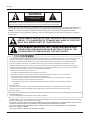 2
2
-
 3
3
-
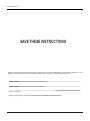 4
4
-
 5
5
-
 6
6
-
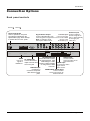 7
7
-
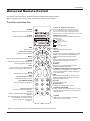 8
8
-
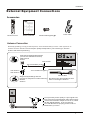 9
9
-
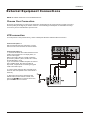 10
10
-
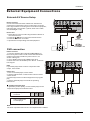 11
11
-
 12
12
-
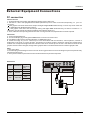 13
13
-
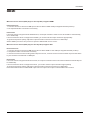 14
14
-
 15
15
-
 16
16
-
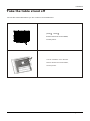 17
17
-
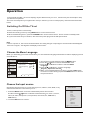 18
18
-
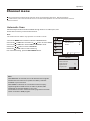 19
19
-
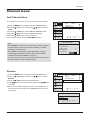 20
20
-
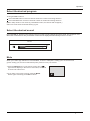 21
21
-
 22
22
-
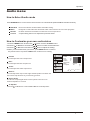 23
23
-
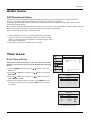 24
24
-
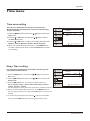 25
25
-
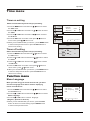 26
26
-
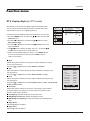 27
27
-
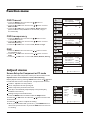 28
28
-
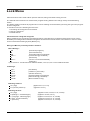 29
29
-
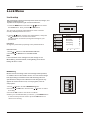 30
30
-
 31
31
-
 32
32
-
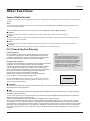 33
33
-
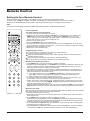 34
34
-
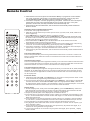 35
35
-
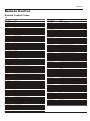 36
36
-
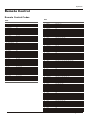 37
37
-
 38
38
-
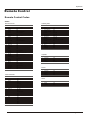 39
39
-
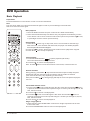 40
40
-
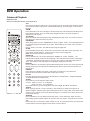 41
41
-
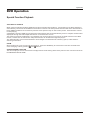 42
42
-
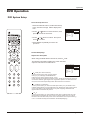 43
43
-
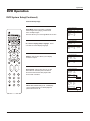 44
44
-
 45
45
-
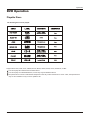 46
46
-
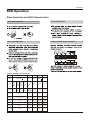 47
47
-
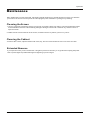 48
48
-
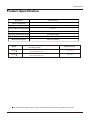 49
49
-
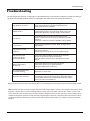 50
50
-
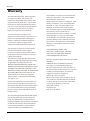 51
51
-
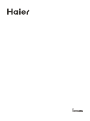 52
52
Haier HLC32A User manual
- Category
- LCD TVs
- Type
- User manual
Ask a question and I''ll find the answer in the document
Finding information in a document is now easier with AI
Related papers
-
Haier L2627 Owner's manual
-
Haier HLC32 Owner's manual
-
Haier HLC19KW1 - K-Series - 19" LCD TV Owner's manual
-
 PWW LV1513 User manual
PWW LV1513 User manual
-
Haier HLC19SLW2a Important Safety Instructions Manual
-
Haier L1912W-A User manual
-
Haier HLC24XSLW2a Owner's manual
-
Haier MT5311 User manual
-
Haier HL24XK2 Owner's manual
-
Haier HL42R - 42" LCD TV Owner's manual