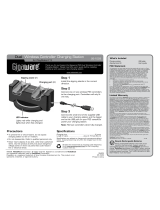Page is loading ...

FCC Statement 2
LIGHTNING 3
Installation 4
Selecting a Location 4
Using AC Power 4
Connecting the Phone 4
Connecting, Charging, And Replacing The Battery Pack 5
Attaching the Headset Holder 6
Connecting and Adjusting the Headset 7
Setting the Ringer 7
Setting the Dialing Mode 7
Using the Belt Clip 7
Using the Cord Clip 8
Operation 8
Making And Receiving Calls 8
Changing Channels 8
Setting the Volume 8
Using Redial 8
Using Mute 9
Using Flash 9
Using Tone Services on a Pulse Line 9
Memory Dialing 9
Storing a Number in Memory 9
Entering a Pause in a Memory Number 10
Dialing a Stored Number 10
Chain Dialing Service Numbers 10
Testing Stored Emergency Numbers 11
TROUBLESHOOTING 11
Care 12

©
2001 RadioShack Corporation. All Rights Reserved.
RadioShack and RadioShack.com are trademarks
used by RadioShack Corporation.
43-3522/3523 OWNER’S MANUAL — Please read before using this equipment.
900 MHz Headset Phone
Thank you for shopping at
RadioShack. Your 900MHz Headset
Phone gives you communication with
both portability and convenience. It
comes in two parts, a headset and a
base.
The phone’s headset connects to a
cordless remote keypad, so you can
make calls away from its base. The
headset lets you keep your hands free
to do other things. The base’s space
saving, upright design makes it perfect
for areas where space is limited.
Your phone includes:
Advanced Super CCT Circuitry
—
provides sound clarity comparable to
that of a corded phone.
Security Access-Protection Code
—
prevents other cordless phone users
from using your phone line.
10-Number Memory Dialing
— lets
you store ten numbers in memory for
easy dialing.
10-Channel Auto Scan
—
automatically selects a clear channel
when you pick up the phone. You can
also manually switch to another
channel.
Redial
— lets you easily redial the last
number dialed.
Mute
— prevents the person on the
other end of the phone line from
hearing you as you talk to someone
else in the room.
Flash
— sends an electronic
switchhook signal for use with special
phone services such as Call Waiting.
Touch-Tone or Pulse Dialing
— lets
you use your phone with either type of
service.
Belt Clip
— lets you carry the phone’s
remote keypad on your belt for easy
portability.
Hearing-Aid Compatibility
— lets you
use your phone with hearing aids that
have a T (telephone) switch.
Cord Clip
— lets you position the
headset cord.
Important:
Cordless phones such as
this one require AC power to operate.
When the AC power is off, you cannot
dial out or receive incoming calls using
your telephone. To be safe, you should
also have a phone that does not need
AC power to operate (not a cordless
phone) so you can still make and

2
The lightning symbol is
intended to alert you to the
presence of uninsulated
dangerous voltage within
this product’s enclosure that
might be of sufficient
magnitude to constitute a
risk of electric shock. Do not
open the product’s case.
The exclamation
symbol is intended to
inform you that
important operating
and maintenance
instructions are
included in the
literature
accompanying this
product.
..
CAUTION
..
RISK OF ELECTRIC SHOCK – DO NOT OPEN
CAUTION:
TO REDUCE THE RISK OF ELECTRIC SHOCK,
DO NOT REMOVE COVER OR BACK. NO USER-SERVICEABLE
PARTS INSIDE. REFER SERVICING TO QUALIFIED PERSONNEL.
WARNING:
To reduce the risk of fire or shock hazard, do not
expose this product to rain or moisture.
!
receive calls if there is an AC power
failure.
Note:
Your phone operates on
standard radio frequencies as
allocated by the FCC. It is possible for
other radio units operating nearby on
similar frequencies to unintentionally
intercept your conversation or cause
interference. This possible lack of
privacy can occur with any cordless
phone.
FCC STATEMENT
Your headset phone complies with
Part 68 of
FCC Rules
. You must, upon
request, provide the FCC registration
number and the REN to your
telephone company. Both numbers are
on the bottom of the phone’s base.
Note:
You must not connect your
telephone to:
• coin-operated systems
• party-line systems
• most electronic key telephone
systems
We have designed your headset
phone to conform to federal
regulations, and you can connect it to
most telephone lines. However, each
headset phone (and each additional
device, such as a telephone or
answering machine) that you connect
to the telephone line draws power from
the telephone line. We refer to this
power draw as the device's ringer
equivalence number, or REN on the
bottom of your phone’s base.
If you use more than one phone or
other device on the line, add up all of
the RENs. If the total is more than five
(three in rural areas), your telephones
might not ring. If ringer operation is
impaired, remove a device from the
line.
In the unlikely event that your phone
causes problems on the phone line,
the phone company can temporarily
discontinue your service. If this
happens, the phone company attempts
to notify you in advance. If advance
notice is not practical, the phone
company notifies you as soon as
possible and advises you of your right
to file a complaint with the FCC.
Also, the phone company can make
changes to its lines, equipment,
operations, or procedures that could
affect the operation of this telephone.
The telephone company notifies you of
these changes in advance, so you can
take the necessary steps to prevent
interruption of your telephone service.

3
This equipment has been tested and
found to comply with the limits for a
Class B digital device, pursuant to Part
15 of the
FCC Rules
. These limits are
designed to provide reasonable
protection against harmful interference
in a residential installation. This
equipment generates, uses and can
radiate radio frequency energy and, if
not installed and used in accordance
with the instructions, may cause
harmful interference to radio
communications.
However, there is no guarantee that
interference will not occur in a
particular installation. If this equipment
does cause harmful interference to
radio or television reception, which can
be determined by turning the
equipment off and on, the user is
encouraged to try to correct the
interference by one or more of the
following measures:
• Reorient or relocate the receiving
antenna.
• Increase the separation between
the equipment and receiver.
• Connect the equipment into an
outlet on a circuit different from
that to which the receiver is
connected.
• Consult your local RadioShack
store or an experienced radio/TV
technician for help.
• If you cannot eliminate the
interference, the FCC requires
that you stop using your headset
phone.
Changes or modifications not
expressly approved by RadioShack
may cause interference and void the
user’s authority to operate the
equipment.
This device complies with Part 15 of
the FCC Rules. Operation is subject to
the following two conditions: (1) this
device may not cause harmful
interference, and (2) this device must
accept any interference received,
including interference that may cause
undesired operation.
Your headset phone is ETL listed to
UL standards and meets all applicable
FCC requirements.
LIGHTNING
Your telephone has built-in protection
circuits to reduce the risk of damage
from surges in telephone line and
power line current. These protection
circuits meet or exceed the FCC
requirements. However, lightning
striking the telephone or power lines
can damage your telephone.
Lightning damage is not common.
Nevertheless, if you live in an area that
has severe electrical storms, we
suggest that you unplug your phone
when storms approach to reduce the
possibility of damage.

4
INSTALLATION
Selecting a Location
You can place the phone on a desktop,
shelf, or table. Select a location that is:
• near an easily accessible AC
outlet
• near a telephone line jack
• out of the way of normal activities
• away from electrical machinery,
electrical appliances, metal walls,
filing cabinets, wireless intercoms,
security alarms, and room
monitors
The base’s location affects the phone’s
range. If you have a choice of several
locations, try each to see which
provides the best performance.
Your telephone connects directly to a
modular telephone line jack. If your
telephone wiring does not have a
modular jack, you can update the
wiring yourself using jacks and
adapters (available at your local
RadioShack store), or have the
telephone company update the wiring
for you. You must use compatible
modular jacks that are compliant with
Part 68 of
FCC Rules
.
Note:
The USOC number of the jack to
be installed is RJ11C (or RJ11W for a
wall plate jack).
Using AC Power
Power the headset telephone using
the supplied 12V, 200mA AC/DC
adapter.
Cautions:
You must use a Class 2
power source that sup-
plies 12V DC and deliv-
ers at least 200mA. Its plug must
fit the telephone's
DC 12V 200mA
jack. The supplied adapter meets
these specifications. Using an
adapter that does not meet these
specifications could damage the
telephone or the adapter.
• Always connect the AC adapter to
the telephone before you connect
it to AC power. When you finish,
disconnect the adapter from AC
power before you disconnect it
from the telephone.
Follow these steps to connect the
adapter to the telephone.
1. Plug the supplied AC adapter’s
barrel plug into the
DC 12V 200mA
jack on the back of the base.
2. Plug the adapter into a standard
AC outlet.
Connecting the Phone
Plug one end of the supplied modular
cord into the
TEL.LINE
jack on the back
of the base.
!

5
Plug the modular cord’s other end into
a modular phone line jack.
Plug the supplied AC adapter’s barrel
plug into the
DC 12V 200mA
jack on the
back of the base.
Plug the adapter into a standard AC
outlet.
Connecting, Charging, And
Replacing The Battery Pack
The phone comes with a rechargeable
nickel-cadmium battery pack. You
must connect the battery pack and
charge it for at least 15 hours before
you use the phone for the first time.
1. Use a Phillips screwdriver to
remove the screw on the battery
compartment cover, then remove
the cover.
2. Plug the battery pack’s connector
into the socket in the compartment
(the connector fits only one way).
3. Replace the cover and secure it
with the screw.
To charge the battery pack, place the
remote keypad on the base. The IN
USE/CHARGE indicator.
Notes:
• Recharge the battery pack when
the TALK/LOW BATT indicator
lights.
• When you first use the phone after
charging or recharging the battery
pack, the phone might not work.
Return the remote keypad to the
base for about 5 seconds to reset
the security access-protection
code.
• About once a month, fully
discharge the battery pack by
keeping the remote keypad off the
base until the TALK/LOW BATT
indicator lights. Otherwise, the
battery pack loses its ability to fully
recharge.
• If the IN USE/CHARGE indicator
does not light when you place the
remote keypad on the base, be
sure the AC adapter is correctly
and securely connected. Also,
check the charging contacts on
the remote keypad and the base.
If the contacts are dirty or
tarnished, clean them with a
pencil eraser.
• When the remote keypad is on the
base, the IN USE/CHARGE
indicator lights even when the
battery pack is not connected. If
your phone does not work, be
sure the battery pack is properly
connected.
• If the battery pack becomes
completely discharged or the base
loses power while the remote
keypad is away from it, place the
remote keypad on the base for
about 5 seconds to reset the
security access-protection code. If
the remote keypad loses power,

6
leave it on the base to charge the
battery pack.
• If you will not use your phone for a
long time, disconnect its battery
pack. This helps increase the
battery pack’s life.
The supplied battery pack should last
about a year. If the battery pack does
not hold a charge for more than 2
hours after an overnight charge,
replace it with a new 3.6V, 600mAh Ni-
Cd rechargeable battery pack with a
connector that fits the socket in the
battery compartment. You can order a
replacement battery pack through your
local RadioShack store. Install the new
battery pack, place the remote keypad
on the base, and charge the battery for
15 hours before using it.
Note:
To avoid losing numbers stored
in memory, you must install and begin
charging the new battery pack within 2
minutes of removing the old one.
Warning:
Dispose of the old battery
pack promptly and properly. Do not
burn or bury them.
Cautions:
• You must use a replacement
battery pack of the same size and
type.
• Do not dispose of the battery pack
in fire because it might explode.
• Do not open or mutilate the
battery pack.
• Be careful not to short the battery
pack by touching the conducting
materials, such as rings,
bracelets, and keys. The battery
pack or conductor might overheat
and burn.
Important:
The EPA
certified RBRC
®
Battery
Recycling Seal on the
nickel-cadmium (Ni-Cd)
battery indicates
RadioShack is voluntarily participating
in an industry program to collect and
recycle these batteries at the end of
their useful life, when taken out of
service in the United States or
Canada. The RBRC program provides
a convenient alternative to placing
used Ni-Cd batteries into the trash or
the municipal waste stream, which
may be illegal in your area. Please call
1-800-THE-SHACK (1-800-843-7422)
for information on Ni-Cd battery
recycling and disposal bans/
restrictions in your area. RadioShack’s
involvement in this program is part of
the company’s commitment to
preserving our environment and
conserving our natural resources.
Attaching the Headset Holder
Put the headset holder into the slot on
the back of the base and slide it into
place.

7
Connecting and Adjusting
the Headset
Insert the headset’s plug into the jack
on the side of the remote keypad.
Put on the headset, and adjust the
band until it rests with almost no
pressure on your ear and the top of
your head.
If the headset is loose, remove it and
gently push the headset band inward
slightly to tighten it. If the headset is
tight, gently pull the headset band out
to loosen it.
Hold the headset in place, and turn the
microphone boom until it is about 2
inches from your mouth.
When you are not using the headset,
place it on the headset holder.
Setting the Ringer
To have the phone ring when a call
comes in, set
RINGER ON/OFF
on the
remote keypad to
ON
. To turn off the
ringer, set it to
OFF
. With the ringer set
to
OFF
, you can still make outgoing
calls. If you hear an extension
telephone ring, you can answer the
incoming call on this phone. The
TALK/LOW BATT indicator and the IN
USE/CHARGE indicator flash until you
answer the call.
Setting the Dialing Mode
Set
TONE/PULSE
at the bottom of the
base for the type of service you have.
If you are not sure which type you
have, do this simple test after charging
the battery pack.
1. Set
TONE/PULSE
to
TONE
.
2. Lift the remote keypad from the
base and press
TALK/HANG UP
so
the TALK/LOW BATT indicator
and the IN USE/CHARGE
indicator, then listen for a dial
tone.
3. Press any number other than 0
and 1.
Note:
If your phone system requires
that you dial an access code (9, for
example) before you dial an outside
number, do not press the access code
either.
If the dial tone stops, you have touch-
tone service. If the dial tone continues,
you have pulse service.
If you have tone service, leave
TONE/
PULSE
set to
TONE
. If you have pulse
service, set
TONE/PULSE
to
PULSE
.
To hang up, place the remote keypad
on the base or press
TALK/HANG UP
.
Using the Belt Clip
Use the belt clip to hang the remote
keypad on your belt or waistband for
hands-free carrying.

8
Using the Cord Clip
Insert the cord into the cord clip’s
hook, then attach the cord clip to your
lapel or shirt to position the cord.
OPERATION
Making And Receiving Calls
Before using the phone, put the
headset on and adjust it as needed.
To make a call, lift the remote keypad,
then press
TALK/HANG UP
. You hear a
dial tone, the TALK/LOW BATT
indicator and the IN USE/CHARGE
indicator. Dial the desired number.
To answer a call, lift the remote
keypad, then press
TALK/HANG UP
.
The TALK/LOW BATT indicator and IN
USE/CHARGE indicator.
To disconnect a call, press
TALK/HANG
UP
or place the remote keypad on the
base.
Notes:
• When you press a button, a single
tone indicates that the phone has
accepted the command. Three
tones indicate that you pressed a
button in error or there is severe
interference. If there is severe
interference, move the remote
keypad closer to the base before
you press any key.
• If the interference is severe, the
remote keypad might lose
communication with the base and
the call might be disconnect. If this
happens, return the remote
keypad to the base for about 5
seconds to reset the security
access-protection code.
Changing Channels
Your phone has an Auto Scan feature
that automatically selects a clear
channel when you press
TALK/HANG
UP
. If you experience interference
during a call, press
CHANNEL
to switch
to another channel until you have good
reception.
Setting the Volume
To adjust the volume, lift the remote
keypad, press
TALK/HANG UP
. Then
repeatedly press
VOLUME
8
88
8
or
9
99
9
.
There are four levels. The phone
beeps 3 times when you reach the
lowest or highest level. The volume
level remains set after you hang up.
Using Redial
To quickly redial the last number
dialed, lift the remote keypad, press
TALK/HANG UP
then
REDIAL/PAUSE
.
To redial a busy number, press
REDIAL/PAUSE
without returning the
phone to the base.
Notes:
• The redial memory holds up to 32
digits, so you can redial long-
distance as well as local numbers.

9
• The redial memory can also store
tone entries and pause entries.
Using Mute
Press
MUTE
to talk to someone else in
the room without the person on the
other end of the phone line hearing
your conversation. You can still hear
the person on the other end of the
phone line. Press
MUTE
to resume
your phone conversation.
Using Flash
Flash provides the electronic
equivalent of a switchhook signal for
special phone services such as Call
Waiting.
For example, if you have Call Waiting,
you can put your current call on hold
and answer a second call by pressing
FLASH
. Press
FLASH
again to
alternate between the two calls.
Note:
If you do not have any special
phone services, pressing
FLASH
might
disconnect your current call.
Using Tone Services on a
Pulse Line
Some special services, such as bank-
by-phone, require tone signals. If you
have pulse service, you can still use
these tone services by following these
steps:
Dial the service’s main number.
When the service answers, press
TONE/*
. Any additional numbers you
dial are sent as tone signals.
After you complete the call, press
TALK/HANG UP
or return the remote
keypad to the base. The phone
automatically resets to pulse dialing.
MEMORY DIALING
You can store up to 10 numbers, each
with up to 16 digits.
Notes
:
• To keep your accounts secure, we
recommend you do not store your
personal access code for services
such as bank-by-phone in a
memory location.
• When storing numbers for special
services (such as alternate long
distance or bank-by-phone), store
the service’s main phone number
in one memory location and
numbers for additional information
in other locations.
Storing a Number in Memory
1. Press and release
MEM
. The
TALK/LOW BATT indicator
flashes.
Note:
If you do not press any button on
the remote keypad within about 10
seconds, a buzz sounds and the
phone exits the number storing
process. Start again from Step 1.

10
2. Dial the desired number (up to 16
digits).
3. Press and release
MEM
again.
4. Press and release the memory
location number (
0
-
9
) to store the
number. Two long beeps sound,
and the number is stored in
memory.
Use the memory index card at the
bottom of the base to write the name in
the respective memory location
number on the memory index card.
Notes:
• If you receive a call while you are
storing a number in memory,
press
TALK/HANG UP
to answer
the call. After the call, begin again
at Step 1.
• To change a number stored in
memory, simply store a new
number in that memory location.
• To clear a memory location so no
number is stored there, press
MEM
twice, then press the
memory location number. Two
long beeps sound, and the
number is cleared from memory. If
a buzz sounds, you did not
successfully clear the memory
location. Repeat the process.
Entering a Pause in a
Memory Number
In some telephone systems, you must
dial an access code (9, for example)
and wait for a second dial tone before
you can dial an outside number. You
can store the access code with the
phone number. However, if you do,
you should also store a pause after the
access code to allow the outside line
time to connect. After entering the
access code, press
REDIAL/PAUSE
to
enter a pause. To enter another pause,
press
REDIAL/PAUSE
again.
Dialing a Stored Number
Lift the remote keypad, press
TALK/
HANG UP
, and when you hear a dial
tone, press
MEM
then the memory
location number. The phone dials the
stored number.
Chain Dialing Service
Numbers
To quickly recall special services
numbers (such as alternate long
distance or bank by phone), store each
group of numbers in its own memory
location. When calling special
services, dial the service’s main
number first. Then, at the appropriate
place in the call, press
MEM
, then the
number for the location where the
additional numbers are stored.
Note:
If you use pulse dialing, be sure
you have stored a tone entry in
another memory location (see “Using

11
Tone Services on a Pulse Line” on
Page 9).
Testing Stored Emergency
Numbers
If you store an emergency service’s
number (police department, fire
department, or ambulance, for
example) and you want to test the
stored number, make the test call
during the late evening or early
morning to avoid peak demand
periods. Remain on the line to explain
the reason for your call.
TROUBLESHOOTING
We do not expect you have any problem with your telephone, but if you do, these
suggestions might help.
Problem Suggestion
The remote keypad does not work. Move the remote keypad closer to the base.
Raise the base’s antenna to a vertical position.
Make sure the phone’s modular cord and the AC
adapter are correctly and securely connected.
Recharge the remote keypad’s battery pack.
Place the remote keypad on the base for about
five seconds to reset the security access-protec-
tion code.
Make sure the battery pack in the remote keypad
is connected and charged.
The call is noisy. Keep the remote keypad and base away from
interference sources such as computers, radio fre-
quency emitting items, fluorescent lights, and
electrical appliances. If the interference is severe,
turn off the device.
Move the remote keypad closer to the base.
Hang up and redial the number.
Press
CHANNEL
to change the channel.
The range decreases. Make sure the base’s antenna is raised and is not
touching a metal surface.
Recharge the remote keypad’s battery pack.
You can receive calls, but cannot make call. Set
TONE/PULSE
correctly for the type of service
you have.
The volume level drops or you hear unusual
sounds when someone picks up another phone on
the same line.
Hang up the second phone.

09A01
43-3522/3523 Printed in China
If additional phones have been added to the line, recalculate the REN (see “FCC
Statement” on Page 2).
If you still have problems, disconnect the phone. If other phones on the same line
work properly, the fault is in this phone or its installation. If you cannot find the
problem, take the phone to your local RadioShack store for assistance.
CARE
Keep the phone dry; if it gets wet, wipe it dry immediately. Use and store the tele-
phone only in normal temperature environments. Handle the phone carefully; do
not drop it. Keep the phone away from dust and dirt, and wipe it with a damp cloth
occasionally to keep it looking new.
Modifying or tampering with the phone’s internal components can cause a
malfunction and might invalidate its warranty and void your FCC authorization to
operate it. If your phone is not performing as it should, take it to your local
RadioShack store for assistance. If the trouble is affecting the telephone lines, the
phone company can ask you to disconnect your phone until you have resolved the
problem.
Limited One-Year Warranty
This product is warranted by RadioShack against manufacturing defects in material and workmanship under normal
use for one (1) year from the date of purchase from RadioShack company-owned stores and authorized RadioShack
franchisees and dealers. EXCEPT AS PROVIDED HEREIN, RadioShack MAKES NO EXPRESS WARRANTIES
AND ANY IMPLIED WARRANTIES, INCLUDING THOSE OF MERCHANTABILITY AND FITNESS FOR A PARTIC-
ULAR PURPOSE, ARE LIMITED IN DURATION TO THE DURATION OF THE WRITTEN LIMITED WARRANTIES
CONTAINED HEREIN. EXCEPT AS PROVIDED HEREIN, RadioShack SHALL HAVE NO LIABILITY OR RESPON-
SIBILITY TO CUSTOMER OR ANY OTHER PERSON OR ENTITY WITH RESPECT TO ANY LIABILITY, LOSS OR
DAMAGE CAUSED DIRECTLY OR INDIRECTLY BY USE OR PERFORMANCE OF THE PRODUCT OR ARISING
OUT OF ANY BREACH OF THIS WARRANTY, INCLUDING, BUT NOT LIMITED TO, ANY DAMAGES RESULTING
FROM INCONVENIENCE, LOSS OF TIME, DATA, PROPERTY, REVENUE, OR PROFIT OR ANY INDIRECT, SPE-
CIAL, INCIDENTAL, OR CONSEQUENTIAL DAMAGES, EVEN IF RadioShack HAS BEEN ADVISED OF THE POS-
SIBILITY OF SUCH DAMAGES.
Some states do not allow limitations on how long an implied warranty lasts or the exclusion or limitation of incidental
or consequential damages, so the above limitations or exclusions may not apply to you.
In the event of a product defect during the warranty period, take the product and the RadioShack sales receipt as
proof of purchase date to any RadioShack store. RadioShack will, at its option, unless otherwise provided by law: (a)
correct the defect by product repair without charge for parts and labor; (b) replace the product with one of the same
or similar design; or (c) refund the purchase price. All replaced parts and products, and products on which a refund is
made, become the property of RadioShack. New or reconditioned parts and products may be used in the perfor-
mance of warranty service. Repaired or replaced parts and products are warranted for the remainder of the original
warranty period. You will be charged for repair or replacement of the product made after the expiration of the war-
ranty period.
This warranty does not cover: (a) damage or failure caused by or attributable to acts of God, abuse, accident, mis-
use, improper or abnormal usage, failure to follow instructions, improper installation or maintenance, alteration, light-
ning or other incidence of excess voltage or current; (b) any repairs other than those provided by a RadioShack
Authorized Service Facility; (c) consumables such as fuses or batteries; (d) cosmetic damage; (e) transportation,
shipping or insurance costs; or (f) costs of product removal, installation, set-up service adjustment or reinstallation.
This warranty gives you specific legal rights, and you may also have other rights which vary from state to state.
RadioShack Customer Relations, 200 Taylor Street, 6th Floor, Fort Worth, TX 76102
12/99
/