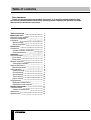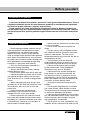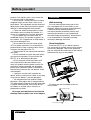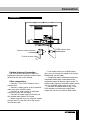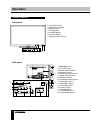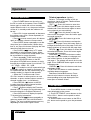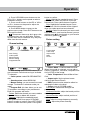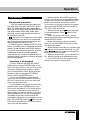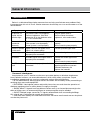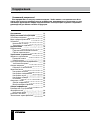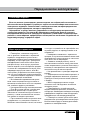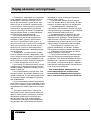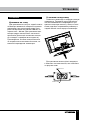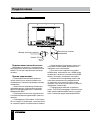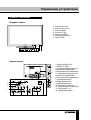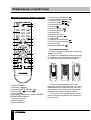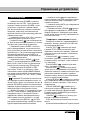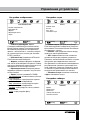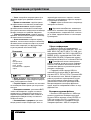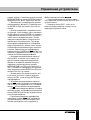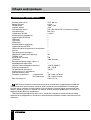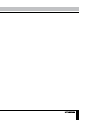Page is loading ...

Table of contents
Before you start
Utilization of the product
Important safeguards
Installation
Wall mounting
Stand installation
Connection
Connection
Outdoor antenna connection
Other connections
Operation
Control elements
Front panel
Back panel
Remote controller
Changing the battery
General operations
Teletext operations
OSD operation
Channel setting
Picture setting
Sound setting
Timer setting
Option setting
USB operation
Background information
Operatoins of file playback
General information
Troubleshooting
Causes of interference
Accessories
Specifications
2 3
Table of contents Before you start
Dear customer!
Thank you for purchasing our product. For safety, it is strongly recommended to read
this manual carefully before connecting, operating and/or adjusting the product and keep
the manual for reference in the future.
2
3
3
3
4
4
4
5
5
5
5
6
6
6
6
7
7
8
8
8
9
9
10
10
10
11
11
11
12
12
12
13
13

2 3
Table of contents Before you start
If you want to dispose this product, do not mix it with general household waste. There is
a separate collection system for used electronic products in accordance with legislation
that requires proper treatment, recovery and recycling.
Please contact your local authorities for the correct method of disposal. By doing so,
you will ensure that your disposed product undergoes the necessary treatment, recovery
and recycling and thus prevent potential negative effects on the environment and human
health.
Utilization of the product
Important safeguards
• Please unplug the power cord from the AC
outlet and contact a service center for repair
if following occurs: any obvious abnormality
appears in the unit, such as smoky, peculiar
smell or strange sound; liquid has been spilled or
other objects have fallen into the unit; no picture
or sound; cover or panel is broken; although you
have operated the unit following the operating
instructions, it still cannot work normally.
• This unit should only be connected to a
wall socket having grounding.
• Always disconnect the power cord and
antenna during a storm.
• Do not fix the power cord with a metal nail.
• Unplug the power cord from the AC outlet;
also unplug the signal cables from the input
ports when the unit is unused for long periods
of time.
• When unplugging the plug, always hold
the wide slot, do not touch the metal part, and
do not destroy, refit, twist, pull or roast the
power cord.
• Please contact the service center
immediately if you found that the core is
showed in the air or has been broken.
• Please replace the AC outlet if the metal
bolt cannot be inserted into the power socket
completely or it cannot be fastened even when
it was pushed in, otherwise, any accidents of
shocks and fires would happen.
• Never touch the antenna lie or power plug
if it stars to thunder.
• Do not touch the power plug with wet
hands.
• Do not use any non-rated power socket
with numerous devices jointed on one power
socket or cable device. The wire of non-
designated capacity may cause the fire due to
the generation of heat.
• All instructions must be read and
understood well before you operate the unit.
Heed all warnings and follow all instructions.
• Please use the accessories provided
by the manufacturer. Using inadequate
accessories may result in accidents.
• Please adjust the product through the
panel buttons or the remote controller, do
not remove the cover or attempt to service
the product by yourself. Do not disassemble
back cover and do not make maintenance by
yourself to avoid the electric shock.
• Over-press the panel may destroy the
product.
• Do not place the product on an unstable
cart, stand surface, tripod, bracket, or table.
The product may fall, causing serious accidents
as well as the damage to the product.
• Please place the product on a flat surface
in a well-ventilated location. Keep it away from
the burning-light, direct sunlight, vibration,
high-temperature and humidity.
• Do not place any vase, potted plant, cup,
medicine and any container with water on this

Installation
Wall mounting
For wall mounting the back panel of this
unit is equipped with 4 screw holes (4 mm
diameter, 400 mm horizontal spread distance
x 200 mm vertical spread distance). A
wall-mount bracket should be used for wall
mounting (the bracket is not included and
should be acquired separately). Manufacturer
is not responsible for improper mounting
resulting in damage of the unit.
Stand installation
Place the LED TV on a solid flat surface.
Use soft material to place over the front screen
to avoid any damage. Then fix the protective
pad, the ring and the stand base to the stand in
the bottom rear part of the cabinet:
For fixing use the 6 included screws as
shown below:
4 X 14 size screws
4 X 8 size screws
4
Before you start
product. If the liquid is spilt, it may cause the
fire, electric shock or breakdown.
• Do not install it at the place on the strong
magnetic field or current field. It may cause
break down. This equipment may be observed
deterioration of the picture by electromagnetic
radiation in electromagnetic environment.
• Fasten the wheel of the product or shelf
with wheels when installing this product. If it
moves or is tipped over, it may be damaged.
• Do not place any fire source such as
candlelight close to this product or place it on
this product. If it is tipped over or fallen down, it
may cause damage or fire.
• Do not place the unit into closed space
of TV for better ventilation; it can reduce the
product lifetime. Keep a space at least 10 cm
at above, left and right of the TV.
• Please place all the signal cords behind of
rear panel.
• Do not overexert or touch the panel when
you convey the product. Do not transfer the
LED TV up or down display direction.
• Do not transport it with the power cord
or the connection cable connected. If you
move this product with the power cord or the
connection cable connected, the damaged
power cord, connection cable or connection
terminal may cause the fire, the electric shock
or breakdown.
• 2 persons or more shall transport the
device, which is heavier than 18 kg. If you drop
or tip over the device, it can be damaged.
• The temperature of the product’s body
becomes a little higher after a long period use.
This phenomenon indicates that heat exchange
in normal working mode, thus please do not
let children or anyone who is sensitive of
temperature to touch.
All images provided herein are schematic
drawings and may differ from of real objects.

5
Connection
Connection
Outdoor Antenna Connection
Use 75Ω coaxial cable plug or 300-75Ω
impedance converter to plug in antenna input
terminal on the rear of the cabinet.
Other connections
• Connect a TV or CATV antenna to the
antenna jack.
• Connect a video source to the Composite
video input jack with RCA cable.
• Connect an audio source to the proper
Audio input jacks (left and right).
• Connect PC audio input to PC main unit
with related audio cable in PC mode.
• When using the unit as a computer screen,
connect the PC to the PC jack of the unit by
the relevant cable.
• If the video source has a HDMI output
jack, you can connect the signal to the unit by
HDMI cable (not included).
• Component input is intended for receiving
component video signal if connected to the
component output of external signal source. To
receive audio signal for component video, please
use Left and Right audio inputs of this unit.
• Connect an external device (e.g., VCR-/
DVD-recorder) to the proper Audio/Video
output jacks of this unit with AV RCA cable.
75 Ohm co-axis cable
TVRF antenna jack
Antenna cable connector

6
Operation
Control elements
Front panel
1 2 3 4 5 6 7
1. CH+/CH- buttons
2. VOL+/VOL- buttons
3. MENU button
4. TV/AV button
5. POWER button
6. Power indicator
7. Remote control sensor
1. HDMI inputs x 3
2. PC (VGA) input
3. Stereo audio input for
Component video-1
4. Component video input-1
5. Stereo audio input for
Component video-2
6. Component video input-2
7. Audio-video input-2
8. Audio-video output
9. Audio-video input-1
10. Antenna input
11. PC audio input
12. USB1/USB2 ports
13. Audio-video input-3
Back panel
1
2
3
4
5 6 7 8 9 10
11
12
13
AV OUT
AV IN (I)
2
1

7
Operation
Remote controller (RC)
1
2
3
4
5
6
7
9
8
11
10
12
13
14
15
16
17
18
19
21
20
22
23
24
25
1. POWER button
2. Number buttons
3. SOURCE/REVEAL (
) button
4. SIZE (
)/ZOOM ( ) button
5. MENU button
6. ENTER button/cursor buttons (LEFT/RIGHT/
UP/DOWN)
7. VOL+/VOL- buttons
8. SLEEP button
9. REPEAT button
10. Green button/
button
11. Red button/
button
12. TEXT ( )/ button
13. HOLD ( )/ STILL button
14. INFO/INDEX ( ) button
15.
button
16. AUDIO ( ) button
17. RECALL (
) button
18. EXIT button
19. CH+/CH- buttons
20. CANCEL (
) button
21. button
22. Yellow button/
button
23. Blue button/
button
24. E/W button
25. SUBPAGE ( ) button
Changing the battery
1. Remove the battery compartment cover
on the back of the RC.
2. Insert the batteries into the battery
compartment making sure that the correct
polarity is observed.
3. Install the cover back.
• Use two AAA batteries for the RC. The RC
should be pointed at remote sensor within 8
meters and within 30 degrees at the left or the
right side.
• Take the battery out of the RC if it is not
used for a long time.
• Do not mix new and used batteries or
different types of batteries. Weak batteries can
leak and severely damage the RC.
• Do not expose the RC to shock, liquids,
and do not place it in an area with high
humidity.
1 2 3

8 9
Operation Operation
General operations
• Press POWER button on the unit or on
the RC to switch on the power. Press POWER
button again to switch the unit into standby
mode. When the unit is on, the power indicator
will be off, in standby mode the indicator will
be red.
• Press VOL- button repeatedly to decrease
the volume; press VOL+ button repeatedly to
increase the volume.
• Press
to mute sound, press this button
again or increase volume to resume sound.
• Press SLEEP button repeatedly to set the
sleep time (up to 240 minutes). When sleep
time is set, press this button to display the time
remaining until the auto turn off.
• Press AUDIO (
) button in TV mode
repeatedly to switch between Stereo, Mono,
Dual I, Dual I+II and Dual II sound modes (can
be unavailable for some channels).
• Press repeatedly TV/AV button on the
unit or press SOURCE button on the RC,
then press UP/DOWN cursor buttons to cycle
through the available source list as follows: TV
- AV - YPbPr - HDMI - PC - USB.
In TV mode the unit will automatically go
to standby mode if no signal for 5 minutes. In
PC-RGB mode the unit will automatically go to
standby mode if no signal for 30 seconds.
• Select the TV function mode. Press
CH-/CH+ buttons to select previous or next
channels; or press number buttons to enter a
channel number from 1 to 235 directly.
• Press RECALL ( ) button on the RC
to select from the present channel and the
previously displayed channel.
• Press button to display the Favourite
channel list in TV mode (you should setup your
favourite channels in Program Edit menu).
• Press INFO button to display the preset
TV channel play information.
• Press ZOOM ( ) button repeatedly to
select an aspect ratio: 4:3/14:9/16:9/Zoom1/
Zoom2. The set of available aspects can vary
depending on the current signal source.
Teletext operations (option)
Select a TV channel in order to pick up
the picture signal of Teletext. Teletext button
functions are as follows:
TEXT ( ): Press this button to enter into
TEXT mode. Press this button again to enter
mixed mode. Press the button again to return
to the channel you are watching.
HOLD ( ): Press this button to stop the
move to the next page. Press this button again
to cancel operation.
INDEX ( ): Press this button to go to the
index page.
SIZE ( ): Press this button to enlarge the
top part of the page. Press this button again to
enlarge the bottom part of the page. Press this
button third time to normal size text page view.
REVEAL ( ): Press this button to reveal the
cancelled information. Press this button again
to cancel the information.
SUBPAGE ( ): Press this button to select
sub-page. Input the number of sub-page and
use numeric buttons in the format 0001 for
sub page 1. The teletext will search for the sub
page. Press SUBPAGE button again to exit the
subpage mode.
CANCEL ( ): Press this button to exit from
the teletext mode.
E/W: Press this button to switch between
available teletext languages.
Red/Green/Yellow/Blue buttons: Press
these 4 color buttons to access directly to
corresponding color page displayed at the
lower parts of teletext screen.
OSD operation
1. Press MENU button to enter the setting
menu displayed on the screen.
2. Press LEFT/RIGHT cursor buttons on the
RC or VOL+/- buttons on the panel to select
setting page.
3. Press DOWN cursor button on the RC or
CH- button on the panel to go to the parameter
list.

8 9
Operation Operation
4. Press UP/DOWN cursor buttons on the
RC or CH+/- buttons on the panel to select a
parameter to adjust.
5. Press cursor buttons on the RC or VOL+/-
or CH+/- buttons on the panel to adjust the
selected parameter.
6. Press MENU button to return to the
previous menu page. Press EXIT button on the
RC to quit the menu.
Some menu items may be in grey color,
in this case they are not adjustable. Pictures
of OSD menu are for reference only; they may
differ from the real screens.
Channel setting
CHANNEL
Auto Tuning
Color system
Sound system
Manual Tuning
Programme Edit
Enter
Exit
• Auto tuning: press ENTER buttons to
start automatic search and saving of available
TV channels.
• Color system: select PAL/SECAM/NTSC/
Auto.
• Sound system: select BG/DK/I/M.
• Manual tuning: you can manuall tune and
arrange TV channels in whatever order you
need.
• Program Edit: this item allows you to sort
TV programs according to your preferences.
Enter into program edit menu:
Delete: Select the channel you want to delete.
Press red button to delete the channel.
Rename: Highlight the needed channel.
Press green button; then press UP/DOWN
buttons to select a symbol. Press LEFT/RIGHT
buttons to select the next symbol. Press green
button to confirm.
Move: Highlight the needed channel. Press
yellow button; select the position to put the
channel into. Press yellow button to confirm.
Skip: Highlight the needed channel. Press
blue button; now this channel will be skipped
when you select previous/next channels.
Favorite: Select the channel you want to edit.
If this channel is your favorite channel, you can
add the mark to the channel as your favorite
channel by pressing button.
Picture setting
PICTURE
Picture Mode
Color Temp
Aspect Ratio
DNR
Screen
Enter
Exit
• Picture Mode: Vivid/Standard/Soft/User.
When User mode is selected, you can adjust
contrast, brightness, saturation, sharpness and
tint (in NTSC) of the image.
• Color Temperature: Normal/Warm/User/
Cool.
• Aspect ratio: Set the picture format:
4:3/14:9/16:9/Zoom1/Zoom2.
• DNR: Dynamic noise reduction effect for
reducing the video noise level.
• Screen (only in PC-RGB mode):
Auto adjust: automatical setting of the
parameters.
Horizontal Position: adjust horizontal position
of the image.
Vertical Position: adjust vertical position of
the image.
Size: adjust the image frequency manually.
Phase: adjust the phase manually.

10
Operation
Sound setting
Enter
Exit
SOUND
Sound Mode
Balance
AVL
Surround
• Sound mode: Theater/Music/Sports/User/
Standard. When User mode is selected, you
can select frequency.
• Balance: adjust balance between left and
right speaker.
• AVL: set the auto volume correction on/
off. Volume automatically remains on the same
level of volume if you change programmes.
Because each broadcasting station has its
own signal conditions, volume adjustment
may be needed every time when the channel
is changed. This feature allows users to enjoy
stable volume levels by making automatic
adjustments for each program.
• Surround: set the surround sound effect
on or off.
Timer setting
Enter
Exit
TIMER
Clock
Off Time
On Time
Sleep
Auto Sleep
• Clock: set the current time (not available
in USB mode).
• Off time: set the time for the TV to switch
off.
• On time: set the time for the TV to switch
on. The TV must be in standby for the On-timer
to work.
• Sleep: select the period until automatic
switch-off of the unit.
• Auto sleep: select the period of time after
which the unit will automatically switch off. (not
available in USB mode)
Option setting
Enter
Exit
OPTION
Language
Transparency
Blue screen
Panel lock
Health remind
Reset
• Language: select the language of the
OSD menu.
• Transparency: adjust the menu screen
transparency.
• Blue screen: set on or off blue screen
activation when no signal.
• Panel lock: select ON to lock all buttons
on the panel. Set OFF to unlock the buttons or
press and hold any panel button for 5 seconds.
• Health Remind: Switch the Health
Remind on or off. While Health Remind is set
to On, a prompt picture will remind you to have
a break at intervals of two hours.
• Reset: reset the parameters to initial
factory settings.

11
Operation
USB operation
Background information
• This unit supports playback of video files
with 3GP, ASF, AVI, MKV, MPG, DAT, M2TS,
MP4, TS, VOB extension, with video codecs
WMV V9, DIVX, H263, MPEG-4, MPEGII, XVID
and audio codecs PCM, WAV, WMA, MP3,
DD(AC3). Video image resolution should not
be more than 576x720.
The above list of extensions and codecs
is for information only and is not a guarantee
that all files having the above extensions and
codecs sohuld be read by this unit.
• USB file systems supported: NTFS, FAT16,
FAT32. 2.0 USB version is supported, maximum
capacity is 500 Gb. Max. load: DC5V, 500 mA.
For correct and satisfactory operation, licensed
USB devices of famous brands should be
used with this unit. Avoid using USB devices of
unknown brands. Playback of some file formates
cannot be supported.
Operations of file playback
• Insert a USB into the USB jack. Select
USB source and press ENTER button on the
RC or CH+/CH- button on the unit. The screen
will show a USB playback window, in which
you can select Music, Photo, Movie and Text
contents to play by pressing LEFT/RIGHT
cursor buttons and ENTER button.
• Press cursor buttons to select Return
option and press ENTER button on the RC or
CH+/CH- button on the unit if you want to go
back to the previous menu.
• In the content menu, press cursor buttons
to select folder, press ENTER button on the
RC or press and hold CH+/CH- button on the
unit to enter it, then press cursor buttons to
select the file you want to watch or to listen to.
When highlighting the file, the file information
will appear on the right and picture will be
previewed in the center (not available for music
files). Press ENTER button or button on the
RC or press and hold CH+/CH- button on the
unit to play the selected file.
• While playback, press INFO button; the
bottom of the screen will show playback menu
in which you can select an operation by LEFT/
RIGHT cursor buttons on the RC or VOL+/
VOL- buttons on the unit or perform this opera-
tion by pressing ENTER button on the RC or
CH+/CH- button on the unit.
• While playback, press
button to pause
or resume playback. Press button to stop
playback.
• When you select a file to play, you can
delete the selected file by pressing Red button,
then ENTER on the RC.
• When playing photo, movie and music
files, you can press REPEAT button to select
the repeat play mode.
• When playing music files you can press
/ buttons to fast reverse or forward. You can
press / buttons to select the desired files
manually in normal condition.
• When playing text files, you can press CH+/
CH- buttons to page up or page down the file.
• Press EXIT button to stop playback and
return to the previous menu screen.

12 13
General information General information
Troubleshooting
Below is a table describing simple measures that can help you eliminate most problems likely
to emerge when this unit is in use. If below measures do not help, turn to a service center or to the
nearest dealer.
Symptom Cause Solution
No picture, no
sound, and no
indicator light
The power cord is not plugged in.
Contrast, brightness, color and
volume are all in the minimum value
or TV is in mute mode.
Plug the power cord in.
Alter the value of contrast,
brightness, color and volume.
Picture and
sound with
abnormity
Contrast and color are set improperly.
Color system is set improperly.
Sound system is set improperly.
Set the value of Contrast and color
properly.
Set the sound system properly.
Picture is spotted
or with snow
Signal source is low-grade or the
signal is in a lower quality.
Use the qualified signal cord.
Blue background No video signal or the signal cord is
improperly/not connected.
Connect the signal cord properly.
No sound No audio signal or the signal cord is
improperly/not connected.
Connect the audio signal cord
properly.
Set the sound system properly.
The RC does not
work
Batteries are improperly installed or
exhausted.
Make sure the positive and the
negative polarities are correct.
Reattach the battery lid.
Replace the batteries.
Causes of interference
Incorporated in your TV receiver are the most up-to-date devices to eliminate interference.
Local radiation however, can create disturbances, which visibly affect your picture. Proper
installations, a good aerial are your best safeguards against these disturbances.
• RF INTERFERENCE: Moving ripples across the screen are caused by nearby transmitting or
receiving short-wave radio equipment.
• DIATHERMY: Herringbone pattern and partial picture loss can result from the operation of
diathermy equipment from a nearby doctor’s surgery or hospital.
• SNOW: Weak TV signals from long distant stations result in an instead picture and give the
effect of falling snow. An antenna adjustment or antenna amplifier may be needed.
• GHOST: Multiple image, caused by TV signals reflected back from surrounding buildings,
hills, aircraft, etc. is minimized by correct aerial positioning.
• CAR IGNITION: Nearby cars and electrical motors can cause small streaks across the picture
or make the picture roll.

12 13
General information General information
Accessories
1. LED TV 1 pc
2. Remote controller 1 pc
3. Battery 2 pcs
4. Stand kit
Specifications
S
ize (diagonal) 31.5” (80 cm)
Response time 6.5 ms
Resolution 1366 x 768
Aspect ratio 16:9
Color system PAL, SECAM, NTSC (from line input)
Sound system B/G, DK, I
NICAM Stereo 2 x 8 W
Component video input +
AV RCA input +
USB port +
VGA input +
HDMI input +
PC audio input +
AV output RCA +
Russian and English OSD +
Progressive scan +
Digital comb filter 3D
Sleep timer +
Quantity of channels 236
Teletext pages 1000
USB movie, photo and audio support +
Power supply ~100-240 V, 50/60 Hz
Power consumption 120 W
Electric shock protection class II
Unit dimensions: with stand 759 x 29.9 x 478 mm
without stand 759 x 185 x 513 mm
Net/Gross weight 9.8 kg/12.5 kg
The LED panel is a high technology product with many thin film transistors that can
give you a fine picture details. Occasionally, a few non-active pixels may appear on the screen
as a fixed point of blue, green, red, black or white, please note that this does not affect the
performance of your LED TV.
Warning: Specifications may be subject to change without notice for improvement.
5. Screw 6 pcs
6. Consumer information 1 pc
7. Warranty card 1 pc
8. Instruction manual 1 pc
Page is loading ...
Page is loading ...
Page is loading ...
Page is loading ...
Page is loading ...
Page is loading ...
Page is loading ...
Page is loading ...
Page is loading ...
Page is loading ...
Page is loading ...
Page is loading ...
Page is loading ...
Page is loading ...
Page is loading ...
Page is loading ...
-
 1
1
-
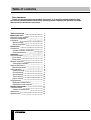 2
2
-
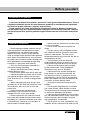 3
3
-
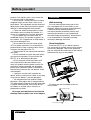 4
4
-
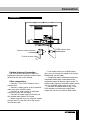 5
5
-
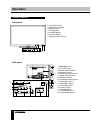 6
6
-
 7
7
-
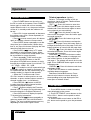 8
8
-
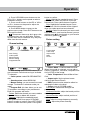 9
9
-
 10
10
-
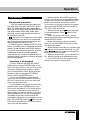 11
11
-
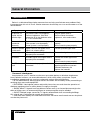 12
12
-
 13
13
-
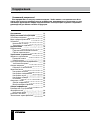 14
14
-
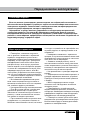 15
15
-
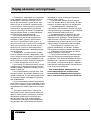 16
16
-
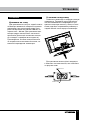 17
17
-
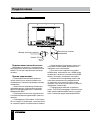 18
18
-
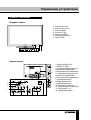 19
19
-
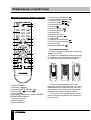 20
20
-
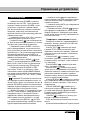 21
21
-
 22
22
-
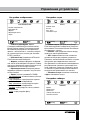 23
23
-
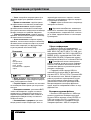 24
24
-
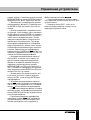 25
25
-
 26
26
-
 27
27
-
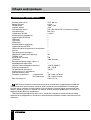 28
28
-
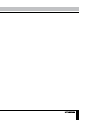 29
29
Ask a question and I''ll find the answer in the document
Finding information in a document is now easier with AI
in other languages
Related papers
-
Hyundai H-LED32V14 User manual
-
Hyundai H-LED32V16 User manual
-
Hyundai H-LED32V16 User manual
-
Hyundai H-LED32V14 User manual
-
Hyundai H-LED32V14 User manual
-
Hyundai H-LED32V16 User manual
-
Hyundai H-LED15V20 User manual
-
Hyundai H-LED15V20 User manual
-
Hyundai H-LED19V21 User manual
-
Hyundai H-LED22V16 User manual