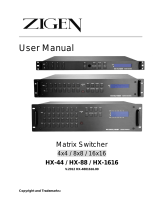Page is loading ...

HDMI
EXTENDER
HDMI-FLW
(Local)
HDMI-FRW
(Remote)
USER MANUAL V1.1
HDMI-FXW
Package Contents-
1x HDMI-FLW Local Unit
1x HDMI-FRW Remote Unit
1 user manual
1x Power adapter DC 48V with lock
1x HDMI 1.2M cable
1x IR Blaster Cable(Peak Wavelength 940nm)
1x IR Receiver Cable
4x screws
8x foot pads
Any thing missed, please contact with your vendor.
Features
Through the HDMI Extender, you can use one DVD to
display identical image and extension of HDMI signal
up to 100 meter on HDTV
HDCP Compliant
Supports Power over Cable
Supports 10/100 base-T Ethernet switcher
(Compliant IEEE802.3, IEEE802.3u, IEEE802.3x)
8 standard Ethernet port (with switching capabilities on
each unit.
Supports IR/RS-232/Ethernet extension function.
IR extension function(Supports all frequency band IR
control)
Supports 3D pass-through
Supports CEC pass-through
Support RS-232(Bi-direction transfer)
One CAT.5 cable extension
Supports HDTV up to 4k2k
HD-baseT technology
Use CAT.5 cable to install easily
Specifications
Function HDMI-FLW HDMI-FRW
HDMI In
Connector
HDMI A-Type Female
x 1
None
HDMI Out
Connector
HDMI A-Type Female
x 1 (By pass)
HDMI A-Type Female
x 1
RJ-45 Connector
1
RJ-45 Connector
(with LED)
4
RS-232
Connector
1
IR OUT 3.5ψ Stereo Jack x 1
3.5ψ Stereo Jack x 1
IR IN 3.5ψ Stereo Jack x 1
None
IR1 IN None Internal IR receiver
IR2 IN None 3.5ψ Stereo Jack x 1
Max. Resolution
4k2k
Cable Distance
100 m (Max.)
Power Adapter
(Min.)
DC 48V with lock None
Housing Metal
Weight 505g 505g
Dimensions
(LxWxH)
171x120x25 mm
-1-
LOCAL TOP VIEW
1. 1~4 port ETHERNET LINK/SPEED/FULL indicators.
LINK ( Flash : Activity )
SPEED ( ON : 100M, OFF : 10M )
FULL ( ON : Full duplex ,OFF : Half duplex ,
Flash : Collision)
2. POWER LED
3. HDCP LED
4. LINK LED
5. MODE LED
LOCAL FRONT VIEW
1. ETHERNET(1~4 port RJ-45 Connector with LED)
2. LINK (RJ-45 Connector)
LOCAL REAR VIEW
1. Power jack (48V DC)
2. HDMI BYPASS
3. HDMI IN
4. RS-232
5. IR IN
6. IR OUT
-2-

REMOTE TOP VIEW
1. 1~4 port ETHERNET LINK/SPEED/FULL indicators.
LINK ( Flash : Activity )
SPEED ( ON : 100M, OFF : 10M )
FULL ( ON : Full duplex ,OFF : Half duplex ,
Flash : Collision)
2. POWER LED
3. HDCP LED
4. LINK LED
5. MODE LED
6. IR1 IN ( Internal IR receiver )
REMOTE FRONT VIEW
1. ETHERNET(1~4 port RJ-45 Connector with LED)
2. LINK (RJ-45 Connector)
REMOTE REAR VIEW
1. HDMI OUT
2. RS-232
3. IR OUT
4. IR2 IN
Installation
1. Turn off the DVD and HDTV.
2. Connect the HDMI extension cable between the DVD and the
“HDMI IN” port of HDMI-FLW.
3. Connect the HDMI extension cable between the HDTV and the
“HDMI OUT” port of HDMI-FRW.
-3-
4. Connect the CAT.5 cables between the HDMI-FLW “LINK” port
and the HDMI-FRW “LINK” port of extender.
5. Connect the power cord and turn on the extender.
6. Turn on the DVD and HDTV.
※ When a HDMI device(TV) connected to BYPASS port, the
remote video output will be disable. Only BYPASS port
available.
IR Receiver Cable Directions:
Put it into the HDMI-FLW “IR IN” or HDMI-FRW “IR2 IN” port and
place the IR Receiver Cable, so that you can point to it easily with
your IR remote controller.
IR Blaster Cable Directions:
Plug IR blaster cable plug into HDMI-FRW or HDMI-FLW “IR
OUT” port, it sits in front of the DVD receiver’s IR sensor, which is
located on the front-panel.
Additional Options
Select any additional options you may require.
1. IR Receiver Cable
GND
+V
Sig
2. IR Blaster Cable
NC
P+
N-
-4-
Ethernet connect:
Use one Ethernet signal connected to any of the 8 Ethernet port
in HDMI-FLW or HDMI-FRW, the other 7 Ethernet port can go
connection with standard network devices.
-5-

Technical Specifications Output Signal
Pin #
Signal
Pin #
Signal
1 TMDS Data 2+ 11 TMDS Clock Shield
2 TMDS Data 2 Shield 12 TMDS Clock -
3 TMDS Data 2- 13 CEC
4 TMDS Data 1+ 14
Reserved
(N.C. on device)
5 TMDS Data 1 Shield 15 SCL
6 TMDS Data 1- 16 SDA
7 TMDS Data 0+ 17 DDC/CEC Ground
8 TMDS Data 0 Shield 18 +5V Power
9 TMDS Data 0- 19 Hot Plug Detect
10 TMDS Clock+
Wiring Information & Coding
Conductor
Identification
RJ45 Pin Assignment
Color Code for
Conductor
Pair 1
5 White-Blue
4 Blue
Pair 2
1 White-Orange
2 Orange
Pair 3
3 White-Green
6 Green
Pair 4
7 White-Brown
8 Brown
-6-
Note
However sometimes, especially in demonstrations or in a
lab environment, the cable is rolled randomly in small turns
for convenience. The randomly rolled UTP cable suffers
additional signal impairments (compared to a straight cable)
and therefore the maximal operating reach might be
reduced.
Rolling a CAT5E cable around a 70cm fixed diameter
plastic drum has just a minor effect on the FEXT (Far End
Cross Talk) when compared to a fully stretched cable.
© C&C TECHNIC TAIWAN CO., LTD. All rights reserved.
Trademarks:
All the companies, brand names, and product names
referred to this manual are the trademarks or registered
trademarks belonging to their respective companies.
-7-
/