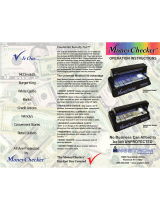Contents
8 WorkCentre 7220/7225 Multifunction Printer
User Guide
Printer Configurations and Options ..................................................................................................................... 236
Standard Features .............................................................................................................................................. 236
Available Configurations .................................................................................................................................. 237
Options and Upgrades ...................................................................................................................................... 237
Physical Specifications .............................................................................................................................................. 238
Base Configuration............................................................................................................................................. 238
Configuration with Integrated Office Finisher ........................................................................................ 238
Configuration with Office Finisher LX and Booklet Maker .................................................................. 238
Clearance Requirements .................................................................................................................................. 239
Environmental Specifications ................................................................................................................................. 240
Temperature ......................................................................................................................................................... 240
Relative Humidity ............................................................................................................................................... 240
Elevation ................................................................................................................................................................. 240
Electrical Specifications ............................................................................................................................................ 241
ENERGY STAR Qualified Product ................................................................................................................... 241
Performance Specifications .................................................................................................................................... 242
Printing Resolution ............................................................................................................................................. 242
Print Speed ............................................................................................................................................................ 242
Environmental, Health, and Safety Contact Information ........................................................................... 243
B Regulatory Information 245
Basic Regulations ........................................................................................................................................................ 246
United States FCC Regulations ...................................................................................................................... 246
Canada .................................................................................................................................................................... 246
European Union Radio Interference ............................................................................................................ 247
European Union Lot 4 Imaging Equipment Agreement Environmental Information .............. 247
Germany .................................................................................................................................................................
248
Turkey RoHS Regulation ................................................................................................................................... 249
Regulatory Information for 2.4 GHz Wireless Network Adapter ...................................................... 249
Ozone Release ...................................................................................................................................................... 249
Copy Regulations ................................................................................................................................................ 250
Fax Regulations ........................................................................................................................................................... 253
United States ........................................................................................................................................................ 253
Canada .................................................................................................................................................................... 254
European Union ................................................................................................................................................... 255
New Zealand ......................................................................................................................................................... 255
Product Safety Certification ................................................................................................................................... 257
Material Safety Data Sheets .................................................................................................................................. 258
C Recycling and Disposal 259
All Countries .................................................................................................................................................................. 260
North America .............................................................................................................................................................. 261
European Union ........................................................................................................................................................... 262
Domestic/Household Environment .............................................................................................................. 262
Professional/Business Environment ............................................................................................................. 262
Collection and Disposal of Equipment and Batteries ............................................................................ 263
Battery Symbol Note ......................................................................................................................................... 263