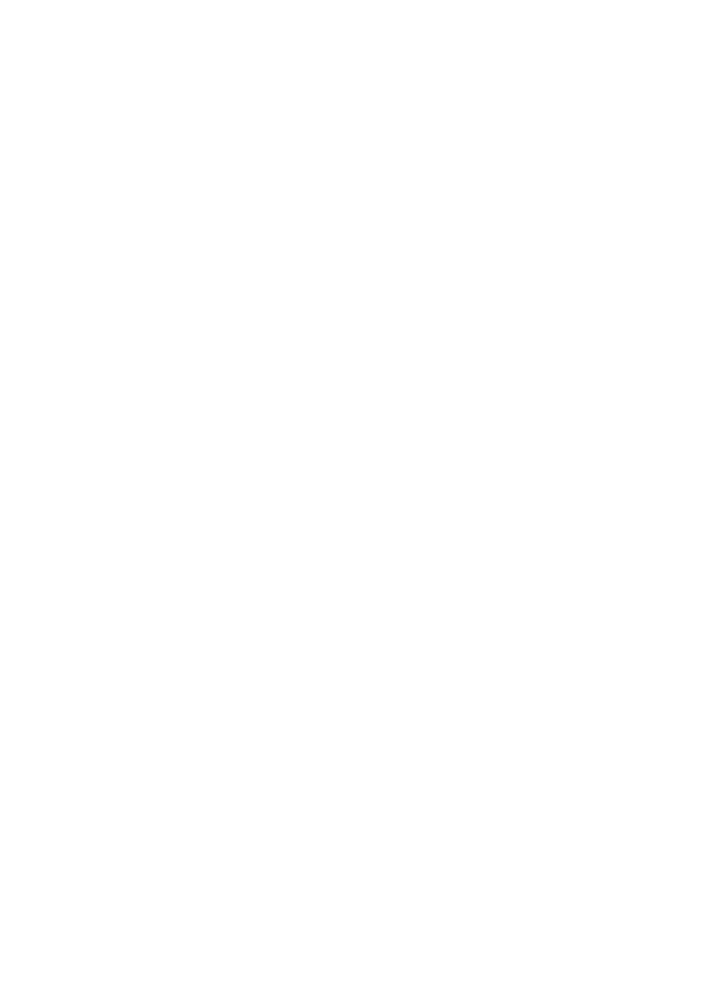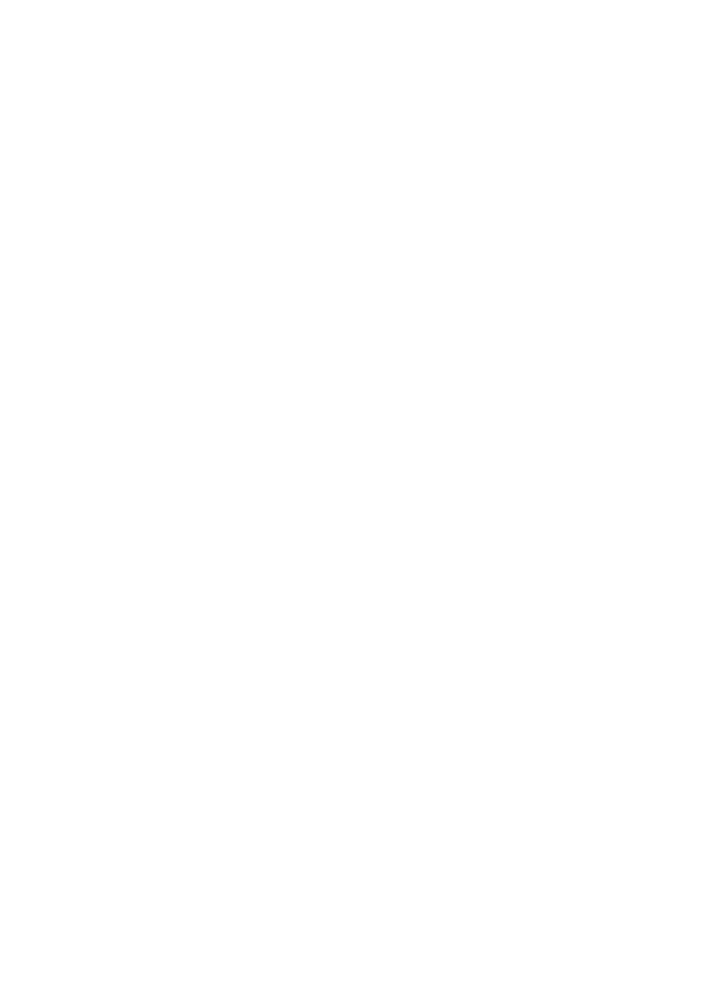
8
BDP-S6700
4-579-670-11(1)
master page=left
E:\SONY
DVD\SD150018\4579670111_GB\020WAR.fm
Data”) from online servers or embedded
databases (collectively, “Gracenote Servers”),
and to perform other functions. You may use
Gracenote Data only by means of the intended
End-User functions of this application or
device; the reception and display of the
Gracenote Data on this application or device
are not provided by Gracenote and falls solely
within the responsibility and liability of the
manufacturer hereof.
This application or device may contain
content belonging to Gracenote’s providers.
If so, all of the restrictions set forth herein with
respect to Gracenote Data shall also apply to
such content, and said content providers shall
be entitled to all of the benefits and protections
that are available to Gracenote hereunder. You
agree that you will use Gracenote Data, the
Gracenote Software, and Gracenote Servers
for your own personal, non-commercial use
only. You agree not to assign, copy, transfer
or transmit the Gracenote Software or any
Gracenote Data to any third party. YOU
AGREE NOT TO USE OR EXPLOIT
GRACENOTE DATA, THE GRACENOTE
SOFTWARE, OR GRACENOTE SERVERS
EXCEPT AS EXPRESSLY PERMITTED
HEREIN.
You agree that your non-exclusive license to
use the Gracenote Data, the Gracenote
Software, and Gracenote Servers will
terminate if you violate these restrictions. If
your license terminates, you agree to cease
any and all use of the Gracenote Data, the
Gracenote Software, and Gracenote Servers.
Gracenote reserves all rights in Gracenote
Data, the Gracenote Software, and the
Gracenote Servers, including all ownership
rights. Under no circumstances will
Gracenote become liable for any payment to
you for any information that you provide.
You agree that Gracenote may enforce its
rights under this Agreement against you
directly in its own name. Gracenote may
amend or remove Gracenote Data with or
without advance notice and may block or
modify access to Gracenote Data; you do not
have any claim against Gracenote arising out
of such change, removal, blocking or
modification.
PLEASE NOTE that in order to use the
Gracenote Data, specific technical pre-
requisites, such as this application or device,
software programs, methods of transfer,
telecommunication services and other third
party services, usually need to be used, for
which additional cost, in particular connection
charges, can be incurred, which you will have
to pay for separately. Gracenote does not
provide such applications or devices, software
programs, methods of transfer,
telecommunication services or other services,
and does not accept any liability for services
of third parties. Gracenote is not responsible
for the proper setup, connection or (if
applicable) equipment of this application or
device so that Gracenote Data may be
received; this lies within your sole
responsibility.
The Gracenote service uses a unique identifier
to track queries for statistical purposes. The
purpose of a randomly assigned numeric
identifier is to allow the Gracenote service to
count queries without knowing anything about
who you are. For more information, see the
web page for the Gracenote Privacy Policy for
the Gracenote service.
,continued to page 10