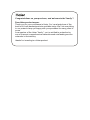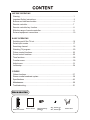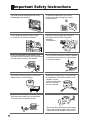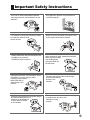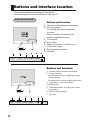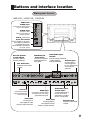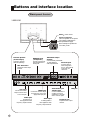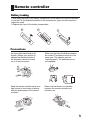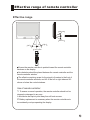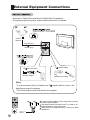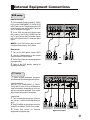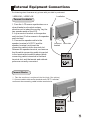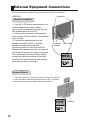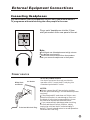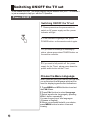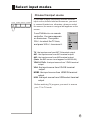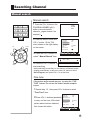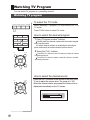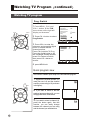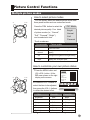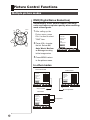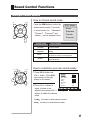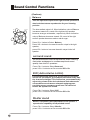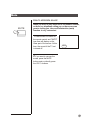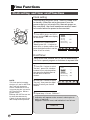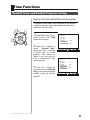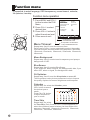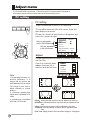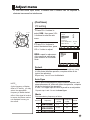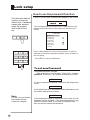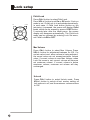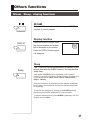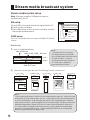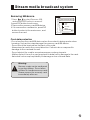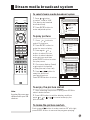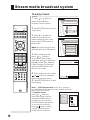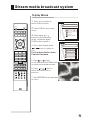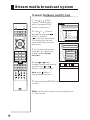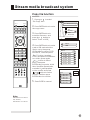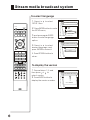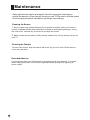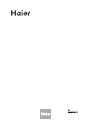MODEL: L42A9-AK
+
L42A9 -AK
L46A9-AK
L32A9-Ak
TFT-LCD TELEVISION
OWNER`S MANUAL
Please READ this manual carefully before
operating your TV, and retain it for future
reference.

Congratulations on your purchase, and welcome to the family !
Dear Haier product owner:
Thank you for your confidence in Haier. You`ve selected one of the
best-built, best-backed products available today. We`ll do everything
in our power to keep you happy with your purchase for many years to
come.
As a member of the Haier family, you`re entitled to protection by
one of the most comprehensive warranties and outstanding service
networks in the industry.
thanks for investing in a Haier product.
""
""

DISPLAY
POWER
MUTE
STILL
I/II
PIC.SIZE
TV/AV
S-VIDEO
DVD/DTV
PC/HDMI
OK
Q.VIEW
CH+
CH-
VOL-
VOL+
MENU
PSM
1 2
3
4
5
6
7 8 9
-/-- 0
ZOOM/MOVE
USB
PIP SWAP SCAN
CH.EDIT
SHUTTLE
SLEEP
H.LOCK
TIME.SKIP
ZOOM
RETURN
S
SM
HELPENTER
CONTENTCONTENT
BEFORE OPERATING
Warning..............................................................................................................1
Important Safety Instructions..............................................................................2
Buttons and interface location........................................................................... 4
Remote controller...............................................................................................7
Remote controller key function...........................................................................8
Effective range of remote controller....................................................................9
External equipment connections........................................................................10
BASIC OPERATING
Switching on/off the TV set................................................................................16
Select input modes .......................................................................................... 17
Searching channel............................................................................................ 18
Watching TV program........................................................................................20
Picture control functions.................................................................................. .23
Sound control functions.....................................................................................25
Time functions....................................................................................................28
Function menu...................................................................................................30
Adjust menu.......................................................................................................31
Lock setup ........................................................................................................34
OTHERS
Others functions................................................................................................37
Stream media broadcast system.......................................................................39
Specifications ...................................................................................................49
......................................................................................................50
Troubleshooting.................................................................................................51
Maintenance
Accessories
Remote controller
User's manual
Alkaline battery
(AAA) 2
Power cable
42 Screws 8
46 Screws 4

WARNING
*To avoid electric hazards, it is strongly suggested that the back cover not be opened, as
there is no any accessory inside the casing.
*If necessary, please contact authorized after-sales services.
*A lighting flash mark in a triangle: A potentially hazardous situation, which, if not avoided,
could result in serious injury by high voltage.
*An exclamation mark in a triangle: Major part or accessory of which technical specifications
must be followed if it is to be replaced.
Warning:
To avoid fire or electric hazards, never place your television receiver in an area
with heavy moisture. Attention should be paid to avoid accidental scratches or
impacts onto the LCD screen.
WARNING
RISK OF ELECTRIC SHOCK
DO NOT OPEN
Caution:
Please read this manual carefully before using your television and keep this
manual in a good place for future reference.
To achieve the best performance of your television, read this User's Manual
carefully and properly store it for future reference.
Information of screen displays and figures in the User's Manual may vary due
to technical innovations.
Caution:
Unauthorized disassembly of this product is prohibited.
Warning
TO REDUCE THE RISK OF ELECTRIC SHOCK DO NOT REMOVE COVER (OR BACK). NO
USER SERVICEABLE PARTS INSIDE. REFER TO QUALIFIED SERVICE PERSONNEL.
1

Important Safety Instructions
The product should be tightly fixed to avoid
drop damages and even fire.
To avoid fire hazards, do not use this
product under direct sunlight or closely
to heat sources.
Do not locate the product close to water
or oil, which may cause fire hazards.
Unplug the power supply and antenna of
the product when there is a rainstorm,
especially
Thunderstorm.
Do not use damaged or worn electric plugs
and keep electric cord away from heat sources
to avoid electric shocks or fire hazards.
Do not connect excessive sockets in parallel
or share the same socket by multiple plugs
to avoid fire hazards.
The product must be placed on a solid and
stable surface to avoid collapse.
Unauthorized disassembly of the television
is prohibited to avoid electric shocks or fire
hazards. Contact
authorized after-sales
service if technical
service is needed.
Keep the product away from a transformer
or heat source to avoid fire hazards.
Disconnect the product from power supply
and contact authorized after-sales service
if abnormal sound is heard in the product.
2

Important Safety Instructions
Don't use or store inflammable materials
near the product to avoid explosion or fire
hazards.
Don't place the product in a humid area to
avoid fire hazards.
The antenna of the product should be away
from electric cable to avoid
electric shocks.
Never touch the plug when your hand is wet
as this might cause electric shocks.
Always make sure that the televisionis well
plugged as poor electric
connection might cause fire.
When antenna is used, measures should be
taken to prevent water
from flowing down
along the cable into
the television.
Unplug the television, use soft fabric, never
chemicals, if you are going to make
cleaning of the product.
Make sure that no
water drops in the
product.
The plug and electric cable must be kept
clean to avoid electric
shocks or fire
hazards.
Disconnect the television from power supply
and antenna when there is a
rainstorm or thunderstorm
to avoid electric shocks
or fire hazards.
Disconnect the television from power supply
to avoid electric shocks or fire
hazards in a long
vocation.
3

Front panel Control
Buttons and functions
1 Channel number increase and decrease.
2 Volume decrease:
for lowering the volume or adjusting
the menu.
Volume increase: for enhancing the
volume or adjusting the menu.
3 TV/AV button
4 Menu button
5 Power and indicator: for turning on or
off the power supply.
6 Remote receiving window
7 Card jack
- This is a simplified representation of front panel.
- Here shown may be somewhat different from your TV.
Buttons and interface location
4
- CH + - VOL +
TV/AV MENU
POWER
Buttons and functions
1 Channel number increase and decrease.
2 Volume decrease:
for lowering the volume or adjusting the menu.
Volume increase:
for enhancing the volume or adjusting the menu.
3 TV/AV button Source view button
4 MENU button
5 Power and indicator: for turning on or off the
power supply.
6 Remote receiving window
7 Card jack
- CH + - VOL +
TV/AV MENU

HDMI Input
Connect the monitor output
connector from a PC to the
appropriate input port.
Antenna Input
Connect cable or
antenna signals to
the TV, either directly
or through your
cable box.
External Speaker
(8 ohm Output)
Connect to optional
external speaker(s).
DVD/DTV Input
(Component )
Connect a component
video/audiodevice to
these jacks.
Audio/Video Input
S-Video Input
Connect audio/video or
S-Video out from an
audio/video or S-Video
device to these jacks.
Buttons and interface location
Rear panel Control
EXT Subwoofer:
Subwoofer audio output
terminal.
Audio input
for linking HDMI or
other appliance audio
frequency output terminals.
Video/Audio output
terminal
Connect ordinary video/audio
or other appliance
audio input terminals.
VGA Input
Connect the monitor
output connector from
a PC to the jack
5
VIDEO
L
AUDIO
R
POWER
Power Cord Socket
This TV operates on AC power.
The voltage is indicated on
the specifications page.
Never attempt to operate the
TV on DC power
Switch power on/off
USB Socket
AUDIO Input
connect to hear
stereo sound from an
external device.
VIDEO Input
Connects the video signal
from a video device.
AUDIO
AV IN
AV OUT
AUDIO
AUDIO
HDMI IN
COMPONENT IN
AUDIO
VGA IN
ANT IN
VGA
S-VIDEO
Pr/Cr Pb/Cb Y
L R
VIDEO
L R
AUDIO
VIDEO
L R
AUDIO OUT
R L
WOOFER
Audio input
for linking PC or
other appliance audio
frequency output terminals.
Earphone jack
Earphone Audio output
terminal
+
L42A9-AK L42A9 -AK L32A9-AK

Rear panel Control
Power Cord Socket
This TV operates on AC power.
The voltage is indicated on
the specifications page.
Never attempt to operate the
TV on DC power
Switch power on/off
Buttons and interface location
L46A9-AK
HDMI Input
Connect the monitor output
connector from a PC to the
appropriate input port.
Antenna Input
Connect cable or
antenna signals to
the TV, either directly
or through your
cable box.
External Speaker
(8 ohm Output)
Connect to optional
external speaker(s).
DVD/DTV Input
(Component )
Connect a component
video/audiodevice to
these jacks.
Audio/Video Input
S-Video Input
Connect audio/video or
S-Video out from an
audio/video or S-Video
device to these jacks.
EXT Subwoofer:
Subwoofer audio output
terminal.
Audio input
for linking HDMI or
other appliance audio
frequency output terminals.
Video/Audio output
terminal
Connect ordinary video/audio
or other appliance
audio input terminals.
VGA Input
Connect the monitor
output connector from
a PC to the jack
AUDIO
AV IN
AV OUT
AUDIO
AUDIO
HDMI IN
COMPONENT IN
AUDIO
VGA IN
ANT IN
VGA
S-VIDEO
Pr/Cr Pb/Cb Y
L- -R
VIDEO
L- -R
AUDIO
VIDEO
L R
AUDIO OUT
R L
WOOFER
Audio input
for linking PC or
other appliance audio
frequency output terminals.
Earphone jack
Earphone Audio output
terminal
USB jack
6

Remote controller
Precautions
Battery loading
1.Slide open the cover of the battery compartment on the back of the remote controller.
2.Load two 7# (AAA)alkaline batteries in the compartment. (plus and minus poles to
respective mark)
3.Replace the cover of the battery compartment.
Make sure that there is no obstacle
between the remote controller and
television set.
As strong light may interfere the
signals, change your position to
operate the remote controller if
the television cannot be turned
on or off as you expect.
Keep the remote controller away from
heat source or humid area to ensure
effective performance of the remote
controller.
Make sure that two AA alkaline batteries
are loaded. The batteries must be of the
same type. The batteries must be
located properly. The batteries are not
rechargeable.
7
3
2
1

DISPLAY
POWER
MUTE
STILL
I/II
PIC.SIZE
TV/A V
S-VIDEO
DVD/DTV
PC/HDMI
OK
Q.VIEW
CH+
CH-
VOL-
VOL+
MENU
PSM
1 2
3
4
5
6
7 8 9
-/-- 0
ZOOM/MOVE
USB
PIP SWAP SCAN
CH.EDIT
SHUTTLE
SLEEP
H.LOCK
TIME.SKIP
ZOOM
RETURN
S
SM
HELPENTER
Remote controller key function
TV/VIDEO
MUTE
Switches the sound on or off.
NUMBER buttons
Picture still
S-Video mode
select S-Video or AV.
VOLUME UP/DOWN
Increases/decreases
the sound level.
POWER
Turns your TV or any other
programmed equipment on
or off, depending on mode.
USB system buttons
PC/HDMI mode
Select PC/HDMI mode.
DVD mode
Select DVD mode
Q.VIEW
Return to the last channel
viewed.
MENU
Brings up the main menu
to the screen.
CHANNEL UP/DOWN
Selects available channels
found with Auto search.
CHANNEL select
is not available
OK button
Information display
Display of current channel
signals, program and systems
Picture mode option
Normal, Soft,
Bright, Personal
Sound mode option
, Personal,
Standard, Music
Theater
Program edit
no available
Sleep button
Nicam select button
Time skip button
H.clock button
Shuttle button
Scan
scan program
8
PIC. SIZE button
picture scale
PIP mode buttons
(no available)
PIP: PIP select
Swap: main picture and
sub picture exchange
Zoom/Move: no available

DISPLAY
POWER
MUTE
STILL
I/II
PIC.SIZE
TV/AV
S-VIDEO
DVD/DTV
PC/HDMI
OK
Q.VIEW
CH+
CH-
VOL-
VOL+
MENU
PSM
1 2
3
4
5
6
7 8 9
-/-- 0
ZOOM/MOVE
USB
PIP SWAP SCAN
CH.EDIT
SHUTTLE
SLEEP
H.LOCK
TIME.SKIP
ZOOM
RETURN
S
SM
HELPENTER
9
above
below
20
20
left
right
front 8m
45
45
Ensure the remote controller is pointed toward the remote controller
windows on the display.
No obstacles should be placed between the remote controller and the
remote controller window.
The effective receiving scope for the signal is 8 meters to the front of
00
the remote controller windows, and 45 to the left or right side and 20
above or below the control windows.
Use of remote controller:
1. To ensure a normal operation, the remote controller should not be
dropped or damaged in any way .
It should also be kept dry and away from all heat sources.
2. Battery replacement is necessary when the remote controller acts
inconsistently or stops operating the display.
Effective range of remote controller
Effective range

ANT IN
External Equipment Connections
Note
* It is recommended that you'd better use 75
* Don't bind antenna cable and electric wire together.
coaxial cable to remove the
disturbance caused by airwave.
outdoor
antenna
300 twin-lead cable
Antenna adapter
75 coaxial cable
Plug
(additional purchase)
Antenna input
75 standard
coaxial type
- Antenna or Cable Service without a Cable Box Connections
- For optimum picture quality, adjust antenna direction if needed.
To improve picture quality in a poor signal area, purchase
and install a signal amplifier.
If the antenna needs to be split for two Tv`s, install a 2-
WaySignal Splitter in the connections.
If the antenna is not installed properly, contact your dealer
for assistance.
10

HDMI-DTV OUTPUT R AUDEO L
RGB-DTV OUTPUT R AUDEO L
YPbPr
R AUDEO
AUDIO
AUDIO
HDMI IN
COMPONENT IN
AUDIO
VGA IN
HDMI
VGA Pr/Cr Pb/Cb Y
L R
AUDIO
AV IN
AUDIO
COMPONENT IN
S-VIDEO
Pr/Cr Pb/Cb Y
L R
VIDEO
L R
DVD setup
How to connect
1. Connect the DVD video outputs (Y, Pb/Cb,
Pr/Cr) to the COMPONENT (Y, Pb/Cb, Pr/Cr)
INPUT jacks on the TV and connect the DVD
audio outputs to the AUDIO INPUT jacks on
the TV, as shown in the figure.
2. If your DVD only has an S-Video output
jack, connect this to the S-VIDEO input on
the TV and Connect the DVD audio outputs
to the AV IN jacks on the TV, as shown in the
figure.
NOTE: If your DVD player does not have
component video output, use S-Video.
How to use
1. Turn on the DVD player, insert a DVD.
2. Use the S-Video button on the remote
control to select S-VIDEO mode.
3. Press Play button on external equipment
for program play.
4. Refer to the DVD player's manual for
operating instructions.
External Equipment Connections
DVD
or
DTV setup
-To watch digitally broadcast programs,
purchase and connect a digital set-top box.
How to connect
Use the TV`s COMPONENT (Y, Pb/Cb,
Pr/Cr) INPUT jacks, VGA or HDMI port for
video connections, depending on your set-
top box connections available. Then, make
the corresponding audio connections.
How to use
1. Turn on the digital set-top box. (Refer to
the owner`s manual for the digital set-top
box.)
2. Use PC/HDMI on the remote control to
select PC or HDMI (Y, Pb/Cb, Pr/Cr) mode.
3. Press Play button on external
equipment for program play.
Digital Set-top Box
or
or
11

AUDIO
HDMI IN
AUDIO
VGA IN
HDMI
VGA
PC setup
How to connect
1. Use the TV`s VGA IN or HDMI (Digital Visual Interface) IN port for video connections, depending
on your PC connector.
If the graphic card on the PC does not output analog and digital RGB simultaneously, connect only
one of either VGA IN or HDMI INPUT to display the PC on the TV.
If the graphic card on the PC does output analog and digital RGB simultaneously, set the TV to either
VGA or HDMI; (the other mode is set to Plug and Play automatically by the TV.)
2. Then, make the corresponding audio connection. If using a sound card, adjust the PC sound as
required.
How to use
1. Turn on the PC and the TV.
2. Turn on the display by pressing the POWER button on the TV's remote control.
3. Use PC/HDMI on the remote control to select PC or HDMI source.
4. Check the image on your TV. There may be noise associated with the resolution, vertical pattern,
contrast or brightness in PC mode. If noise is present, change the PC mode to another resolution,
change the refresh rate to another rate or adjust the brightness and contrast on the menu until the
picture is clear. If the refresh rate of the PC graphic card can not be changed, change the PC graphic
card or consult the manufacturer of the PC graphic card.
NOTES:
1 Use a HDMI cable.
2 Avoid keeping a fixed image on the TV's screen for a long period of time. The fixed image may
become permanently imprinted on the screen.
3 The synchronization input form for Horizontal and Vertical frequencies is separate.
External Equipment Connections
12

AUDIO OUT
R L
WOOFER
AUDIO OUT
R L
WOOFER
External Equipment Connections
Connect Loudhailer
1. Face the LCD screen upside down on a
clean blanket or a bracket and pay
attention not to indent the casing. Lay the
two speaker aside of the LCD.
2. Lay a bracket on the speaker
and hind rind, Fix the screws to the speaker
and hind rind.
3. Connect the speaker cable to the
speaker terminal of LCD TV and the
speaker terminal, and insert the
connecting cable into the terminal slot,
Release the speaker terminal, and ensure
that the white connecting cable is inserted
in the terminal slot marked red and black
connecting cable is inserted in the black
terminal slot, and that anode and cathode
poles are correctly connected.
nnectent
Screw hole
Loudhailer
Annectent
bracket
Connect Woofer
Woofer
1. Take the woofer out, and place it the hind rind. (See picture)
2. Connect cable to the woofer terminal and LCD TV terminal,
and insert the connecting cable into the terminal slot.
13
- The following chart illustrates only, please with your kind is purchased.
+
L42A9-AK L42A9 -AK

AUDIO OUT
R L
WOOFER
AUDIO OUT
R L
WOOFER
External Equipment Connections
Connect Loudhailer
1. Face the LCD screen upside down on a
clean blanket or a bracket and pay
attention not to indent the casing. Lay the
two speaker aside of the LCD.
2. Lay a bracket on the speaker
and hind rind, Fix the screws to the speaker
and hind rind.
3. Connect the speaker cable to the
speaker terminal of LCD TV and the
speaker terminal, and insert the
connecting cable into the terminal slot,
Release the speaker terminal, and ensure
that the white connecting cable is inserted
in the terminal slot marked red and black
connecting cable is inserted in the black
terminal slot, and that anode and cathode
poles are correctly connected.
nnectent
Screw hole
Loudhailer
Annectent
bracket
Connect Woofer
Woofer
1. Take the woofer out, and place it the hind rind. (See picture)
2. Connect cable to the woofer terminal and LCD TV terminal,
and insert the connecting cable into the terminal slot.
- The following chart illustrates only, please with your kind is purchased.
14
L46A9-AK

Power source
TO USE AC POWER SOURCE
Use the AC polarized line cord provided for
operation on AC. Insert the AC cord plug into
a standard polarized AC outlet.
NOTES:
Never connect the AC line cord plug to other
than the specified voltage. Use the attached power
cord only.
If the polarized AC cord does not fit into a non-
polarized AC outlet, do not attempt to file or cut
the blade. It is the user`s responsibility to have
an electrician replace the obsolete outlet.
If you cause a static discharge when touching
the unit and the unit fails to function, simply
unplug the unit from the AC outlet and plug it
back in. The unit should return to normal operation.
Polarized AC Cord Plug.
Polarized AC Cord Plug
AC Outlet
Wider Hole
and Blade
External Equipment Connections
15
You can connect a set of headphones to your set if you wish to watch a
TV programme without disturbing the other people in the room.
Connecting Headphones
Note
Prolonged use of headphones at a high volume
may damage your hearing.
You will not receive sound from the speakers
when you connect headphones to the system.
Plug a set of headphones into the 3.5mm
mini-jack socket on the rear panel of the set.
ANT IN

Power ON/OFF
Switching ON/OFF the TV set
In the manual, the OSD (on screen display) may be different from your TV`s because it
is just an example to help you with the TV operation.
Switching ON/OFF the TV set
1 Please press down the power switch to
switch on AC power supply and the power
indicator will light .
2 If the indicator is lighting in red, press
POWER button on the remote control again.
3 If you want to exchange to standing by
status, please press down POWER button on
the remote controller.
4 If you want to fully switch off the power
supply for the TV set, please press down the
power switch button on the TV set.
16
1 Press MENU and VOL+/-button to select
the FUN. Menu.
2 Press CH+/-button to select Language.
3 Select a particular language by pressing
VOL+/- button repeatedly.
You can choose one of two languages.
(Chinese or English)
4 When you are satisfied with your choice,
press MENU button to return to normal
viewing.
When you start using your set for the first time,
you must select the language which will be
used for displaying menus and indications.
Choose the Menu Language

Choose the input source
Press TV/AV button on remote
controller, the menu appears
on the screen. Then press
CH+/- to select the TV item,
and press VOL+/- to ensure it.
Source
Select input modes
If you hope to enjoy the picture from the external
input source, before to select the source, you need
to connect the devices, otherwise, when you select
the source, the none or no signal will appears on the
screen.
Before watching TV program, you need to ensure
your TV in TV mode.
TV: the input source from ANT IN terminal output.
AV1 : the input source from AV1 terminal output.
AV2 : the input source from AV2 terminal output.
(Note: the AV2 source is not appear for L46A9-AK)
YPbPr/YCbCr: the input source from YPbPr terminal
output.
VGA: the input source from VGA IN terminal
output.
HDMI: the input source from HDMI IN terminal
output.
USB: the input source from USB socket terminal
output.
17
TV/AV
S-VIDEO
DVD/DTV
PC/HDMI
Page is loading ...
Page is loading ...
Page is loading ...
Page is loading ...
Page is loading ...
Page is loading ...
Page is loading ...
Page is loading ...
Page is loading ...
Page is loading ...
Page is loading ...
Page is loading ...
Page is loading ...
Page is loading ...
Page is loading ...
Page is loading ...
Page is loading ...
Page is loading ...
Page is loading ...
Page is loading ...
Page is loading ...
Page is loading ...
Page is loading ...
Page is loading ...
Page is loading ...
Page is loading ...
Page is loading ...
Page is loading ...
Page is loading ...
Page is loading ...
Page is loading ...
Page is loading ...
Page is loading ...
Page is loading ...
Page is loading ...
-
 1
1
-
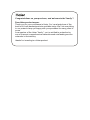 2
2
-
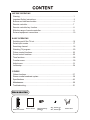 3
3
-
 4
4
-
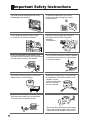 5
5
-
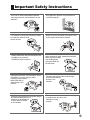 6
6
-
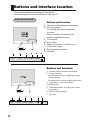 7
7
-
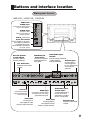 8
8
-
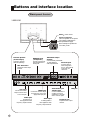 9
9
-
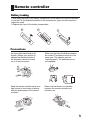 10
10
-
 11
11
-
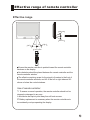 12
12
-
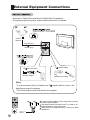 13
13
-
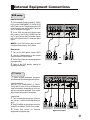 14
14
-
 15
15
-
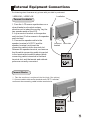 16
16
-
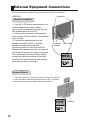 17
17
-
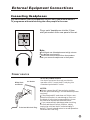 18
18
-
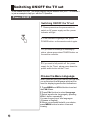 19
19
-
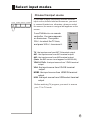 20
20
-
 21
21
-
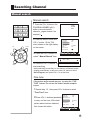 22
22
-
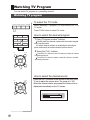 23
23
-
 24
24
-
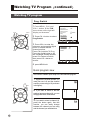 25
25
-
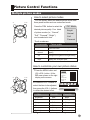 26
26
-
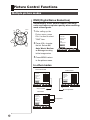 27
27
-
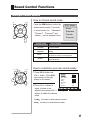 28
28
-
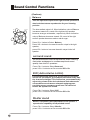 29
29
-
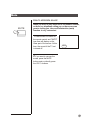 30
30
-
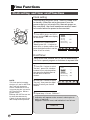 31
31
-
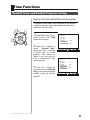 32
32
-
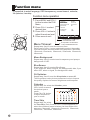 33
33
-
 34
34
-
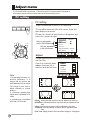 35
35
-
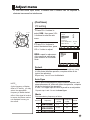 36
36
-
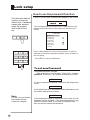 37
37
-
 38
38
-
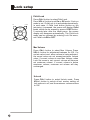 39
39
-
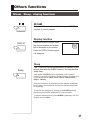 40
40
-
 41
41
-
 42
42
-
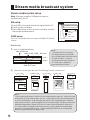 43
43
-
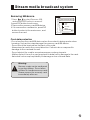 44
44
-
 45
45
-
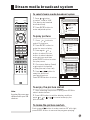 46
46
-
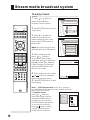 47
47
-
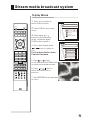 48
48
-
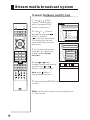 49
49
-
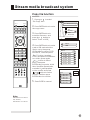 50
50
-
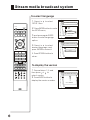 51
51
-
 52
52
-
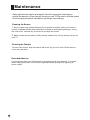 53
53
-
 54
54
-
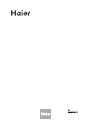 55
55
Haier L46A9-AK Owner's manual
- Type
- Owner's manual
Ask a question and I''ll find the answer in the document
Finding information in a document is now easier with AI
Related papers
Other documents
-
Changhong Electric TM201F7U, TM150F7U User manual
-
Hyundai H-LCD3202 User manual
-
Palsonic 51CT8 User manual
-
Philips 24PFL5505/V7 User manual
-
Philips 46PFL5755/V7 User manual
-
Sharp LC-20VM2 User manual
-
SoundMax SM-LCD710 Owner's manual
-
Akai ct 2107 dt User manual
-
Palsonic 51CT8 User manual
-
Akai CT-2108APF User manual