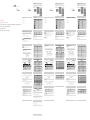Emprex LM-1701 Quick Installation Manual
- Category
- TVs & monitors
- Type
- Quick Installation Manual

Table of Contents
Table of Contents
i-Key ¢w Automatic Image Adjustment
Safety Precaution
English
FCC Compliance................................................................................................................ 1
Features............................................................................................................................. 2
Unpacking.......................................................................................................................... 3
Control Keys Location and Function.................................................................................. 4
i-Key - Automatic Image Adjustment.................................................................................. 5
Installation Instruction........................................................................................................ 6
Adjust the LCD Monitor...................................................................................................... 7
Power Management........................................................................................................... 8
Troubleshooting................................................................................................................. 9
Specifications................................................................................................................... 11
VGA Assignments............................................................................................................ 12
Supported Input Signal Modes......................................................................................... 13
TCO'99 (optional)............................................................................................................. 14
Adjust LCD monitor brightness
Icon Functions Detail
Brightness
Adjust black and white contrast
Contrast
Select color temperature
Color
Select VGA-IN (analog signal)
Analog (optional)
Select DVI-IN (digital signal)
Digital (optional)
Recall factory preset values
Memory Recall
Adjust clock to make the picture clear
Adjust OSD menu horizontal position
OSD Horizontal Position
Adjust OSD menu vertical position
Set up time which OSD remains on the screen
Adjust OSD menu background
Select between signal inputs
Select the language of OSD menu (English, Simplified Chinese,
Traditional Chinese, Japanese, French, German, Italian, Spanish,
OSD Vertical Position
OSD Timeout
OSD Background
Language
Input Select (optional)
Adjust Red
Red Contrast
Adjust Green
Green Contrast
Horizontal Position
Adjust Blue
Adjust picture horizontal position
Vertical Position
Clock
Phase
Adjust picture vertical position
Adjust the sampling clock
Blue Contrast
R
G
B
Front View & Back View
Control Keys function
Congratulations!
You have just purchased a TCO'99 approved and labeled product!
Your choice has provided you with a product developed for professional use.
Your purchase has also contributed to reducing the burden on the environment and also to the
further development of environmentally adapted electronics products.
Why do we have environmentally labeled
computers?
In many countries, environmental labeling has become an established method for encouraging the
adaptation of goods and services to environment. The main problem, as far as computers and other
electronics equipment are concerned, is that environmentally harmful substances are used both in
the products and during their manufacture. Since it is not so far possible to satisfactorily recycle the
majority of electronics equipment, most of these potentially damaging substances sooner or later
enter nature.There are also other characteristics of a computer, such as energy consumption levels,
that are important from the viewpoints of both the work (internal) and natural (external) environments.
Since all methods of electricity generation have a negative effect on the environment (e.g. acidic and
climate-influencing emissions, radioactive waste), it is vital to save energy. Electronics equipment in
offices is often left running continuously and thereby consumes a lot of energy.
What does labeling involve?
This product meets the requirements for the TCO’99 scheme which provides for international and
environmental labeling of personal computers. The labeling scheme was developed as a joint effort
by the TCO (The Swedish Confederation of Professional Employees),
Svenska Naturskyddsforeningen (The Swedish Society for Nature Conservation) and Statens
Energimyndighet (The Swedish National Energy Administration).Approval requirements cover a wide
range of issues: environment, ergonomics, usability, emission of electric and magnetic fields, energy
consumption and electrical and fire safety.The environmental demands impose restrictions on the
presence and use of heavy metals, brominated and chlorinated flame retardants, CFCs (freons) and
chlorinated solvents, among other things. The product must be prepared for recycling and the
manufacturer is obliged to have an environmental policy which must be adhered to in each country
where the company implements its operational policy. The energy requirements include a demand
that the computer and/or display, after a certain period of inactivity, shall reduce its power
consumption to a lower level in one or more stages. The length of time to reactivate the computer
shall be reasonable for the user.Labeled products must meet strict environmental demands, for
1
2
Federal Communications Commission (FCC)
Statement
This equipment has been tested and found to comply with the limits for a Class B digital device,
pursuant to Part 15 of the FCC rules. These limits are designed to provide reasonable protection
against harmful interference in a residential installation. This equipment generates uses and can
radiate radio frequency energy and, if not installed and used in accordance with the instructions,
may cause harmful interference to radio communications. However, there is no guarantee that
interference will not occur in a particular installation. If this equipment does cause harmful
interference to radio or television reception, which can be determined by turning the equipment on
and off, the user is encouraged to try to correct the interference by one or more of the following
measures:
1.Reorient or relocate the receiving antenna.
2.Increase the separation between the equipment and the receiver.
3.Connect the equipment into an outlet on a circuit different from that to which the receiver is
connected.
4.Consult the dealer or an experienced radio/TV technician for help.
Use only shielded cables to connect I/O devices to this equipment.
You are cautioned that changes or modifications not expressly approved by the party
responsible for compliance could void your authority to operate the equipment.
Please pay more attention on the following items when you install or use it.
1.Don't open this LCD Monitor. Do not disassembly or attempt to service this product yourself. Open or move
cover or bezel, maybe cause you electric shock or other advantage.
2.Don't spill any liquid into LCD monitor or use it near water.
3.Don't attempt to insert any object into seam of LCD monitor because maybe you will touch the dangerous
hi-volt. Place, which is harmful for your health or bring you deadly hurt or electric bshock or fire or equipment
failure.
4.Don't place this product on an unstable surface. If it falls down, it may cause seriously damage,
and more importantly, may cause injuries to the user.
5.The power cord must comply with the local standard.
6.Don't use it over 50¢J or under 0¢J condition or in the raining or out of house.
7.Don't block the heat sink hole or use it closing to heat source.
8.Unplug this product from the wall outlet before cleaning. Do not use liquid or aerosol cleaners.
Use a soft cloth to clean the monitor.
Features
Unpacking
3
9.There is CCFL containing mercury in Monitor, Please obey to local law where you live to deal with
CCFL properly.
When the following affairs occurred, Please inform Service Company or your dealer.
1.When the power cord or plug is damaged or frayed
2.If liquid has been spilled onto the product or if the product has been exposed to rain or water.
3.If the product has been dropped or the cabinet has been damaged.
4.Monitor cannot work normally even you give it a correct operation order.
1.17.0" TFT LCD monitor with maximum resolution 1280x1024.
2.Video capture capability of 1280x1024 maximum, with 75Hz Vsync and 135 MHz pixel clock
3.VESA DDC2B and DPMS standard compliant
4.2W*2 speakers built-in (Option)
5.I-key available for auto-adjustment and volume control
6.DVI interface available (Option)
7.75mm x 75mm VESA mounting hole available
8.Tilt -3¢X~+18¢X
Find a suitable location to place your display. Then, open the box. Please double check the
contents. Please see the following illustration.
4
Figure 1 Figure 2
VESA mounting Holes (75mmx75mm)
Power on/off control
Activate OSD Menu
If the OSD is on the screen, it will select the upper sub-menu.
If the OSD in on the end sub-menu, it will adjust slide bar right.
If the OSD is on the screen, it will select the lower sub-menu.
If the OSD is on the end sub-menu, it will adjust slide bar left.
Go back to the previous OSD sub-menu or main menu or exit the OSD.
If you directly push this key, the LCD monitor will perform auto image adjust.
Button Functions
Attach the power cord to the "AC IN" connector of the monitor.
Then insert the power cord into a properly grounded electricity outlet.
1 Power Code
Insert the audio cable to the "AUDIO IN" connector of the monitor.
Then connect the cable to the computer or any other audio source.
2
Audio Cable
(Optional)
Connect the DVI signal cable to the "DVI IN" connector of the monitor.
Then connect the cable to the computer.
(Please note to tighten the thumbscrews on the connectors of both sides.)
3
DVI Cable
(Optional)
Connect the D-Sub 15-Pin signal cable to the "VGA IN" connector of the monitor.
Then connect the cable to the computer.
(Please note to tighten the thumbscrews on the connectors of both sides.)
4 VGA Cable
Stage Power Consumption (Watt)
ON <40
Stand-by <3
Off
Color of LED Indicator
Green
Amber
No<1
Automatic image adjustment function enables the internal intelligent CPU to adjust the clock,
phase, H. position and V. position automatically.
1.Press the " " button
For best display performance, it is strongly recommended to use i-Key to adjust your LCD if:
2.Use this monitor for the first time;
3.Change display resolution of this LCD monitor
Installation Instruction
Assembling the monitor
Adjusting the Monitor Tilt Angle
Connecting the Device
Switching on the Power
Important Notice
5
The tilt angle of the monitor ranges from forward -3¢X to backward 18¢X.
Caution: Do not force the LCD Monitor over its maximum tilt angle stated above. Attempting so will
result in damaging the Monitor and Monitor stand.
WARNING: The D-Sub 15 pin plug of the VGA cable is trapezoid in shape. Make sure the shape
of the plug matches the shape of the socket it is inserted into, and that none of the pins are bent
or otherwise damaged.
Press the Power button ( ) to turn on the monitor. When the LED indicator besides the
power button goes green, the monitor is ready for use. Then turn on the computer. You
should see the screen in about 10 seconds. Check cable connection, if you can not see the
green light of LED indicator or screen.
Before you install this LCD Monitor, please adjust the resolution and frequency of your computer
video signal to correct modes (see the appendix I)
Please shut down the power of computer and monitor before the connection.
6
Adjust the LCD Monitor
Power Management
Troubleshooting
No Picture
Picture Unclear
7
9
8
Overview of OSD
OSD Description
OSD Description
Your LCD monitor is designed with OSD (On-Screen Display) menu to help you easily adjust to its
optimum performance.
The OSD menu is a combination of graphics and text displayed on screen that allows you to
modify or adjust LCD monitor's display settings. It is displayed when the MENU button on the front
panel is pressed during power-on. These adjustments values are saved in LCD monitor's EEPROM
memory and are invoked during power-on so as to initialize the LCD to the last saved settings.
Specifications Appendix I
10
11
1
2
3
4
5
6
7
8
9
10
11
12
13
14
15
16
Red
Green
Blue
N.C.
GND
Red_GND
Green_GND
Blue_GND
PC_+5V
N.C.
N.C.
DDC_SDA
HSYNC
VSYNC
DDC_SCL
Remark: Specifications are subject to change without notice.
Supported input signal modes Appendix III
12
13
OSD 1st Level OSD 2nd Level OSD 3rd Level
17" inches diagonal
Item Specification Descriptions
P/N Description P/N Description
1
2
3
4
5
6
7
8
9
10
11
12
13
14
15
16
17
18
19
20
21
22
23
24
RX2-
RX2+
DVI GND
RX4-
RX4+
SCL_DDC
SDA_DDC
N.C.
RX1-
RX1+
DVI_GND
RX3-
RX3+
+5V DCC
DVI_GND
HPD
RX0-
RX0+
DVI_GND
RX5-
RX5+
DVI_GND
RXC+
RXC-
P/N Description P/N Description
Display
337.9 (H.) x 270.3 (V.)
Display Size
0.264 x 0.264
Pixel Pitch
FCC, UL, CE, TUV, TUV/GS, BSMI, CCC, TCO'99 (optional)
EMI and Safety
-3¢X~ +18¢X
Obliquity
100~240V AC∞ A50~60 Hz
4.7Kg/6.0Kg
376 x 411 x 173(mm)
Power
Weight(Net/Gross)
Dimension (W_H_D)
56~75Hz
1280(H)x1024(V)@75Hz, SXGA Resolution
Max Resolution
1280x1024@60Hz
Compatible with VESA DPMS, On, P<40W,Off,P<1W
Power, Menu, +, -, Exit/Auto Adjustment
English, Simplify Chinese, Traditional Chinese, Japanese, French∞ MGerman∞
AItalian, Spanish
Brightness, Contrast, Color Selection, Horizontal Position, Vertical Position,
Clock, Phase, OSD Setting (OSD Timer, Background, Position, Language),
Input Select (optional) Memory Recall
Commendation Resolution
Power Consumption
User's Keyboard
OSD Items
OSD Language
16.2M
Color
500:1 (Typ.)
Contrast Ratio
Response Time
300 cd/m2 (Typ.)
Tr+Tf=12ms(Typ.)
Viewing Angel
Input Signal
Vertical Frequency Arrangement
H: 140 @ CR>10 (Typ.)
V: 130?@CR>10 (Typ.)
Brightness
Specifications / Appendix I
10
17"inches diagonal
337.9 (H.) x 270.3 (V.)
0.264 x 0.264
16.2M
500:1 (Typ.)
300 cd/m (Typ.)
Tr+Tf=12ms(Typ.)
H: 140 @ CR>10 (Typ.)
V: 130 @CR>10 (Typ.)
RGB signal, DVI signal (Option)
56~75Hz
1280(H)x1024(V)@75Hz, SXGA Resolution
1280x1024@60Hz
VESA DPMS, P< 40W , P< 1W
OSD +-
,,,,
OSD (OSD, OSD , ),
,,,,,,
FCC, UL, CE, TUV, TUV/GS, BSMI, CCC, TCO-99()
-3 ~ +18
100~240V50~60 Hz
4.7Kg/6.0Kg
376 x 411 x 173(mm)
Item Specification Descriptions
(mm)
(mm)
OSD
OSD
(/)
(__)
VESA Mode
Mode
VGA
SVGA
XGA
SXGA
Resolution Total Horizontal
Nominal Freq.
+/-0.5KHz
Nominal Freq.
+/-1Hz
Sync.
Polarity
Sync.
Polarity
Vertical Pixel
Clock (MHz)
Resolution Total Horizontal
Nominal Freq.
+/-0.5KHz
Nominal Freq.
+/-1Hz
Sync.
Polarity
Sync.
Polarity
Vertical Pixel
Clock (MHz)
VGA Assignments Appendix II
Warning: Don't open or disassemble this monitor even there is anything you cannot solve, please
contact your retailer.
1.Check if all the cables are connected properly.
2.Check if the monitor has been turned on.
3.Check if the computer has been turned on.
4.Check if the monitor is in power saving mode? (If monitor is in power saving mode, the LED
indicates Amber.)
5.Check the resolution and frequency of input signal.
1.Check if the VGA cable connected properly.
2.Press i-Key to adjust the picture automatically.
DVI Pin Assignments
VGA Pin Assignments
640*480@60Hz
640*480@72Hz
640*480@75Hz
800*525
832*520
840*500
1024*625
1056*628
1040*666
1056*625
1344*806
1328*806
1312*800
1688*1066
1688*1066
31.469
37.861
37.500
35.156
37.879
48.077
46.875
48.363
56.476
60.023
63.981
79.976
59.940
72.809
75.000
56.250
60.317
72.188
75.000
60.004
70.069
75.029
60.020
75.025
25.175
31.500
31.500
36.000
40.000
50.000
49.500
65.000
75.000
78.750
108.000
135.000
N
N
N
P
P
P
P
N
N
P
P
P
N
N
N
P
P
P
P
N
N
P
P
P
1024*768@60Hz
1024*768@70Hz
1024*768@75Hz
1280*1024@60Hz
1280*1024@75Hz
800*600@56Hz
800*600@60Hz
800*600@72Hz
800*600@75Hz
800*525
1056*628
1344*806
1688*1066
31.469
37.879
48.363
63.981
59.940
60.317
60.004
60.020
31.500
40.000
65.000
108.000
N
P
N
P
N
P
N
P
640*480@60Hz
800*600@60Hz
1024*768@60Hz
1280*1024@60Hz
IBM Mode
MAC Mode
VESA Mode
TCO'99
14
EGA
31.469
31.469
63.981
79.976
70.086
70.087
25.175
28.322
P
N
N
P
800*449
900*449
EGA
31.469 79.976 70.087 28.322N P
900*449
example, in respect of the reduction of electric and magnetic fields, physical and visual ergonomics
and good usability.Below you will find a brief summary of the environmental requirements met by
this product. The complete environmental criteria document may be ordered from:
TCO Development
SE-114 94 Stockholm, Sweden
Fax:+4687829207
Email (Internet): [email protected]
Current information regarding TCO'99 approved and labeled products may also be obtained via the
Internet,
using the address: http://www.tco-info.com/
OSD
OSD
OSD
OSD
OSD,
,
Icon Functions Detail
OSD
OSD
OSD Timeout
OSD
Analog
Digital
R
G
B
RGB:
1
2
1.
2.
3.LCD
4.
5.
6.500
7.
8.
9.
1.
2.
3.
4.,
3
1.17TFT1280 x 1024
2.1280 x 102475HZ135MHZ
3.VESADDC2BDPMS
4.2W x 2
5.
6.DVI
7.VESA(75mm x75mm)
8.3 18
4
OSD
OSD
OSD
OSD
OSD
OSD
AC IN,
1
()
AUDIO IN,
2
DVILCDDVI IN,
,3
D-Sub 15-PinLCDVGA IN,
4
(w)
<40
<3
<1
1.
3.
4.
LCD
TMDS()
(1280x1024)
1280x1024
( )LED
10.
,
5
-3 18 .
: LCD,
:VGA15D-Sub_VGA
,
VGAI
LCD
6
7
9
8
OSD
OSD
OSD
OSD
OSD
10
1
2
3
4
5
6
7
8
9
10
11
12
13
14
15
16
+5V
SDA
SCL
Supported input signal modes Appendix III
11
OSD 1st Level OSD 2nd Level OSD 3rd Level
1
2
3
4
5
6
7
8
9
10
11
12
13
14
15
16
17
18
19
20
21
22
23
24
RX2-
RX2+
DVI GND
RX4-
RX4+
SCL_DDC
SDA_DDC
N.C.
RX1-
RX1+
DVI_GND
RX3-
RX3+
+5V DCC
DVI_GND
HPD
RX0-
RX0+
DVI_GND
RX5-
RX5+
DVI_GND
RXC+
RXC-
VESA Mode
Mode
VGA
SVGA
XGA
SXGA
Resolution Total Horizontal
Nominal Freq.
+/-0.5KHz
Nominal Freq.
+/-1Hz
Sync.
Polarity
Sync.
Polarity
Vertical Pixel
Clock (MHz)
Resolution Total Horizontal
Nominal Freq.
+/-0.5KHz
Nominal Freq.
+/-1Hz
Sync.
Polarity
Sync.
Polarity
Vertical Pixel
Clock (MHz)
Pin Assignments Appendix II
1.
2.
3.
4.
5.
1.VGA
2.
DVI
VGA
640*480@60Hz
640*480@72Hz
640*480@75Hz
800*525
832*520
840*500
1024*625
1056*628
1040*666
1056*625
1344*806
1328*806
1312*800
1688*1066
1688*1066
31.469
37.861
37.500
35.156
37.879
48.077
46.875
48.363
56.476
60.023
63.981
79.976
59.940
72.809
75.000
56.250
60.317
72.188
75.000
60.004
70.069
75.029
60.020
75.025
25.175
31.500
31.500
36.000
40.000
50.000
49.500
65.000
75.000
78.750
108.000
135.000
N
N
N
P
P
P
P
N
N
P
P
P
N
N
N
P
P
P
P
N
N
P
P
P
1024*768@60Hz
1024*768@70Hz
1024*768@75Hz
1280*1024@60Hz
1280*1024@75Hz
800*600@56Hz
800*600@60Hz
800*600@72Hz
800*600@75Hz
800*525
1056*628
1344*806
1688*1066
31.469
37.879
48.363
63.981
59.940
60.317
60.004
60.020
31.500
40.000
65.000
108.000
N
P
N
P
N
P
N
P
640*480@60Hz
800*600@60Hz
1024*768@60Hz
1280*1024@60Hz
IBM Mode
MAC Mode
VESA Mode
EGA
31.469
31.469
63.981
79.976
70.086
70.087
25.175
28.322
P
N
N
P
800*449
900*449
EGA
31.469 79.976 70.087 28.322N P
900*449
12
LCD Monitor
Quick Installation Guide
English
................................................................................................................................... 2
................................................................................................................................... 2
................................................................................................... 4
.............................................................................................................. 4
............................................................................................................................ 5
................................................................................................................. 7
............................................................................................................................ 9
................................................................................................................. 9
........................................................................................................................... 10
......................................................................................................... 10
...................................................................................................... 1 1
OSD
OSD
OSD
OSD
OSD,
,
Icon Functions Detail
OSD
OSD
OSD Timeout
OSD
Analog
Digital
R
G
B
RGB
1
2
1.
2.
3.LCD
4.
5.
6.500
7.
8.
9.
1.
2.
3.
4.
3
1.17TFT1280 x 1024
2.1280 x 102475HZ135MHZ
3.VESADDC2BDPMS
4.2W x 2
5.
6.DVI
7.VESA(75mm x75mm)
8.3 18
4
OSD
OSD
OSD
OSD
OSD
OSD
"AC IN"_
1
()
)
"AUDIO IN",
2
DVILCD"DVI IN"
,3
D-Sub 15-PinLCD"VGA IN",
4
(w)
<40
<3
<1
1.
2.
3.
LCD
TMDS()
(1280x1024)
1280x1024
.
( )LED
10.
5
-3 18 .
:LCD,
:VGA15D-Sub,VGA,
VGA(1)
LCD
6
7
9
8
OSD
OSD
OSD
OSD
OSD
11
1
2
3
4
5
6
7
8
9
10
11
12
13
14
15
16
+5V
SDA
SCL
Supported input signal modes Appendix III
12
OSD 1st Level OSD 2nd Level OSD 3rd Level
1
2
3
4
5
6
7
8
9
10
11
12
13
14
15
16
17
18
19
20
21
22
23
24
RX2-
RX2+
DVI GND
RX4-
RX4+
SCL_DDC
SDA_DDC
N.C.
RX1-
RX1+
DVI_GND
RX3-
RX3+
+5V DCC
DVI_GND
HPD
RX0-
RX0+
DVI_GND
RX5-
RX5+
DVI_GND
RXC+
RXC-
VESA Mode
Mode
VGA
SVGA
XGA
SXGA
Resolution Total Horizontal
Nominal Freq.
+/-0.5KHz
Nominal Freq.
+/-1Hz
Sync.
Polarity
Sync.
Polarity
Vertical Pixel
Clock (MHz)
Resolution Total Horizontal
Nominal Freq.
+/-0.5KHz
Nominal Freq.
+/-1Hz
Sync.
Polarity
Sync.
Polarity
Vertical Pixel
Clock (MHz)
Pin Assignments Appendix II
1.
2.
3.
4.
5.
1.VGA
2.
DVI
VGA
640*480@60Hz
640*480@72Hz
640*480@75Hz
800*525
832*520
840*500
1024*625
1056*628
1040*666
1056*625
1344*806
1328*806
1312*800
1688*1066
1688*1066
31.469
37.861
37.500
35.156
37.879
48.077
46.875
48.363
56.476
60.023
63.981
79.976
59.940
72.809
75.000
56.250
60.317
72.188
75.000
60.004
70.069
75.029
60.020
75.025
25.175
31.500
31.500
36.000
40.000
50.000
49.500
65.000
75.000
78.750
108.000
135.000
N
N
N
P
P
P
P
N
N
P
P
P
N
N
N
P
P
P
P
N
N
P
P
P
1024*768@60Hz
1024*768@70Hz
1024*768@75Hz
1280*1024@60Hz
1280*1024@75Hz
800*600@56Hz
800*600@60Hz
800*600@72Hz
800*600@75Hz
800*525
1056*628
1344*806
1688*1066
31.469
37.879
48.363
63.981
59.940
60.317
60.004
60.020
31.500
40.000
65.000
108.000
N
P
N
P
N
P
N
P
640*480@60Hz
800*600@60Hz
1024*768@60Hz
1280*1024@60Hz
IBM Mode
MAC Mode
VESA Mode
EGA
31.469
31.469
63.981
79.976
70.086
70.087
25.175
28.322
P
N
N
P
800*449
900*449
EGA
31.469 79.976 70.087 28.322N P
900*449
13
..................................................................................................................................... 3
..................................................................................................................................... 3
.......................................................................................................... 4
................................................................................................................... 4
............................................................................................................................... 5
...................................................................................................................... 7
............................................................................................................................... 9
...................................................................................................................... 9
..............................................................................................................................10
.............................................................................................................. 11
............................................................................................................ 11
-
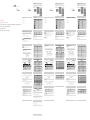 1
1
Emprex LM-1701 Quick Installation Manual
- Category
- TVs & monitors
- Type
- Quick Installation Manual
Ask a question and I''ll find the answer in the document
Finding information in a document is now easier with AI