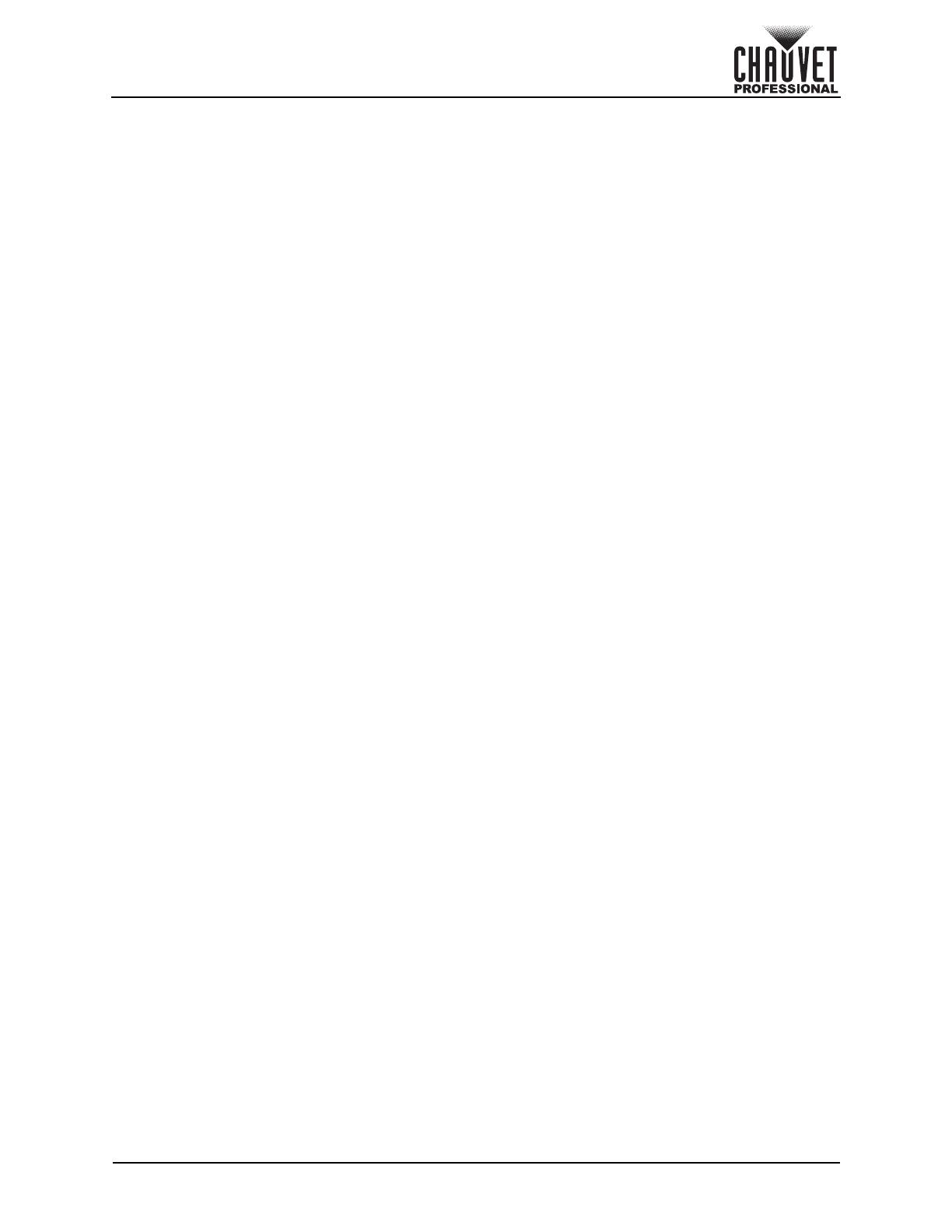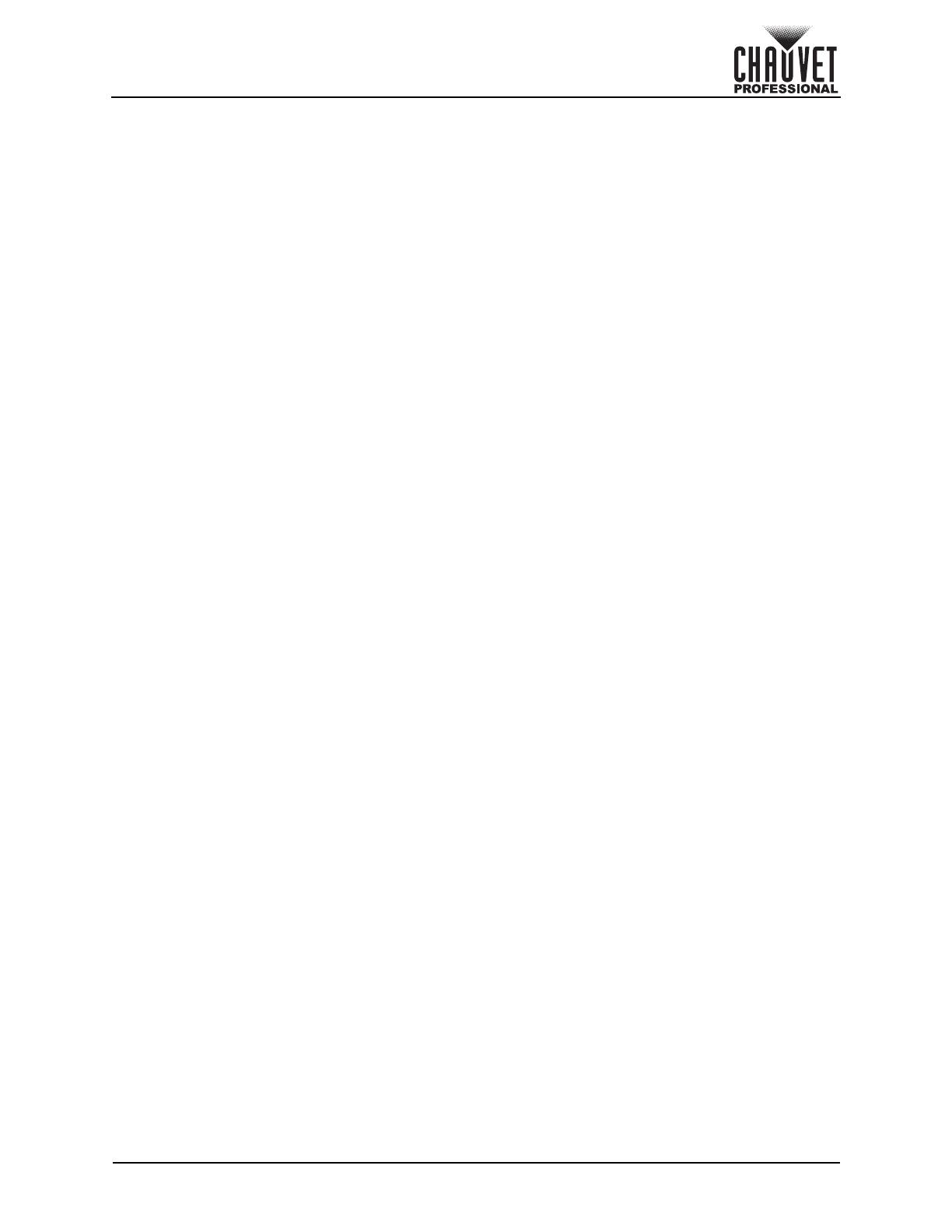
Maverick Force 2 Profile User Manual Rev. 3
Table of Contents
i
TABLE OF CONTENTS
1. Before You Begin .........................................................................................
1
What Is Included ...................................................................................................... 1
Claims ...................................................................................................................... 1
Text Conventions ..................................................................................................... 1
Symbols ................................................................................................................... 1
FCC Compliance...................................................................................................... 1
RF Exposure Warning for North America, and Australia.......................................... 1
Safety Notes............................................................................................................. 2
Personal Safety.............................................................................................................. 2
Mounting and Rigging .................................................................................................... 2
Power and Wiring........................................................................................................... 2
Operation ....................................................................................................................... 2
Expected LED Lifespan............................................................................................ 2
2. Introduction................................................................................................... 3
Description ............................................................................................................... 3
Features................................................................................................................... 3
Product Overview..................................................................................................... 3
Product Dimensions................................................................................................. 4
3. Setup.............................................................................................................. 5
AC Power ................................................................................................................. 5
AC Plug .......................................................................................................................... 5
Fuse Replacement ......................................................................................................... 5
Remote Device Management (RDM) ....................................................................... 5
USB Software Update .............................................................................................. 5
Mounting .................................................................................................................. 6
Orientation...................................................................................................................... 6
Rigging ........................................................................................................................... 6
Procedure....................................................................................................................... 6
Signal Connections .................................................................................................. 7
Control Personalities ...................................................................................................... 7
DMX Linking................................................................................................................... 7
Art-Net™ Connection ..................................................................................................... 7
sACN Connection........................................................................................................... 7
Connection Diagram ...................................................................................................... 7
4. Operation....................................................................................................... 8
Touchscreen Control Panel...................................................................................... 8
Control Panel Description .............................................................................................. 8
Battery Powered Display................................................................................................ 8
Home Screen ........................................................................................................... 8
Control Panel Lock................................................................................................... 8
Passcode ....................................................................................................................... 8
Technician Mode...................................................................................................... 8
Menu Map ................................................................................................................ 9
Configuration (DMX, Art-Net™, sACN) .................................................................... 14
Control Mode.................................................................................................................. 14
Control Personalities ...................................................................................................... 14
Starting Address............................................................................................................. 14
Network Setup................................................................................................................ 14
IP Mode........................................................................................................................... 14
Universe.......................................................................................................................... 14
Manual IP Address.......................................................................................................... 14
Subnet Mask ................................................................................................................... 14
Control Channel Assignments and Values............................................................... 15
Dmx Mode 50 CH........................................................................................................... 15
Dmx Mode 33 CH........................................................................................................... 18
Configuration (Settings) ........................................................................................... 22
Pan Reverse .................................................................................................................. 22
Tilt Reverse .................................................................................................................... 22
Screen Reverse ............................................................................................................. 22
Pan Angle....................................................................................................................... 22
Tilt Angle ........................................................................................................................ 22