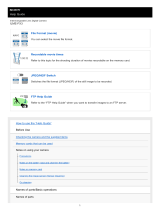Page is loading ...

©2020 Sony Corporation Printed in Thailand
C:\Users\gotanda\Desktop\5021320411ILCE7SM3CEC\00COV-ILCE7SM3CEC\000COV.indd
2020/07/01 15:07
C:\Users\gotanda\Desktop\5021320411ILCE7SM3CEC\00COV-ILCE7SM3CEC\000COV.indd
2020/07/01 15:07
ILCE-7SM3
5-021-320-41(1)
ILCE-7SM3
5-021-320-41(1)
ILCE-7SM3
5-021-320-41(1)
https://rd1.sony.net/help/ilc/2010/h_zz/
“Help Guide” (Web manual)
Refer to “Help Guide” for
in-depth instructions on the
many functions of the camera.
« Guide d’aide » (Manuel en ligne)
Consultez le « Guide d’aide » pour
obtenir des instructions détaillées
au sujet des nombreuses fonctions
de l’appareil.
E-mount
Interchangeable Lens Digital Camera/Instruction Manual GB
Fotocamera digitale con obiettivo intercambiabile/Istruzioni per l’uso
IT
Digitalkamera med utbytbart objektiv/Handledning SE
Digitalkamera mit Wechselobjektiv/Gebrauchsanleitung DE
Цифровой фотоаппарат со сменным объективом/Инструкция по эксплуатации
RU
Digitale camera met verwisselbare lens/Gebruiksaanwijzing NL
Digitalkamera med utskiftbart objektiv/Bruksanvisning NO
Appareil photo à objectif interchangeable/Mode d’emploi FR
Câmara Digital de Objetivas intercambiáveis/Manual de instruções
PT
Digitaalinen kamera vaihdettavalla objektiivilla/Käyttöopas FI
Cámara Digital de Lentes Intercambiables/Manual de instrucciones
ES
Цифрова камера зі змінним об’єктивом/Посібник з експлуатації
UA
Aparat cyfrowy z wymiennymi obiektywami/Instrukcja obsługi PL
Digitalkamera med udskifteligt objektiv/Betjeningsvejledning DK

ILCE-7SM3
5-021-320-41(1)
GB
2
C:\Users\gotanda\Desktop\5021320411ILCE7SM3CEC\01GB-ILCE7SM3CEC\010BEF.indd
DTP data saved: 2020/06/25 15:34
PDF file created: 2020/07/01 15:36
Instruction Manual
(this book)
In-Camera Guide
This manual introduces some
basic functions.
For the quick start guide, see
“Startup guide” (page3). The
“Startup guide” introduces the
initial procedures from when you
open the package until you release
the shutter for the first shot.
The [In-Camera Guide] shows
explanations of the menu
items on the monitor of the
camera.
You can quickly pull up information
during shooting.
On the menu screen, select an
item for which you want to view
a description, and then press the
(Delete) button.
English
Check out the
Help Guide!
The “Help Guide” is an on-line manual that you can read on your
computer or smartphone. Refer to it for details on menu items,
advanced usage, and the latest information on the camera.
Scan
here
https://rd1.sony.net/help/ilc/2010/h_zz/
ILCE-7SM3 Help Guide

ILCE-7SM3
5-021-320-41(1)
C:\Users\gotanda\Desktop\5021320411ILCE7SM3CEC\01GB-ILCE7SM3CEC\020PRE.indd
DTP data saved: 2020/06/25 15:34
PDF file created: 2020/07/01 15:36
GB
3
GB
Startup guide
1: Checking the camera and the supplied
items
The number in parentheses indicates the number of pieces.
• Camera (1)
• Battery charger (1)
• Power cord (mains lead) (1)*
(supplied in some countries/
regions)
* Multiple power cords may be
supplied with this equipment.
Use the appropriate one that
matches your country/region.
See page 77.
• Rechargeable battery pack
NP-FZ100 (1)
• USB Type-C® cable (1)
• Shoulder strap (1)
• Body cap (1) (Attached to the
camera)
• Cable Protector (1)
• Shoe cap (1) (Attached to the
camera)
• Eyepiece cup (1) (Attached to
the camera)
• Instruction Manual (1) (this
manual)
• Reference Guide (1)

ILCE-7SM3
5-021-320-41(1)
GB
4
C:\Users\gotanda\Desktop\5021320411ILCE7SM3CEC\01GB-ILCE7SM3CEC\020PRE.indd
DTP data saved: 2020/06/25 15:34
PDF file created: 2020/07/01 15:36
2: Preparing the battery pack
1
Insert the battery pack into
the battery charger.
• Place the battery pack on the
battery charger in the direction
of . Slide the battery pack in
the direction of the arrow as far
as it will go.
2
Connect the battery charger
to a wall outlet (wall socket)
using the power cord
(supplied).
• When charging starts, the
CHARGE lamp on the battery
charger will light up. When
charging is finished, the CHARGE
lamp and all indicators turn off.
CHARGE lamp
To a wall outlet
(wall socket)
3
Insert the battery pack into
the camera.
• Open the battery cover, and
then insert the battery pack
while pressing the lock lever.
• Push the battery pack until it
locks into place, and then close
the cover.
Lock lever

ILCE-7SM3
5-021-320-41(1)
GB
5
C:\Users\gotanda\Desktop\5021320411ILCE7SM3CEC\01GB-ILCE7SM3CEC\020PRE.indd
DTP data saved: 2020/06/25 15:34
PDF file created: 2020/07/01 15:36
GB
To charge the battery with the battery pack inserted into
the camera
Turn off the power of the camera, and connect the USB Type-C terminal on
the camera to an external power source such as a commercially available
USB AC adapter or mobile battery using a USB cable. When a device
compatible with USB-PD (USB Power Delivery) is connected to the camera,
fast charging is possible.
Note
• USB charging is not possible from the Multi/Micro USB Terminal.
• Operation with all USB-PD-compatible devices is not guaranteed.
• We recommend using a USB-PD-compatible device with an output of 9V/3A
or 9V/2A.

ILCE-7SM3
5-021-320-41(1)
GB
6
C:\Users\gotanda\Desktop\5021320411ILCE7SM3CEC\01GB-ILCE7SM3CEC\020PRE.indd
DTP data saved: 2020/06/25 15:34
PDF file created: 2020/07/01 15:36
3: Inserting a memory card into the
camera
You can use CFexpress Type A memory cards and SD memory cards with
this camera (page 79).
1
Open the memory card cover.
2
Insert the memory card into the
Slot 1.
• Both Slot 1 and Slot 2 support
CFexpress Type A memory cards and
SD memory cards.
• Insert a CFexpress Type A memory card
with the label facing the monitor, and
an SD memory card with the terminal
facing the monitor. Insert the card until
it clicks into place.
• You can change which memory
card slot to use by selecting MENU
(Shooting) [Media]
[
Rec. Media Settings]
[Prioritize Rec. Media]. The Slot 1 is
used in the default settings.
Slot 1 Slot 2
Hint
• When you use a memory card with the camera for the first time, it is
recommended that you format the card on the camera for more stable
performance of the memory card (page 42).

ILCE-7SM3
5-021-320-41(1)
GB
7
C:\Users\gotanda\Desktop\5021320411ILCE7SM3CEC\01GB-ILCE7SM3CEC\020PRE.indd
DTP data saved: 2020/06/25 15:34
PDF file created: 2020/07/01 15:36
GB
4: Attaching a lens
1
Remove the body cap from the camera and the rear lens cap
from the rear of the lens.
• When changing the lens, work quickly in a dust-free environment to
keep dust or debris from getting inside the camera.
2
While aligning the white
index marks (mounting
indexes), push the lens
gently toward the camera.
Then, turn the lens slowly
in the direction of the arrow
until it clicks into place.
• Make sure that the mount is
facing down to prevent dust
and debris from entering the
camera.
Note
• If you want to shoot full-frame images, use a full-frame size compatible lens.
• Do not press the lens release button when attaching a lens.
• Do not hold the part of the lens that is extended for zoom or focus
adjustment.

ILCE-7SM3
5-021-320-41(1)
GB
8
C:\Users\gotanda\Desktop\5021320411ILCE7SM3CEC\01GB-ILCE7SM3CEC\020PRE.indd
DTP data saved: 2020/06/25 15:34
PDF file created: 2020/07/01 15:36
To remove the lens
Keep pressing the lens release
button and turn the lens in the
direction of the arrow until it stops.
Lens release button
Compatible lenses
You can use lenses compatible with the 35 mm full-frame format or APS-C
size dedicated lenses on this camera. When you use APS-C size dedicated
lenses, the angle of view will correspond to approximately 1.5 times the
focal length indicated on the lens.

ILCE-7SM3
5-021-320-41(1)
GB
9
C:\Users\gotanda\Desktop\5021320411ILCE7SM3CEC\01GB-ILCE7SM3CEC\020PRE.indd
DTP data saved: 2020/06/25 15:34
PDF file created: 2020/07/01 15:36
GB
5: Setting the language and the clock
ON/OFF (Power) switch
Control wheel
1
Set the ON/OFF (Power) switch to “ON” to turn on the camera.
2
Select the desired language and then press the center of the
control wheel.
3
Make sure that [Enter] is selected on the area/date/time
confirmation screen, and then press the center of the control
wheel.
4
Select the desired geographic location, set [Daylight Savings],
and then press the center.
• [Daylight Savings] can be switched on/off using the top/bottom of
the control wheel.
5
Set the date format (year/month/day), and press the center.
6
Set the date and time (hour/minute/second), and press the
center.
• To set the date and time or geographic location again at a
later point, select MENU
(Setup) [Area/Date]
[Area/Date/Time Setting].
Note
• The built-in clock of the camera may exhibit time errors. Adjust the time at
regular intervals.

ILCE-7SM3
5-021-320-41(1)
GB
10
C:\Users\gotanda\Desktop\5021320411ILCE7SM3CEC\01GB-ILCE7SM3CEC\020PRE.indd
DTP data saved: 2020/06/25 15:34
PDF file created: 2020/07/01 15:36
6: Shooting images
Shooting still images (Intelligent Auto)
This section describes how to shoot still images in the [Intelligent Auto]
mode. In the [Intelligent Auto] mode, the camera automatically focuses
and automatically determines the exposure based on the shooting
conditions.
1
Set the mode dial to
(Auto Mode).
The shooting mode will be set to
(Intelligent Auto).
• Turn the mode dial while
pressing the mode dial lock
release button in the center of
the mode dial.
2
Adjust the monitor to an easily viewable angle, and hold the
camera. Alternatively, look through the viewfinder and hold the
camera.
3
When a zoom lens is mounted, enlarge the appearance of
subjects by rotating the zoom ring.
4
Press the shutter button
halfway down to focus.
When the image is in focus, a
beep sounds and the indicator
(such as) lights up.
5
Press the shutter button fully down.

ILCE-7SM3
5-021-320-41(1)
GB
11
C:\Users\gotanda\Desktop\5021320411ILCE7SM3CEC\01GB-ILCE7SM3CEC\020PRE.indd
DTP data saved: 2020/06/25 15:34
PDF file created: 2020/07/01 15:36
GB
To play back images
Press the (Playback) button to play back images. You can select the
desired image using the control wheel.
To delete displayed image
Press the (Delete) button while an image is displayed to delete it. Select
[Delete] using the control wheel on the confirmation screen, and then
press the center of the control wheel to delete the image.
To shoot images in various shooting modes
Set the mode dial to the desired mode depending on the subject or
purpose of shooting (page15).
Shooting movies
You can set the recording format and exposure and record movies by
using the dedicated menu items for movies.
1
Set the mode dial to
(Movie).
• Turn the mode dial while
pressing the mode dial lock
release button in the center of
the mode dial.
2
Press the MOVIE (Movie)
button to start recording.
MOVIE (Movie) button
3
Press the MOVIE button again to stop recording.

ILCE-7SM3
5-021-320-41(1)
GB
12
C:\Users\gotanda\Desktop\5021320411ILCE7SM3CEC\01GB-ILCE7SM3CEC\020PRE.indd
DTP data saved: 2020/06/25 15:34
PDF file created: 2020/07/01 15:36
To play back movies
Press the (Playback) button to switch to the playback mode. Select a
movie to play back using the control wheel, and press the center of the
control wheel to start playback.
To change the exposure mode for movies (P/A/S/M)
MENU (Shooting) [Shooting Mode] [Exposure Mode] Select
the desired exposure mode depending on the subject or purpose of
shooting (page 16).

ILCE-7SM3
5-021-320-41(1)
C:\Users\gotanda\Desktop\5021320411ILCE7SM3CEC\01GB-ILCE7SM3CEC\030BAS.indd
DTP data saved: 2020/06/25 15:34
PDF file created: 2020/07/01 15:36
GB
13
GB
Basic operations
Using the control wheel
On the menu screen or the screen displayed by pressing the Fn button,
you can move the selection frame by turning the control wheel or by
pressing the top/bottom/left/right side of the control wheel. Your
selection is confirmed when you press the center of the control wheel.
• The DISP (Display Setting), / (Drive Mode), and ISO ( ISO)
functions are assigned to the top/left/right side of the control wheel.
In addition, you can assign selected functions to the left/right/bottom
side and the center of the control wheel, and to the rotation of the
control wheel.
• During playback, you can display the next/previous image by pressing
the right/left side of the control wheel or by turning the control wheel.

ILCE-7SM3
5-021-320-41(1)
GB
14
C:\Users\gotanda\Desktop\5021320411ILCE7SM3CEC\01GB-ILCE7SM3CEC\030BAS.indd
DTP data saved: 2020/06/25 15:34
PDF file created: 2020/07/01 15:36
Using the multi-selector
You can move the focus area by pushing the multi-selector up/down/left/
right. You can also assign a function to be activated when you press the
center of the multi-selector.
• Put your finger right on top of the multi-selector to manipulate it more
precisely.
• You can move the focus area when [ Focus Area] is set to the
following parameters:
– [Zone]
– [Spot]
– [Expand Spot]
– [Tracking: Zone]
– [Tracking: Spot S] / [Tracking: Spot M] / [Tracking: Spot L]
– [Tracking: Expand Spot]
• The [Focus Standard] function is assigned to the center of the multi-
selector in the default settings.

ILCE-7SM3
5-021-320-41(1)
GB
15
C:\Users\gotanda\Desktop\5021320411ILCE7SM3CEC\01GB-ILCE7SM3CEC\030BAS.indd
DTP data saved: 2020/06/25 15:34
PDF file created: 2020/07/01 15:36
GB
Using the mode dial
Use the mode dial to select a shooting mode according to the subject and
purpose of shooting.
• Turn the mode dial while pressing the mode dial lock release button in
the center of the mode dial.
Shooting mode details
The modes on the mode dial are divided into still image shooting modes,
movie recording modes, and registration recall modes.
(A) Still image shooting modes
(B) Movie recording modes
(C) Registration recall modes
Hint
• The menu items displayed vary depending on the mode dial setting
(pages20, 41).

ILCE-7SM3
5-021-320-41(1)
GB
16
C:\Users\gotanda\Desktop\5021320411ILCE7SM3CEC\01GB-ILCE7SM3CEC\030BAS.indd
DTP data saved: 2020/06/25 15:34
PDF file created: 2020/07/01 15:36
(A) Still image shooting modes
The shooting mode you select determines how to adjust the aperture (F
value) and shutter speed.
Mode dial Shooting mode Description
Intelligent Auto The camera shoots with automatic
scene recognition.
Program Auto Allows you to shoot with the
exposure adjusted automatically
(both the shutter speed and the
aperture value). You can set shooting
functions such as [
ISO].
Aperture Priority The aperture value is given priority
and the shutter speed is adjusted
automatically.
Select this when you want to blur the
background or focus on the entire
screen.
Shutter Priority The shutter speed is given priority
and the aperture value is adjusted
automatically.
Select this when you want to shoot a
fast-moving subject without blurring,
or when you want to shoot a water
or light trail.
Manual Exposure Manually adjust both the aperture
value and shutter speed.
You can shoot with your favorite
exposure.
(B) Movie recording modes
Mode dial Shooting mode Description
Movie You can set the exposure mode for
movie shooting.
S&Q Motion You can set the exposure mode for
S&Q Motion shooting.

ILCE-7SM3
5-021-320-41(1)
GB
17
C:\Users\gotanda\Desktop\5021320411ILCE7SM3CEC\01GB-ILCE7SM3CEC\030BAS.indd
DTP data saved: 2020/06/25 15:34
PDF file created: 2020/07/01 15:36
GB
The method for setting the exposure (shutter speed and aperture) in
the movie recording modes depends on the MENU
(Shooting)
[Shooting Mode] [Exposure Ctrl Type] setting.
When [Exposure Ctrl Type] is set to [P/A/S/M Mode]:
MENU (Shooting) [Shooting Mode] [Exposure Mode] or
[
Exposure Mode] Select the desired exposure mode from among
P/A/S/M.
When [Exposure Ctrl Type] is set to [Flexible Exp. Mode]:
You can use the custom button to which [Av Auto/Manual Switch] or
[Tv Auto/Manual Switch] under [Auto/Manual Swt. Set.] is assigned
to switch between the automatic setting and manual setting for each
aperture value and shutter speed. If you select the manual setting, turn
the front/rear dial and set the desired value.
(C) Registration recall modes
Mode dial Shooting mode Description
1/2/3
Recall Camera Setting
You can call up frequently used
modes and numerical value settings
that have been registered* in
advance then shoot the images.
* In [ Camera Set. Memory],
you can register various shooting
settings, such as the exposure
mode (P / A / S / M), aperture (F
value), and shutter speed.

ILCE-7SM3
5-021-320-41(1)
GB
18
C:\Users\gotanda\Desktop\5021320411ILCE7SM3CEC\01GB-ILCE7SM3CEC\030BAS.indd
DTP data saved: 2020/06/25 15:34
PDF file created: 2020/07/01 15:36
Using the MENU button
The menu screen is displayed by pressing the MENU button. You can
change settings related to all of the camera operations including shooting
and playback, or you can execute a function from the menu screen.
1
2
3
4
5
6
7
Menu tab
Menu tabs are categorized by usage scenario, such as shooting,
playback, network settings, etc.
Menu group
In each tab, menu items are grouped by function.
The number assigned to the group is the serial number in the tab.
Refer to the number to determine the location of the group in use.
Menu item
Select the function you want to set or execute.
Hint
• The name of the selected tab or group is displayed at the top of the screen.
• For a list of items displayed on the menu screen, see “List of MENU items”
(page 41).
• When [Touch Operation] is set to [On], touch operations on the menu screen
are possible.

ILCE-7SM3
5-021-320-41(1)
GB
19
C:\Users\gotanda\Desktop\5021320411ILCE7SM3CEC\01GB-ILCE7SM3CEC\030BAS.indd
DTP data saved: 2020/06/25 15:34
PDF file created: 2020/07/01 15:36
GB
Basic operations on the menu screen
Press the MENU button to display the menu screen.
Move within the menu tree and find the desired menu
item by pressing the top/bottom/left/right side of the
control wheel.
• The displayed menu items differ between the still image shooting
modes and movie recording modes (page 20).
1
2
3
4
5
6
7
1
2
3
4
5
6
7
1
2
3
4
5
6
7
Menu tabs Menu groups Menu items
Press the center of the control wheel to select the menu
item.
The setting screen or execution screen for the selected item will
appear on the monitor.
Select a parameter or execute the function.
• If you want to cancel changing the parameter, press the MENU
button and go back to the previous screen.
Press the MENU button to exit the menu screen.
You will return to the shooting screen or playback screen.
Hint
• You can display the menu screen by assigning the [MENU] function to a
custom key using [
Custom Key Setting] or [ Custom Key Setting], and
then pressing that key.

ILCE-7SM3
5-021-320-41(1)
GB
20
C:\Users\gotanda\Desktop\5021320411ILCE7SM3CEC\01GB-ILCE7SM3CEC\030BAS.indd
DTP data saved: 2020/06/25 15:34
PDF file created: 2020/07/01 15:36
Relationship between the mode dial and menu screen
The menu groups and menu items displayed in the [Shooting],
[Exposure/Color], and [Focus] tabs vary depending on the mode dial
setting.
Still image shooting modes (AUTO/P/A/S/M)
• Menu items for shooting still images are displayed.
1
2
3
4
5
6
7
Movie recording modes ( /S&Q)
• Menu items for recording movies are displayed.
1
2
3
4
5
6
7
Icons used in this manual
:
Menu items displayed in the still image shooting modes
(AUTO/P/A/S/M)
:
Menu items displayed in the movie recording modes
(Movie/S&Q)
:
Menu items displayed in both the still image shooting modes
and movie recording modes
/