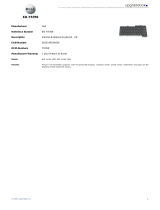Page is loading ...

Dell Client Management Pack Version 5.0 For
Microsoft System Center Operations Manager
And Microsoft System Center Essentials
User’s Guide

Notas, precauciones y avisos
NOTA: Una NOTA señala información importante que ayuda a un mejor uso de su computadora.
PRECAUCIÓN: Una ADVERTENCIA indica un potencial daño al hardware o pérdida de datos y le informa cómo evitar el
problema.
NOTA: Una señal de PRECAUCIÓN indica la posibilidad de sufrir daño a la propiedad, heridas personales o la muerte.
© 2013 Dell Inc. Todos los derechos reservados.
Marcas comerciales utilizadas en este texto: Dell
™
, el logotipo de Dell, Dell Boomi
™
, Dell Precision
™
, OptiPlex
™
, Latitude
™
, PowerEdge
™
,
PowerVault
™
, PowerConnect
™
, OpenManage
™
, EqualLogic
™
, Compellent
™
, KACE
™
, FlexAddress
™
, Force10
™
, Venue
™
y Vostro
™
son
marcas comerciales de Dell Inc. Intel
®
, Pentium
®
, Xeon
®
, Core
®
y Celeron
®
son marcas comerciales registradas de Intel Corporation en
EE. UU. y en otros países. AMD
®
es una marca comercial registrada y AMD Opteron
™
, AMD Phenom
™
y AMD Sempron
™
son marcas
comerciales de Advanced Micro Devices, Inc. Microsoft
®
, Windows
®
, Windows Server
®
, Internet Explorer
®
, MS-DOS
®
, Windows Vista
®
y Active Directory
®
son marcas comerciales o marcas comerciales registradas de Microsoft Corporation en los Estados Unidos y/o en
otros países. Red Hat
®
y Red Hat
®
Enterprise Linux
®
son marcas comerciales registradas de Red Hat, Inc. en los Estados Unidos y/o en
otros países. Novell
®
y SUSE
®
son marcas comerciales registradas de Novell Inc. en los Estados Unidos y/o en otros países. Oracle
®
es
una marca comercial registrada de Oracle Corporation y/o sus afiliados. Citrix
®
, Xen
®
, XenServer
®
y XenMotion
®
son marcas comerciales
o marcas comerciales registradas de Citrix Systems, Inc. en los Estados Unidos y/o en otros países. VMware
®
, vMotion
®
, vCenter
®
,
vCenter SRM
™
y vSphere
®
son marcas comerciales registradas o marcas comerciales de VMware, Inc. en Estados Unidos u otros países.
IBM
®
es una marca comercial registrada de International Business Machines Corporation.
2013 - 11
Rev. A02

1 Overview..................................................................................................................................... 4
What Is New In This Release................................................................................................................................................4
Key Features Of Dell Client Management Pack................................................................................................................ 4
About Dell Client Management Pack.................................................................................................................................. 5
Details Of Components Modelled By The Dell Management Pack........................................................................... 5
Supported Dell Client Systems............................................................................................................................................ 5
Supported Operating Systems.............................................................................................................................................6
Supported Operating Systems For The Management Systems................................................................................6
Supported Operating Systems For The Managed Systems.......................................................................................6
2 Dell Client Management Pack Operations....................................................................................... 7
Web Console.......................................................................................................................................................................... 7
Discovery And Grouping....................................................................................................................................................... 7
Discovering A Dell Client................................................................................................................................................. 7
Dell Hardware Discovery And Grouping........................................................................................................................8
Objects Discovered By Dell Client Management Pack................................................................................................8
Monitoring.............................................................................................................................................................................. 9
Health Status Indicators................................................................................................................................................. 9
Views................................................................................................................................................................................. 9
Tasks......................................................................................................................................................................................12
Client Reboot And Shutdown....................................................................................................................................... 12
Launching The Remote Desktop For A Dell Client System.......................................................................................12
Reports.................................................................................................................................................................................. 12
Accessing Reports..........................................................................................................................................................12
OpenManage Windows Event Log.............................................................................................................................. 12
Customizing The Dell Client System Management Pack................................................................................................13
Unit Monitors.................................................................................................................................................................. 13
Object Discoveries..........................................................................................................................................................14
Rules.................................................................................................................................................................................14
OMCI Override Properties............................................................................................................................................ 15
3 Related Documentation And Resources.........................................................................................16
Microsoft Guidelines For Performance And Scalability For Operations Manager 2007 R2....................................... 16
Other Documents You May Need......................................................................................................................................16
Cómo ponerse en contacto con Dell................................................................................................................................. 16
4 Troubleshooting..........................................................................................................................17
Contents
Contents 3

Overview
The Dell Client Management Pack version 5.0 for Microsoft System Center 2012 R2 Operations Manager, Microsoft System Center 2012
SP1 Operations Manager, System Center 2012 Operations Manager, System Center Operations Manager 2007 R2, or System Center
Essentials (SCE) 2010 allows you to manage and monitor the availability of Dell client systems.
CAUTION: Perform the procedures in this document only if you have proper knowledge and experience in using
Microsoft Windows operating system and System Center 2012 R2 Operations Manager, System Center 2012 SP1
Operations Manager, System Center 2012 Operations Manager, System Center Operations Manager 2007 R2, and
System Center Essentials 2010, to avoid data corruption and/or data loss.
NOTE: The readme file packaged in the self-extracting executable Dell_Client_Management_Pack_v5.0_A00.exe
contains the latest information about software and management station requirements, and information about known
issues. The latest readme file is available at dell.com/support/manuals.
NOTE: All references to OpsMgr in this guide are applicable to System Center 2012 R2 Operations Manager, System
Center 2012 SP1 Operations Manager, System Center 2012 Operations Manager, System Center Operations Manager
2007 R2, and System Center Essentials 2010, unless otherwise specified.
Topics:
• What Is New In This Release
• Key Features Of Dell Client Management Pack
• About Dell Client Management Pack
• Supported Dell Client Systems
• Supported Operating Systems
What Is New In This Release
The Dell Client Management Pack version 5.0 supports:
• Latest Dell client platforms and OMCI versions
• Microsoft System Center 2012 R2 Operations Manager
• Microsoft Windows 2012 R2 as management server operating system
• Microsoft Windows 8 with OMCI 8.1.1
Key Features Of Dell Client Management Pack
The following table lists the key features and functionality of the Dell Client Management Pack version 5.0.
Table 1. Features And Functionality
Feature Functionality
Discovery Supports in-band discovery of Dell Precision, Dell Latitude, and Dell
OptiPlex client systems that run the supported Windows operating
system.
NOTE: Dell Client Management Pack version 5.0 groups
Dell Vostro client system, client systems without OMCI
service, OMCI version earlier than 8.0, and Dell client
systems on which OMCI service has been stopped or
disabled, as Dell UnManaged Clients.
1
4 Overview

Feature Functionality
Monitoring Supports health monitoring for Dell client systems and instance
level health information for processors, OMCI service, sensors, and
storage.
Launching Remote Desktop Launches the remote desktop for client systems through OpsMgr
console.
Client Shutdown and Reboot Supports the shutdown and reboot tasks for the Dell client systems
through OpsMgr console.
Hardware Health roll up
Provides the client hardware health roll up to Widows Computer
Health. For more information, see Viewing Dell Client Hardware
Health Roll-Up.
About Dell Client Management Pack
The following table describes the management packs and utilities, and their dependencies with each other.
Table 2. Management Pack Functionality And Dependencies Management Pack
Management Pack/Utility Description Dependency
Base Folder Utility Defines the Dell Hardware Group and Dell
folders in the Monitoring pane of the
OpsMgr console.
None
Dell Windows Client Management Pack 5.0 Discovers, monitors, and provides alert
management for supported Dell client
systems and its components.
Base Folder Utility 4.0
Details Of Components Modelled By The Dell Management
Pack
The following table lists the details and the components modelled by the management pack.
Table 3. Management Pack Details And Components Modelled
Management Pack Component Details
Dell Windows Client Management Pack version 5.0
(Dell.WindowsClient.mp)
Displays all hardware components of the Dell client systems and
monitors up to the component group levels.
Health of individual components in the Client Diagram View is
shown for the following:
• OMCI Service
• Processors
• Sensors
• Storage
Supported Dell Client Systems
The Dell Client Management Pack Version 5.0 supports the following Dell client systems:
• OptiPlex
• Dell Precision
• Latitude
• Vostro systems running supported client Windows operating systems.
Overview
5

NOTE: Vostro systems are classified as Dell UnManaged Clients.
Supported Operating Systems
Supported Operating Systems For The Management
Systems
For the list of supported operating systems for the management server for OpsMgr 2012/SP1/R2, see technet.microsoft.com/en-us/
library/hh205990.aspx and for OpsMgr 2007, see technet.microsoft.com/en-us/library/bb309428(en-us).aspx.
Supported Operating Systems For The Managed Systems
The Dell Client Management Pack version 5.0 supports the following operating systems:
• Windows 8 Professional x86 (32-bit) Edition
• Windows 8 Professional x86 (64-bit) Edition
• Windows 8 Enterprise x86 (32-bit) Edition
• Windows 8 Enterprise x86 (64-bit) Edition
• Windows 7 Professional x86 (32-bit) Edition
• Windows 7 Professional x64 (64-bit) Edition
• Windows 7 Ultimate x86 (32-bit) Edition
• Windows 7 Ultimate x64 (64-bit) Edition
• Windows Vista Ultimate SP1
• Windows Vista Ultimate SP1 x64 Edition
• Windows Vista Business SP1
• Windows Vista Business SP1 x64 Edition
• Windows Vista Enterprise SP1
• Windows Vista Enterprise SP1 x64 Edition
• Windows XP Professional SP2
• Windows XP Professional x64 Edition with SP2
• Windows XP Professional x86 (32-bit) Edition with SP3
• Windows XP Professional x64 (64-bit) Edition with SP3
• Windows XP Tablet PC Edition
6
Overview

Dell Client Management Pack Operations
This chapter provides information on the various operations that you can perform on Microsoft System Center 2012 R2 Operations
Manager, Microsoft System Center 2012 SP1 Operations Manager, Microsoft System Center 2012 Operations Manager, Microsoft System
Center Operations Manager 2007 R2, and Microsoft System Center Essentials 2010, using the Dell Client Management Pack version 5.0.
The Client Management Pack enables the following operations to manage Dell client systems:
• Discover Dell Latitude, Dell Precision, Dell OptipPlex, and Dell Vostro computers running supported client Windows operating systems.
NOTE: Vostro systems are displayed under the Dell UnManaged Clients group.
• Monitor the Dell OpenManage Client Instrumentation OMCI 8.0, OMCI 8.0.1, and OMCI 8.1 service.
• Group Dell Clients without instrumentation and client systems running without OMCI service under the Dell UnManaged Clients
group.
• Monitor the health status for client hardware components by polling at periodic intervals, and update the state of each component in
the diagram view. A health status is a standardized description of the functional performance of a component, system, or service. For
more information, see Tasks.
• Perform client shutdown and reboot tasks.
• Launch remote desktop for Dell client systems.
• Generate reports on Dell Windows Event Log and OMCI events from the Windows Event Log of the managed system.
Topics:
• Web Console
• Discovery And Grouping
• Monitoring
• Tasks
• Reports
• Customizing The Dell Client System Management Pack
Web Console
The web console enables you to monitor and manage your Dell devices with the Dell Client Management Pack using a browser instead of
the OpsMgr console. You can use the web console without installing the OpsMgr console. The web console has the following limitations:
• It provides only the Monitoring feature for all Management Packs.
• Console launch tasks are not available.
• The Personalize view is not available.
Discovery And Grouping
Discovering A Dell Client
To discover Dell client systems in the network, ensure that the devices appear in the Agent Managed view under the Administration
section of the OpsMgr console. You can use overrides to increase or decrease the discovery and monitoring intervals for specific Dell
hardware to meet the needs of your implementation.
The client discovery process classifies a system as Dell UnManaged Clients if it meets any of these three criteria:
• Minimum required version of OMCI (8.0) is not installed on the Dell client system.
• Client instrumentation (OMCI) services is disabled or not running.
• Client system is a Vostro system.
Adding Dell Client Systems
To add a Dell client system to the Agent Managed list:
2
Dell Client Management Pack Operations 7

1. Log on to the system with an account that has the OpsMgr Administrator role for the OpsMgr management groups.
2. In the OpsMgr console, click Administration.
3. At the bottom of the Administration pane, click Discovery Wizard.
The Computer and Device Management Wizard screen is displayed.
4. Click Next after reading the instructions on the screen.
5. To discover Dell client systems, select the Advanced discovery option.
6. In the Computer and Device Classes drop-down list, select Clients Only.
7. Click Next.
The Discovery Method screen is displayed.
8. Select one of the two options given below:
• Scan Active Directory — enables you to specify the selected objects from the Active Directory.
a. Click Configure to create a query to find the objects that you want to scan.
b. Select the domain where the objects that you want to discover reside, from the Domain drop-down list.
• Browse for, or type-in computer names — enables you to browse for or type the names of the Dell client systems you want to
discover. Click Browse to search for systems on the network or type the name of the system you want to discover.
9. Click Next.
The Administrator Account page is displayed.
10. Specify the user account that has administrator rights on the computers that you want to scan using one of the two options:
• Use selected Management Server Action Account — indicates that you can use the existing Management Server Action
Account as the administrator account.
• Other user account — indicates that you can specify any account other than the existing Management Server Action Account.
Specify the User Name, Password, and the Domain in which the account is present.
NOTE:
If you select This is a local computer account, not a domain account, then you must specify the Computer
Name instead of the Domain name.
11. Click Discover.
The Select Objects to Manage page displays the list of Dell client systems that you selected.
12. Select the Dell client systems that you want to manage and click Next.
13. Specify the path for Agent Installation Directory, specify the credentials for Agent Action Account, and click Finish.
Dell Hardware Discovery And Grouping
The following table lists the details of the hardware discovery and grouping by the Dell Client Management Pack.
Table 4. Dell Hardware Discovery And Grouping
Classification Group Name on OpsMgr Console Hardware Type
Dell Windows Dell Managed Dell client systems:
• Latitude
• Dell Precision
• Optiplex
Dell UnManaged Vostro client system
Objects Discovered By Dell Client Management Pack
The following table lists the details of objects discovered by the Dell Client Management Pack.
Table 5. Dell Object Discoveries
Discovery Object Description
Dell Managed Client Group population discovery
Discovers the Dell Managed Group with all the supported models of
Dell business clients.
8 Dell Client Management Pack Operations

Discovery Object Description
Dell Client discovery
Discovers all the supported models of Dell Business Clients that
have the supported Dell Product Instrumentation.
Discover Hardware Components for Dell clients
Discovers all Dell Clients Components which includes Processors,
Sensors, and Storage.
Services discovery
Discovers the Dell OpenManage Client Instrumentation Service.
Dell Hardware Group population discovery
Discovers the Dell Hardware Group of Dell Clients Groups.
UnManaged Client Group population discovery
Discovers the Dell Unmanaged Group with Dell Business Clients
that are not being monitored either due to the absence of Dell
Instrumentation or has a lower version of Instrumentation than the
required version or if the OMCI service has been disabled or
stopped.
Dell Client Group population discovery
Discovers the Dell Clients Group with Managed and Unmanaged
Clients Groups.
Monitoring
The Dell Client Management Pack version 5.0 enables you to monitor the discovered Dell Client systems. The Health Status Indicators help
you to monitor the health of your Dell Client systems on the network.
Health Status Indicators
The following table lists the icons that indicate the health status of the discovered Dell client systems on the OpsMgr console. For more
information on severity propagation, see State Views.
Icon
Severity Level
Normal/OK — The component is working as expected.
Warning/Noncritical — A probe or other monitoring device has
detected a reading for the component that is above or below the
acceptable level. The component may still be functioning, but it
could fail. The component may also be functioning in an impaired
state.
Critical/Failure/Error — The component has either failed or
failure is imminent. The component requires immediate attention
and may need replacement. Data loss may have occurred.
The specific component is not monitored.
The service is unavailable.
Views
You can monitor the Dell Client systems using the following views:
• Alerts Views
• Diagram Views
• State Views
Dell Client Management Pack Operations
9

Alerts Views
The Alerts Views displays alerts for the events received from the OMCI service running on the systems that you are monitoring. To view
the alerts for the systems you are monitoring:
1. In the OpsMgr console, click Monitoring.
2. In the Monitoring pane, navigate to the Dell folder and click the folder to display the different views.
3. Click Alerts Views > Client Alerts.
The OpsMgr console displays the alerts for all the Dell client systems that you are monitoring in the Client Alerts pane. You can see
alerts that meet the criteria that you specified in the Authoring pane of the OpsMgr console, such as severity, resolution state, or
alerts that are assigned to you.
4. Select an alert to view the details in the Alert Details pane.
Diagram Views
The Diagram Views displays a hierarchical and graphical representation of all Dell clients on your network that OpsMgr manages. The Dell
Windows Client Management Pack offers the following views:
• Client Diagram
• Complete Diagram View
Client Diagram View
Figure 1. Graphical Representation Of Dell Client Systems Managed By OpsMgr
To access the Client Diagram:
1. In the OpsMgr console, click Monitoring.
2. In the Monitoring pane, navigate to the Dell folder and click the folder to display the different views.
3. Click Diagram Views > Client Diagram.
The Client Diagram offers a graphical representation of all Dell client systems that OpsMgr manages. You can expand and verify the
status of individual systems and their components in the diagram. The root node for this view is the Dell Windows Clients group. You
can view details for Dell Clients with this view.
4. Select a component in the diagram to view the details in the Detail View pane. You can view details of the OMCI service as well as
the following hardware components of Dell clients:
• Memory
• Processors
• Sensors
• Storage
10
Dell Client Management Pack Operations

Complete Diagram View
Figure 2. Graphical Representation Of All Dell Devices
To access the Complete Diagram View:
1. In the OpsMgr console, click Monitoring.
2. In the Monitoring pane on the left side, navigate to the Dell folder and click the folder to display the different views.
3. Click Diagram Views > Complete Diagram View.
The Complete Diagram View offers a graphical representation of all Dell devices that OpsMgr manages. You can expand and verify
the status of individual devices and their components in the diagram. You can view details for Dell Clients and Dell UnManaged with
the Complete Diagram View.
4. Select a component in the diagram to view the details in the Detail View pane.
Viewing Dell Client Hardware Health Roll-Up
You can view the Dell Client Hardware Health rolled up to Windows Computer Health. To view the Dell Client Hardware Health roll-up:
1. In the OpsMgr console, click My Workspace.
2. Right-click on Favorite Views and from the pop-up menu select New > Diagram Views.
A Create Diagram View window is displayed.
3. In the Name text box, type the desired name.
4. In the Description text area, type the desired description.
5. In the Choose Target section, click Browse.
The Select Object window is displayed.
6. In the Select Object window, select All Windows Computer from the Look for drop-down list and then click Search.
7. Click Add and then click OK.
8. In the Choose from a template section, select Client Diagram from the drop-down list.
9. Click Create.
State Views
The State Views displays the status of each Dell device managed by OpsMgr on your network. The Dell Client Management Pack
provides a list of severity level indicators to help you monitor the health of the Dell client systems on the network.
Accessing State Views
To access the State Views:
1. In the OpsMgr console, click Monitoring.
2. In the Monitoring pane on the left side, navigate to the Dell folder and click the folder to display the different views.
Dell Client Management Pack Operations
11

3. Click State Views > Clients.
The OpsMgr console displays the status of all the Dell client systems that you are monitoring on the right pane.
4. Select a state to view the details in the Detail Views pane.
Tasks
Tasks are available in the Actions/Tasks pane of the OpsMgr console. When you select a client system in the Diagram Views or the
State Views, the relevant tasks appear in the Actions/Tasks pane.
Client Reboot And Shutdown
To reboot or shutdown a client:
1. In the OpsMgr console, navigate to either the State Views or Diagram Views.
2. Select any discovered Dell client system.
3. In the Actions/Task pane, click either Client Reboot or Client Shutdown.
The Run Tasks screen is displayed.
4. Click Run.
Launching The Remote Desktop For A Dell Client System
To launch a remote desktop for the client system:
1. In the OpsMgr console, navigate to either the Diagram Views or State Views.
2. Select any discovered Dell client system.
3. Click Launch Remote Desktop under Dell Client Instance Tasks in the Actions/Tasks pane.
The remote desktop for the client system is launched.
Reports
The reporting feature is available with the Dell Client Management Pack version 5.0. The event analysis report displays the event time, log
record, and status (criticality) of OMCI events for selected Dell Windows client systems.
Accessing Reports
NOTE:
You can also access Reporting from the Diagram Views by clicking on the client instance. The option for Dell
Report is located in the Actions/Tasks pane under the Dell System instance reports along with the default Microsoft
reports.
To access the reporting feature:
1. Click Reporting in the OpsMgr console.
2. Expand Reporting in the navigation pane.
3. Click Dell Client for the Windows Event Log.
OpenManage Windows Event Log
1. Click Reporting in the OpsMgr console.
2. Expand Reporting in the navigation pane.
3. Click Dell Client for the Windows Event Log.
4. Click Open in the Actions/Tasks pane.
5. Select the time period to generate the report.
6. Click Add Object or Add Group.
7. Click Search to search for an object or group.
8. Select Add to add a single or multiple objects.
12
Dell Client Management Pack Operations

The object is displayed in the selected object pane.
9. Choose the event severity to generate a report.
10. Click Run to generate the Windows Event Log report.
Customizing The Dell Client System Management
Pack
Using the Dell Client Management Pack on the client systems, you can:
• Customize discovery
• Monitor the device health
• Manage event processing
• Use overrides to increase or decrease the intervals to the specific Dell hardware management needs of the OpsMgr operator
You can customize the following components of the Dell Client Management Pack:
• Monitors — Assesses various conditions that can occur in monitored objects. The result of this assessment determines the health
state of a target and the alerts that are generated.
• Object Discoveries — Finds objects on a network that need to be monitored.
• Rules — Collects data, such as events generated by managed objects.
Unit Monitors
The following table provides information for the various Dell unit monitors and the applicable parameters for client systems.
Table 6. Dell Unit Monitors In The Dell Client Management Pack
Groups Unit Monitor Name Default Periodic Poll Setting
OMCI Service Instance Periodic 3600 seconds
(60 minutes)
Memory Group for Dell Client Periodic 3600 seconds
(60 minutes)
Processor Group for Dell Client Periodic 3600 seconds
(60 minutes)
Processor Unit Instance Periodic 3600 seconds
(60 minutes)
Sensors of Dell client systems
• Battery
• Fan
• Intrusion
• Temperature
Periodic 3600 seconds
(60 minutes)
Storage Group for Dell Client Periodic 3600 seconds
(60 minutes)
Disk Unit Instance Periodic 3600 seconds
(60 minutes)
NOTE: When chassis door is removed or closed, OMCI generates Chassis Intrusion events. For more information on
enabling, disabling, and clearing Chassis Intrusion events, see System Setup (BIOS) in the Owner's Manual of the Dell
client system.
Dell Client Management Pack Operations 13

NOTE: Monitoring for memory is available at the Group level only.
Customizing Unit Monitors
You can customize the following parameters of the Dell Client Management Pack unit monitors by using overrides:
• Enabled — Allows you to enable or disable Monitors. You can set the Override setting to True or False. The default setting is True.
• Interval in Seconds — The frequency in seconds with which the Dell Management Pack polls the Dell device to check the health of
a component. The default is 3600 seconds (60 minutes).
The unit monitors are triggered by a periodic poll configured as interval seconds.
Object Discoveries
Table 7. Dell Discovery Object
Discovery Object Description Groups
Discover Hardware Components for Dell
Client systems
Discovers the disk, memory, sensors, and
processor of your system.
Dell clients
Dell client instance
Hardware components of Dell client
Storage group for Dell client
Disk unit instance
Memory group for Dell client
Processor group for Dell client
Processor unit instance
Sensor group for Dell client
OMCI Services discovery
Discovers the OMCI services. Dell clients
Dell client instance
Services of Dell client
OMCI service instance
Customizing Object Discoveries
Using overrides, you can customize the following Dell Client Management Pack discovery parameters:
• Enabled — Allows you to enable or disable discoveries. You can set the Override setting to True or False. The default setting is
True.
• Interval in Seconds — Specifies the frequency in seconds that the Dell Management Pack discovers the component instance and
attributes of your Dell Client system. The default value for this attribute is 86400 seconds (24 hours).
Rules
Dell Systems Event Processing Rules
The Dell Client Management Pack processes rules from OMCI. You can customize the rules by setting override parameters for the rules.
To customize the rules:
1. In the OpsMgr console, click the Authoring tab.
2. Select Rules under Management Packs Objects in the Authoring pane.
3. In the Rules pane, expand Dell Client instance and select a rule.
4. Right-click the rule and select Overrides.
5. Select Disable the Rule and any of the sub-options to disable the rule.
14
Dell Client Management Pack Operations

Or
Select Override the Rule and any of the sub-options to set the override parameters for the rule.
You can also change the Severity setting in the Override Properties window for the rule.
6. Click OK to apply the override parameter to your rule or Cancel to cancel the changes.
OMCI Override Properties
All warning and critical events for OMCI have a corresponding event processing rule.
Each of these rules are processed, based on the following criteria:
• Source Name = "OMCI"
• Event ID = Actual event ID of the OMCI event
• Severity = OMCI Severity 5 and above are mapped to Dell Management Pack severity level of "critical" and OMCI severity 4 and
below are mapped to Dell Management Pack severity level of "warning"
• Data Provider = Windows System Event log
Dell Client Management Pack Operations 15

Related Documentation And Resources
Topics:
• Microsoft Guidelines For Performance And Scalability For Operations Manager 2007 R2
• Other Documents You May Need
• Cómo ponerse en contacto con Dell
Microsoft Guidelines For Performance And
Scalability For Operations Manager 2007 R2
For optimal performance, deploy device-specific Dell Management Packs on different management servers.
For information on Microsoft’s recommendations for scalability, see support.microsoft.com/kb/975057.
NOTE: Make sure that the Autogrow Option is enabled in Operations Manager Database for improved performance.
Other Documents You May Need
Besides this User’s Guide, see the following guides available at support.dell.com/manuals. On the Manuals page, click Software >
Systems Management. Click the appropriate product link on the right side to access the documents.
• The Dell OpenManage Client Instrumentation User’s Guide provides information about how the Dell OpenManage Client
Instrumentation software enables remote management application programs to access client system information, monitor the client
system status, or change the state of the client system.
• The Dell Client Configuration Toolkit User's Guide describes the installation and use of the client configuration toolkit (CCTK) to
configure various BIOS features for Dell client computer platforms.
• The client hardware's Owner’s Manual provides information about your system, installing the system components and troubleshooting
your system.
Cómo ponerse en contacto con Dell
NOTA:
Si no tiene una conexión a Internet activa, puede encontrar información de contacto en su factura de compra, en
su albarán de entrega, en su recibo o en el catálogo de productos Dell.
Dell proporciona varias opciones de servicio y asistencia en línea y por teléfono. La disponibilidad varía según el país y el producto y es
posible que algunos de los servicios no estén disponibles en su área. Si desea ponerse en contacto con Dell para tratar cuestiones
relacionadas con las ventas, la asistencia técnica o el servicio de atención al cliente:
1. Visite dell.com/support.
2. Seleccione la categoría de soporte.
3. Verifique su país o región en el menú desplegable Choose a Country/Region (Elija un país/región) que aparece en la parte superior de
la página.
4. Seleccione el enlace de servicio o asistencia apropiado en función de sus necesidades.
3
16 Related Documentation And Resources

Troubleshooting
The following table lists the known issues, resolutions, and where the issues are applicable.
Table 8. Issues And Resolutions Applicable To OpsMgr
Issue Resolution
Dell alerts are not sorted chronologically. Check the registry on the managed system that has this problem.
The sorting flags in the left overview definition may have been set
to false.
In some instances, when you import a management pack with
changes already done to the sorting flags, the sorting flags may not
get updated in the registry of the managed system. If you delete
these settings for the view in the registry, they are recreated from
the new management pack when you navigate to that view again.
You can also edit the sorting flags in the registry for the view.
Registry edit:
HKEY_CURRENT_USER\Software\Microsoft
\Microsoft Operations Manager\3.0\Console\%
GUID.ViewTitle%AlertsView\Age
To enable sorting of alerts, ensure the keys IsSortable and
IsSorted are set to 1.
Under certain conditions, alerts related to Handle Count
Threshold and Private Bytes Threshold are displayed on the
OpsMgr console of the management server.
Microsoft KB968760 available at support.microsoft.com
resolves this.
Under certain conditions, an error message is displayed on the
OpsMgr console of the management server with the Event ID –
623 and Event Source – Health Service ESE Store.
Microsoft KB975057 available at support.microsoft.com
resolves this.
The System Center Operations Manager 2007 console may crash
on certain operating systems.
Microsoft KB951327, KB951526 available at
support.microsoft.com resolves this.
You may experience one or more of the following situations:
• The web console does not open.
• The My Workspace page does not display.
• Performance and Power Monitoring Views do not display.
• Health Service may not start up on the system.
Microsoft KB954049 available at support.microsoft.com
resolves this
Reports do not appear as expected in the Reporting space of the
Administration console.
Microsoft KB954643 available at support.microsoft.com
resolves this.
The OpsMgr console intermittently displays the following error
message - Health service Host Process encountered
a problem and needed to close as a result of the Health
Service crash. You may notice unexpected behavior in the
discovery and monitoring of Dell devices.
Microsoft KB951526 available at support.microsoft.com
resolves this.
Deleting management pack from OpsMgr console does not delete
the client Alerts view and Diagram view. If user opens any of the
client views, Object not found error displays.
Close and re-open the OpsMgr console.
4
Troubleshooting 17

Issue Resolution
Tooltip for objects in the Diagram Views of the OpsMgr web
console does not display any information related to attributes.
Switch to OpsMgr operation console.
OMCI alerts are not displayed in the Alerts Views of the web
console.
Switch to OpsMgr operation console.
Few unit monitors in the Dell client Management Pack under the
Sensors instance may display the status as green even though the
sub-instance does not exist when you use the health explorer.
This is because unit monitors cannot display an Unavailable state
when the instance is present and the unit monitor has been
executed.
Client system not shutting down through the Client Reboot and
Shutdown task.
Make sure that no application is running on the client system.
18 Troubleshooting
/