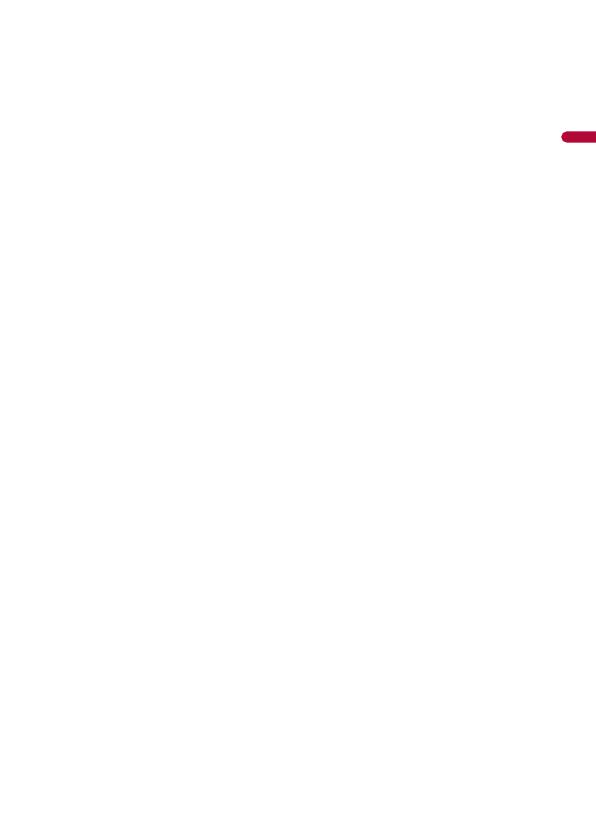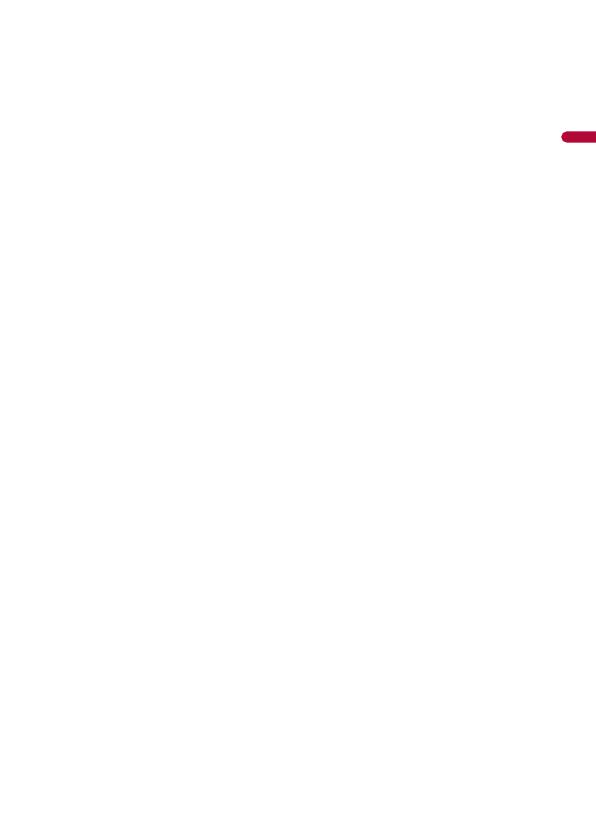
- 6 -
Service Station. Do not use this product in this condition because doing so may result in a fire, electric
shock, or other failure.
• If you notice smoke, a strange noise or odor from this product, or any other abnormal signs on the
LCD screen, turn off the power immediately and consult your dealer or the nearest authorized
Pioneer Service Station. Using this product in this condition may result in permanent damage to the
system.
• Do not disassemble or modify this product, as there are high-voltage components inside which may
cause an electric shock. Be sure to consult your dealer or the nearest authorized Pioneer Service
Station for internal inspection, adjustments or repairs.
Before using this product, be sure to read and fully understand the following safety
information:
• Do not operate this product, any applications, or the rear view camera option (if
purchased) if doing so will divert your attention in any way from the safe operation of
your vehicle. Always observe safe driving rules and follow all existing traffic
regulations. If you experience difficulty in operating this product, pull over, park your
vehicle in a safe location and apply the parking brake before making the necessary
adjustments.
• Never set the volume of this product so high that you cannot hear outside traffic and
emergency vehicles.
• To promote safety, certain functions are disabled unless the vehicle is stopped and the
parking brake is applied.
• Keep this manual handy as a reference for operating procedures and safety
information.
• Do not install this product where it may (i) obstruct the driver’s vision, (ii) impair the
performance of any of the vehicle’s operating systems or safety features, including air
bags or hazard lamp buttons or (iii) impair the driver’s ability to safely operate the
vehicle.
• Please remember to fasten your seat belt at all times while operating your vehicle. If
you are ever in an accident, your injuries can be considerably more severe if your seat
belt is not properly buckled.
• Never use headphones while driving.
• Rear visibility systems (backup cameras) are required in certain new vehicles sold in
the U.S. and Canada. U.S. regulations began according to a two year phase-in on May
1, 2016, and both the U.S. and Canada require that all such vehicles manufactured on
or after May 1, 2018 have rear visibility systems. Owners of vehicles equipped with
compliant rear visibility systems should not install or use this product in a way
that alters or disables that system's compliance with applicable regulations. If
you are unsure whether your vehicle has a rear visibility system subject to the U.S. or
Canadian regulations, please contact the vehicle manufacturer or dealer.
If your vehicle has a compliant backup camera that displays the backup view through
the factory receiver, do not use the Pioneer receiver unless it is connected to and
displays the same view as the factory backup camera. Connection to the factory
backup camera will require an adaptor, sold separately. Not all vehicles may be able to
connect. Please check with a qualified professional installer for installation options
specific to your vehicle.