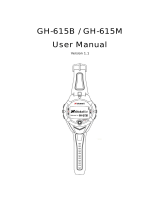Page is loading ...

1
DG-500 GPS Data Logger
& GPS Receiver
Quick Start Guide
Version: 1.3
GlobalSat WorldCom Corporation
16F., No. 186, Jian 1st Rd, Zhonghe Dist.,
New Taipei City 23553, Taiwan
Tel: 886.2.8226.3799/ Fax: 886.2.8226.3899
www.globalsat.com.tw
USGlobalSat Incorporated
14740 Yorba Court Chino, CA 91710
Tel: 888.323.8720 / Fax: 909.597.8532
www.usglobalsat.com

2
Chapter 1:Function and Specifications
1-1 Functions and features
Data logger for recording the traveled path data
(Requires MicroSD Card for Data Logger function)
Compact and portable
Support USB Mass storage
Support MicroSD memory card up to 32GB (Not Included)
GPS Points include location, time, date, & speed
An 8GB MicroSD Card can record more than 28,000,000 points!
Built-in high efficiency Li-Ion battery
Press to save the current point, you could save the points anywhere
Micro USB port for charging
GPS fix status shown by LED
Battery power low shown by LED
Charging shown by LED
Memory status shown by LED
Water-resistance IPX4
Built-in Bluetooth for BT GPS Receiver function

3
1-2 Specifications
Electronics
GPS Chipset
High Performance GPS chipset
Frequency
L1, 1575.42 MHz
C/A Code
1.023 MHz chip rate
GPS Accuracy
Position Horizontal
Autonomous<2.5M
Velocity
0.1m/sec
Time
1 micro-second synchronized to GPS time
Datum
Datum
Default: WGS-84
Acquisition Rate
Hot start
1 sec., average
Warm start
35 sec., average
Cold start
35 sec., average
Reacquisition
0.1 sec. average
Protocol
GPS Protocol
Default: NMEA 0183
GPS Output format
GGA,GSA,GSV,RMC,GLL,VTG
Dynamic Condition
Acceleration Limit
Less than 4g
Altitude Limit
18,000 meters (60,000 feet) max.
Velocity Limit
515 meters/sec. (1,000 knots) max.
Battery
Battery Cell Type
Built-in Li-Ion rechargeable Battery
Battery Capacity
820mAh
Charging time
4 hours (Battery Capacity 0% to 100%, Charge Current 250mA)
Operation time
15 hours by 1-second interval
Antenna
GPS Antenna Type
Built-in ceramic 18*18*4 patch antenna
Buttons
Power Key
Turn on & Turn off the device
Main Button
Press button once to save a waypoint
Hold on button for 3 seconds to turn on/off Bluetooth Receiver
Reset Key
Reset device
Temperature
Operating
-20°C ~ 50°C
Charging
0°C ~ 40°C

4
Humidity
Operational up to 95% non-condensing
Mechanism
Size
79mm* 42mm* 19mm
Weight
58g
1-3 Accessories
DG-500 Main Unit
USB Cable
Quick Start Guide
AC Charger
(Optional)
Micro SD Card
(Not Included)

5
1-4 Appearance
1
Micro USB port
2
Power Key
3
Reset key
4
Bluetooth & Memory LED
5
Power LED
6
GPS LED
7
Main Button
8
Micro SD Card Slot
1-5 LED Indicator Chart
BLE &Memory
LED
LED
Red (On)
Red
Blink Quickly
(Once per
second)
Blue
Blink Slowly
(Once every 3
seconds)
Blue
Blink Quickly
(Once per
second)
State
Memory card is not
installed
Memory is full
Bluetooth is on, but
not connected to
the other Bluetooth
Bluetooth is
connected to the
other Bluetooth

6
Power
LED
LED
Orange
Red
State
DG-500 is being charged
Battery power is
low
GPS
LED
LED
Blink Quickly
(Once per
second)
On
State
DG-500 gets GPS
fix
DG-500 does not get GPS
fix

7
Chapter 2:Start to Use
2-1 DG-500 Operation
1. Initially, the enclosed rechargeable battery requires a complete charge before device
usage. Therefore, to maximize your device’s battery life it is highly recommended to
connect DG-500 to AC charger for 4 hour battery charge time (DG-500 in power-off
condition.)
2. Install the Micro SD Card (Not Included) into the Micro SD Card Slot with the metal side
facedown. Press and hold the power button for three seconds to turn on DG-500. Then
you would see GPS LED on.
3. After getting GPS fix and starting to record traveled path, GPS LED would flash.

8
2-2 DG-500 Power Off
Under power-on status, press and hold power button for three seconds to turn off device.
GPS LED would be off after device is powered off.
2-3 DG-500 Bluetooth ON
Under power-on status, press and hold Main button for three seconds to turn on the
Bluetooth. The Bluetooth LED would blink blue slowly. After DG-500 pairs with the other
Bluetooth, the Bluetooth LED would blink blue quickly. GPS Data could be sent out via
Bluetooth.
2-4 Save the Waypoint
When DG-500 could get GPS fix, you could short press main button to save the waypoint
to Micro SD Card. The memory LED would blink red once. (You could not save waypoint
if it could not get GPS fix.)
2-5 Reset the Device
You could reset device by pin the reset key with sharp object like pen point. DG-500 would
be powered off after pin the reset key. Please hold on power key for three seconds to turn
on it.

9
Chapter 3: DG-500 PC Utility Operation
3-1 PC Utility Function
Uploading the
recorded data
Upload the traveled path data into PC and save it
Saving data into
different format
(1) KML format for Google Earth
(2) GPX format file
(3) CSV format file
(4) GSR format file
Data logging
Setting
Power Saving Mode
Bluetooth Status
Height Limit
Setting the
recording
interval
Range:1~5 second
3-2 Main Screen Introduction
Start to connect
1. Connect DG-500 and PC by USB cable.
2. Double click the icon or select [Start][All Programs][Globalsat DG-500
Tool] Globalsat DG-500 Tool
You would see the main screen of DG-500 PC Utility as the screenshot below.

10
Menu bar
Tool bar:
Open the file in the PC Save data to PC
Filter function Upload DG-500 traveled data
Delete all data in DG-500 Set DG-500 function
Play Log file PC Utility version
Traveled path data list:
List the traveled path data loaded from DG-500 or from file
Traveled path information field:
Show the information of traveled data, including date, time, longitude, latitude, speed,
and height (according to the DG-500 data setting)
Google Map Display:
Show the selected point of the traveled data list on Google Map
3-3 Download and sett the traveled path data
1. Click on icon
2. Select the traveled path data that you’d like to download and then click on
“Apply” button.

11
3. The downloaded data would be displayed on the traveled path data list. Each data
would be displayed the date and the starting time.

12
4. You could display the traveled path data on Google Map by selecting the data in
the traveled path list. If you double click the traveled path, Google Map would move
to the starting point of that traveled path. The Traveled Path Information field would
display all the recorded points. The manually saved waypoints would be marked
with
5. You could display any points on Google Map by click on that point in the traveled
path information field. That point would be marked as on Google map. The
manually saved waypoints would be displayed on Google map at the same time.

13
6. You could select several traveled paths to display on Google map. The traveled
paths would be marked by different colors.
7. You could check the details of each point in the traveled path information field. The
manually saved waypoints would be marked with start signs.
3-4 Filter the Traveled Points by
1. Click on the icon on tool bar.
2. You would see the screenshot as below.
3. Enter the speed you’d like to filter and choose the filter rule. Then you could get the
points of your setting. You could view all the manually saved points by select

14
4. Corresponding data.
5. Select would display all the manually saved points.

15
3-5 Save Data to PC
You could save the traveled path data by clicking on
You could save the data in the format of *.gsr or *.kml or *gpx or *.csv.
You could open the saved traveled path data by clicking on icon. You could only
open the file of *.gsr format.
.

16
3-6 Set the Save Points format
Click on icon on tool bar or select [Device] [Device Setting]
You would see the screenshot as below.
Function description:
Data logging format
Position: Record the position data and save it as the file format of gpl.
Data logging setting (choose the device setting)
Power Saving Mode (on/off):
Turn on/off power-saving mode. In power-saving mode, device would not record position
if it does not detect movement for 30 seconds.
Bluetooth Status on/off:
Turn on/off the Bluetooth.
Height Limit on/off
Turn on/off the limit of height, 18,000 meters.
Data logging interval
Select the interval for recording the position at the pull-down menu of “GPS interval.”

17
This device complies with Part 15 of the FCC Rules. Operation is subject to the
following two conditions:
1) this device may not cause harmful interference and
2) this device must accept any interference received, including interference that may
cause undesired operation of the device.
FCC RF Radiation Exposure Statement:
1. This Transmitter must not be co-located or operating in conjunction with any other
antenna or transmitter.
2. This equipment complies with FCC RF radiation exposure limits set forth for an
uncontrolled environment. This equipment should be installed and operated with a
minimum distance of 20 centimeters between the radiator and your body.
/