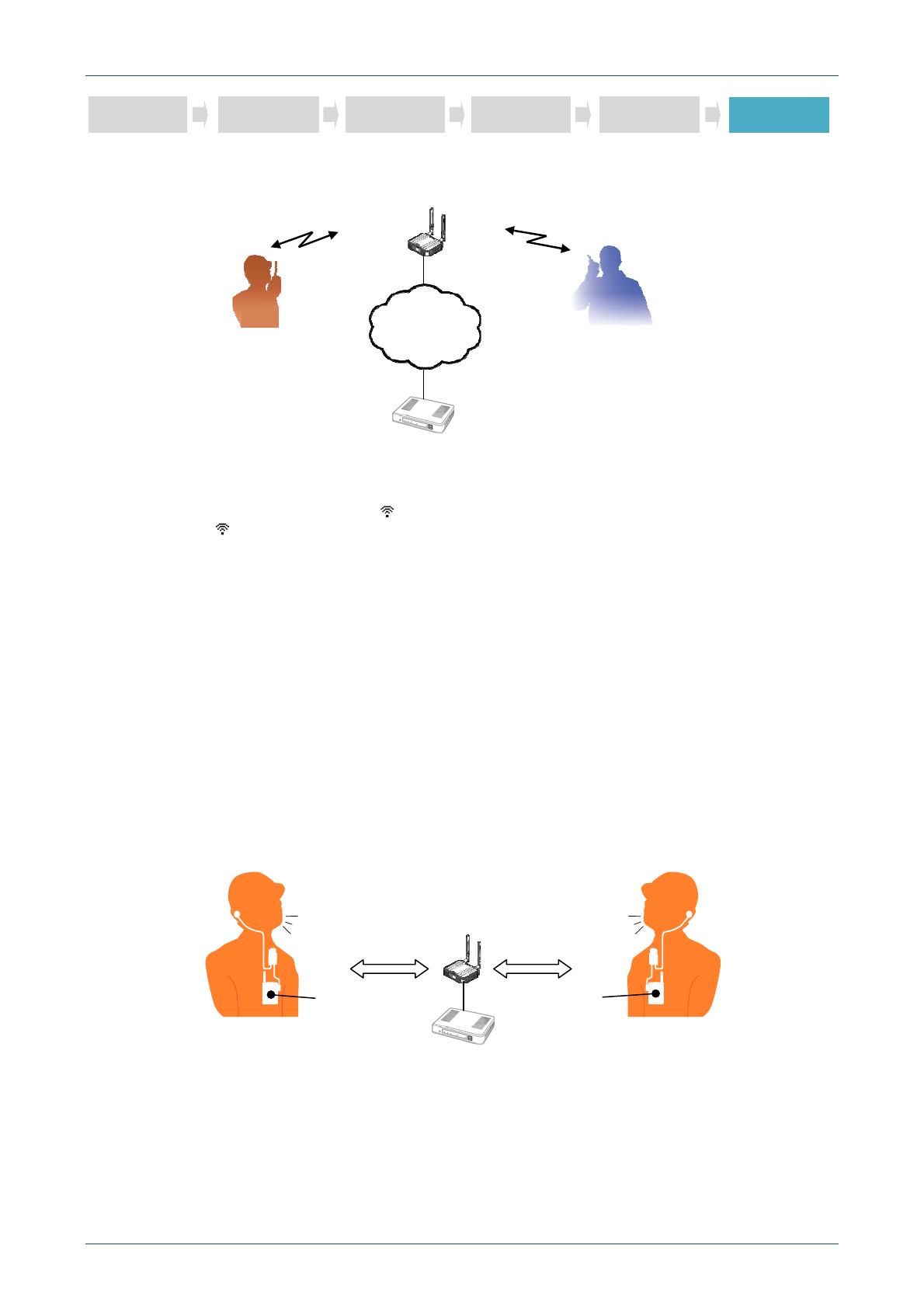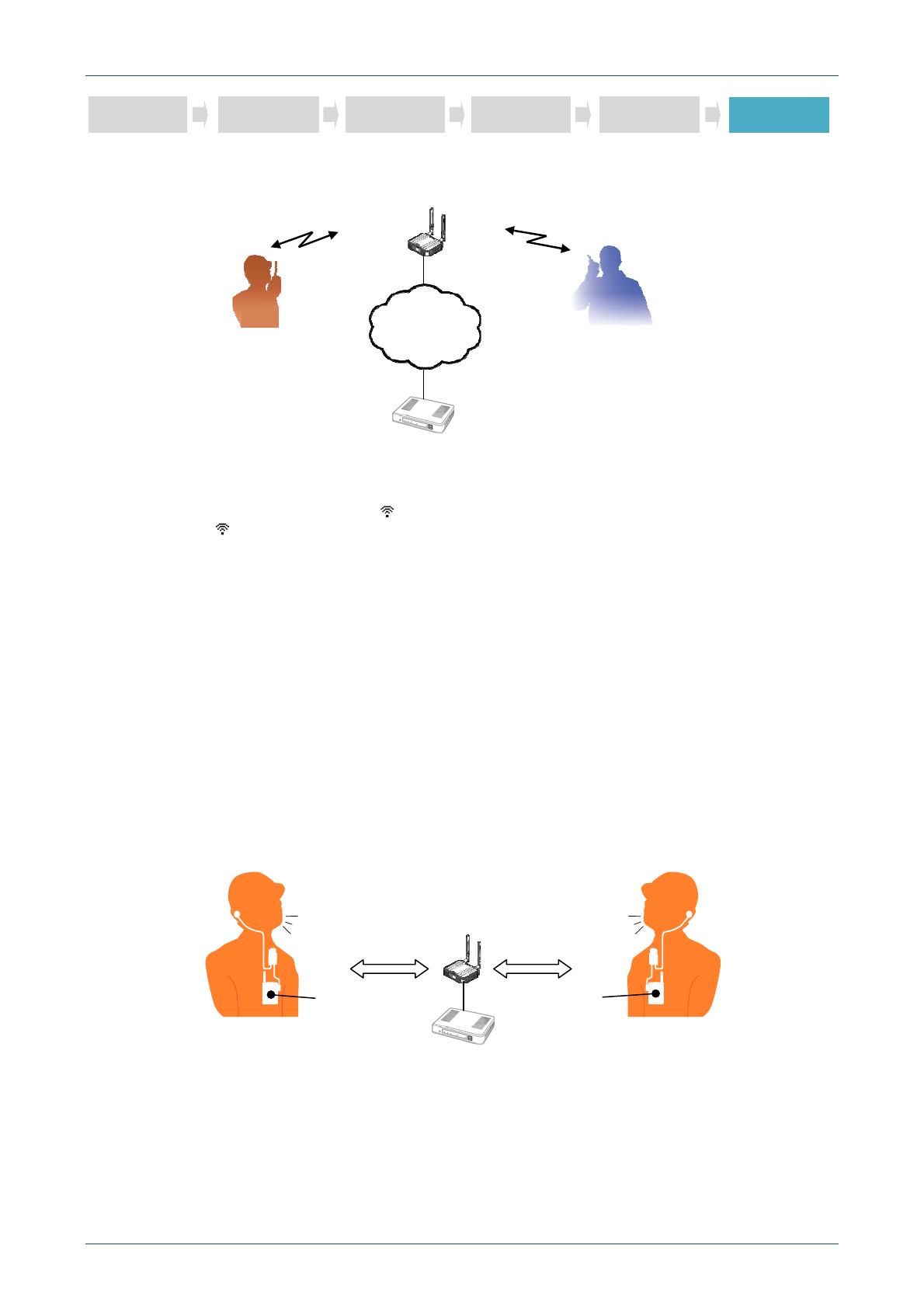
DGX-IP1000C/IP100H -V1.0
15
STEP 6: DEMONSTRATION [Talk between TR 1 and TR 2]
(1) Turn ON the IP100H’s power (TR 1 and TR 2).
(2) Hold down TR 1’s [PTT], and then speak into the microphone at a normal voice level.
Your voice is heard from TR 2’s speaker.
After speaking, release [PTT] to listen.
(3) Hold down TR 2’s [PTT], and then speak into the microphone at a normal voice level.
Your voice is heard from TR 1’s speaker.
After speaking, release [PTT] to listen.
CONVENIENT!
When you use the IP100H with optional HM-153LS or HM-166LS EARPHONE-MICROPHONE, you can use
the IP100H in hand-free operation (full duplex mode).
TR 2
TR 1
NOTE: When connection is finished, icon appears on the display.
If the icon does not appear on the display, check the following items.
• Check the access point setting.
• Check the IP100H’s cloning setting.
• Check the IP1000C’s setting.
Full duplex communication can be made !
IP100H (TR 1) IP100H (TR 2)
Access
point
IP1000C
Taking and Listening Taking and Listening
Access point
IP1000C
IP Network
STEP 1 STEP 2 STEP 3 STEP 4 STEP 5 STEP 6