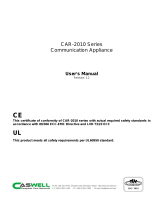Page is loading ...

Motherboard
Z9PR-D12
Series

ii
E7271
First Edition
April 2012
Copyright © 2012 ASUSTeK COMPUTER INC. All Rights Reserved.
No part of this manual, including the products and software described in it, may be reproduced, transmitted,
transcribed, stored in a retrieval system, or translated into any language in any form or by any means,
except documentation kept by the purchaser for backup purposes, without the express written permission
of ASUSTeK COMPUTER INC. (“ASUS”).
Product warranty or service will not be extended if: (1) the product is repaired, modied or altered, unless
such repair, modication of alteration is authorized in writing by ASUS; or (2) the serial number of the
product is defaced or missing.
ASUS PROVIDES THIS MANUAL “AS IS” WITHOUT WARRANTY OF ANY KIND, EITHER EXPRESS
OR IMPLIED, INCLUDING BUT NOT LIMITED TO THE IMPLIED WARRANTIES OR CONDITIONS OF
MERCHANTABILITY OR FITNESS FOR A PARTICULAR PURPOSE. IN NO EVENT SHALL ASUS, ITS
DIRECTORS, OFFICERS, EMPLOYEES OR AGENTS BE LIABLE FOR ANY INDIRECT, SPECIAL,
INCIDENTAL, OR CONSEQUENTIAL DAMAGES (INCLUDING DAMAGES FOR LOSS OF PROFITS,
LOSS OF BUSINESS, LOSS OF USE OR DATA, INTERRUPTION OF BUSINESS AND THE LIKE),
EVEN IF ASUS HAS BEEN ADVISED OF THE POSSIBILITY OF SUCH DAMAGES ARISING FROM ANY
DEFECT OR ERROR IN THIS MANUAL OR PRODUCT.
SPECIFICATIONS AND INFORMATION CONTAINED IN THIS MANUAL ARE FURNISHED FOR
INFORMATIONAL USE ONLY, AND ARE SUBJECT TO CHANGE AT ANY TIME WITHOUT NOTICE, AND
SHOULD NOT BE CONSTRUED AS A COMMITMENT BY ASUS. ASUS ASSUMES NO RESPONSIBILITY
OR LIABILITY FOR ANY ERRORS OR INACCURACIES THAT MAY APPEAR IN THIS MANUAL,
INCLUDING THE PRODUCTS AND SOFTWARE DESCRIBED IN IT.
Products and corporate names appearing in this manual may or may not be registered trademarks or
copyrights of their respective companies, and are used only for identication or explanation and to the
owners’ benet, without intent to infringe.

iii
Contents
Contents ...................................................................................................... iii
Notices ....................................................................................................... viii
Federal Communications Commission Statement .......................... viii
Canadian Department of Communications Statement .................... viii
REACH ......................................................................................... viii
Safety information ...................................................................................... ix
Electrical safety .................................................................................ix
Operation safety ................................................................................ix
About this guide .......................................................................................... x
How this guide is organized ...............................................................x
Where to nd more information ..........................................................x
Conventions used in this guide .........................................................xi
Typography .......................................................................................xi
Z9PR-D12 series specications summary .............................................. xii
Chapter 1: Product introduction
1.1 Welcome! ...................................................................................... 1-3
1.2 Package contents ......................................................................... 1-3
1.3 Serial number label ...................................................................... 1-4
1.4 Special features ............................................................................ 1-4
1.4.1 Product highlights ........................................................... 1-4
1.4.2 Innovative ASUS features ............................................... 1-6
Chapter 2: Hardware information
2.1 Before you proceed ..................................................................... 2-3
2.2 Motherboard overview ................................................................. 2-4
2.2.1 Placement direction ........................................................ 2-4
2.2.2 Screw holes .................................................................... 2-4
2.2.3 Motherboard layout ......................................................... 2-5
2.2.4 Layout contents ............................................................... 2-7
2.3 Central Processing Unit (CPU) ................................................... 2-9
2.3.1 Installing the CPU ........................................................... 2-9
2.4 System memory ......................................................................... 2-14
2.4.1 Overview ....................................................................... 2-14
2.4.2 Memory Congurations ................................................. 2-14

iv
Contents
2.5 Expansion slots .......................................................................... 2-17
2.5.1 Installing an expansion card ......................................... 2-17
2.5.2 Conguring an expansion card ..................................... 2-17
2.5.3 Interrupt assignments ................................................... 2-18
2.5.4 PCI Express x16 slot (x16 link) ..................................... 2-18
2.5.5 PCI Express x8 slot (x8 link) ......................................... 2-18
2.5.6 PIKE slots ..................................................................... 2-19
2.5.7 Installing an ASUS PIKE RAID card ............................. 2-20
2.6 Onboard LEDs ............................................................................ 2-21
2.7 Jumpers ...................................................................................... 2-23
2.8 Connectors ................................................................................. 2-27
2.8.1 Rear panel connectors .................................................. 2-27
2.8.2 Internal connectors ....................................................... 2-28
Chapter 3: Powering up
3.1 Starting up for the rst time ........................................................ 3-3
3.2 Powering off the computer .......................................................... 3-4
3.2.1 Using the OS shut down function .................................... 3-4
3.2.2 Using the dual function power switch .............................. 3-4
Chapter 4: BIOS setup
4.1 Managing and updating your BIOS ............................................ 4-3
4.1.1 ASUS CrashFree BIOS 3 ................................................ 4-3
4.1.2 ASUS EZ Flash 2 ............................................................ 4-4
4.1.3 BUPDATER ..................................................................... 4-5
4.2 BIOS setup program .................................................................... 4-7
4.2.1 BIOS menu screen .......................................................... 4-8
4.2.2 Menu bar ......................................................................... 4-8
4.2.3 Menu items ..................................................................... 4-9
4.2.4 Submenu items ............................................................... 4-9
4.2.5 Navigation keys ............................................................... 4-9
4.2.6 General help ................................................................... 4-9
4.2.7 Conguration elds ......................................................... 4-9
4.2.8 Pop-up window ............................................................... 4-9
4.2.9 Scroll bar ......................................................................... 4-9
4.3 Main menu .................................................................................. 4-10
4.3.1 System Date [Day xx/xx/xxxx] ....................................... 4-10

v
Contents
4.3.2 System Time [xx:xx:xx] ................................................. 4-10
4.4 Advanced menu ......................................................................... 4-11
4.4.1 CPU Conguration .........................................................4-11
4.4.2 CPU Power Management Conguration ....................... 4-13
4.4.3 Chipset Conguration ................................................... 4-15
4.4.4 PCH SATA Conguration .............................................. 4-21
4.4.5 PCH SCU Conguration ............................................... 4-22
4.4.6 PCI Subsystem Settings ............................................... 4-23
4.4.7 Intel TXT(LT-SX) Conguration ..................................... 4-26
4.4.8 USB Conguration ........................................................ 4-27
4.4.8 Trusted Computing ........................................................ 4-28
4.4.9 ACPI Settings ................................................................ 4-29
4.4.10 WHEA Conguration ..................................................... 4-30
4.4.11 APM setting ................................................................... 4-30
4.4.12 Serial Port Console Redirection .................................... 4-31
4.4.13 Onboard LAN Conguration .......................................... 4-34
4.4.14 ME Subsystem .............................................................. 4-35
4.4.15 Legacy Devices Conguration ...................................... 4-35
4.4.16 Runtime Error Logging .................................................. 4-36
4.5 Server Mgmt menu ..................................................................... 4-37
4.5.1 System Event Log ......................................................... 4-38
4.5.2 BMC network conguration ........................................... 4-39
4.6 Event Logs menu ....................................................................... 4-40
4.6.1 Change Smbios Event Log Settings ............................. 4-40
4.7 Boot menu .................................................................................. 4-42
4.8 Monitor menu ............................................................................. 4-44
4.9 Security menu ............................................................................ 4-45
4.10 Tool menu ................................................................................... 4-46
4.11 Exit menu .................................................................................... 4-47
Chapter 5: RAID conguration
5.1 Setting up RAID ............................................................................ 5-3
5.1.1 RAID denitions .............................................................. 5-3
5.1.2 Installing hard disk drives ................................................ 5-4
5.1.3 Setting the RAID item in BIOS ........................................ 5-4
5.1.4 RAID conguration utilities .............................................. 5-4

vi
Contents
5.2 LSI Software RAID Conguration Utility ................................... 5-5
5.2.1 Creating a RAID set ........................................................ 5-6
5.2.2 Adding or viewing a RAID conguration ....................... 5-12
5.2.3 Initializing the virtual drives ........................................... 5-13
5.2.4 Rebuilding failed drives ................................................. 5-17
5.2.5 Checking the drives for data consistency ..................... 5-19
5.2.6 Deleting a RAID conguration ....................................... 5-22
5.2.7 Selecting the boot drive from a RAID set ...................... 5-23
5.2.8 Enabling WriteCache .................................................... 5-24
5.3 Intel® Rapid Storage Technology enterprise SCU/SATA
Option ROM Utility ..................................................................... 5-25
5.3.1 Creating a RAID set ...................................................... 5-27
5.3.2 Creating a Recovery set ............................................... 5-28
5.3.3 Deleting a RAID set ...................................................... 5-30
5.3.4 Resetting disks to Non-RAID ........................................ 5-31
5.3.5 Exiting the Intel® Rapid Storage Technology utility ........ 5-32
5.3.6 Rebuilding the RAID ..................................................... 5-32
5.3.7 Setting the Boot array in the BIOS Setup Utility ............ 5-34
5.4 Intel® Rapid Storage Technology enterprise Utility
(Windows) ................................................................................... 5-35
5.4.1 Creating a RAID set ...................................................... 5-36
5.4.2 Changing a Volume Type .............................................. 5-38
5.4.3 Deleting a volume ......................................................... 5-39
5.4.4 Preferences ................................................................... 5-40
Chapter 6: Driver installation
6.1 RAID driver installation ............................................................... 6-3
6.1.1 Creating a RAID driver disk ............................................ 6-3
6.1.2 Installing the RAID controller driver ................................ 6-6
6.2 Intel® chipset device software installation ............................... 6-16
6.3 Intel@ Network Connections Software installation.................. 6-19
6.4 VGA driver installation............................................................... 6-22
6.5 Intel® C600 Series Chipset SCU SATA RAID Drivers ............... 6-25
6.6 Intel® Rapid Storage Technology enterprise 3.0 installation . 6-26
6.7 Intel® WG82574L Gigabit Adapters Driver installation ............ 6-29
6.8 Management applications and utilities installation ................ 6-33

vii
6.8.1 Running the support DVD ............................................. 6-33
6.8.2 Drivers menu ................................................................. 6-33
6.8.3 Utilities menu ................................................................ 6-34
6.8.4 Make disk menu ............................................................ 6-34
6.8.5 Contact information ....................................................... 6-34
Appendix: Reference information
A.1 Z9PR-D12 block diagram .............................................................A-3
A.2 Z9PR-D12C block diagram ..........................................................A-4
ASUS contact information .......................................................................... 1

viii
Notices
Federal Communications Commission Statement
This device complies with Part 15 of the FCC Rules. Operation is subject to the
following two conditions:
• This device may not cause harmful interference, and
• This device must accept any interference received including interference that
may cause undesired operation.
This equipment has been tested and found to comply with the limits for a Class
B digital device, pursuant to Part 15 of the FCC Rules. These limits are designed
to provide reasonable protection against harmful interference in a residential
installation. This equipment generates, uses and can radiate radio frequency energy
and, if not installed and used in accordance with manufacturer’s instructions, may
cause harmful interference to radio communications. However, there is no guarantee
that interference will not occur in a particular installation. If this equipment does
cause harmful interference to radio or television reception, which can be determined
by turning the equipment off and on, the user is encouraged to try to correct the
interference by one or more of the following measures:
• Reorient or relocate the receiving antenna.
• Increase the separation between the equipment and receiver.
• Connect the equipment to an outlet on a circuit different from that to which the
receiver is connected.
• Consult the dealer or an experienced radio/TV technician for help.
Canadian Department of Communications Statement
This digital apparatus does not exceed the Class B limits for radio noise emissions
from digital apparatus set out in the Radio Interference Regulations of the
Canadian Department of Communications.
This class B digital apparatus complies with Canadian ICES-003.
The use of shielded cables for connection of the monitor to the graphics card is
required to assure compliance with FCC regulations. Changes or modications
to this unit not expressly approved by the party responsible for compliance could
void the user’s authority to operate this equipment.
REACH
Complying with the REACH (Registration, Evaluation, Authorization, and Restriction
of Chemicals) regulatory framework, we publish the chemical substances in our
products at ASUS REACH website at http://csr.asus.com/english/REACH.htm.

ix
Safety information
Electrical safety
• To prevent electrical shock hazard, disconnect the power cable from the
electrical outlet before relocating the system.
• When adding or removing devices to or from the system, ensure that the
power cables for the devices are unplugged before the signal cables are
connected. If possible, disconnect all power cables from the existing system
before you add a device.
• Before connecting or removing signal cables from the motherboard, ensure
that all power cables are unplugged.
• Seek professional assistance before using an adapter or extension cord.
These devices could interrupt the grounding circuit.
• Make sure that your power supply is set to the correct voltage in your area.
If you are not sure about the voltage of the electrical outlet you are using,
contact your local power company.
• If the power supply is broken, do not try to x it by yourself. Contact a
qualied service technician or your retailer.
Operation safety
• Before installing the motherboard and adding devices on it, carefully read all
the manuals that came with the package.
• Before using the product, make sure all cables are correctly connected and the
power cables are not damaged. If you detect any damage, contact your dealer
immediately.
• To avoid short circuits, keep paper clips, screws, and staples away from
connectors, slots, sockets and circuitry.
• Avoid dust, humidity, and temperature extremes. Do not place the product in
any area where it may become wet.
• Place the product on a stable surface.
• If you encounter technical problems with the product, contact a qualied
service technician or your retailer.
DO NOT throw the motherboard in municipal waste. This product has been
designed to enable proper reuse of parts and recycling. This symbol of the
crossed out wheeled bin indicates that the product (electrical and electronic
equipment) should not be placed in municipal waste. Check local regulations for
disposal of electronic products.
DO NOT throw the mercury-containing button cell battery in municipal waste.
This symbol of the crossed out wheeled bin indicates that the battery should not
be placed in municipal waste.

x
About this guide
This user guide contains the information you need when installing and conguring
the motherboard.
How this guide is organized
This user guide contains the following parts:
• Chapter 1: Product introduction
This chapter describes the features of the motherboard and the new
technologies it supports.
• Chapter 2: Hardware information
This chapter lists the hardware setup procedures that you have to perform
when installing system components. It includes description of the switches,
jumpers, and connectors on the motherboard.
• Chapter 3: Powering up
This chapter describes the power up sequence and ways of shutting down
the system.
• Chapter 4: BIOS setup
This chapter tells how to change system settings through the BIOS Setup
menus. Detailed descriptions of the BIOS parameters are also provided.
• Chapter 5: RAID conguration
This chapter provides instructions for setting up, creating, and conguring
RAID sets using the available utilities.
• Chapter 6: Driver installation
This chapter provides instructions for installing the necessary drivers for
different system components.
• Appendix: Reference information
This appendix includes additional information that you may refer to when
conguring the motherboard.
Where to nd more information
Refer to the following sources for additional information and for product and
software updates.
1. ASUS websites
The ASUS website provides updated information on ASUS hardware and
software products. Refer to the ASUS contact information.
2. Optional documentation
Your product package may include optional documentation, such as warranty
yers, that may have been added by your dealer. These documents are not
part of the standard package.

xi
Conventions used in this guide
To make sure that you perform certain tasks properly, take note of the following
symbols used throughout this manual.
Typography
Bold text Indicates a menu or an item to select.
Italics Used to emphasize a word or a phrase.
<Key> Keys enclosed in the less-than and greater-
than sign means that you must press the
enclosed key.
Example: <Enter> means that you must press
the Enter or Return key.
<Key1+Key2+Key3> If you must press two or more keys
simultaneously, the key names are linked with
a plus sign (+).
Example: <Ctrl+Alt+Del>
Command Means that you must type the command
exactly as shown, then supply the required
item or value enclosed in brackets.
Example: At the DOS prompt, type the
command line: format A:/S
DANGER/WARNING: Information to prevent injury to yourself
when trying to complete a task.
CAUTION: Information to prevent damage to the components
when trying to complete a task.
NOTE: Tips and additional information to help you complete a
task.
IMPORTANT: Instructions that you MUST follow to complete a
task.

xii
Z9PR-D12 series specications summary
Model Name Z9PR-D12 Z9PR-D12C
Processor Support / System Bus 2 * Socket 2011
Intel® Xeon® processor E5-2600 product family
QPI 6.4/ 7.2/ 8.0 GT/s
Core Logic Intel® C602-A PCH
Form Factor EEB, 12” x 13”
ASUS
Features
Fan Speed
Control
V
Rack Ready (Rack
and Pedestal dual
use)
-
Rack Optimized
(Dedicated for
Rack)
V
ASWM Enterprise V
Memory Total Slots 12 (4-channel per CPU, 8 DIMM for CPU1, 4 DIMM
for CPU2)
Voltage 1.5V/ 1.35V
Capacity Maximum up to 384GB
Memory Type DDR3 800/1066/1333/1600 RDIMM/ ECC UDIMM/
Non-ECC UDIMM/ LR-DIMM
Memory Size 1GB, 2GB, 4GB, 8GB, 16GB, 32GB* (RDIMM)
1GB, 2GB, 4GB, 8GB* (UDIMM)
8GB, 16GB, 32GB* (LRDIMM)
Expansion
Slots
Total PCI/PCI-X/
PCI-E Slots
7
Slot Location 1 1 * PCI-E x8 (X8 Gen3 Link)
Slot Location 2 1 * PCI-E x8 (X8 Gen3 Link)
Slot Location 3 1 * PCI-E x8 (X8 Gen3 Link)
Slot Location 4 1 * PCI-E x8 (X8 Gen3 Link)
Slot Location 5 1 * PCI-E x8 (X8 Gen3 Link)
Slot Location 6 1 * PCI-E x16 (X16 Gen3 Link)
(Auto switch to x8 Link if slot 5 is occupied )
Slot Location 7 1 * PCI-E x8 (X8 Gen3 Link)
Additional Slot 1 1* PIKE Slot for Storage expansion
(continued on the next page)

xiii
Z9PR-D12 series specications summary
*Refer to ASUS Server AVL for latest update. **Specications are subject to change without notice.
Model Name Z9PR-D12 Z9PR-D12C
Storage SATA Controller Intel® C602-A:
<AHCI>
4 SATA 3Gb/s ports; 2 SATA 6Gb/s ports
Intel® RSTe (for Windows only)
(Support software RAID 0, 1, 10 & 5)
LSI® MegaRAID (for Linux/Windows)
(Support software RAID 0, 1, 10)
<SCU>
4 SATA 3Gb/s ports
Intel® RSTe (for Windows only)
(Support software RAID 0, 1, 10 & 5 for all SATA ports)
SAS Controller Optional kits:
ASUS PIKE 2008 8-port SAS 6G RAID card
ASUS PIKE 2008/IMR 8-port SAS 6G RAID card
ASUS PIKE 2108 8-port SAS 6G HW RAID card
Networking LAN 2 * Intel 82574L
1 * Mgmt Port
2 * Intel 82574L
Graphic VGA ASPEED® AST2300
16MB
ASPEED® AST1300
64MB
Onboard I/O
Connectors
TPM Header 1
PSU Connector 24-pin SSI power connector + 8-pin SSI 12V +
8-pin SSI 12V power connector
Management
Connector
Onboard ASMB6 -
USB Connectors 1 * USB connector (Type A USB socket)
2 * USB pin header (up to 4 devices)
Fan Header 8 * 4pin
SMBus 1
Chassis Intruder 1
Front LAN LED 2
Serial Port Header 2
Rear I/O
Connectors
External USB Port 2
VGA Port 1
RJ-45 2 * GbE LAN
1 * Mgmt LAN
2 * GbE LAN
PS/2 KB/Mouse 1/1
Management
Solution
Software ASWM Enterprise
Out of Band Remote
Management
ASMB6-iKVM for
KVM-over-Internet
-
Monitoring CPU Temperature V
FAN RPM V
Environment Operation temperature: 10°C – 35°C
Non operation temperature: -40°C – 70°C
Non operation humidity: 20% – 90% (Non
condensing)

xiv

1
Product
introduction
This chapter describes the motherboard
features and the new technologies it supports.

ASUS Z9PR-D12 Series
Chapter summary 1
1.1 Welcome! ...................................................................................... 1-3
1.2 Package contents ......................................................................... 1-3
1.3 Serial number label ...................................................................... 1-4
1.4 Special features ............................................................................ 1-4

ASUS Z9PR-D12 Series 1-3
1.1 Welcome!
Thank you for buying an ASUS® Z9PR-D12 series motherboard!
The motherboard delivers a host of new features and latest technologies, making it
another standout in the long line of ASUS quality motherboards!
Before you start installing the motherboard, and hardware devices on it, check the
items in your package with the list below.
1.2 Package contents
Check your motherboard package for the following items.
Z9PR-D12 series
If any of the above items is damaged or missing, contact your retailer.
Standard Gift Box
Pack Standard Bulk Pack
I/O Shield 1 1
Cables SATA DOM cable 1 --
SATA cable 10 --
Application CD
Support CD 1 1
ASWM Enterprise
SDVD 1 1
ASMB6-iKVM SDVD 1 (Z9PR-D12 only) 1
Documentation
Motherboard User
Guide 1 1
ASMB6-iKVM User
Guide 1 (Z9PR-D12 only) 1
Packing Qty. 1pc per carton 10pcs per carton
Optional items Description
PIKE 2108 LSI 8-port SAS2 6G RAID card
PIKE 2008/IMR LSI 8-port SAS2 6G RAID card
PIKE 2008 LSI 8-port SAS2 6G RAID card

1-4 Chapter 1: Product introduction
1.4 Special features
1.4.1 Product highlights
Latest Processor Technology
The motherboard supports Intel Xeon® processor E5-2600 product family in LGA
2011 package with integrated memory controller to support 4 channel DDR3
memory (8 DIMM for CPU1, 4 DIMM for CPU2). Intel Xeon® processor E5-2600
product family supports Intel QuickPath Interconnect (QPI) with a system bus of up
to 8.0GT/s.
Optimized Intel® Turbo Boost Technology
Optimized Intel® Turbo Boost Technology further optimizes the processor’s
performance and automatically allows it to run faster than the marked frequency if
it is operating below power, temperature, and current limits.
Intel® Hyper Threading
The thread-level parallelism on each processor makes more efcient use of the
processor resources, higher processing throughout, and improved performance on
today's multi-threaded software.
Intel® EM64T
The motherboard supports Intel® processors with the Intel® EM64T (Extended
Memory 64 Technology), feature which allows your computer to run on 64-bit
operating systems and access larger amounts of system memory for faster and
more efcient computing.
1.3 Serial number label
For faster and quicker troubleshooting solutions from the ASUS Technical Support
team, provide the product’s serial number containing 12 characters such as
xxS2xxxxxxxx as shown in the gure below.
xxS2xxxxxxxx
Z9PR-D12 Made
in
China
合格

ASUS Z9PR-D12 Series 1-5
DDR3 memory support
The motherboard supports the 4-channel DDR3 memory that features data transfer
rates of DDR3 1600 / 1333 / 1066 MHz to boost the system’s performance, and to
meet the higher bandwidth requirements of server and workstation applications.
The 4-channel DDR3 architecture also manages trafc with bandwidth of up to
52GB/s, and reduces voltage thus reducing power usage and heat generation.
PCI Express® 3.0
PCI Express® 3.0 (PCIe 3.0) is the PCI Express bus standard that provides
twice the performance and speed of PCIe 2.0. It provides an optimal graphics
performance, unprecedented data speed, and seamless transition with its
complete backward compatibility to PCIe 1.0/2.0 devices.
Intel® 82574L Gigabit LAN Solution
This motherboard features the built-in dual server class Intel® Gigabit LAN ports,
which helps reduce CPU usage, thus increasing throughput to achieve highly-
reliable network connections, outstanding performance, and better support for
diverse operating systems.
Intel® 82574L chipset is VMware-certied to support the virtualization technology.
Enhanced Intel SpeedStep Technology (EIST)
The Enhanced Intel SpeedStep Technology (EIST) intelligently manages the
CPU resources by automatically adjusting the CPU voltage and core frequency
depending on the CPU loading and system speed or power requirement.
Serial ATA II technology
The motherboard supports the Serial ATA II 3 Gb/s technology through the Serial
ATA interface and Intel® C602 chipset. The Serial ATA II specication provides
twice the bandwidth of the current Serial ATA products with a host of new
features, including Native Command Queuing (NCQ), Power Management (PM)
Implementation Algorithm, and Hot Swap. Serial ATA allows thinner, more exible
cables with lower pin count and reduced voltage requirements.
Serial ATA III technology
The motherboard supports the Serial ATA III technology through the Serial ATA
interface and Intel® C602 chipset, delivering up to 6Gb/s data transfer rates.
Additionally, get enhanced scalability, faster data retrieval, double the bandwidth of
current bus systems.

1-6 Chapter 1: Product introduction
USB 2.0 technology
The motherboard provides USB 2.0 accessibility, allowing you to experience the
dramatic increase in connection speed from 12Mbps bandwidth on USB 1.1 to a
fast 480 Mbps on USB 2.0. USB 2.0 is backward compatible with USB 1.1.
Temperature, fan, and voltage monitoring
The CPU temperature is monitored to prevent overheating and damage. The
system fan rotations per minute (RPM) is monitored for timely failure detection.
The chip monitors the voltage levels to ensure stable supply of current for critical
components.
1.4.2 Innovative ASUS features
ASUS Fan Speed control technology
The ASUS Fan Speed control technology smartly adjusts the fan speeds according
to the system loading to ensure quiet, cool, and efcient operation.
PIKE (Proprietary I/O Kit Expansion)
PIKE is an on-demand upgrade kit for users. This ASUS unique feature enables
users to choose their preferred I/O solutions. ASUS provides multiple SAS
solutions for different segments and purposes and PIKE saves lots of validation
efforts and hardware cost for end users. Moreover, the special patent design offers
multiple I/O solutions without occupying the PCI slot in 1U system.
/