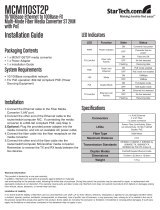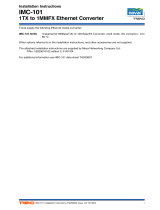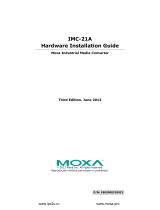Page is loading ...

P/N: 1802001015013
*1802001015013*
IMC-P101 Series
Quick Installation Guide
Moxa PoE Media Converter
Version 4.0, January 2021
Technical Support Contact Information
www.moxa.com/support
2021 Moxa Inc. All rights reserved.

- 2 -
Overview
The IMC-P101 series is an Ethernet to fiber optic media converter. It
provides Ethernet media conversion from 10/100 BaseT(X) to 100
BaseFX(SC/ST connectors). These media converters are classified as
power source equipment (PSE), and when used in this way, the IMC-P101
series provides up to 15.4 watts to powered devices (PD). The IMC-P101
series can be used to power IEEE 802.3af compliant powered devices
(PD), eliminating the need for additional wiring, and supports IEEE
802.3/802.3u/802.3x with 10/100M, full/half-duplex, and MDI/MDI-X
auto-sensing to provide a total solution for your industrial Ethernet
network.
The IMC-P101 Series includes the following models:
• IMC-P101-M-SC: PoE Industrial 10/100BaseT(X) to 100BaseFX
media converter, multi-mode port with SC connector, 0 to 60°C
operating temperature.
• IMC-P101-M-ST: PoE Industrial 10/100BaseT(X) to 100BaseFX
media converter, multi-mode port with ST connector, 0 to 60°C
operating temperature.
• IMC-P101-S-SC: PoE Industrial 10/100BaseT(X) to 100BaseFX
media converter, single-mode port with SC connector, 0 to 60°C
operating temperature.
• IMC-P101-S-ST: PoE Industrial 10/100BaseT(X) to 100BaseFX
media converter, single-mode port with ST connector, 0 to 60°C
operating temperature.
• IMC-P101-M-SC-T: PoE Industrial 10/100BaseT(X) to 100BaseFX
media converter, multi-mode port with SC connector, -40 to 75°C
operating temperature.
• IMC-P101-M-ST-T: PoE Industrial 10/100BaseT(X) to 100BaseFX
media converter, multi-mode port with ST connector, -40 to 75°C
operating temperature.
• IMC-P101-S-SC-T: PoE Industrial 10/100BaseT(X) to 100BaseFX
media converter, single-mode port with SC connector, -40 to 75°C
operating temperature.
• IMC-P101-S-ST-T: PoE Industrial 10/100BaseT(X) to 100BaseFX
media converter, single-mode port with ST connector, -40 to 75°C
operating temperature.
NOTE
Throughout this Hardware Installation Guide, we often use
IMC
as an abbreviation for Moxa Industrial Media Converter:
IMC = Moxa Industrial Media Converter
Patent http://www.moxa.com/doc/operations/Moxa_Patent_Marking.pdf

- 3 -
Package Checklist
Moxa PoE Media Converter is shipped with the following items. If any of
these items is missing or damaged, please contact your customer service
representative for assistance.
• IMC-P101 series media converter.
• Quick Installation Guide (printed).
• Warranty Card.
Features
• 10/100BaseT(X) Auto-Negotiation and Auto-MDI/MDI-X.
• IEEE 802.3af compliant PoE.
• Power failure by relay output.
• Provides up to 15.4W of power to powered devices (PD).
• Support Store-and-Forward mode and Pass Through mode.
• -40 to 75°C operating temperature range (T models).
• Redundant dual VDC power inputs.

- 4 -
Panel Layout of the IMC-P101 Series
1. Grounding screw
2. Terminal block for power input
PWR1/PWR2
3.
Heat dissipation vents and relay
output
4. DIP switch
5. Power input PWR1 LED
6. Power input PWR2 LED
7. Fiber Link/Active LED
8. 100BaseFX (ST/SC connector)
Port
9. PSE Indicator LED
10.
10/100BaseT(X)
11.
TP port 10 Mbps LED
12.
TP port 100 Mbps LED
13.
Model Name
14.
Screw hole for wall mounting kit
15.
DIN-Rail mounting kit

- 5 -
Mounting Dimensions

- 6 -
DIN-Rail Mounting
The aluminum DIN-Rail attachment plate should be fixed to the back
panel of the IMC when you take it out of the box. If you need to reattach
the DIN-Rail attachment plate to the IMC, make sure the stiff metal spring
is situated towards the top, as shown in the figures below.
STEP 1:
Insert the top of the DIN
-Rail into
the slot just
below the stiff metal
spring.
STEP 2:
The DIN
-Rail attachment unit will
snap into place as shown below.
To remove the Moxa Industrial Media Converter from the DIN-Rail, simply
reverse Steps 1 and 2 above.
Wall Mounting (Optional)
For some applications, you will find it convenient to mount the Moxa PoE
Media Converter on the wall, as illustrated below.
STEP 1:
Remove the aluminum
DIN
-Rail attachment plate
from the Moxa
PoE Media
Converter, and then attach
the wall mount plates, as
shown in the diagram
s below.
STEP 2:
Mounting the Moxa
PoE Media Converter on the wall
requires 4 screws. Use the IMC, with wall mount plates
attached, as a guide to mark the correct locations of
the 4 screws. The heads of the screws should be less
than 6.0 mm in diameter, and the shafts should be less
than 3.5
mm in diameter, as shown in the figure at
the
right.
NOTE
Test the screw head and shank size by inserting the screw into
one of the keyhole shaped apertures of the Wall Mounting Plates,
before it is screwed into the wall.
Do not screw the screws in all the way—leave a space of about 2 mm to
allow room for sliding the wall mount panel between the wall and the
screws.

- 7 -
STEP 3:
Once the screws are fixed in the
wall, insert the four screw heads
through the large openings of the
keyhole
-
shaped apertures, and then
slide Moxa
PoE Media Converter
downwards, as indicated below.
Tighten the four screws for
added
stability.
Grounding the Moxa Industrial Media Converter
Grounding and wire routing help limit the effects of noise due to
electromagnetic interference (EMI). Run the ground connection from the
ground screw to the grounding surface prior to connecting devices.
ATTENTION
This product is intended to be mounted to a well
-grounded
mounting surface such as a metal panel.
Wiring the Redundant Power Inputs
The top five contacts of the 8-contact terminal block connector on the
IMC’s top panel are used for the IMC’s two DC inputs. Top and front views
of one of the terminal block connectors are shown here.
STEP 1: Insert the negative/positive DC wires
into the
V-/V+ terminals.
STEP 2:
To keep the DC wires from pulling
loose, use a small flat
-blade screwdriver to
tighten the wire
-
clamp screws on the front of
the terminal block connector.
STEP
3: Insert the plastic terminal block
connector prongs into the terminal block
receptor, which is
located on the IMC’s top
panel.
ATTENTION
Before connecting the IMC to DC power inputs, make sure the DC
power source voltage is stable.
Communication Connections
IMC-P101 models have one 10/100BaseT(X) Ethernet port, and one
100BaseFX (SC or ST type connector) fiber port.

- 8 -
10/100BaseT(X) Ethernet Port Connection
The 10/100BaseT(X) Ethernet port located on the IMC’s front panel is
used to connect to Ethernet-enabled devices.
Illustrated below are pinouts for both MDI (NIC-type) ports and MDI-X
(HUB/Switch-type) ports, and also cable wiring diagrams for
straight-through and cross-over Ethernet cables.
10/100Base T(x) RJ45 Pinouts
MDI Port Pinouts
MDI-X Port Pinouts
8-pin RJ45
Pin
Signal
1
Tx+
2
Tx-
3
Rx+
6
Rx-
Pin
Signal
1
Rx+
2
Rx-
3
Tx+
6
Tx-
RJ45 (8-pin) to RJ45 (8-pin) Straight-Through Cable Wiring
RJ45 (8-pin) to RJ45 (8-pin) Cross-Over Cable Wiring
100BaseFX Ethernet Port Connection
The concept behind the SC port and cable is quite straightforward.
Suppose you are connecting devices I and II. Unlike electrical signals,
optical signals do not require a circuit in order to transmit data.
Consequently, one of the optical lines is used to transmit data from device
I to device II, and the other optical line is used transmit data from device
II to device I, for full-duplex transmission.
All you need to remember is to connect the Tx (transmit) port of device I
to the Rx (receive) port of device II, and the Rx (receive) port of device I
to the Tx (transmit) port of device II. If you are making your own cable,
we suggest labeling the two sides of the same line with the same letter
(A-to-A and B-to-B, as shown below, or A1-to-A2 and B1-to-B2).

- 9 -
SC-Port Pinouts
SC-Port to SC-Port Cable Wiring
ST-Port Pinouts
ST-Port to ST-Port Cable Wiring
ATTENTION
This is a Class 1 Laser/LED product. Do not stare into the Laser
Beam.
Redundant Power Inputs
Both power inputs can be connected simultaneously to live DC power
sources. If one power source fails, the other live source acts as a backup,
and automatically supplies all of the Moxa Industrial Media Converter’s
power needs.
DIP Switch Setting
DIP No.
Function
ON
OFF
1
Auto Negotiation
Enable*
Disable
“ON”:
Enables “Auto Negotiation” function, the speed and duplex states
for each port link segment are automatically configured using the
highest performance interoperation mode.
“OFF”: Disables “Auto Negotiation” function, the speed and duplex
states depend on the manual setting configuration.
2
Force TP Speed
100Mbps*
10Mbps
(Only when Auto Negotiation is disabled)
“ON”:
Forces 100Mbps on Ethernet port.
“OFF”:
Forces 10Mbps on Ethernet port.
3
Force TP Duplex
Full Duplex*
Half Duplex
(Only when Auto Negotiation is disabled)
“ON”:
Forces Full Duplex on Ethernet port.
“OFF”:
Forces Half Duplex on Ethernet port.

- 10 -
DIP No.
Function
ON
OFF
4
Link Fault Pass Through
Enable*
Disable
“ON”:
Enables “Link Fault Pass Through”, the link status on the TX port
will inform the FX port of the same device and vice versa.
“OFF”:
Disables “Link Fault Pass Through”, the link status on the TX port
will not inform the FX port.
5
Operating Mode
Store-and-Forward*
Pass Through
“ON”:
Selects “Store-and-Forward” mode, begins to forward a packet
to a destination port after an entire packet is received. The
latency depends on the packet length.
“OFF”:
Selects “Pass Through” mode, operates with the minimum
latency. Both transceivers are interconnected via internal MIIs
and the internal switch engine and data buffer are not used.
Note:
With “Pass Through” mode enabled, the Ethernet port and fiber
port should transmit at 100 Mbps, which is equivalent to full
duplex mode.
6
PSE
Disable
Enable*
PSE:
Power Source Equipment.
“ON”:
Disables “PSE”, IMC-P101 series do NOT provide power to PD
(Powered Device).
“OFF”:
Enables “PSE”, IMC-P101 series provides power to PD (Powered
Device).
7
P.R.R.
Enable
Disable*
P.R.R.:
Power Remote Reset
“ON”: Enables “P.R.R” function, when fiber port link down 3 seconds
and “PSE” setting is enabled, IMC-P101 series STOP providing
power to PD
(Power Device) which means the PD power will turn
OFF. After 1 second later, IMC-P101 series start to continue
provide power to PD, and then the PD power turn back ON for
reset PD.
“OFF”:
Disables “P.R.R” function, no reset PD function.
(*): Default DIP switch setting.
ATTENTION
After changing the DIP switch setting, you will need to power off
and then power on the IMC-P101 to activate the new setting.
LED Indicators
The front panel of Moxa Industrial Media Converter contains several LED
indicators. The function of each LED is described in the table below.
LED
Color
State
Description
PWR1 Green
ON
Power is being supplied to power input
PWR1
OFF
Power is not being supplied to power
input PWR1
PWR2 Green
ON
Power is being supplied to power input
PWR2
OFF
Power is not being supplied to power
input PWR2
Fiber
Link/Act
Green
ON
Fiber port is active.
Blinking
Data is being transmitted or received.
OFF
Fiber port is inactive.

- 11 -
LED
Color
State
Description
PSE
Indicator
Green
ON
PSE is enabled.
1 Flash
Low Signature Resistance
2 Flash
High Signature Resistance
5 Flash
Power overload Fault
9 Flash
Power Management Allocation
Exceeded
10M Yellow
ON
Ethernet port 10 Mbps link is active.
Blinking
Data is being transmitted at 10 Mbps.
OFF
Ethernet port 10 Mbps link is inactive.
100M Green
ON
Ethernet port 100 Mbps link is active.
Blinking
Data is being transmitted at 100 Mbps.
OFF
Ethernet port 100 Mbps link is inactive.
Specifications
Technology
Standards
IEEE 802.3 for 10BaseT,
IEEE 802.3u for 100BaseT(X), 100BaseFX
IEEE 802.3af for Power-over-Ethernet
Interface
RJ45 ports
10/100BaseT(X)
Fiber ports
100BaseFX (SC, ST connectors available)
LED Indicators
PWR1, PWR2, Fiber Link/Act, 10/100M
(Ethernet port), PSE Indicator
DIP Switches:
Dip No.
Function
ON
OFF
1
Auto Negotiation
Enable*
Disable
2
Force TP Speed
100Mbps*
10Mbps
3
Force TP Duplex
Full Duplex*
Half Duplex
4
Link Fault Pass
Through
Enable* Disable
5
Operating Mode
Store-and-Forward*
Pass Through
6
PSE
Disable
Enable*
7
P.R.R.
(PD Remote Reset)
Enable Disable*
*Default DIP switch setting.
Alarm Contact
One relay output with current carrying capacity
of 1A @ 24 VDC
Optical Fiber:
100BaseFX
Multi-mode
Single-mode
Wavelength
1300 nm
1310 nm
Max. TX
-10 dBm
0 dBm
Min. TX
-20 dBm
-5 dBm
RX Sensitivity
-32 dBm
-34 dBm
Link Budget
12 dB
29 dB
Typical Distance
5 km
a
4 km
b
40 km
c
Saturation
-6 dBm
-3 dBm
a. 50/125 μm, 800 MHz*km fiber optic cable
b. 62.5/125 μm, 500 MHz*km fiber optic cable
c. 9/125 μm, 3.5 PS/(nm*km) fiber optic cable

- 12 -
Physical Characteristics
Housing
Metal
Dimensions (W x H x D)
144.45 x 110.2 x 51.65 mm
(5.69 x 4.34 x 2.03 in)
Weight
Product only: 525g
Packaged: 710g
Installation
DIN-Rail mounting, Wall Mounting (optional kit)
Environmental Limits
Operating Temperature
Standard Models: 0 to 60°C (32 to 140°F)
Wide Temp. Models: -40 to 75°C (-40 to 167°F)
Storage Temperature
-40 to 85°C (-40 to 185°F)
Ambient Relative
Humidity
5 to 90% (non-condensing)
Power Requirements
Input Voltage 48VDC (46 to 57 VDC with PoE, 18 to 72 VDC
without PoE), redundant inputs
Power Consumption
430mA@48VDC (max.)
Connection
Removable terminal block
Overload Current
Protection
1.6 A (protects against two signals shorted
together)
Reverse Polarity
Protection
Present
Regulatory Approvals
Safety
UL508
EMI
FCC Part 15, CISPR 32 class A
EMS
IEC 61000-4-2 Edition 1.2: 2001-04(Level 4)
EN 61000-3-3: 1995 + A1: 2001
IEC 61000-4-3: 2002+A1: 2002(Level 3)
IEC 61000-4-4: 2004(Level 4)
IEC 61000-4-5 Edition 1.1: 2001-04(Level 3)
IEC 61000-4-6 Edition 2.1: 2004-11(Level 3)
IEC 61000-4-8 Edition 1.1: 2001-03(Level 3)
IEC 61000-4-11 Second Edition: 2004-03
Shock
IEC 60068-2-27
Free Fall
IEC 60068-2-32
Vibration
IEC 60068-2-6
Warranty
Warranty Period
5 years
Details
See www.moxa.com/warranty
/