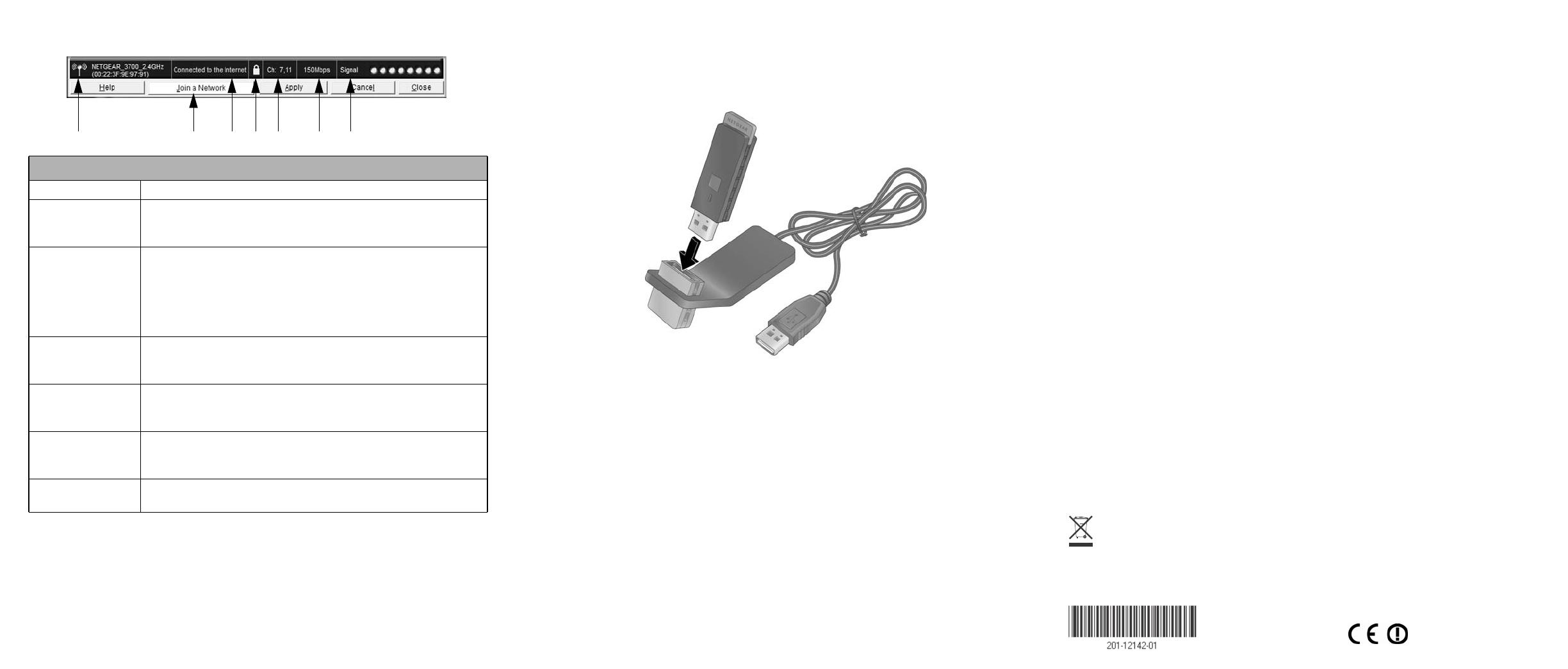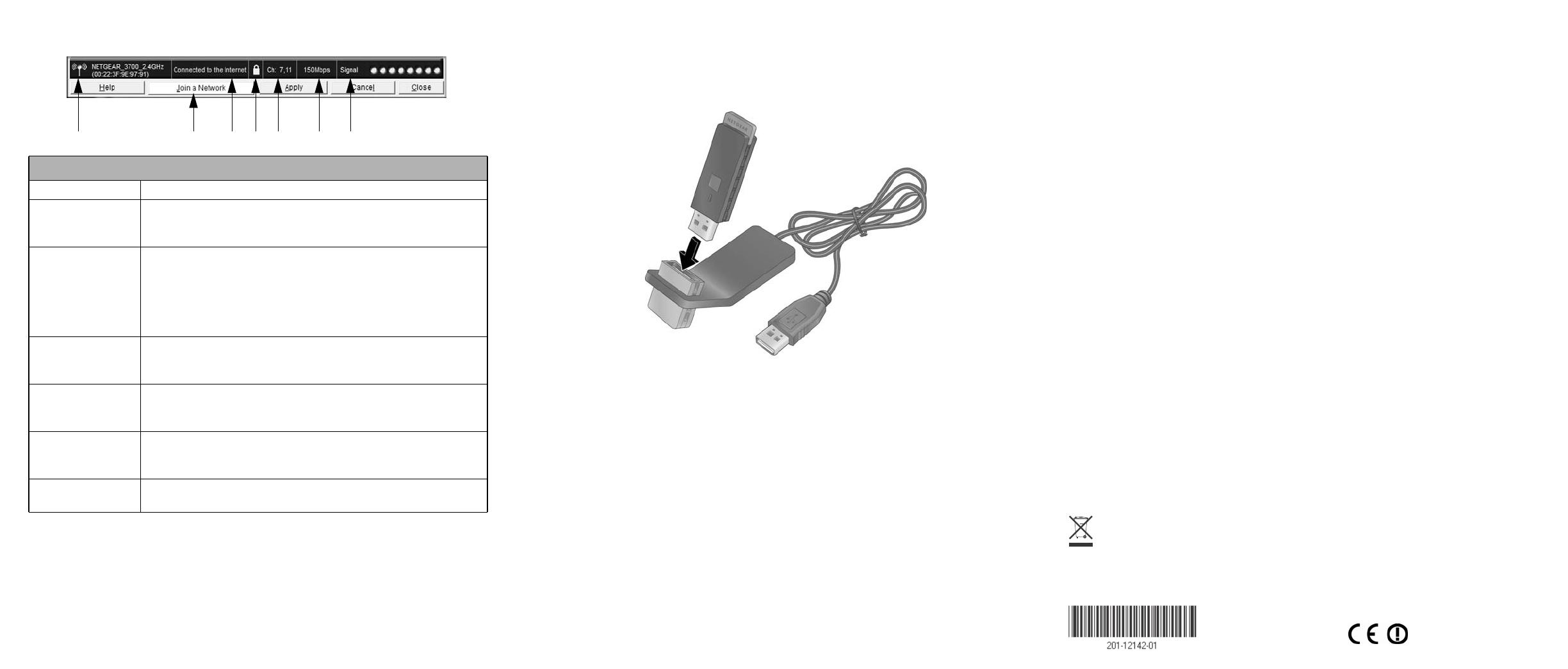
This symbol was placed in accordance with the European Union Directive 2002/96 on the Waste
Electrical and Electronic Equipment (the WEEE Directive). If disposed of within the European Union,
this product should be treated and recycled in accordance with the laws of your jurisdiction implementing
the WEEE Directive.
© 2009 by NETGEAR, Inc. All rights reserved. NETGEAR and the NETGEAR logo are registered trademarks of
NETGEAR, Inc. in the United States and/or other countries. Other brand and product names are trademarks or
registered trademarks of their respective holders. Information is subject to change without notice.
November 6, 2009
The Status Bar at the bottom of the Smart Wizard screen shows details about your wireless
connection.
Understanding the Status Bar
1. Wireless network Identifies which wireless network you have joined.
2. Join a Network Click Join a Network to start the Connection Wizard. You can
select a different wireless network or reconnect to your current
network, should you become disconnected.
3. Connection
status
• Connected to Internet.
• Connected to Router. The adapter is connected to a router, but
the router is not connected to the Internet.
• 169.254.x.x or ___.___.___.___. You are connected to a router,
but the router has a problem. See the User Manual on the
Resource CD.
4. Security • A closed lock indicates a network with wireless security.
• An open lock indicates an open network without wireless
security.
5. Channel The wireless channel used by the network. If many wireless
networks in your area use the same channel, they can interfere
with one another.
6. Data rate Wireless data rate measured in Megabits per second. To optimize
wireless data rate, connect to a network with a high-speed router
or access point and a high-speed Internet connection.
7. Signal strength More dots indicates a stronger signal. Usually, your connection
works best when the signal is strongest.
32 4 5 6 71
Using the USB Cable
You can use the USB cable and adapter cradle to extend the range of your adapter and obtain
better wireless reception. Insert the adapter in the plastic cradle and attach the USB cable to
the adapter and the computer.
Technical Support
After completing the Smart Wizard configuration assistant, locate the serial number on the
bottom label of your product, and use it to register your product at
http://www.NETGEAR.com/register.
Registration on the website or over the phone is required before you can use our telephone
support service. The phone numbers for worldwide regional customer support centers are on
the Warranty and Support Information card that came with your product.
Go to http://www.netgear.com/support for product updates and Web support.